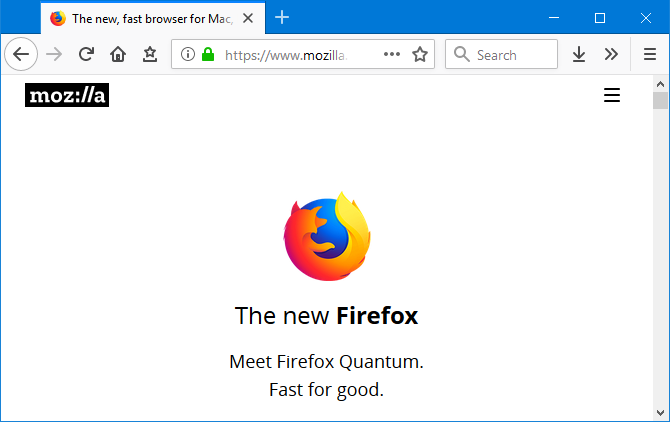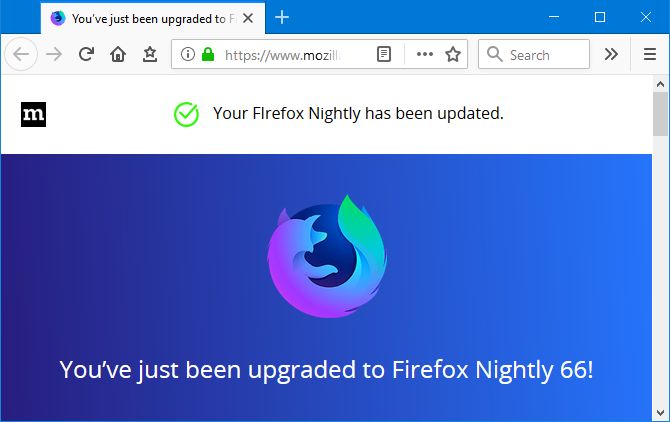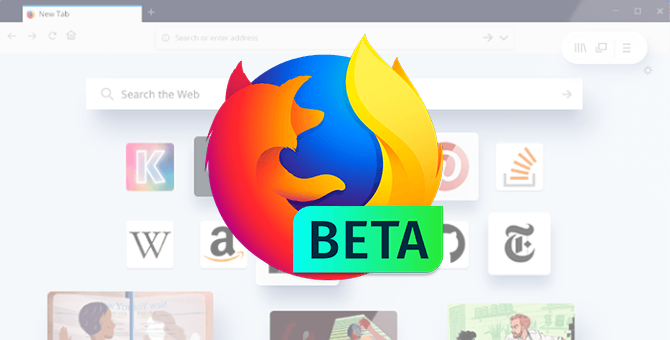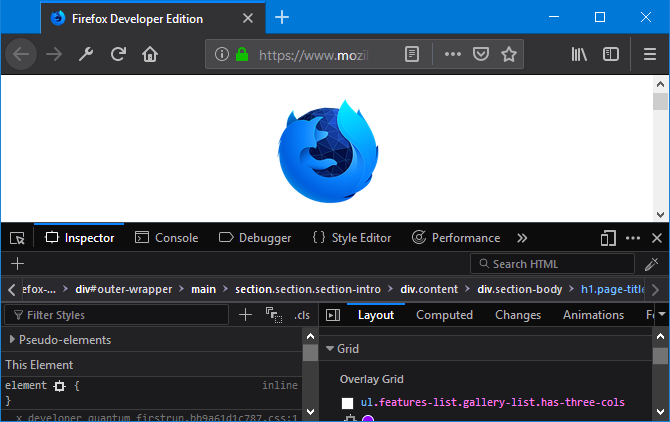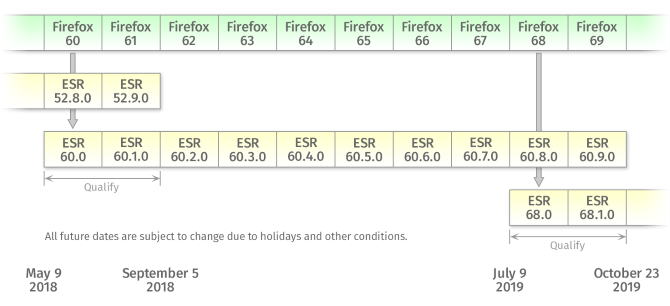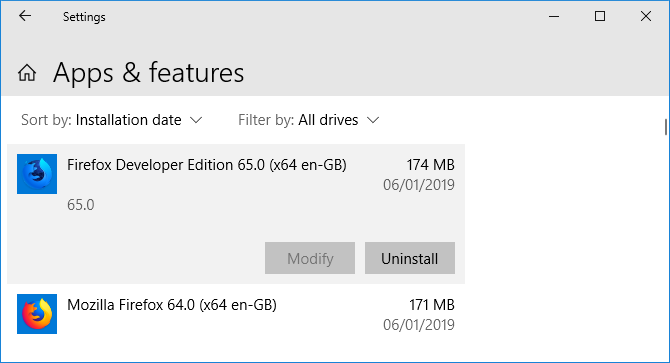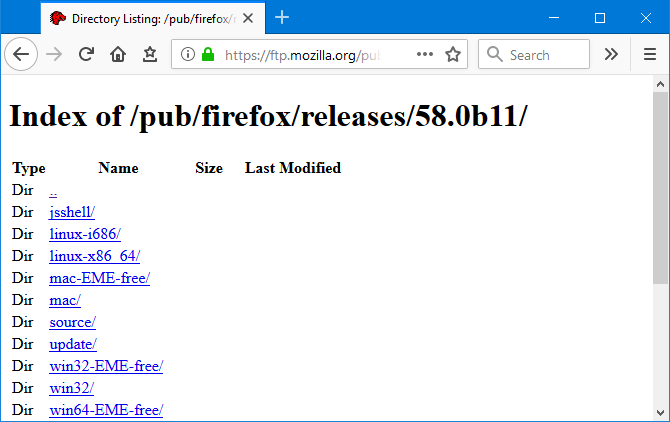Do you think there's only one version of Firefox? In fact, there are many alternative versions of the browser, providing experimental features or development tools. The good news is that they are all available for you to use and experiment with.
We're going to go through what all the versions offer, like Beta and Nightly, and tell you how they differ from each other and how they connect. We'll also show you how to downgrade from them if necessary.
The Five Different Versions of Firefox
There are five different versions of Firefox. Here's what they all offer.
1. Firefox
This is the standard version of Firefox that most people use. You may see it referred to as Firefox Quantum. It's the name Mozilla gave the browser after it had a large update at the end of 2017, offering improved speeds and less memory usage.
Mozilla Firefox (originally called Phoenix) has been around since 2002. It took its name from the mythical bird that rose from the ashes. In this story, those ashes were the Netscape Navigator browser.
Firefox is free and open-source. Usage peaked in 2009 but declined when Google Chrome entered the scene. However, it's still the second-most popular web browser for desktop.
2. Firefox Nightly
Firefox Nightly is for active users who volunteer to test and report bugs. It's the version to use if you want access to all the cutting-edge features in development, long before they hit the mainstream browser.
Each day, Mozilla developers write code that gets merged into a code repository. That code is then compiled for testing and this is the Nightly build you use. It receives updates twice daily.
As such, this is the most unstable version of Firefox. It's more likely to crash and have bugs. Mozilla collects usage statistics anonymously to help improve the browser.
As the Nightly code matures, it moves into the Beta version of the browser, before eventually being made available for everyone.
3. Firefox Beta
Firefox Beta allows you to test about-to-be-released features. It's the version to use if you to use functionality unavailable to the masses, but with confidence that it's been tested beforehand.
While Beta is still intended primarily for testing, it's geared more towards the general public than Nightly is.
It's the most stable pre-release build but is still prone to crash and have bugs. Like Nightly, it also collects anonymized information about you to help Mozilla fix any problems.
Once the Beta code has matured, it then moves into the general release branch for everyone to use.
4. Firefox Developer Edition
The clue is in the name for this one: Firefox Developer Edition is aimed at developers. More specifically, those people who are designing, building, and testing things on the web.
This version of the browser has lots of features and tools to make web development easier. There are things like a JavaScript debugger, visualization of CSS Grid, a shape path editor, element font information, and more.
This version allows developers to receive these particular features sooner than they would in a normal release. However, unlike Nightly and Beta, the Developer edition is stable and isn't designed as a test environment.
It also uses a dark theme by default. Because developers only work in the dark, or something? Don't worry, though, you can enable dark mode in the standard version of Firefox too.
5. Firefox Extended Support Release
Firefox ESR is for organizations who control their client's desktops---businesses, schools, governments, and so on---and need to maintain Firefox on a large scale. It doesn't have the latest features but still gets important security patches.
Unlike the standard version of the browser, which is updated regularly, versions of Firefox ESR are supported for more than a year. At the end of the period, no further updates will be given to that version, and an update to the next version will be offered.
Occasionally, regular users may want to use ESR. For example, Windows XP users were advised to do so when the vanilla version of Firefox stopped supporting the operating system.
How to Downgrade to a Lower Version of Firefox
Firefox Nightly and Developer Edition will install as separate programs. You can uninstall these via Windows key + I > Apps. Beta and ESR will overwrite the standard version of Firefox. If you want to revert back from either, simply reinstall Firefox.
Ideally, don't use anything but the latest version of Firefox. Old versions are vulnerable to threats.
Consider using Firefox Extended Support Release if you want to downgrade. Maybe, you don't want the latest features but want to stay protected.
Still want to downgrade? First, visit Mozilla's directory of Firefox releases. Click the browser version you want, then your operating system. For example, win32/ for 32-bit Windows and win64/ for 64-bit Windows.
Next, click the language version you want. For example, if you're an English speaker in Great Britain choose en-GB. For the United States choose en-US.
Finally, click the "exe" link to download the installer. Open it up and follow the wizard. Your chosen version of Firefox will install.
Note that Firefox will automatically update.
To prevent it doing so, click the menu button > Options, then scroll to the Firefox Updates section. Set Allow Firefox to as Check for updates but let you choose to install them. The steps required for this task might be different in some older versions.
Enhance Firefox Functionality
Who knew there were so many different versions of Firefox? Hopefully, now you understand what they all do and which is the best version for you.
If you're sticking with the general public version of Firefox, but still want to expand its functionality, don't fear. You can do that through add-ons.
Check out our article on the best Firefox add-ons, which covers everything from security, tab management, design, and much more.