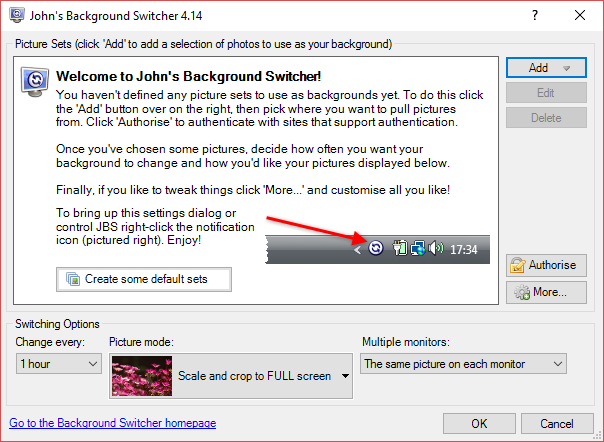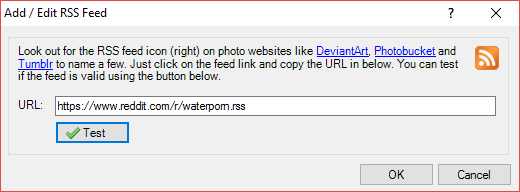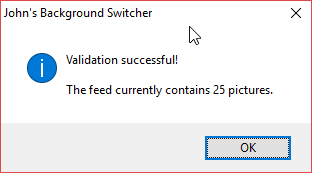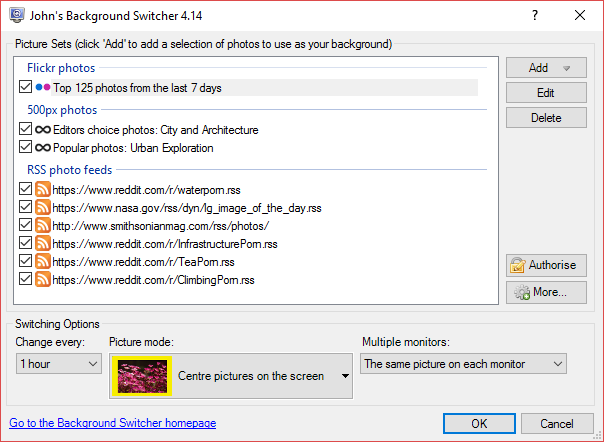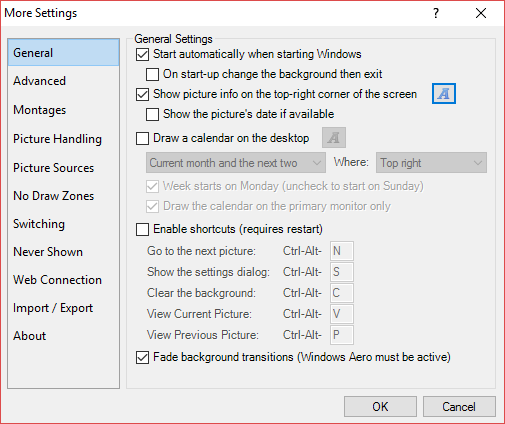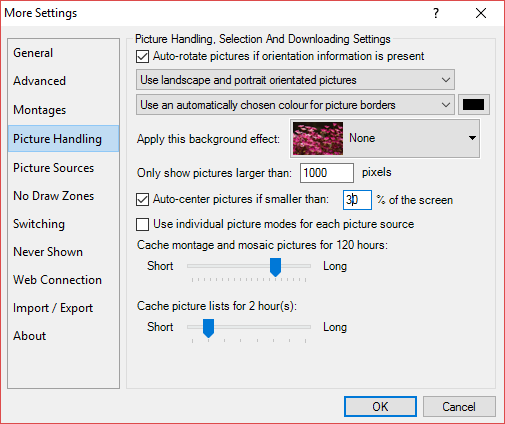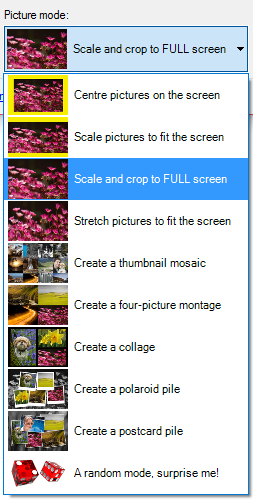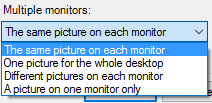Windows 10 is full of customization options. However, the range of customization is limited. Microsoft is set to introduce a range of themes to the Windows Store. These will completely alter the appearance of Windows 10. As well as this, you still have access to the standard range of customizable features, such as desktop wallpapers and window colors.
Windows 10 comes with an inbuilt background wallpaper switcher, but it has few customization options. In previous versions of Windows, Yahoo Pipes could be used to funnel new images to your desktop. Yahoo Pipes is now defunct, but there are plenty of alternative services to bring dynamic backgrounds to your desktop.
Switch Those Wallpapers
I'll be using John's Background Switcher (JBS) for this tutorial. JBS switches your desktop wallpaper using a range of sources, including Flickr, Facebook, Instagram, 500px, and plenty more. I love browsing Reddit's SFW P0rn Network. Note the name: Safe For Work P0rn (as opposed to NSFW).
This collection of subreddits feature amazing images captured around the globe. Additionally, many of the images are high quality, making them suitable for the high-resolution desktops many of us use.
Finally, JBS is free and really good at what it does. Let's take a look.
John's Background Switcher
Follow the above link, then scroll down to download the installer. Once downloaded, install JBS. Once installed, run JBS. You should meet the following screen:
In this example, we'll be adding an RSS photo feed. Select RSS photo feed from the Add menu. This will open the Add/Edit RSS Feed panel. I'm going to add the Waterp0rn subreddit. Head to the subreddit and copy the URL. Paste the URL into the Add/Edit RSS Feed panel. Now delete the final "/" from the URL, and add ".rss". Your URL should now look like this:
Press Test to ensure the newly created feed works.
Success! Press OK. The Waterp0rn feed has been successfully added to John's Background Switcher. Go ahead and add a few more sources. I've added some more feeds from the SFW P0rn Network, the NASA Image of the Day feed, and the Smithsonian Magazine photo feed. As well as this, I've added a couple of 500px feeds, and the top 125 Flickr images from the past seven days. My JBS picture set list now looks like this:
Other accounts such as Facebook and Instagram require you to login and authenticate your account. You'll then be free to add feeds from those sources.
Customize Your JBS Feeds
JBS offers a substantial amount of customizable options. Select More to open the Settings menu. There are a lot of options, so I'll show you some of the most important ones, as well as how to make best use of them.
General Settings
You'll want JBS to Start automatically when starting Windows. However, if you don't want your desktop wallpaper consistently changed over a preset time period, you can select On start-up change the background then exit. This is a nice way to refresh your desktop wallpaper each day without having an extra program running in the background.
Furthermore, I've turned shortcuts off, but that's a personal preference.
Advanced Settings
JBS laptop users will absolutely want to enable Stop switching when running on battery power. Laptop users should also consider the options mentioned in the previous section.
Picture Handling
Picture Handling is an important section. First, choose the picture orientation from the drop down menu. Landscape and portrait pictures are selected by default, but you can select one or the other. Next, you can apply a background effect, such as Greyscale or Sepia. This will be applied to every image.
I've chosen high quality image sources. But there are undoubtedly low quality images here and there. You can set JBS to Only show pictures larger than X pixels. The default setting is 400 pixels, so you can certainly increase this to ensure you have a succession of high quality images. Furthermore, enabling the Auto-center pictures if smaller than X% of the screen. This ensures your images will always be centered.
Picture Sources
Flickr users can Choose photos by interestingness or Choose the newest photos first. Furthermore, make sure to check the Use largest available image size option. It will be scaled down to fit your monitor resolution, but guarantees a high-quality image. Please note this will result in more data use. Those with limited download capacity should probably give this option a miss.
Finally, you can create a list of Flickr tags that JBS should ignore. Use this option to filter any potentially unsavory images, such as adult, NSFW, or NSFL.
A Sports Training Montage
Before you close JBS and begin your dynamic wallpaper experience, you'll want to set the Switching Options. These are found at the bottom of the main panel. You can change the time between images from the default hour to anything from 10 seconds to seven days.
As well as this, there are a number of Picture Modes to choose from. "Basic" options include the default Scale and crop to FULL screen, Center pictures on the screen, and Scale pictures to fit the screen. These options are similar to the default Windows 10 background options.
"Advanced" options include Create a thumbnail mosaic, Create a four-picture montage, and Create a polaroid pile. The advanced options (all included in the same drop-down menu) give your desktop a more creative feel, though are slightly more resource hungry.
Finally, John's Background Switcher has inbuilt options for multi-monitor setups. When I used two or three monitors, Ultramon was my go to multi-monitor management tool. However, JBS does a good, albeit simple job of posting a different image to each monitor. This can be achieved using the Different pictures on each monitor option.
Now You're Dynamic
John's Background Switcher is an excellent free dynamic desktop wallpaper switcher. JBS comes with a significant range of features that belie its free status, and it has been an excellent replacement for the now defunct methods available to previous versions of Windows.
What's your favorite image source? Do you use an alternative to John's Background Switcher? Let us know below!
Image Credit: Creativa Images via Shutterstock