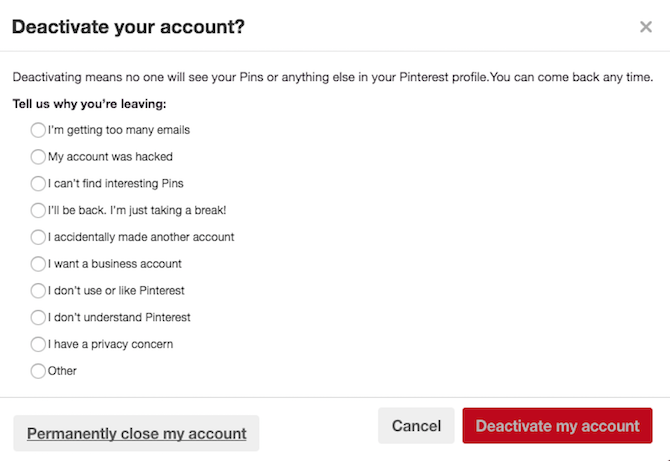Stopped using Pinterest but still receiving notifications as other Pinterest users interact with your content? Concerned about Pinterest scams? If you want to deactivate or completely delete your Pinterest account, here's how to do it.
How to Deactivate Your Account
Deactivating your Pinterest account couldn't be easier. Go to Settings > Account Basics > Deactivate Account.
You will be prompted to provide a reason for deactivating your account, but can simply choose "Other" if you don't want to give a specific response. Once you deactivate your account your pins and profile will no longer be visible on Pinterest and the email you used to sign up will not be associated with your account.
To reactivate your account, log back in to Pinterest and you'll receive an email with a link to get your account back up and running. You might appear to have no followers when you first reactivate, but the number should be back to normal in a few minutes.
How to Delete Your Account
To delete your account completely, go to Settings > Account Basics > Deactivate Account > Permanently close my account.
Deleting your account means you will lose all your boards and pins. To completely delete your account, you'll receive an email confirming you want to shut your account down with a link to click.
While this method works with personal accounts, there doesn't appear to be a way to shut down business accounts.
Are you thinking of deleting your Pinterest account? Let us know why in the comments.