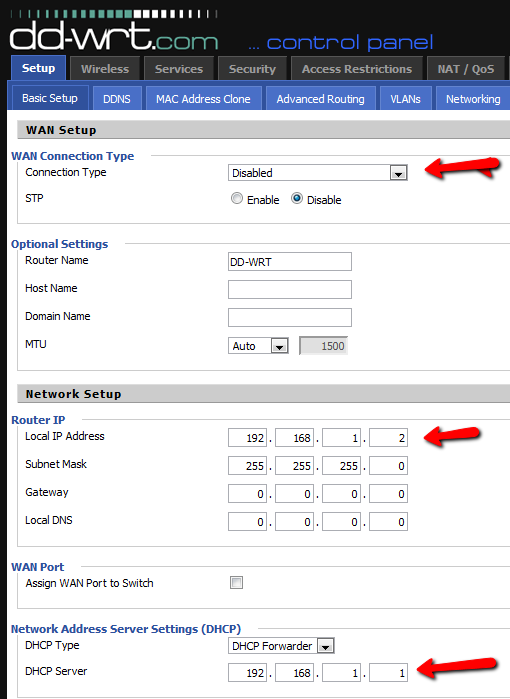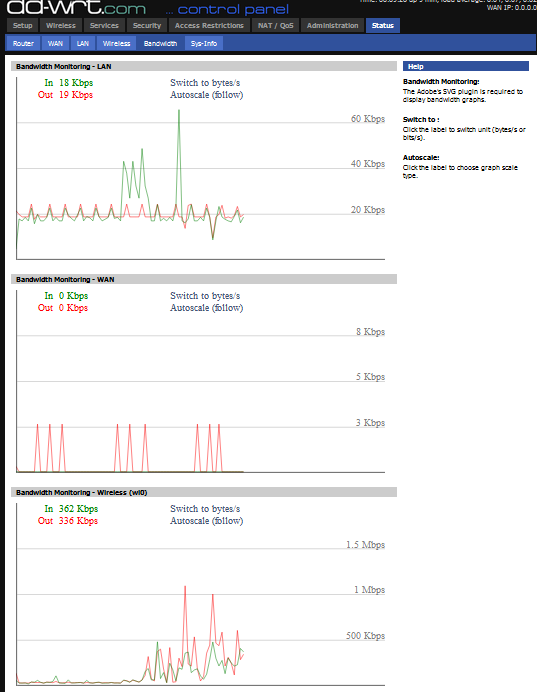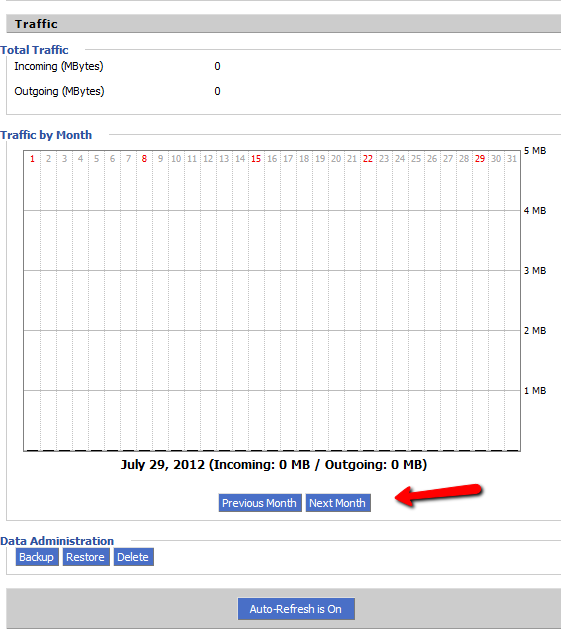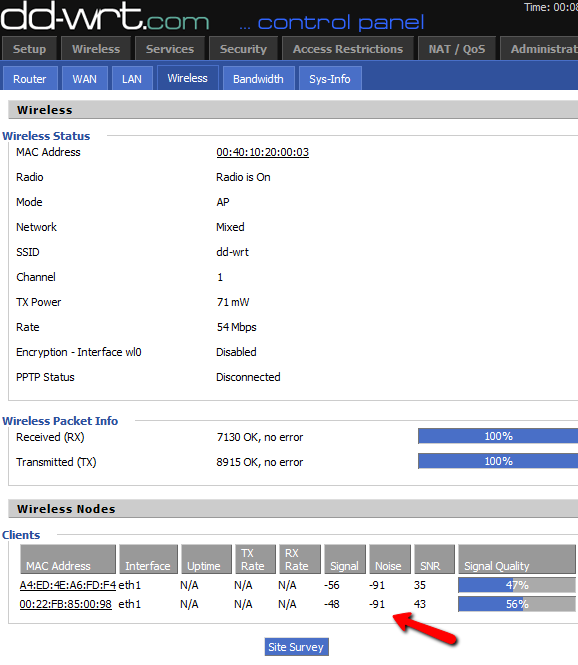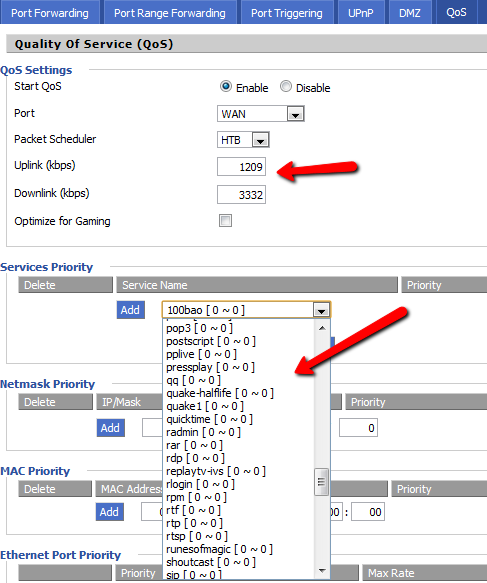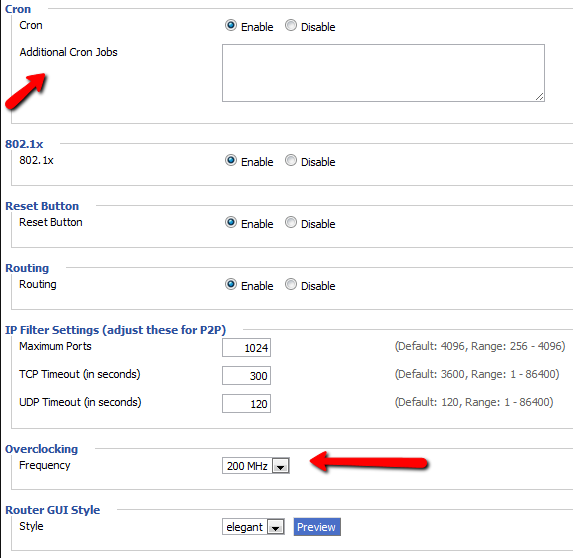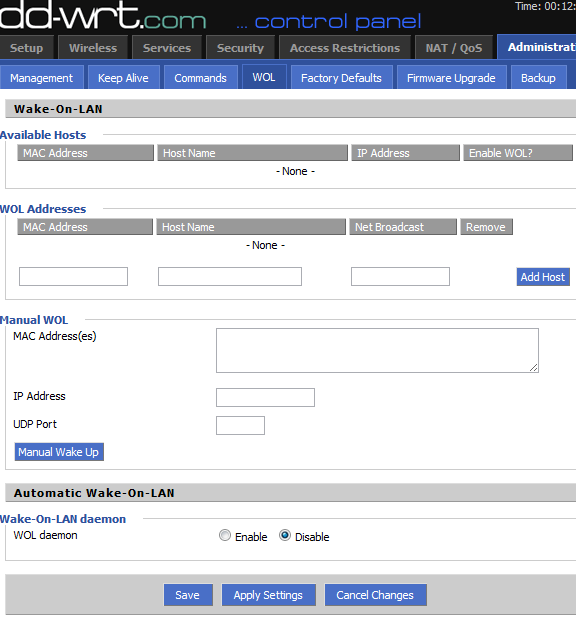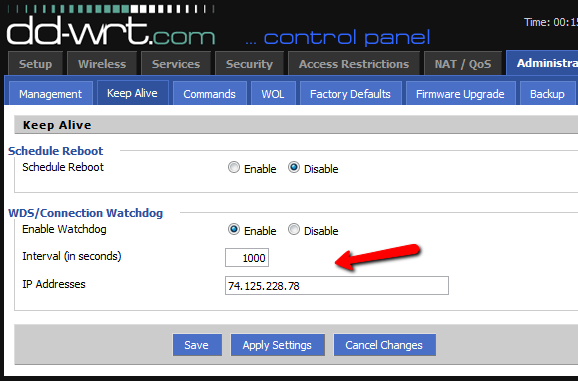The funny thing about my decision to write this article is that I am not really much of a router connoisseur. The extent of my router explorations amounted to me walking into the computer store, selecting the second-cheapest router I could find (usually a Linksys), and calling it good.
I liked it when the router worked instantly without much effort, but I was willing to go in and do things like change the admin password or enable router security, once I was convinced by my geeky friends just how dangerous an unsecured router could be (even though my nearest neighbors are the occasional deer and maybe a chipmunk.)
I first started actually poking around in that LinkSys router when I discovered that a neighbor - a person visiting the area from Texas for the summer - was in fact stealing my Wireless signal. It's not a good feeling - but I quickly closed up that security hole. At the same time, I started digging around and discovered that I could do some pretty cool things with that router, like port forwarding, Internet filtering, and setting up QoS with high priority for my own PC!
Of course, it wasn't only until very recently that I decided to recover a bricked Linksys by loading it up with the DD-WRT firmware. It wasn't until the moment when that firmware came up in the browser screen that I realized just how much that I had been missing all of these years. Linksys clearly doesn't hold a candle to DD-WRT.
Setting Up Your Super-Router
By wiping the Linksys default firmware and installing DD-WRT, I had unknowingly and unwittingly converted that cheap router pretty much into a super-router. It is now capable of more things than I could have ever imagined.
Think about it - the hardware is the same, the setup is the same, but the capabilities and features of this router are now far beyond anything I thought possible with a Linksys. In this article, I'm going to show you some of the coolest features of DD-WRT which, if you decide to make use of, will allow you to transform your own router into the super-router of your dreams.
Setting Up Your Second Router as an Access Point
While DD-WRT isn't the only router firmware capable of turning your router into a wireless access point, it is certainly one of the easiest. All you have to do is go into your router setup page, click on the "Setup" tab, and then follow this procedure:
1. Plug your computer directly into one of the LAN ports on the router with a network cable. Call up the Admin page and click on the "Setup" tab.
2. Disable DHCP under WAN Connection Type.
3. Make the static IP one up from your main router. So if your main router is 192.168.1.1, you will make this access point 192.168.1.2.
4. Change DHCP type to "Forwarder" and the DHCP server to the IP of your main router.
This essentially has your main router pass DHCP addresses to any new PCs that might connect to this second router. The second router will show up to people as a second wireless connection that they can connect to, but it is still the same network, and your main router is handling the issuing of all IP addresses.
Monitoring and Logging Your Network Activity
One of the coolest things that I discovered about the DD-WRT is that it doubles as a convenient network monitoring tool. From any PC in the house, you can connect to the router and call up the bandwidth monitoring tool to see if there's anything consuming your network bandwidth in a big way. This area is located under the "Status" menu, if you click on the "Bandwidth" tab.
Also, if you click on the WAN tab, you will see a history of traffic details, showing you your average network traffic use on a daily basis. I don't have any actual data in my log yet because I use my router as a secondary rather than a primary. However if you are running DD-WRT as your primary router - this tool can really come in handy for recognizing patterns - are your kids downloading torrents on certain days of the week? Is someone streaming movie files on the weekend?
This tool may not tell you why your traffic is spiking on certain days, but it'll certainly show you how much it's spiking and when. The beauty of this is that it's all logged, historical data, so you can do your analysis any time, unlike real-time data where you have to sit there and watch the traffic live, waiting for spikes.
Speaking of monitoring, you can also see all active users connected to your wireless network by clicking on the "Wireless" tab and scrolling down to the "Clients" area.
Here, you'll see the MAC address of every device that's connected wirelessly. It shows the signal strength between the router and that device, which can also help you identify the distance the device is from the router.
Other Features
The fun doesn't end when you are using DD-WRT. If you're a gamer, you will absolutely love the ability to tweak the router to apply specific network bandwidth priority to your gaming escapades.
Under the QoS tab inside the "NAT/QoS" menu, just enable QoS, make the port "WAN" and Packet Scheduler "HTB". Perform a speed test to determine your uplink and downlink speeds, and apply 85% of that value to the Uplink and Downlink fields in this form.
You can select a specific protocol or game (Quake, Runes of Magic, PP Live, etc...), or you can configure priority for a specific netmask, mac address or even an ethernet port.
Other interesting features under "Services" is the ability to specify Cron Jobs to run from the router, or the ability to overclock your router!
I don't know if I'd have the guts to try and overclick my lowly Linksys, but then again it's so cheap, what do I have to lose?
Another cool feature is under the Administration menu and "WOL" tab - you can set up specific hosts on your network with Wake on LAN (assuming the network card has that feature available).
And, one of my favorite super-router features of DD-WRT, is the ability to set up a watchdog monitoring system. What this means is that for those older Linksys routers that used to have those annoying issues where network connectivity would suddenly drop out until you rebooted the router - you can set up the Wachdog to automate that process for you.
Basically, what I've done here is set up the IP address of Google.com as the test IP to ping. The moment the router can't ping Google for over 1000 seconds, it will automatically reboot itself.
This feature alone could give those old routers some new life! Why toss them in the trash when you can install DD-WRT and turn those old routers into the super-router you could never afford?
Give some of these features a test drive and let us know how it works out for you. Do you love DD-WRT as much as I do? Share your thoughts and experiences in the comments section below.
Image Credits: Wireless Wi-Fi Router via Shutterstock