Staying away from your phone can be a daunting task; it's front-and-center in nearly every part of modern life. Making a pledge to reduce the time you spend staring at your phone isn't easy, despite how beneficial it may be to commit for real.
A while ago I was trying my damnedest to use my phone less often, but my reliance on several apps and the insatiable tendency to check every alert pulled me back in constantly. Quitting entirely wasn't an option. I eventually realized that it's all about compromise and establishing limits that you're actually able to follow.
You, too, can adopt habits that cut back your phone time sustainably. Here are the habits that worked for me, allowing me to cut my smartphone usage in half.
1. Track Everything With Digital Wellbeing Tools
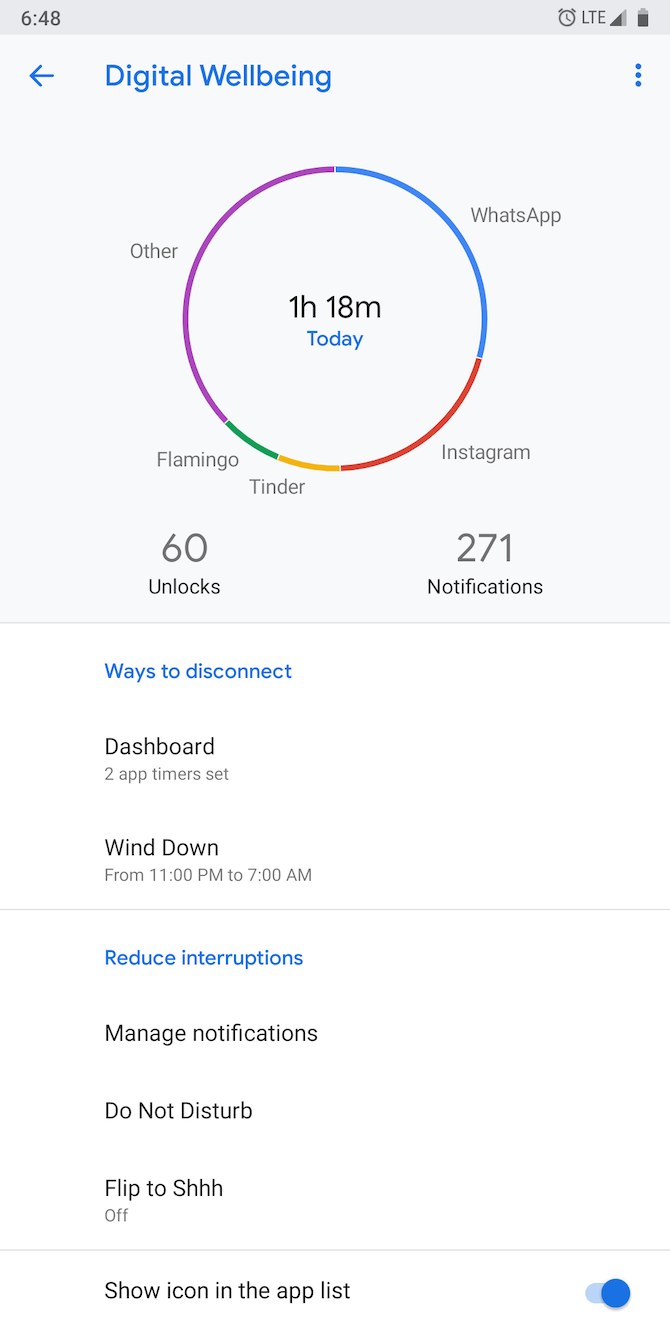
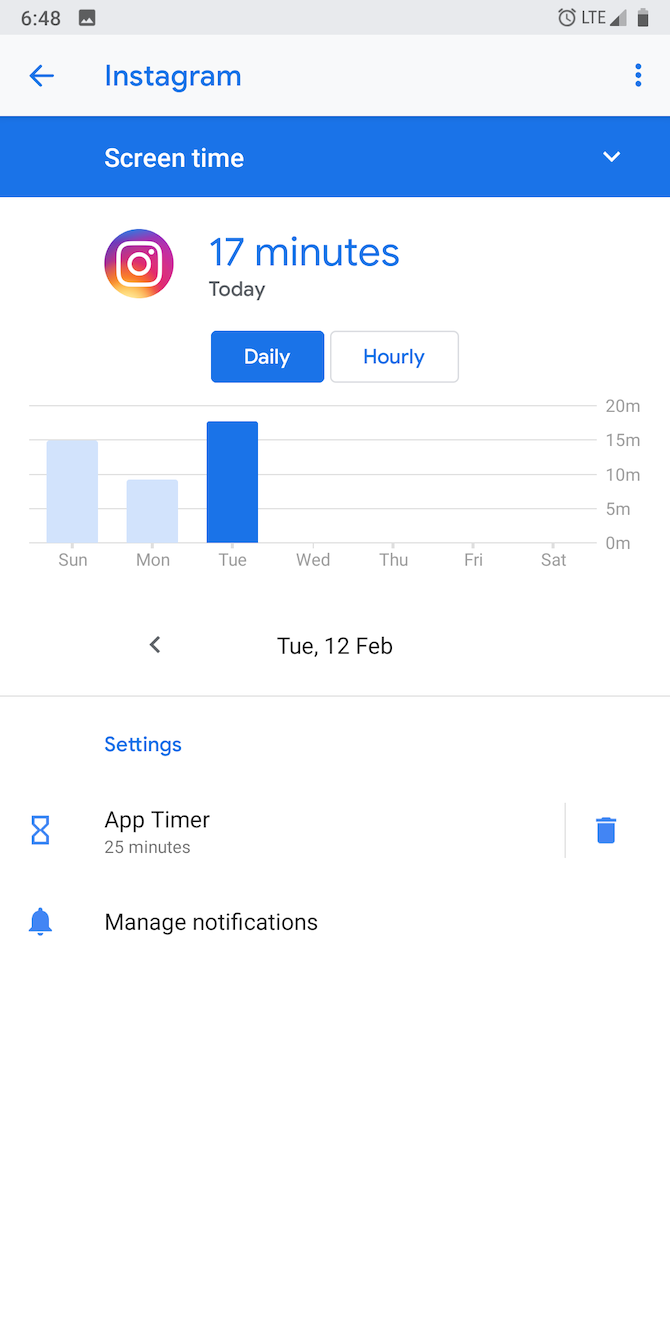
I was able to curb my smartphone addiction by showing myself how severe the problem had become. To do that yourself, you'll need access to Apple or Google's digital wellbeing tools.
Starting with iOS 12 and Android Pie, every iPhone and stock Android phone was equipped with the ability to track your daily screen usage. These tools show you exactly what takes up the majority of your time.
On Android, you'll find this under Settings > Digital Wellbeing. If you don't have it yet, you can download the app from Google Play. On iOS, you can find the feature under Settings > Screen Time. We've taken a detailed look at Screen Time if you want to learn more about it before moving on.
You also have access to other insights, such as weekly reports, app-specific statistics, how often you unlock your phone, and more. In case your phone doesn't run stock Android Pie, you can download a third-party app called ActionDash. It performs largely the same function.
Download: Digital Wellbeing for Android (Free)
Download: ActionDash for Android (Free, premium version available)
2. Set App Limits You Can Actually Stick To
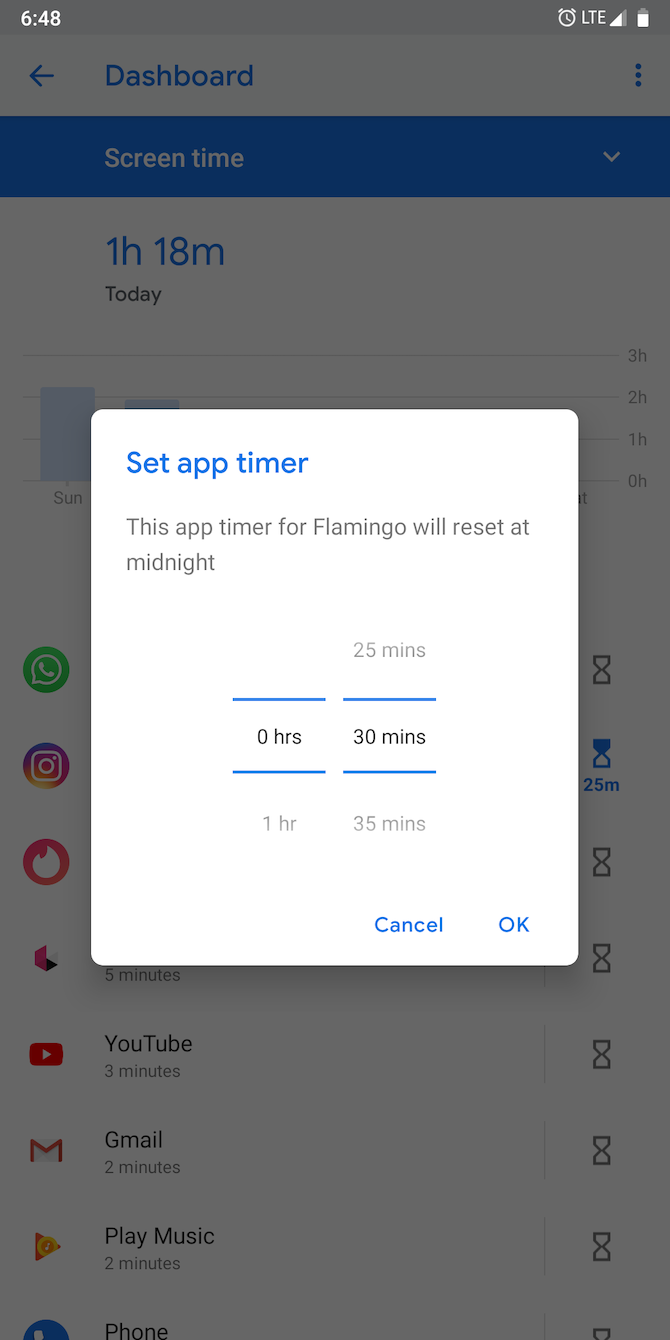
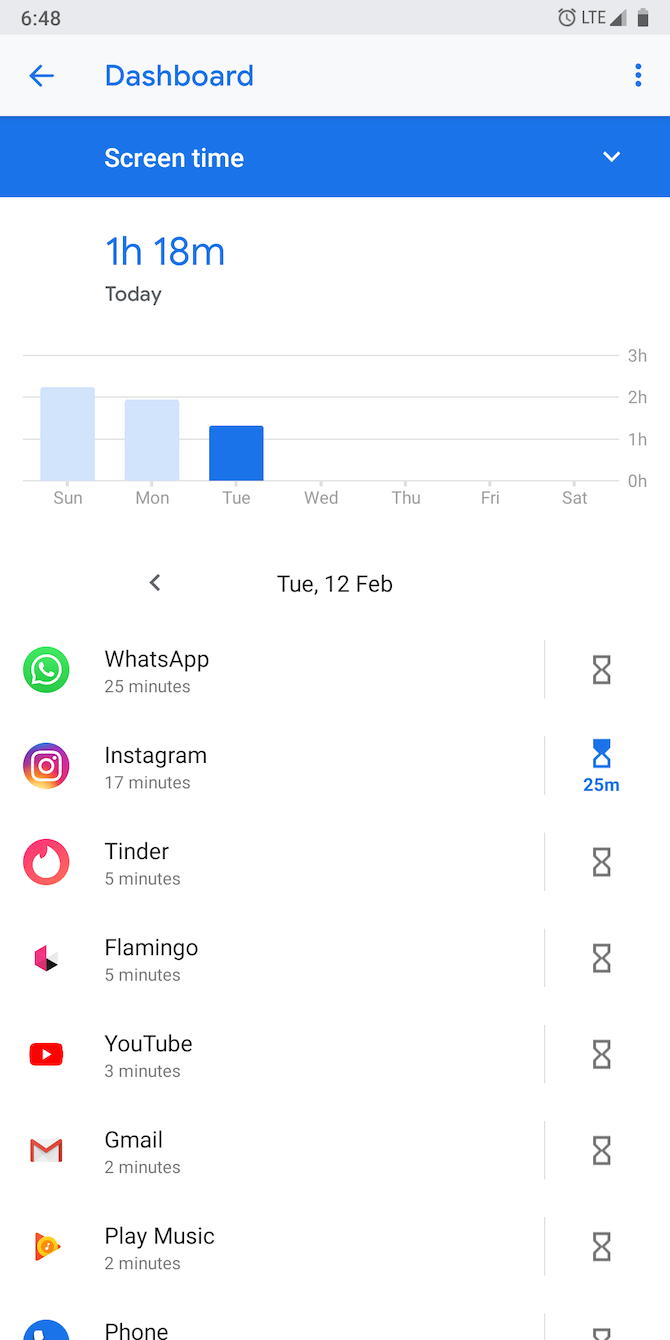
Once you've figured out which apps need to be limited, it's time to set up some rules. The secret to a healthy detox is to start slow.
Entirely removing Instagram from your life isn't the solution just yet. You'll have to gradually grow comfortable with minimal restrictions, and keep increasing the limits at your own pace. For instance, if you regularly browse Instagram for an hour, you should initially eliminate a quarter of that allowance, imposing a limit of 45 minutes.
Do the same for the rest of your most time-consuming apps. Then, every week or two, diminish the quota even further.
3. Even Your Phone Could Use Some Downtime
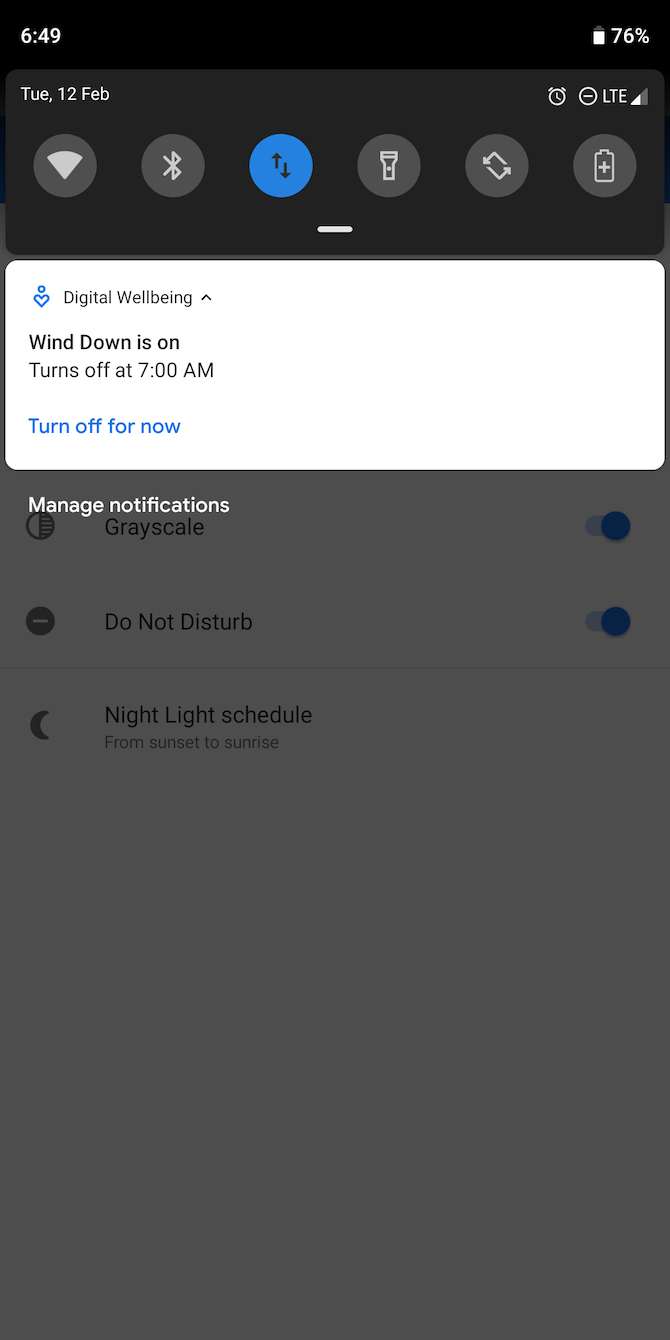
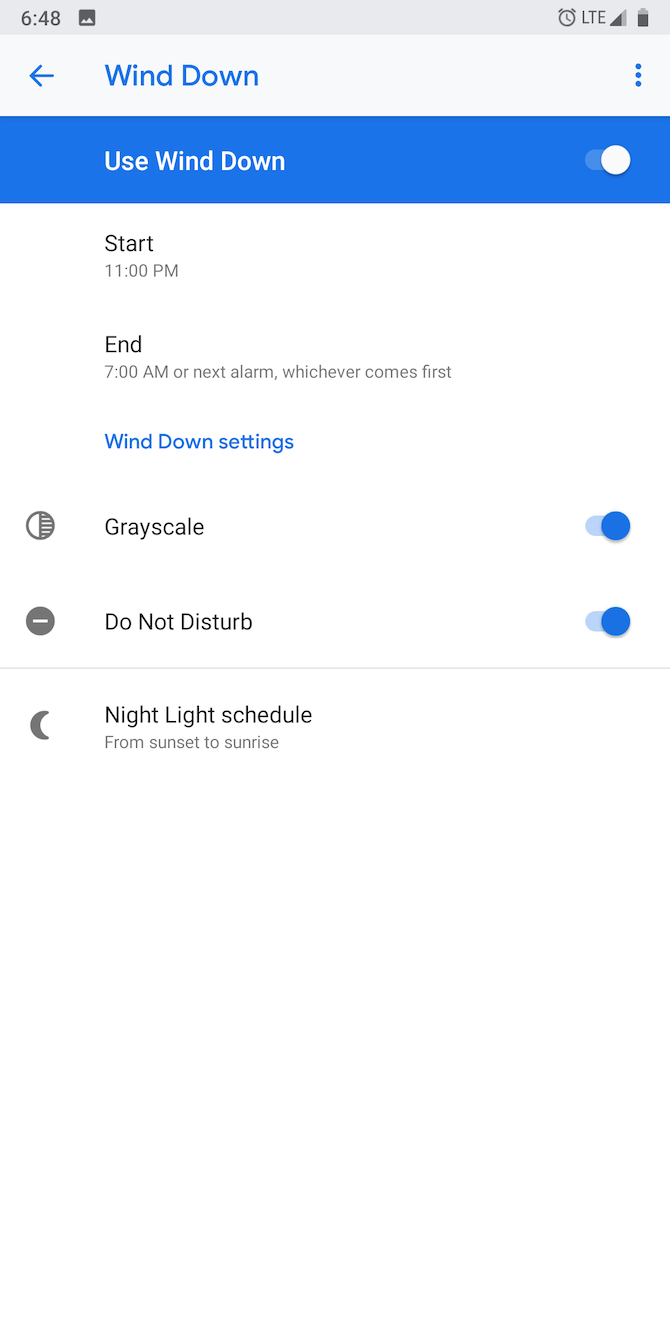
Downtime on iOS and Wind Down on Android are two other digital wellbeing features to consider incorporating into this digital cleansing. When enabled, all notifications will be suppressed except for phone calls or exceptions you add.
On Android, the screen even goes grayscale. This is both easier on your eyes when they should be focusing on something else and much less distracting when doing tasks like checking your email. You can schedule this mode to be active daily for a specific period of time, such as between the time that you go to bed and the time that you wake up.
4. Remove Addictive Apps From the Home Screen
Another handy little tip is to simply getting rid of addictive app icons from your home screen. It may sound silly but, trust me, it works.
More often than not, you unlock your phone to quickly check the time or your notifications, somehow ending up on Twitter again. If this scenario sounds all too familiar, you should certainly give this tip a shot.
Adding a few extra steps before getting to your favorite apps can go a long way and may deter you from tapping before you even start. You'll certainly be less inclined to launch Facebook as soon as you unlock your phone.
5. Configure Notification Channels and Focus Modes


Most of the time, a constant string of notifications will keep you glued to your screen. Turning off all notifications is impractical, however, at least for certain essential apps. Luckily, there's a better solution: notification channels on Android and Focus modes on iOS.
Notification channels are an Android-exclusive feature, available in Android 8 Oreo and above; they let you mute a specific set of alerts from any app without disrupting the others. On WhatsApp, for example, you can block unnecessary group messages while still receiving pings for important one-on-one conversations.
To access an app's notification channels, head to Settings > Apps & notifications > See all X apps. Locate and tap the app that you'd like to adjust and select the Notifications field. There, you'll find all of the categories that you can disable and adjust individually.
Aside from disabling a type of notification, you can also change the alert type, sound, and more. Play around with it to find the best balance for you.
On iPhone, go to Settings > Focus to set up and automate Focus modes that mute certain contacts or apps at different times. This feature is only available with iOS 15 and later.
6. Use Grayscale All the Time
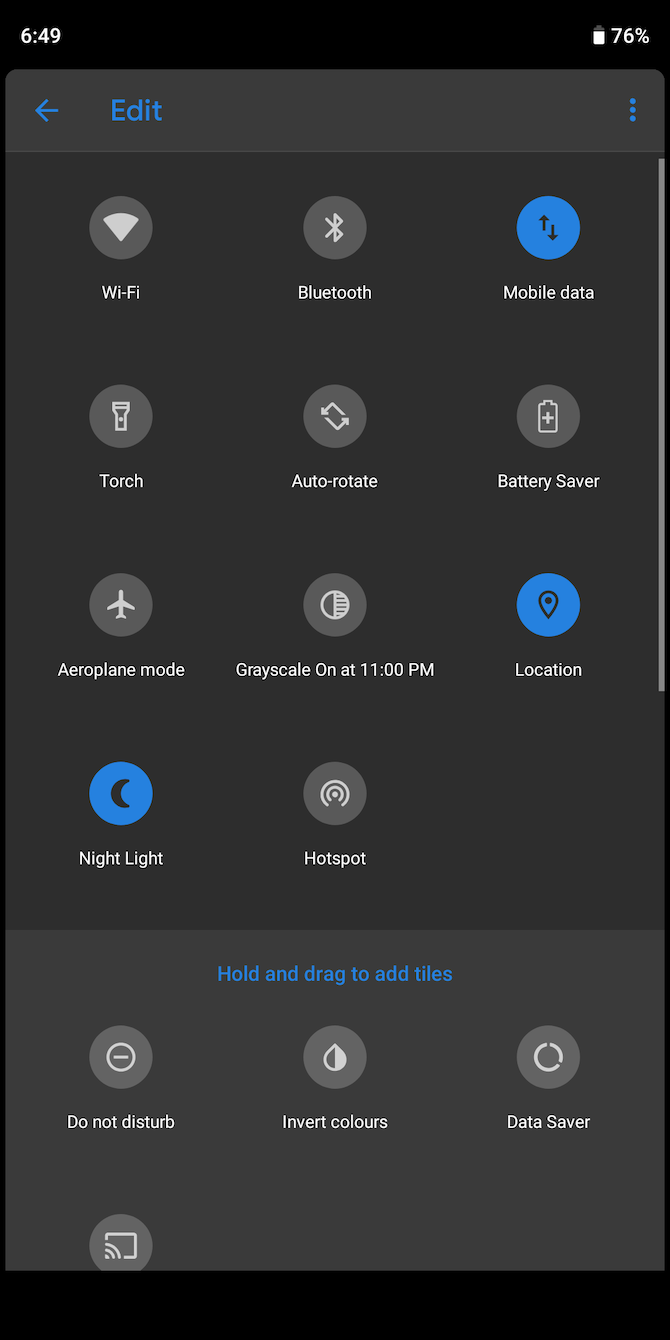
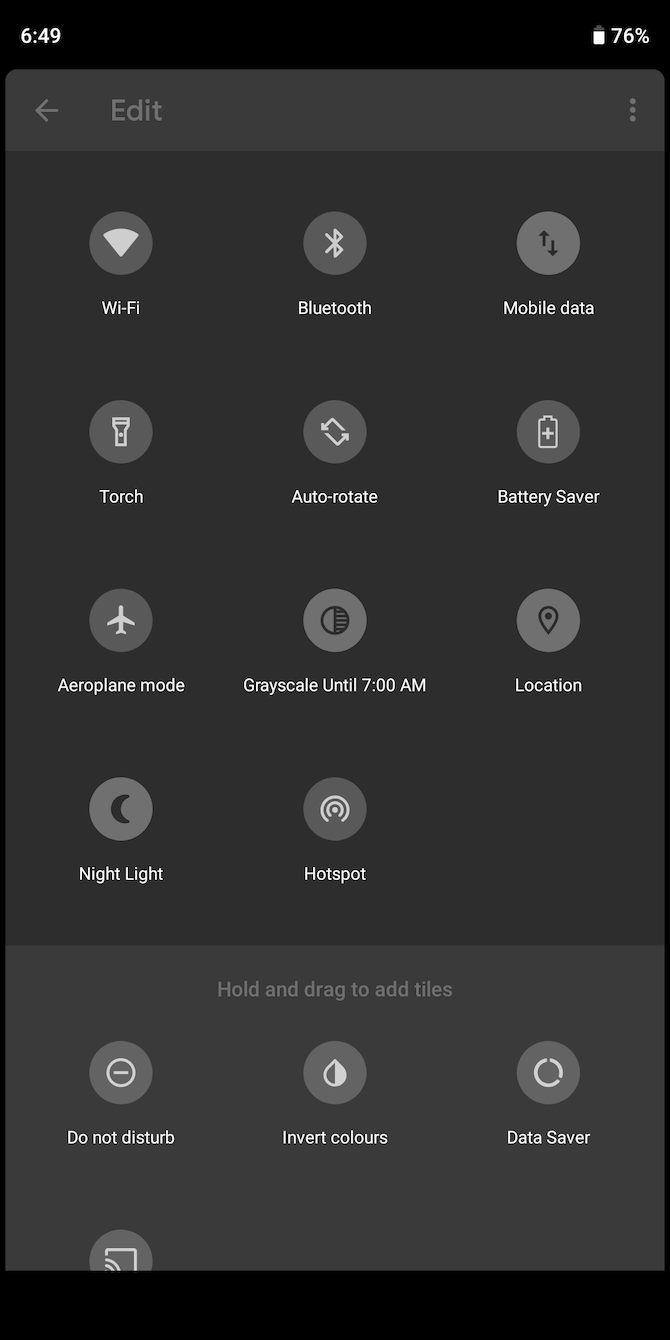
Modern apps are built to keep you hooked using appealing design tricks. One of those tactics is to flash bright, enticing colors at you every time you interact with them.
The easy way to avoid this is to switch your phone's display to grayscale. Going grayscale makes your phone look less interesting than the real world around you, which compels you to spend less time looking at it. Both iOS and Android phones have an option that allows you to do this.
If your phone is compatible with Google's Digital Wellbeing tools, all that you need to do is add a custom Quick Settings tile called Grayscale. To do this, simply drag down from the top of the screen twice to open Quick Settings. Tap the Pencil icon at the bottom and scroll down the list to see any unused tiles. Drag Grayscale into your active tiles to access it anytime.
Other Android users have to take a slightly longer route. You'll have to first enable developer mode and then go to Settings > System > Developer options. Scroll down until you see an option called Simulate Color Space. Select it and tap Monochromacy.
On iOS, head into Settings > Accessibility > Display & Text Size > Color Filters and choose Grayscale.
7. Don't Leave Your Phone on the Bedside Table
Scrolling both before and after sleeping is detrimental to your rest and your overall health. The best way to deal with this habit is to not leave your phone on your bedside table at night.
Doing this can reduce the time that you waste on your phone significantly. It will also help you resist the urge to hit the snooze button. You can always invest in an old-fashioned alarm clock if you're used to setting alarms a few minutes before you need to wake up. There's nothing like going the extra mile.
8. Try Advanced Third-Party Apps
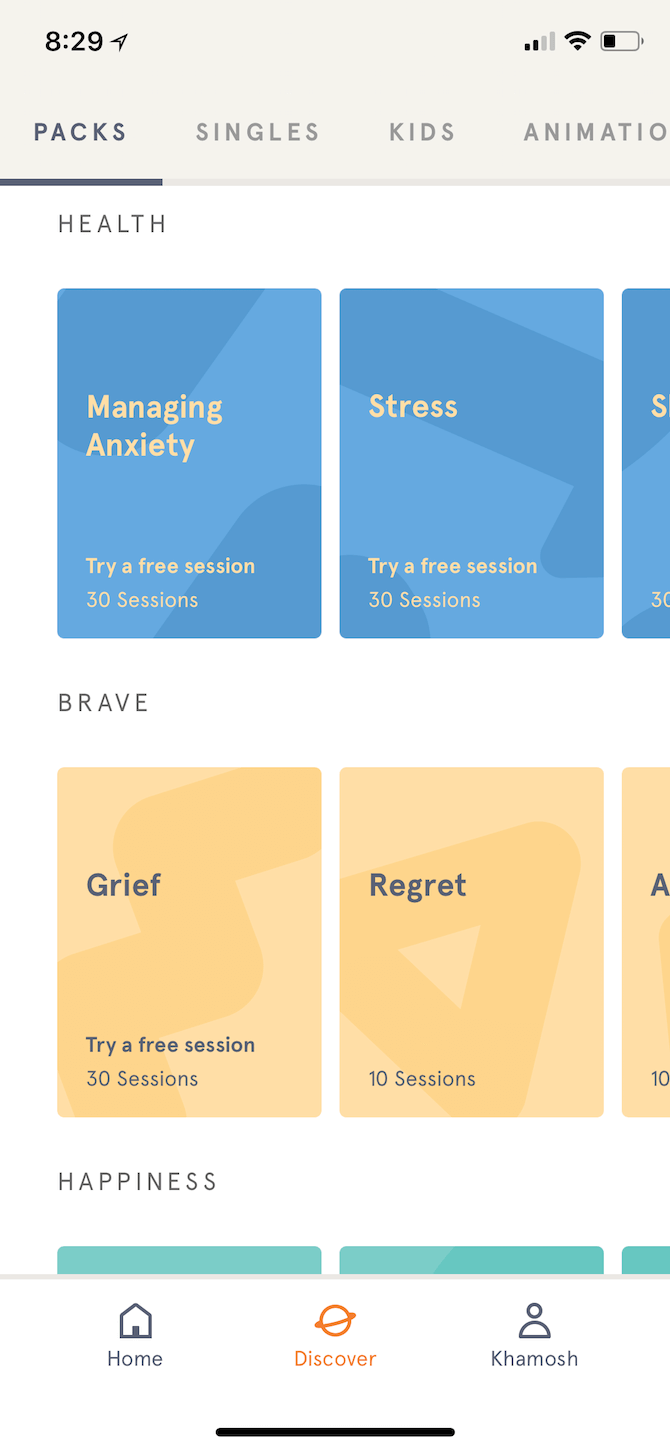
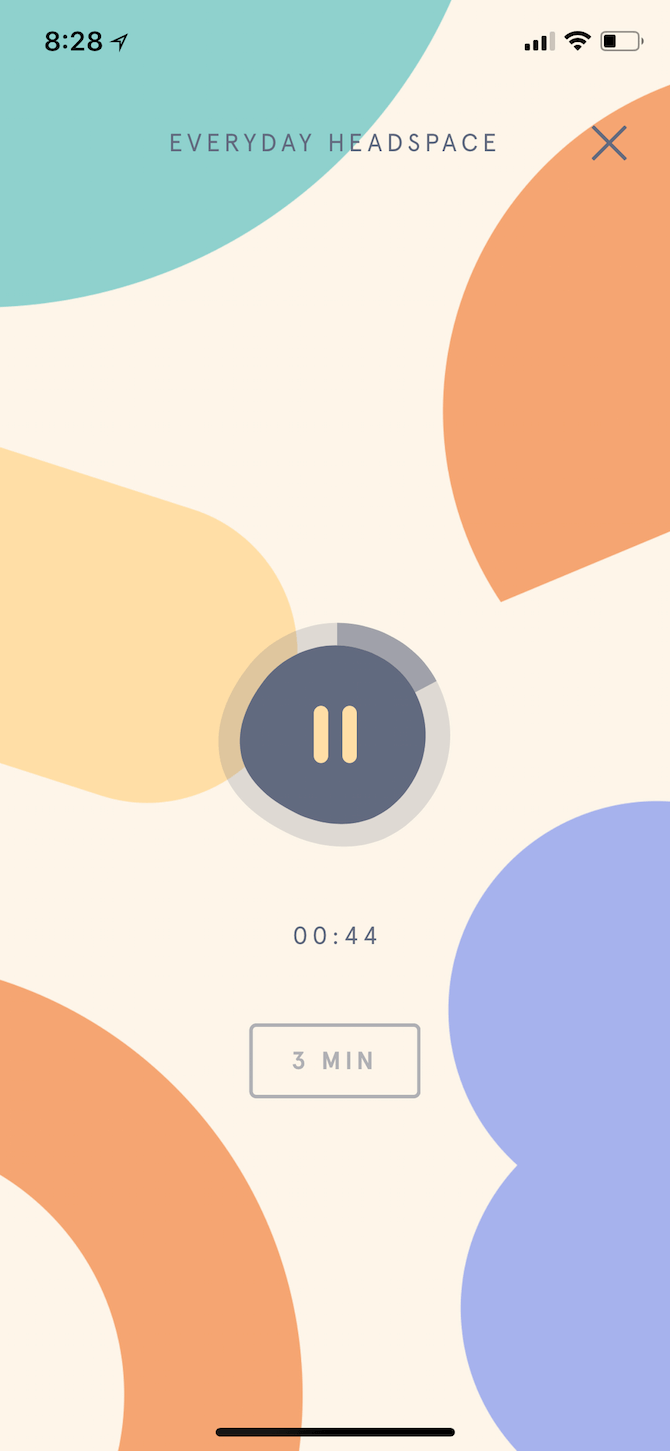
If none of the above works for you, or if you'd like to take more drastic measures, you can always turn to addiction-fighting third-party apps. You'll find plenty of services designed to help you overcome smartphone addiction, especially on Android.
One app is a launcher called Lessphone. As the name suggests, it overhauls the home screen and strips it of every addicting element. All you'll be left with is a couple of links to the most fundamental functions like your phone: SMS messages, your to-do list, and other basic apps.
If you feel like you're unable to pull yourself away using any of the aforementioned tips, you can also give Headspace a shot. It's a meditation app that allows you to improve your self-control, which may solve the problem at its core.
Download: Lessphone for Android (Free, premium version available)
Download: Headspace for Android | iOS (Free, subscription available)
How to Be a More Mindful Smartphone User
As well as the practices discussed here, there are many other ways to become a more mindful smartphone user; there is always something to improve about our pettiest, most wasteful habits.
Changing how you relate to your smartphone is a long, demanding process. It took me months to make a change but eventually I got the results I was hoping for. We certainly hope that these tips and tricks will do the same for you.

