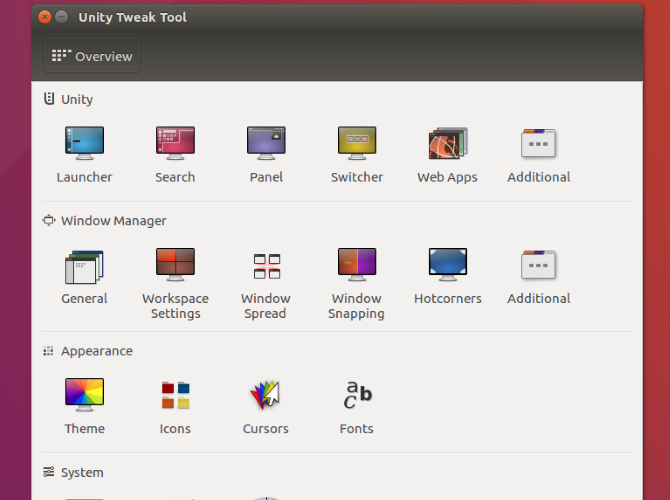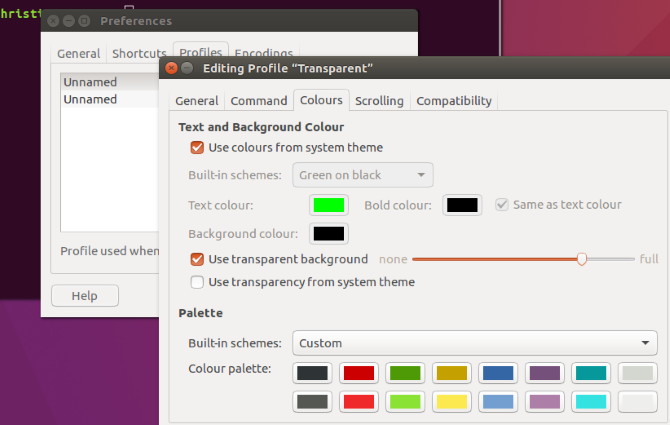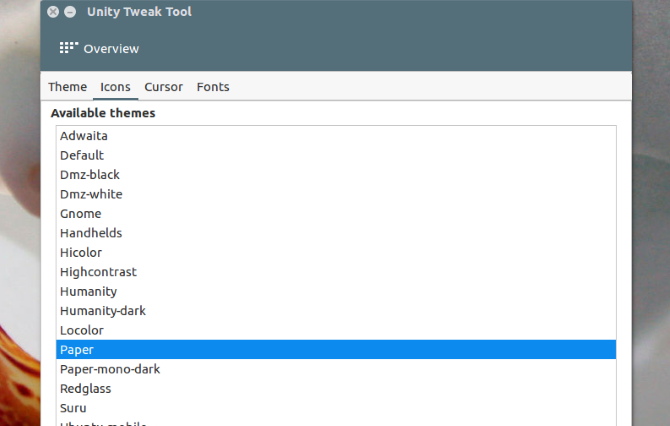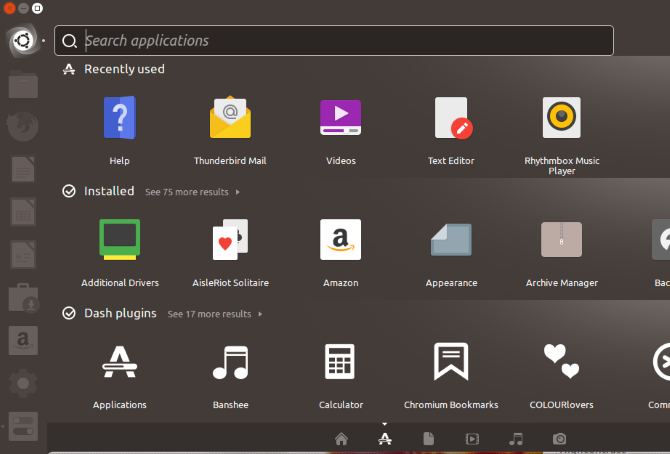If you're relying on Ubuntu 16.04 LTS you may know that the default desktop customization tools are missing.
This was part of an attempt to unify the overall look of the Unity desktop. Fortunately, that doesn't mean you can't customize Ubuntu 16.04 LTS. With the Unity Tweak Tool and a few simple terminal commands, you can make Unity your own.
Customizing Ubuntu With Themes
Unity isn't the most tweak-able Linux desktop environment. There are some manual tweaks you can make, minor and major. Some of these are related to productivity, rather than visual.
Here, we're focusing on visual tweaks, improving and customizing the Unity desktop. The freyja-dev team has created an all-in-one tool customization tool.
The Unity Tweak Tool handles various customizations, for the Unity environment, window manager, desktop icons, and appearance.
Install the Unity Tweak Tool
Designed to configure a slew of under-the-hood settings, the Unity Tweak Tool is found in the Ubuntu Software Center.
Open the software center app and search for "unity tweak tool"---it will be the first result. Simply select it and click Install to proceed.
Alternatively, you can use the terminal:
sudo apt install unity-tweak-tool
You can launch the tweak tool from the launcher, or in the terminal with
unity-tweak-tool
Customize Ubuntu With the Unity Tweak Tool
The Unity Tweak Tool is straightforward to use. Once you start exploring, you can see how easy it is to figure out. Each icon opens the options for the corresponding setting.
Each row of icons is associated with the group name, above the left-most icons in the rows. From the individual settings page, you also have access to the other options for that aspect of Unity. Access these via the tabs at the top of the page.
Using the tweak tool, you can:
- Adjust Unity features such as the Launcher, Search, Panel settings, Switcher, and more
- Configure the Window Manager's General settings, Window Snapping, Hotcorners, etc.
- Tweak Appearance items such as icons and themes, the mouse cursor, and fonts
- Manage System elements including desktop icons, security (desktop lock and user profiles), and scrolling
In short, you can tweak all Unity desktop elements with the Unity Tweak Tool.
Customize the Ubuntu 16.04 LTS Terminal
While you no doubt want to tweak everything, it's worth starting off by pimping the desktop.
Open the terminal by clicking the Super Key (Windows key on a PC, Apple key on a Mac), and enter "terminal". Select the default terminal app to open it.
Right now, it looks functional, but little else. Solid terminal windows are useful; transparent ones are better, especially if you're copying commands or code from the web.
To change that, click the Edit menu at the top of the screen and select Profile Preferences. Here, set a profile name, and if you want to, tweak the default text size and font to something readable.
Next, adjust the terminal transparency. The color scheme can be tweaked, but you may prefer to revisit this after installing a Unity theme. Once you have set the scheme you want, click OK to save the profile.
Take the time to set the profile selector in the Preferences > Profiles screen to your new profile before hitting Close.
Installing a New Unity Theme for Ubuntu 16.04 LTS
A good alternative to the default Unity theme in Ubuntu 16.04 LTS is the Material Design theme. The Paper theme and icon set will give you the ultra-modern look that resembles Android.
First, add the repo from the developer. Open a terminal and enter:
sudo add-apt-repository ppa:snwh/pulp
Next, update local software sources:
sudo apt update
Now, the fun part---install the theme and icons:
sudo apt install paper-gtk-theme paper-icon-theme
While the default Ubuntu wallpapers are good, you can add all the wallpapers from previous Ubuntu versions.
Enter this terminal command:
sudo apt install ubuntu-wallpapers-*
Note that you can also add all the wallpapers from the other Ubuntu distros. Simply change "ubuntu" to "lubuntu" or "xubuntu".
Change Position of the Unity Launcher
With the theme, icons, and wallpapers installed, you might want to edit the desktop layout. One popular tweak is to move the launcher from the left side of the screen. This might be useful if you're right-handed, for example.
In the terminal, enter:
gsettings set com.canonical.Unity.Launcher launcher-position Bottom
To return the launcher to its original position, use
gsettings set com.canonical.Unity.Launcher launcher-position Left
Note that this feature is also available in the Ubuntu Tweak Tool. Find it in Launcher > Appearance, where you can choose between Left and Bottom options.
Apply Your New Unity Theme
Now that you have your theme and icons installed, repositioned the launcher, reopen the Unity Tweak Tool. This is important; if you had left the tweak tool open, the new theme and icons would not have registered. Click on the Theme icon in the Appearance row and select the Paper theme. Click the Icons tab and select the Paper icons.
Remember those extra wallpapers you downloaded? Right click on the desktop and select Change Desktop Background to choose any of the beautiful high definition backgrounds.
Prefer your background to change every so often? Choose a background with a clock icon in the lower right corner, to cycle through a gallery of backgrounds.
A Smooth Ubuntu Desktop
Tweaking the Ubuntu 16.04 LTS desktop is probably a lot easier than you thought. To make Unity feel like home, you just need to know where all the options are. The Unity Tweak Tool clearly comes in handy; it features more than appearance-based tweaks, too.
Various Ubuntu themes are available beyond the material design-like Paper theme. Check our list of breathtaking Ubuntu desktop themes for suggestions.
Want some more Ubuntu desktop tweaks? Here's how to make your Ubuntu desktop look like macOS.