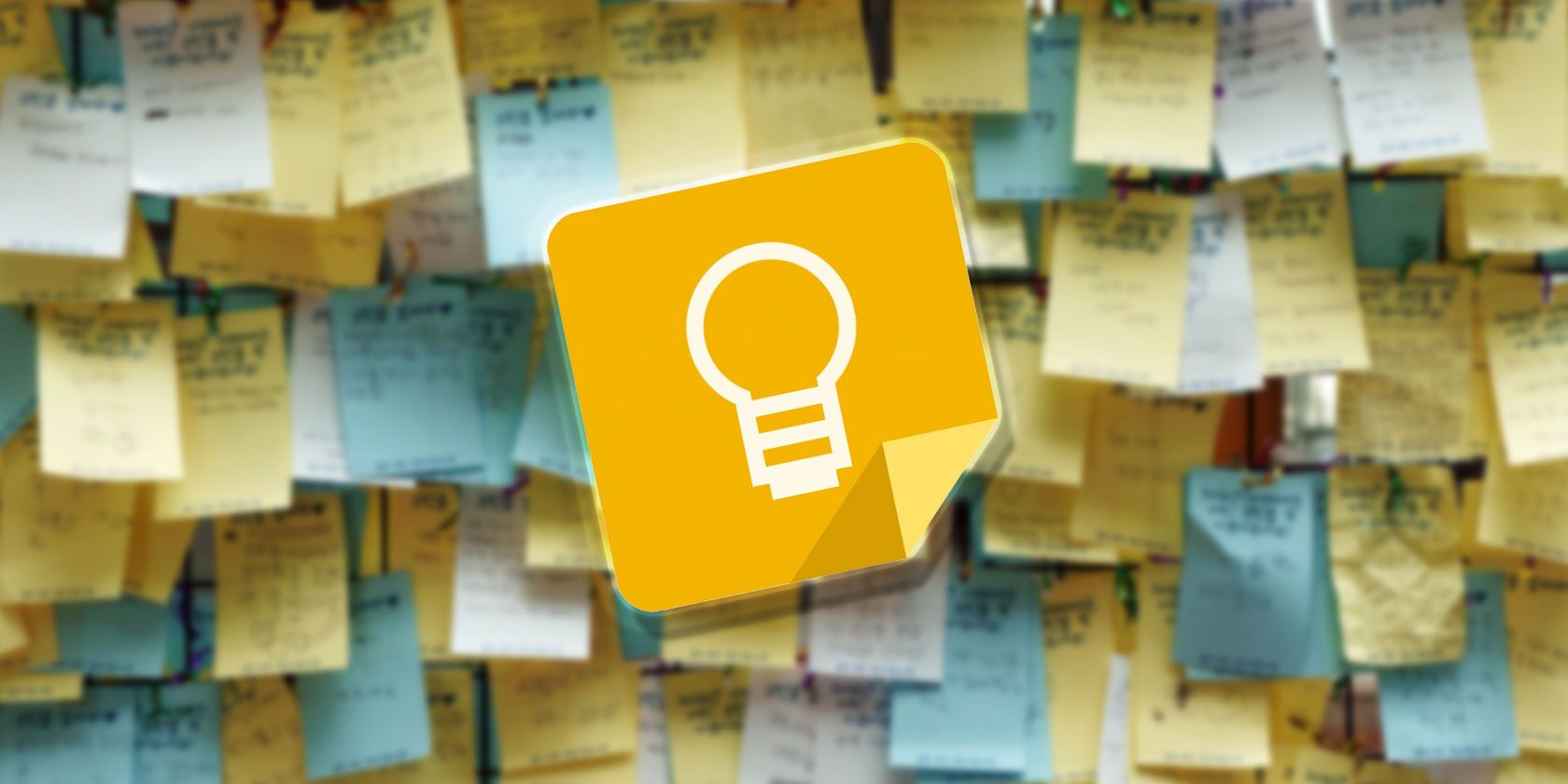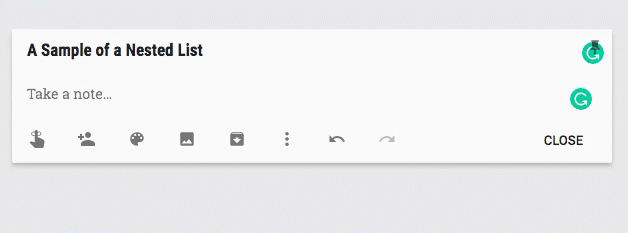Google Keep resembles Post-It Notes in all but name. And it's even more convenient because it's instantly available online no matter where you are. But unlike its real-world counterpart, Google Keep does not offer you any special markup or formatting features, such as bulleted lists.
It turns out, yes, you can create lists in Google Keep. But can you make nested lists in Google Keep?
How to Create a Nested List in Google Keep
It is easy to create a bulleted list in Google Keep. You open a new note and type "*" to start a manual list. Press Enter to note the second item on the list and so on. To create a nested list, you just need to indent the next item on the list. Google Keep remembers the exact position of the indentation.
Follow these steps:
- Open a new Google Keep note.
- To create the first item, type * > Spacebar > Item 1 > Enter.
- On the next line, press Backspace to remove the automatically created bullet point. Then hit the Spacebar to indent the position of the first nested sub-item on the list. The number of spaces for the indentation is your choice.
- Press Enter and enter the next sub-item for the list.
- Use the indentation spaces to create the nested list. You can repeat with different indentations to control the layout.
The combined use of manual bullets and indentation to create a nested list also works in the mobile Google Keep apps. And if you decide it's too much of an effort then lists with checkboxes are still there. But nested lists are a great way to break a linear process into more smaller chunks. Use this idea to put Google Keep to more creative uses every day.