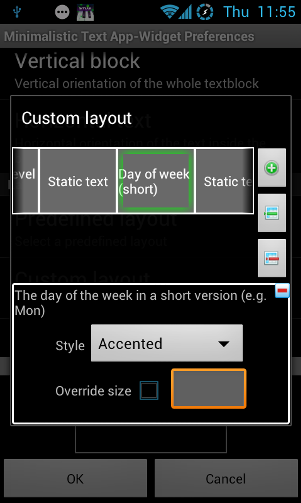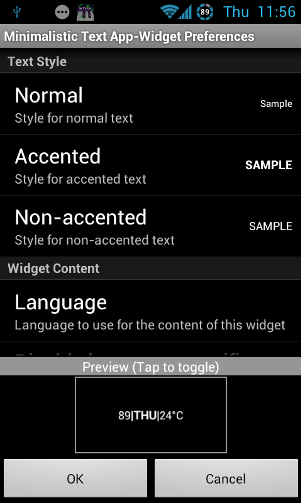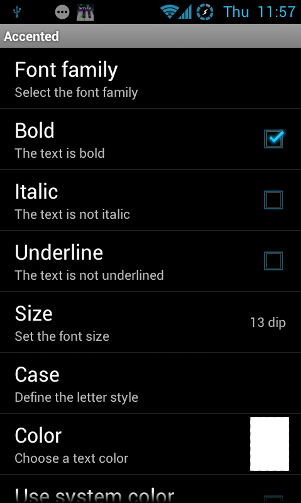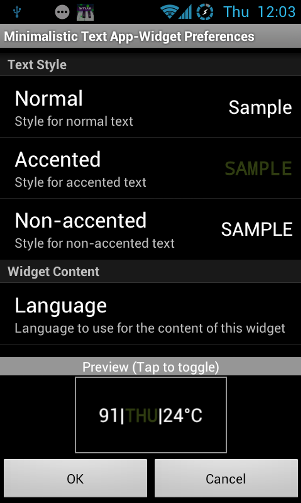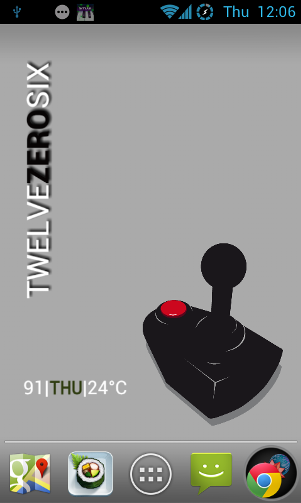TWOTHIRTY, says the smartphone. Just like that -- with no space, all in capital letters, with the latter part bold. Yes, it's longer than 2:30, but it's somehow… swankier, too. But that's a matter of personal taste. Minimalistic Text, a free widget for Android, would let you create a widget that says "2:30" just as easily as one that says "TWOTHIRTY." Heck, you could have have one that says "TWO30" if you really wanted to go crazy.
And Minimalistic Text isn't limited to showing times, either. You could show the weather, your battery percentage, and a bunch of other information, too. And the best part is that it's really simple to use: Here's a quick walk-through.
Pick The Right Wallpaper
Okay, this isn't strictly a part of using Minimalistic Text, but it is important. Your text-only widget will not look good if your wallpaper is cluttered and messy. Above you can see TheArcade by BokanoiD, a wallpaper I found on Simple Desktops. I've already explained why your phone's browser is actually the best wallpaper app, and this is how I got the wallpaper: Just pointed my browser at it.
Now that the stage is set, let's put up a sexy widget.
Available Sizes and Options
Once you've picked a wallpaper and installed Minimalistic Text, you can long-tap your screen and pick Widgets > Minimalistic Text. You will be presented with no less than fifteen different sizing options for your new widget:
For our purposes, I will be going with a two-by-one horizontal widget (third from the end, above).
Once you pick the dimensions, you will find yourself in the Widget Preferences screen:
It is actually quite extensive, and you can scroll a couple of screenfuls down. For Name, I've picked "text time," so I could easily find it later. Since my wallpaper is uncluttered, I then unchecked "Show background" (I don't want to have a colored background behind my widget). Next were some orientation options, but I just kept those at default values (they're sensible enough).
Picking The Layout & Contents
Next, it's time to decide what the widget will say - what information to present, and in what format. This is done in the Layout options:
Minimalistic Text comes with a number of predefined layouts, such as two clocks (12 and 24 hours), a battery bar, the weather, etc. But we're going to set up a custom layout. To do this, tap "Predefined layout," and scroll all the way down:
Tap "Custom…" -- this will enable the "Custom layout" option, greyed out above. Tap that, and you'll find yourself in the Custom layout configuration screen, with some default values:
These defaults are fine if you want a text clock, but let's play around a little bit. In fact, let's start by scrapping them all. Hold the "Hour text" block until the phone vibrates and a trashcan shows up:
Drag the blocks into the bin, one by one, until they're all gone:
Ah, a blank slate. Now we can get to work. For this layout, I want the battery percentage, followed by a pipe symbol, and then the current day of the week, and temperature. Tap the "+" button to add the first part, battery percentage:
Scroll the list until you see "Battery level (no unit)." If you're not sure about one of these options, just give it a quick tap and a tooltip will show up, explaining what it does. Now, drag "Battery level (no unit)" up to the bar:
Alright, that's a beginning. Now let's add the pipe sign: Do this by hitting the + symbol, then scrolling down to "Misc" > "Static text":
Once you drag "Static text" to the custom layout bar, give it a short tap so you can set its contents:
Now, add the current day of the week, another pipe, and the current temperature, all in the same way:
Now it's time to set the text to accented or non-accented, to get the look we want. Tap "Day of week (short)" and set the style to Accented:
You can also tweak the other elements: I changed the battery percentage and the temperature to "Normal", and the pipe symbols to "Non-accented".
Tweaking Text Styles
By default, text styles are fairly simple. I'm fine with that, but I do find the font size too small for comfort. No reason to have it so tiny, especially when we're using so little text. So under Text Style, tap "Accented" to configure the look for the accented text:
Let's tweak the size, as well as the color. You can also add some blur if you wish. Repeat this process for the other text styles, too:
That's it! Now just tap OK to see the new widget on your screen:
I've also added a quick clock above, with a slightly different style and a drop shadow, just to show off another option.
Your Turn!
This is just a basic demo of what Minimalistic Text can do. Since it is so customizable, there's much left to personal taste - and yours may not agree with mine. I'm sure many of you guys can easily top my creation -- so please, go ahead and share screenshots of your homescreen in the comments! What did you make with Minimalistic Text?


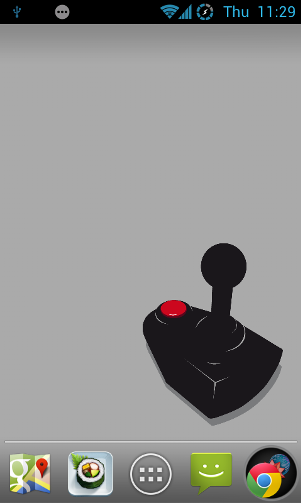
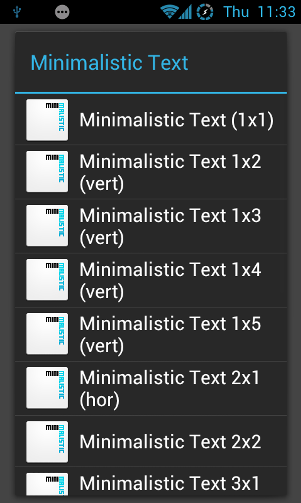
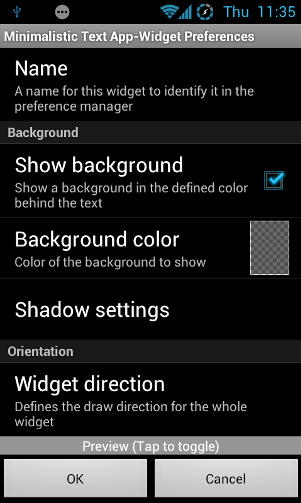
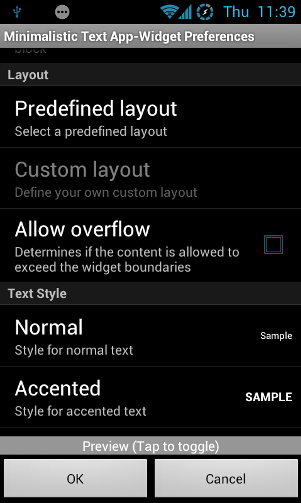
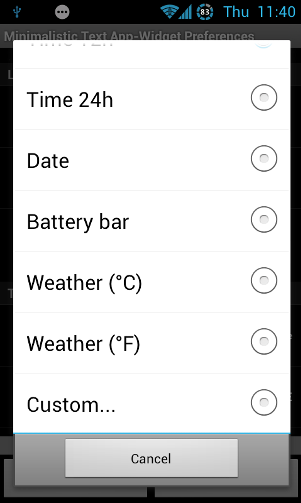
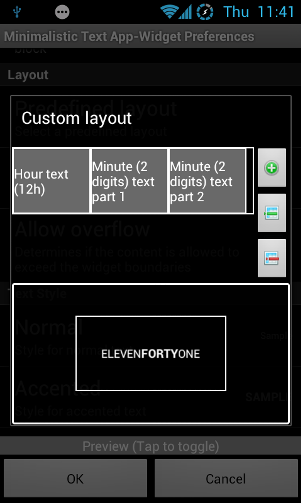
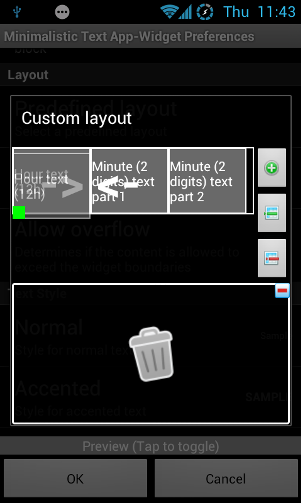
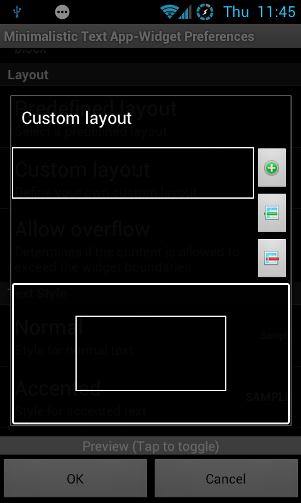
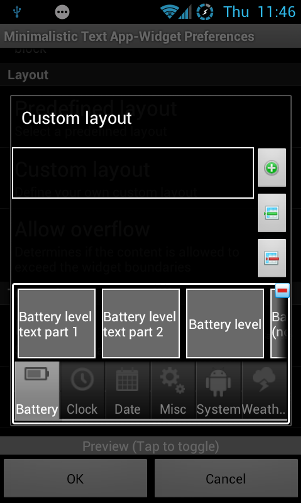
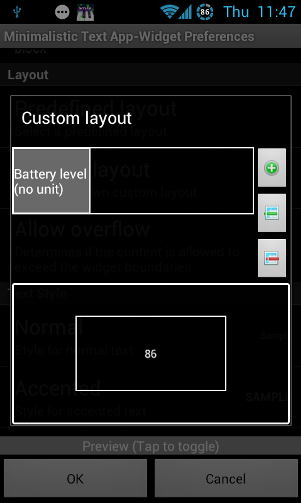
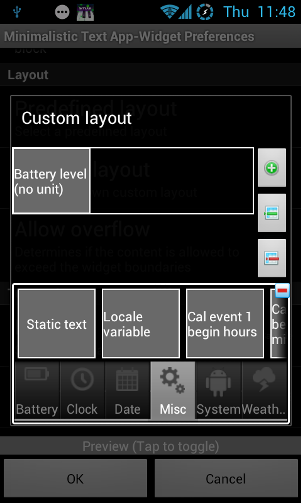
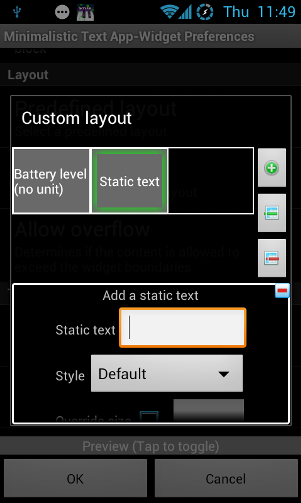
![contents[4]](https://static1.makeuseofimages.com/wordpress/wp-content/uploads/2012/09/contents4.png)