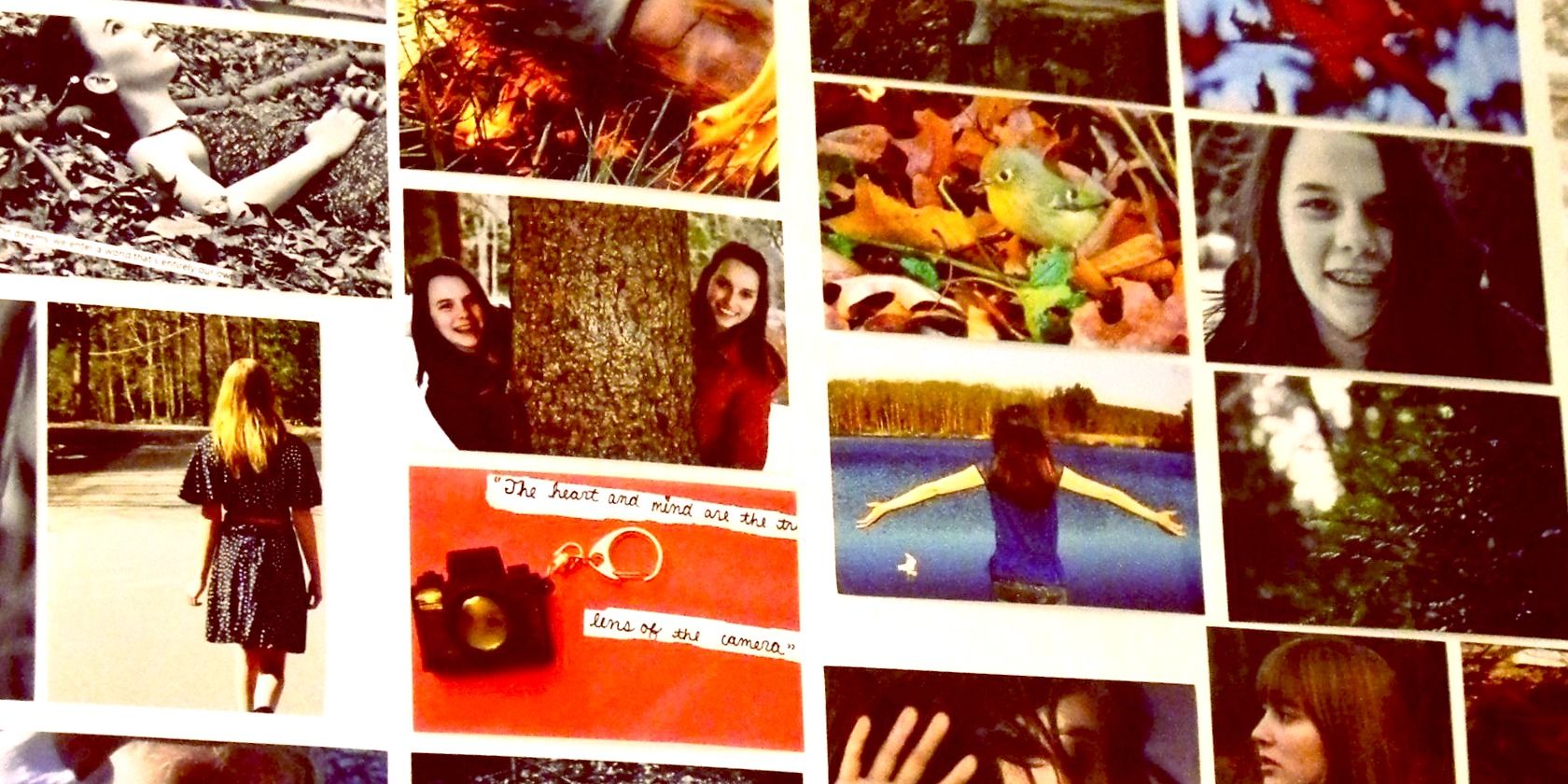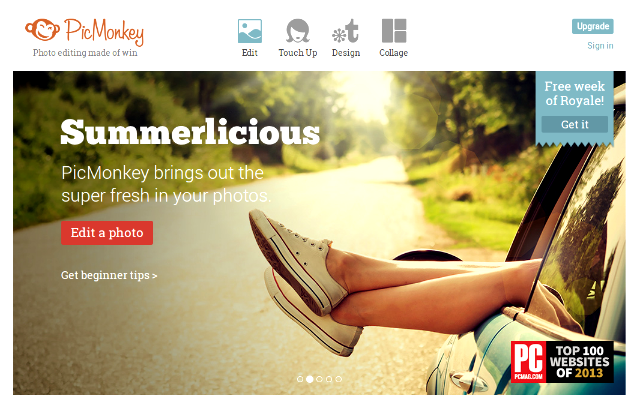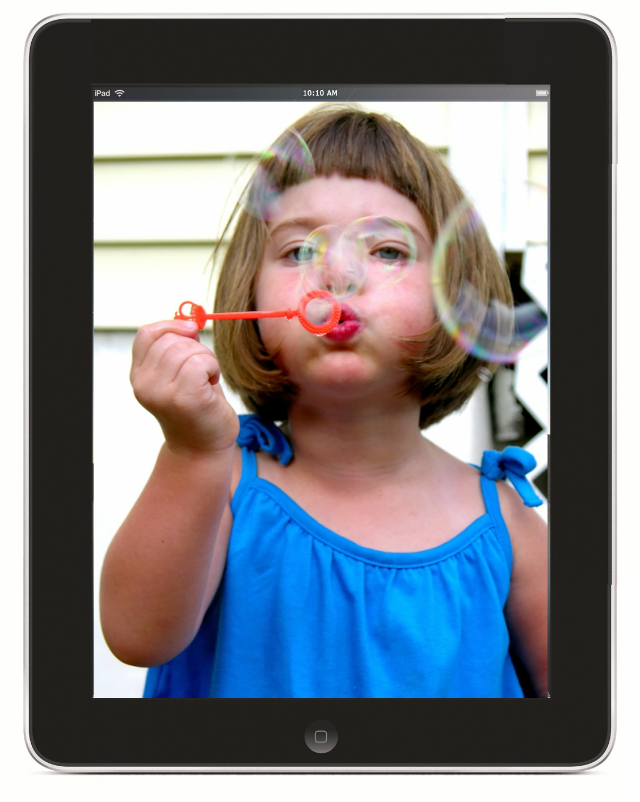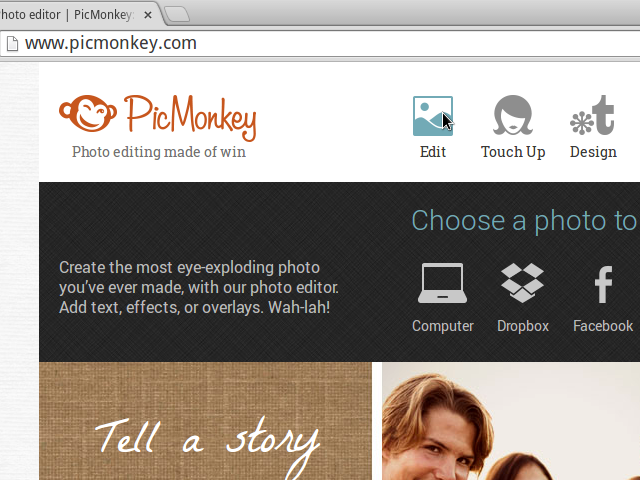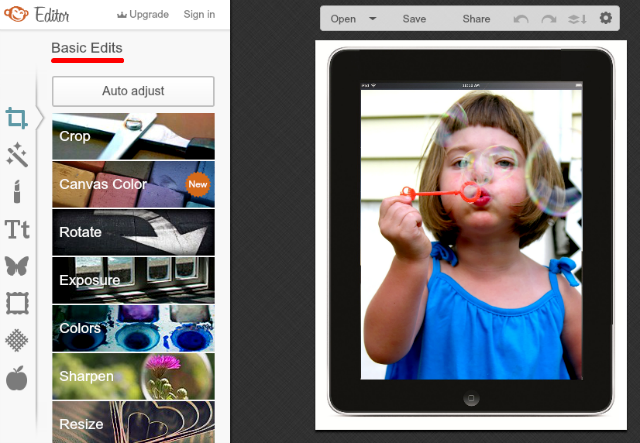With a simple tried and tested method, you can come up with decent images for your blog posts, bad image editing skills notwithstanding.
Let's face it. Not everyone is interested (or good) in areas like photography, design, and image editing. But many of us still need to work with images on a regular basis, because they form the core of the visual nature of the Web.
If finding and editing images sounds like a dreadful chore to you, here are four steps that you can follow to make the process less painful, and still end up with good images to use in blog posts and other places. PicMonkey, an awesome online photo editor, is all you need.
1. Find A Base Image
There are various websites that provide free high-res images. Compfight is my favorite. While some images are perfect enough to be used without editing, many of them require surface tweaks to make them suitable for your use. If you begin with a good image, your work is half done.
Choose an image that is appropriate for the given context and complements the accompanying text. Ensure that its dimensions are higher than, or at least equal to, what you need for the final image. Do pay attention to the copyright licenses for details about usage and attribution. For demonstration purposes, I downloaded the following image from MorgueFile.
2. Get The Dimensions Right
Open the PicMonkey website, click on Edit in the top bar, and select the image that you want to edit. This will open PicMonkey's Basic Edits tab, which has everything that you need for the minimal editing we'll be discussing here.
The first thing you'll want to do is crop the image to remove any unwanted sections, and resize the image to the final dimensions you require. If and when you're cropping the image, ensure that it does not become smaller than the target size, and does not lose any important visual information.
The image I chose was 1128x1413 in size, and my target size was 640x480. I cropped the image to get rid of the black iPad frame and bring the image nearer to the landscape dimensions I had in mind.
I resized the resulting image till the width was 640 px, letting the height scale automatically. The image ended up being 640x541 in dimension. Then I recropped it, maintaining the width at 640 px, and chopping off a portion of the image till the height reduced to 480 px. Here's how that turned out.
3. Transform The Look & Feel
Now it's time to enhance the look and feel of the image if required. Sometimes, PicMonkey's Auto Adjust feature comes in handy and makes the image look just right, in a single click. But more often than not, you end up with an image that is either too bright or too dark. When I used Auto Adjust on the above image, the result was not so good (as you can see below).
It's better to skip this feature and adjust the Exposure settings instead. Slowly, just a fraction at a time, adjust the fours sliders — Brightness, Highlights, Shadows, Contrast — till you're happy with the visual results.
4. Tweak Some More (Or Not)
PicMonkey's Basic Edits tab has a few more options: Rotate, Colors, and Sharpen. With the Rotate feature, you can flip the photo, rotate it, or straighten it as you see fit. Using the Colors option, you can make the colors of the image appear sharper and more saturated. If the image appears blurred, Sharpen can help bring it back into focus. Mind you, these features must be used with care, and only if necessary. Making minor adjustments often gives better results than dragging the sliders from one end to the other recklessly.
For the above image, I increased the saturation level marginally, and this is the result.
If you're feeling confident enough, you can experiment with features like filters and effects. But even without those advanced edits, your image should be in much better shape than before. Save it in the png or jpg format (it's important to know the suitable image format), and it's ready for use.
Get, Set, Upload
Most image editors provide similar options more or less, and you can use any of them instead of PicMonkey. Armed with this easy-to-use technique, you'll find that image editing is not all that bad. For all you know, you might even be tempted to learn a few advanced tricks such as creating a photo series from random snapshots, or giving photos a vintage look.
Do you have any tricks to make basic image editing simpler and better? Share them in the comments.
Image Credits: The featured image is a derivative of martinak15 via Compfight cc, ipad.001 by 3rdworldman via MorgueFile