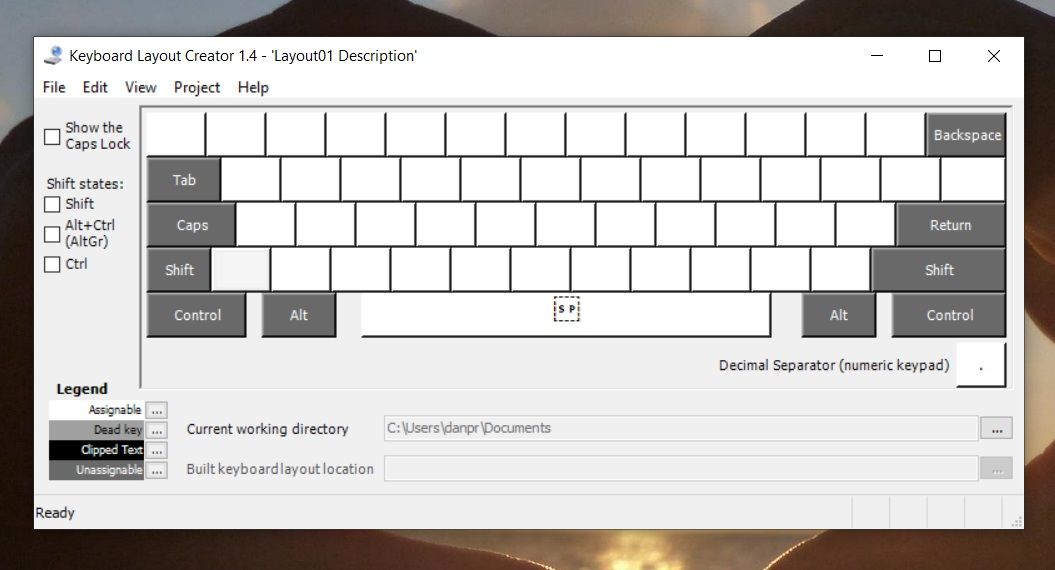Windows users have a few different options when it comes to creating customized keyboard layouts.
Here's how to make a custom keyboard layout.
Custom Keyboard Options in Windows
You could use the ever-popular Portable Keyboard Layout software. Despite its age, it still works well. The app is open-source and lets you keep different keyboard layouts on a USB stick so you can easily use them on any machine.
Of course, Windows also offers a native way to jump between different keyboard layouts.
You can also try using keyboard remapping software. There are lots of free options available, but one of the most overlooked apps is the official Microsoft Keyboard Layout Creator.
How to Create a Custom Keyboard Layout on Windows
Before we start, a word of warning: the Microsoft Keyboard Layout Creator app is nearly a decade old. It still works perfectly and runs on Windows 10, but occasionally you might encounter a bug.
First, you need to download and install the app from the official site. When it's installed, follow the instructions below to create your own keyboard layout:
- Open the Microsoft Keyboard Layout Creator app.
- Head to File > Load Existing Keyboard.
- Pick the layout you want to customize. You should make sure you pick the layout that matches your current keyboard setup, for example, QWERTY (U.S.).
- Go to File > Save Source File As so you have a backup before you start making changes.
- Set your new keyboard's parameters in Project > Properties. You can pick a language and give the keyboard a name and description.
- Click on a key and follow the on-screen prompt to remap it to a character of your choosing.
If you want to add hotkeys for accented letters or other obscure characters that you frequently use, the easiest way is to program them to Ctrl + Alt + [Number]. You cannot overwrite existing shortcuts like Ctrl + S (Save) or Ctrl + A (Select All).
The Key to Remapping Your Keyboard
If you dislike the tools you've been given, you can always create a custom keyboard layout in Windows 10. It takes a little work, and the tools are beginning to show their age, but it works!
If you're interested in this topic because one of your keys has just died, don't worry. There are plenty of ways to remap a keyboard around a dead key while you work on getting a new one.