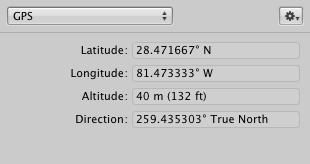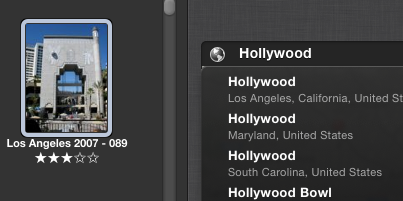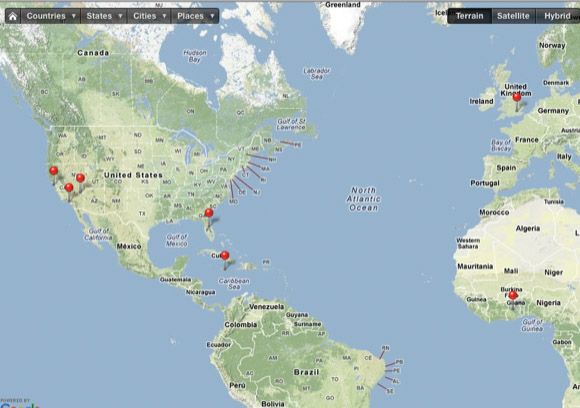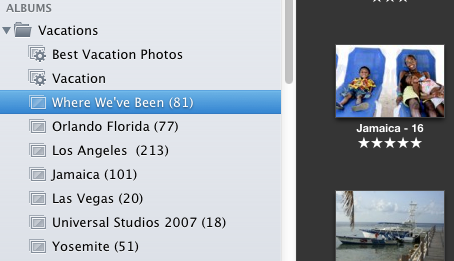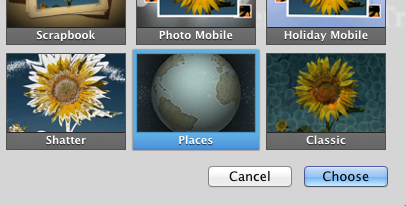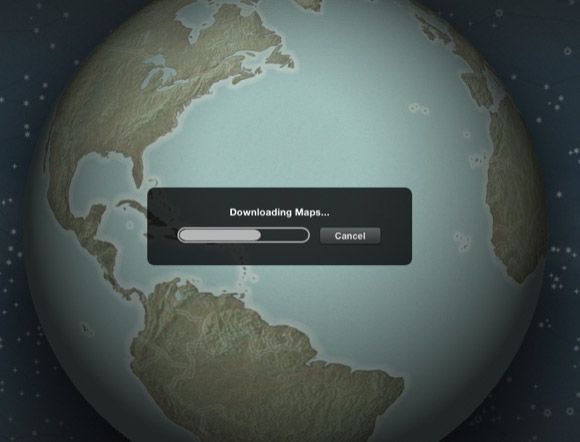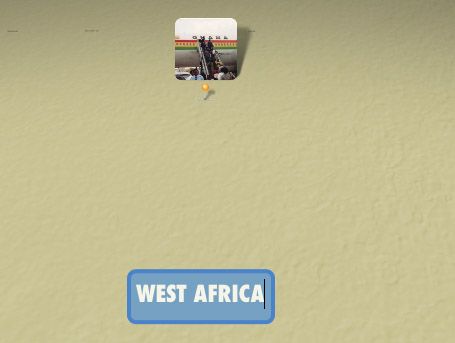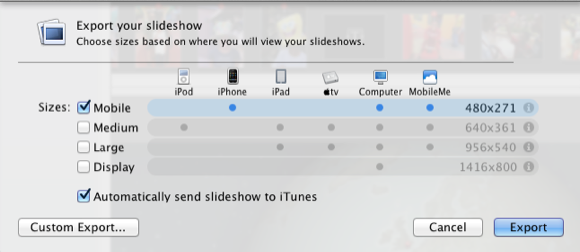For iPhoto users who have travel photos taken in different places throughout the country or world, iPhoto offers a pretty cool slideshow theme that is relatively easy to put together, depending on how well you have managed your iPhoto library. It even includes a great piece of stock background music if you don't have anything better to use.
The Places theme for slideshows works best if you have traveled several different places and if your travel photos have been labeled by location. The latest versions of the iPhone and some other contemporary cameras now include a geotagging feature that embeds location coordinates for each of the photos you take.
Pro image applications like Aperture will show you the geotag info, which consists latitude, longitude, etc.
But luckily iPhoto will translate that info into a recognizable name like Coney Island, London, or Islands of Adventure. But even if your travel photos are not tagged, you can manually label them using iPhoto's Places feature.
Labeling Photos
When you select a photo and then click on the Info button in the iPhoto menu bar, the Places tool will show geotag info for that photo. If your photos are not geotagged, you can simply select a collection of travel photos and add the information yourself, similar to how you add keywords to your images.
As you type the location name, iPhoto will list possible locations to choose from. It may even list popular resorts or tourist spots. After all your travel photos are labeled, you can click on Places in the Albums panel, and you will get a map with red pens dropped on places you have taken photos.
Organizing Travel Photos
If you have organized your travel photos into regular or smart albums, all need to do is create a new album, name it the title you want your slideshow to be (such as "Where We've Been") and add to it selections from your travel photos. Sort the collected photos by date so that they are kept together in the album.
Create Slideshow
Now with your travel album selected, click the Create button in the toolbar and select Slideshow. iPhoto will set up a separate folder of your selected photos. Next, click the Themes button and select the Places theme.
iPhoto will process your photos and create location titles for each set of your travel photos. A titles effect will appear on a moving map, with the first photo of each section representing the location.
If the titles are not to your liking, no problem, you can actually edit them, and be specific as you like about the location. As with other slideshow themes, you can also move photos around and delete the ones that don't fit. You can also go back to your travel photo albums and add more images to the slideshow folder. If your images are dated correctly, iPhoto should place added photos in the appropriate section. If not, simply move them to where they're supposed to be.
If you don't like the default theme music for your slideshow, simply change it. You can adjust other settings for your slideshow. However, the Places theme does not show all your photos one at a time. This theme will present 1-4 photos at time. You don't have much control over this, except for the order they appear.
The Presentation
When you click the Play button, iPhoto presents graphic travel effect that moves across the map to the places where you took photos. As with other slideshows, you can export your project to show it off on a website, your mobile device, or big screen TV.
Let us know what you think of this slideshow project, and similar ones you've used. For other ideas about iPhoto, check out our articles here.