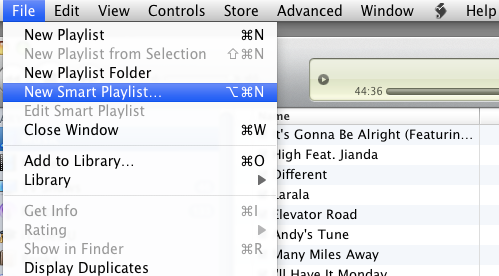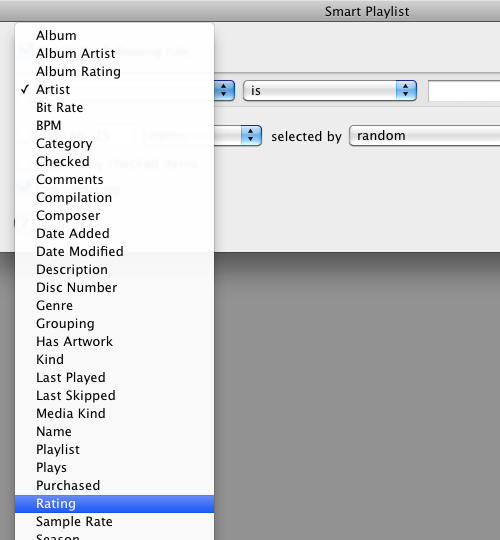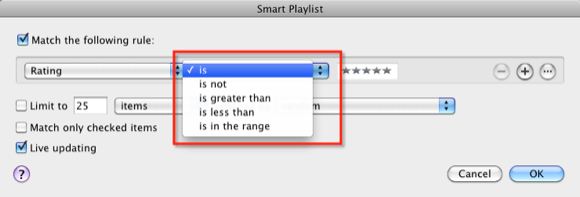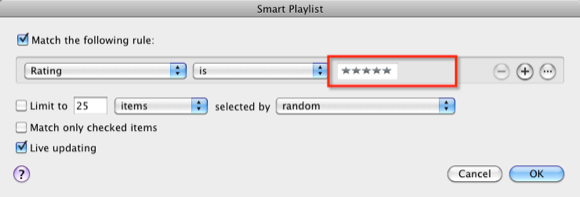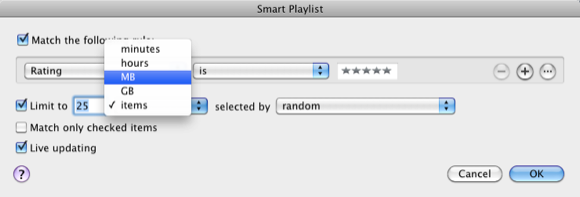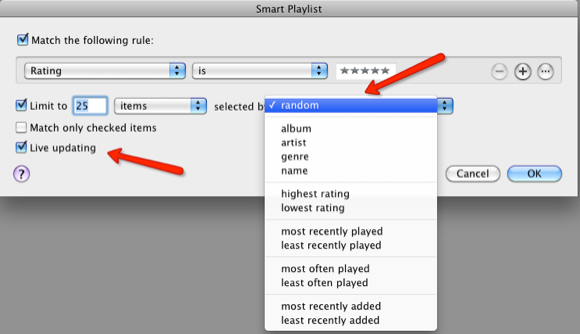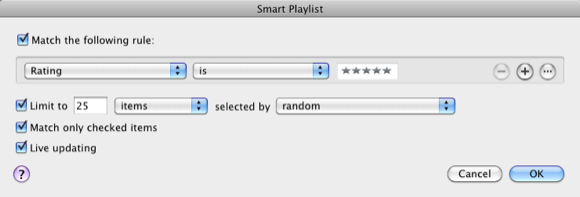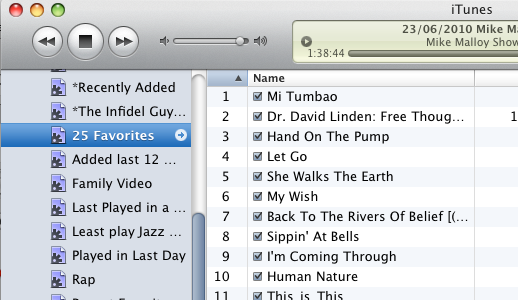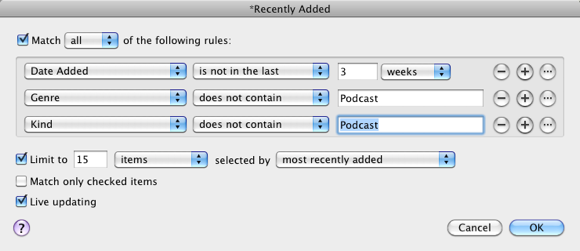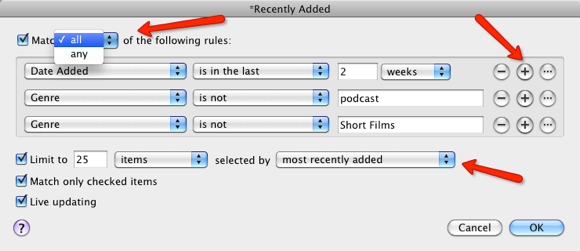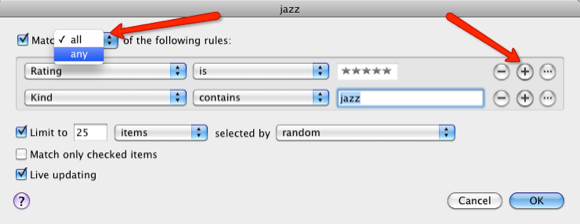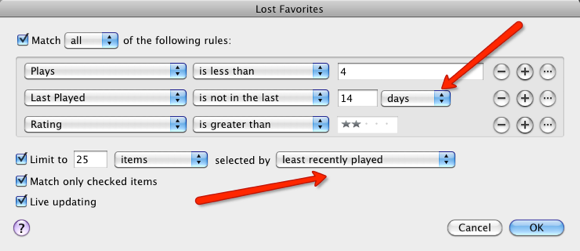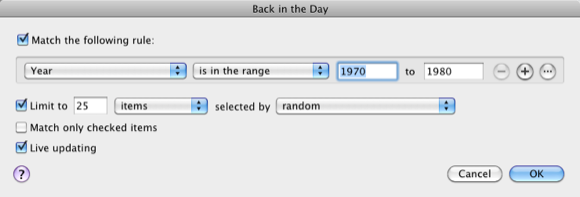If you're a music junkie, your iTunes collection probably contains several thousand songs, taking up over 30 gigabytes of memory on your computer. However, when it comes to your iPad, iPhone, or iPod Touch, you may not able to sync your entire iTunes library to your mobile device(s).
But you can create what are called Smart Playlists to keep your mobile device fresh with your favorite and new songs. Smart Playlists will automatically change and update the songs on your mobile device each time you sync it to iTunes on your computer.
Basically, Smart Playlists consists of a list of items (songs, podcasts, movies) based on rules you set for the smart list. Here's how to create Smart iTunes playlists:
- Open iTunes on your computer. Select File --->New Smart Playlist.
- In the resulting dialogue box, you are presented with sets of rules or parameters to base your list on. We're going to start with a simple one.
- When you click on the first pull-down menu, you get a long list of items to begin your rule. Move your mouse down and select Rating.
- Now select the middle pull-down menu and select "is."
- Select the third pull-down menu and move your mouse over the stars, selecting all five of them.
- In the rules below, select "Limit to 25" items, or MB or minutes. Basically, you're setting up a rule for how you want to limit your smart list. If this list is for your mobile device, you might limit it to a certain number of megabytes to ensure the smart list only takes up a limited amount of space on your device.
- The last few options you have for setting up rules deals how you want songs selected, e.g. selected by random, artist, highest rating. For our first Smart Playlist, simply select "random."
- Lastly, make sure the Live updating button is clicked. This won't affect this particular smart list, but it will make a difference in others. You might also check "Match only checked items," to ensure that the smart list does not play songs that you don't want automatically played.
- Now we have a playlist that consist of 25, five-star rated, random songs.
Now that you know how to create a Smart Playlist, the following are four others you might find useful for using your mobile device. Customize them to fit your needs.
Recently Added
Say you download music on a regular basis to your iTunes library. This Smart Playlist will collect recently added songs in a given time period. With "Live updating" selected, this list will refresh and update when new songs are added. Notice also that the rule excludes podcasts. You can add additional rules to exclude other types of media.
To add additional rules, simply click the first + button and set up the rule. Also change the rule "Match any/all of the following rules." In this case select "all", which means all the conditions must be met.
Favorite Genre
This list is based on a favorite genre of music.
Lost Favorites
This list collects songs that you like but have not played in a specified period of time. The smart list is dependent on how well you have rated your song collection. So if you haven't done much rating, get busy. You can even make a smart list that collects un-rated songs.
Back In The Day
If you're an old school listener, this smart list will capture songs based on a certain time period.
The above smart playlists are only the beginning. Smart playlists are like having your own DJ that helps you keep fresh and updated songs on your mobile device.
Let us know about a few Smart Playlists you have created for your iTunes.