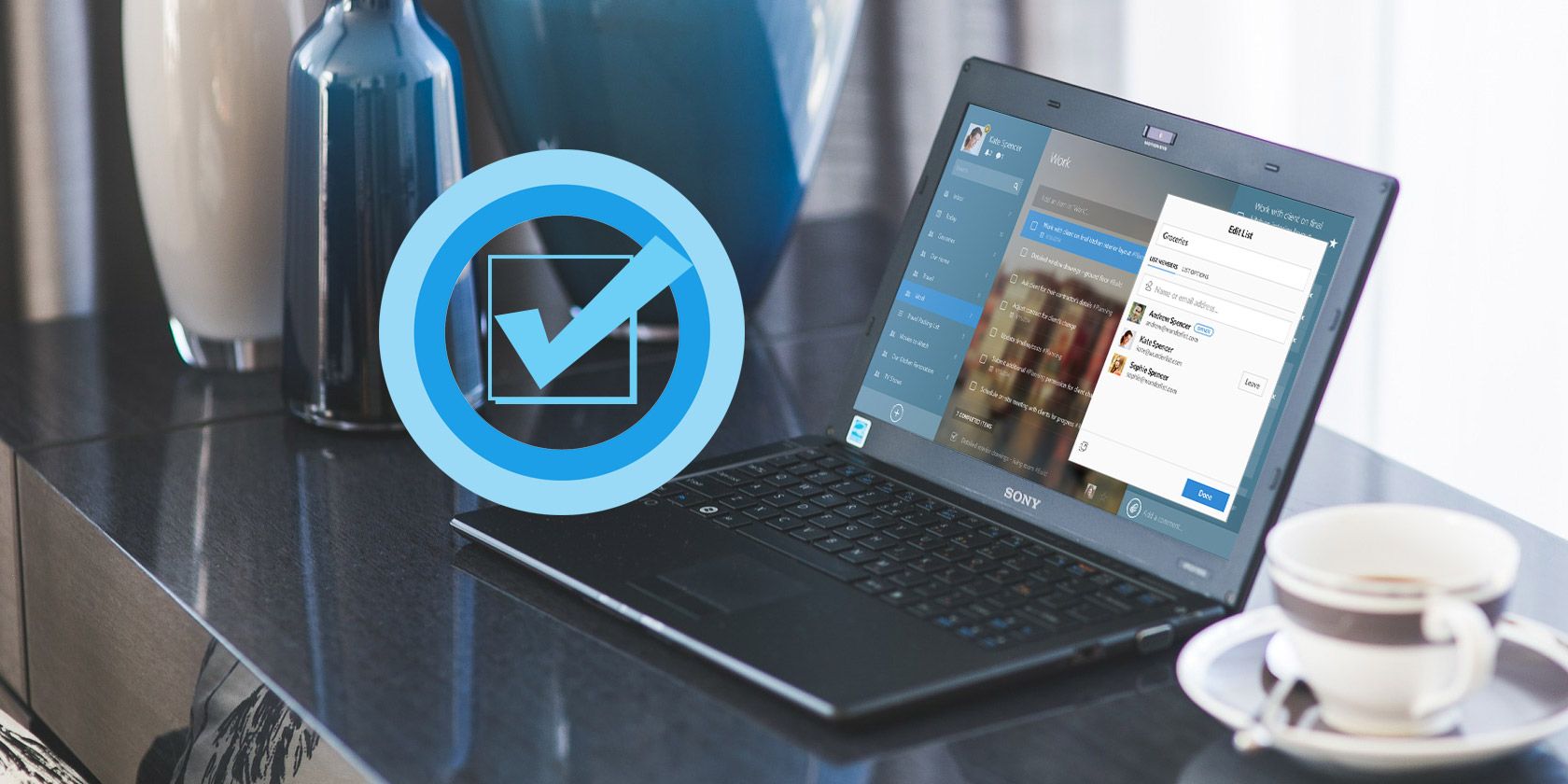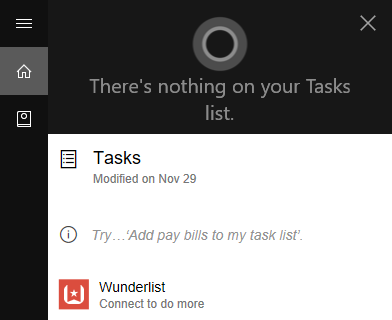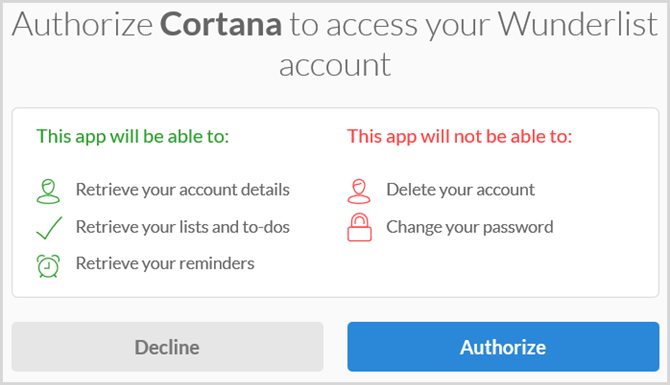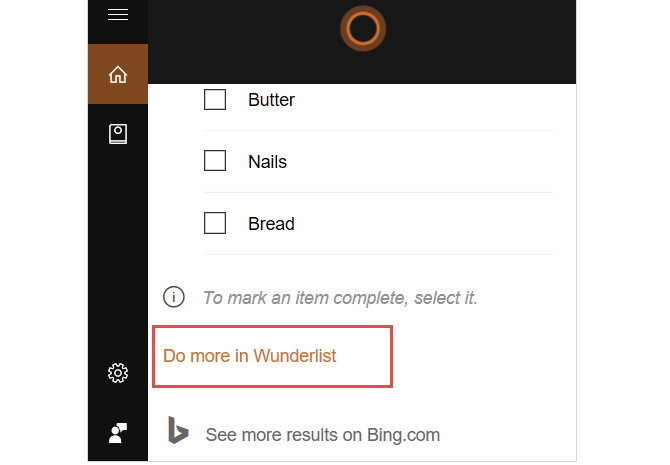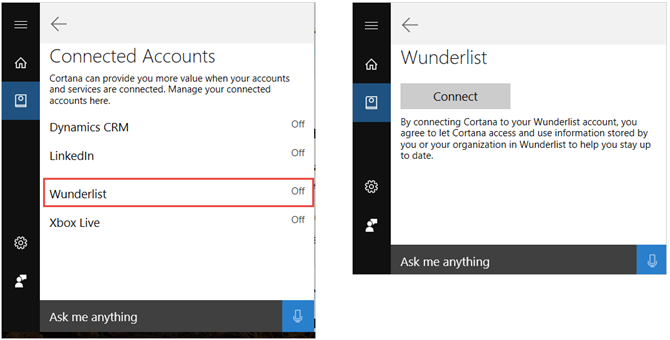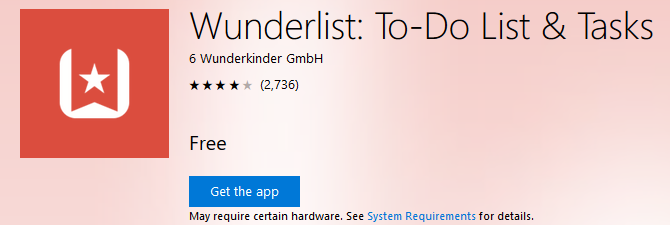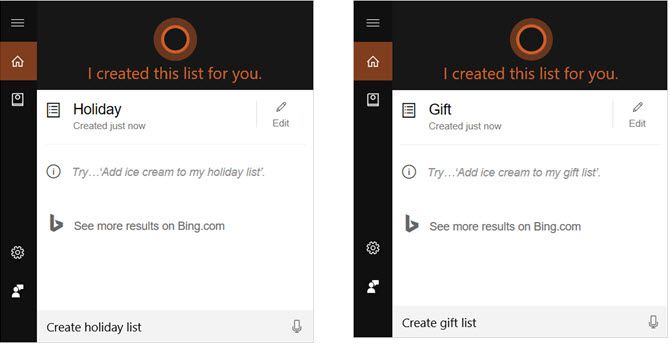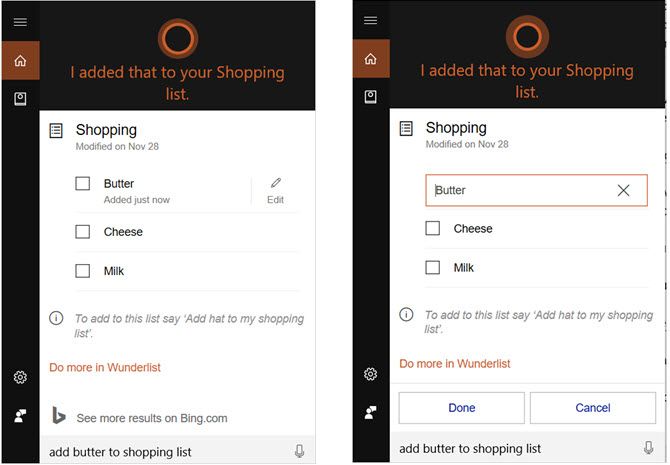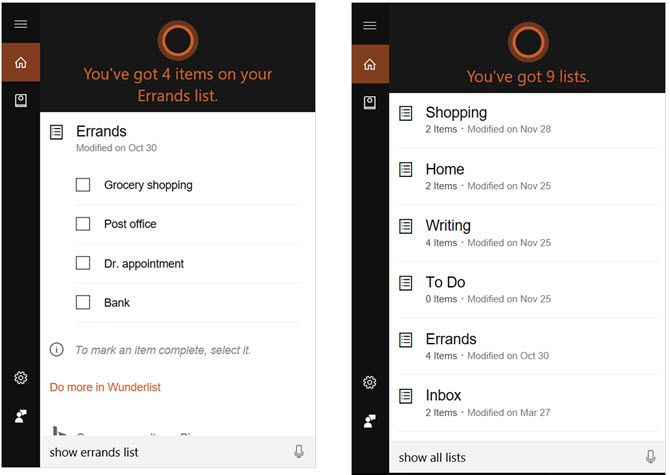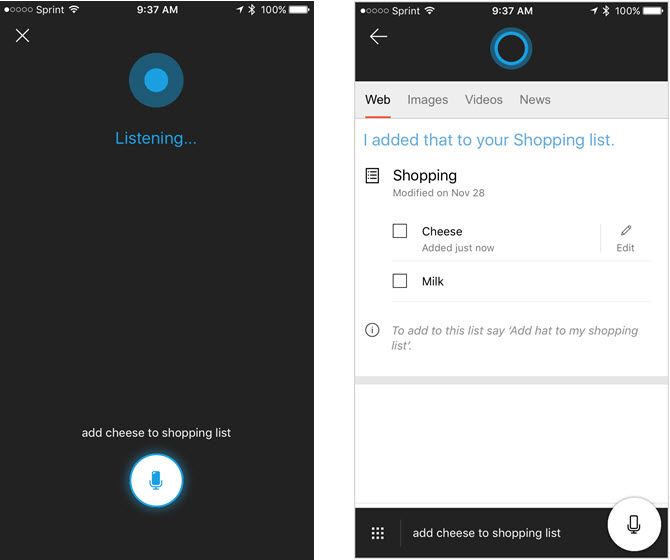If you use Cortana, you will love her new To-Do List feature.
Cortana is now integrated with the popular Wunderlist application for task list management. So, get ready to say "Hey, Cortana" and get more done than before.
Connecting a Wunderlist Account
You can allow Cortana to access your current Wunderlist account in a few easy steps. Open Cortana with either the search box or icon in your Taskbar or using the voice command "Hey, Cortana" if you have this setting enabled.
Then enter or speak a command, such as Create a Shopping List or Show Me My Task List. This will create or show the respective list and Wunderlist will show up as an available app. Click Connect to do more to set up Wunderlist.
If you are an existing Wunderlist user, you can sign in using your Microsoft, Facebook, Google, or Wunderlist credentials. If you are a new user, select the Create Account link to set up your account. Then, click the Authorize button to allow access and Yes on the final screen if you would like your username and password remembered.
If Wunderlist is already connected, select the Do More in Wunderlist link.
Connecting the Wunderlist Desktop App
If you currently use the Wunderlist desktop app for Windows 10, you can connect the two applications.
Open Cortana, then, select Notebook > Connected Accounts. To the right of Wunderlist, click the Off link to turn the connection On. Click the Connect button on the next screen.
You will then follow the on-screen prompts to allow access to Wunderlist. Just like connecting the web application above, you can sign into your existing account or create a new one. Then, authorize the access and choose an option for saving your credentials.
Installing the Wunderlist Desktop App
If you do not currently have, but would like to install the Wunderlist desktop app, you can do this directly from the Wunderlist website. Select your platform and when the Microsoft Store opens, click Get the app.
Alternatively, you can open the Microsoft Store application if installed on your computer and search for Wunderlist. When the app is displayed, click the Get button to install it.
Managing Lists and Tasks
Now that you have connected Cortana with Wunderlist, you can begin managing your to-dos and lists easily. Keep in mind that not all common commands for task list management are available. However, there are definitely useful ones that can keep you on top of your to-dos.
Creating Lists
To create a new list with Cortana, simply access the application as you normally would. Whether you prefer to type in requests or use voice commands, both will work.
Then you can instruct Cortana to create new lists by typing or saying the name of the list you want to create. A few examples of this include: Create Holiday List, Create Event List, or Create Shopping List. You will then see the confirmation of the action and the new list will instantly appear in Wunderlist.
Adding Tasks
Adding a new task using Cortana is just as easy as creating a list. Just remember that you must include the name of the list when adding the item. You can type or say things like Add Gift to Holiday List, Add Invitations to Event List, or Add Milk to Shopping List.
As with creating lists, you will see the item pop right in. You can edit the item name immediately if needed by clicking the Edit icon.
Viewing Lists
Another handy command that Cortana can assist you with is viewing your existing lists. You can type or say Show Holiday List, Show Event List, or Show Shopping List. This command will display all items within your list.
You can also instruct Cortana to Show All Lists and then select the one you want to view further.
Other Details
- To complete a task, you must ask Cortana to display the list and then manually mark the checkbox for the item. You cannot currently instruct Cortana to mark items as completed.
- To add multiple items to a list, you must give Cortana the commands one at a time. If you type or say, add milk, cheese, and butter to my shopping list, these will be added as one item instead of three separate ones.
- To delete tasks or lists, you must do this manually in Wunderlist. There is currently no option for Cortana to do this for you.
- You can use the same commands with Cortana on your Android or iOS device that are available on Windows 10. If you have already connected the two applications on your computer, then access on your mobile device is immediate. If you have not connected them, you will follow the same process as described above to do so on your device.
Availability of Integration
In order to connect Cortana and Wunderlist currently, you must have the Windows 10 operating system or an Android or iOS device, in English and within the United States. However, you can manually change your Windows 10 regional and language settings to access this feature outside the US.
Press Windows key + I to launch the Settings menu, then go to Time & language > Region & language. Here, set your location to United States and your language to English (United States). Note that this might cause your default keyboard settings to change as well.
What Do You Think of the New Feature?
The integration between Cortana and Wunderlist can help you stay on top of your tasks.
Have you tried this new feature yet? Do let us know what you think of it and how Cortana helps you be more organized!