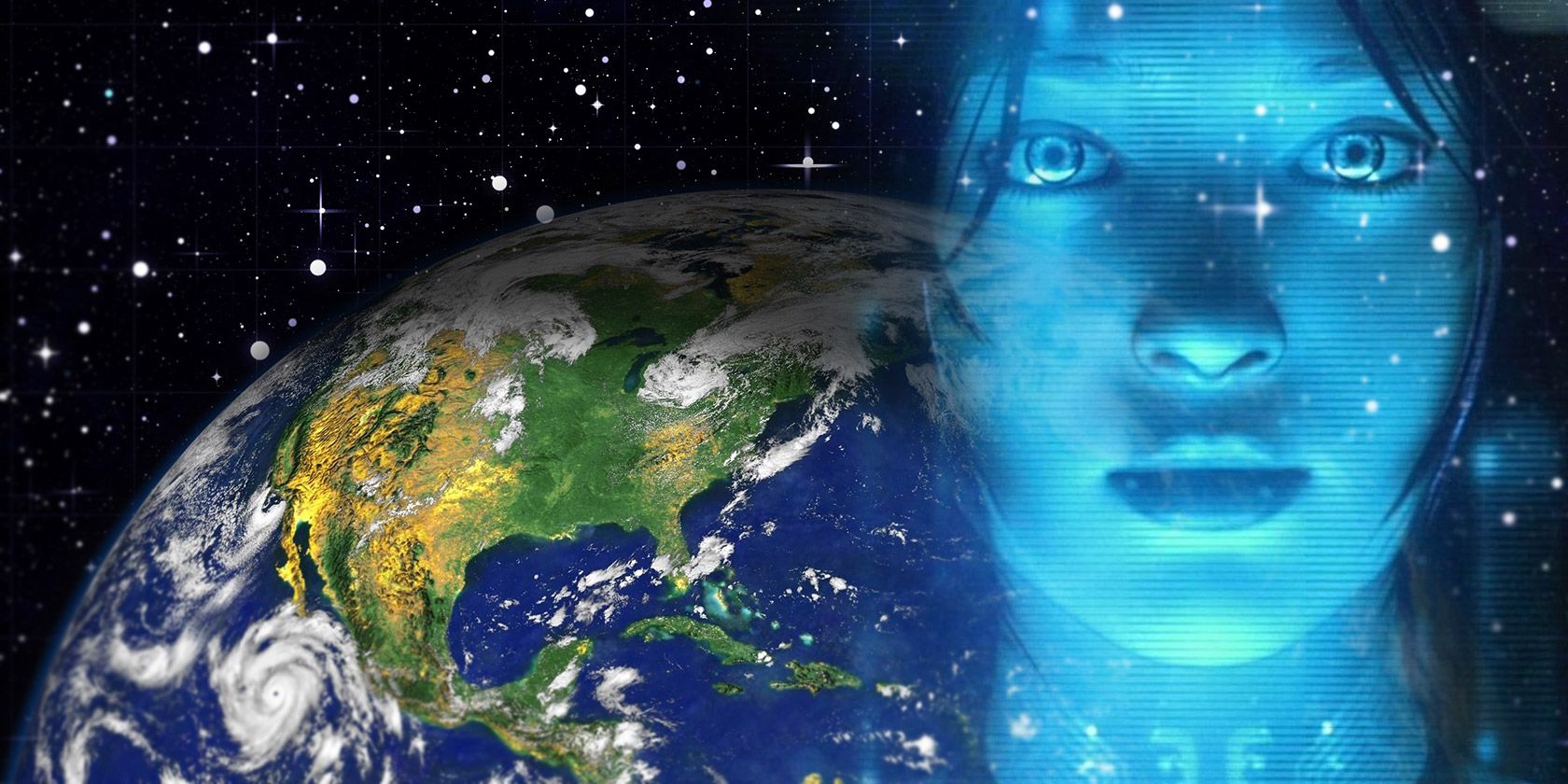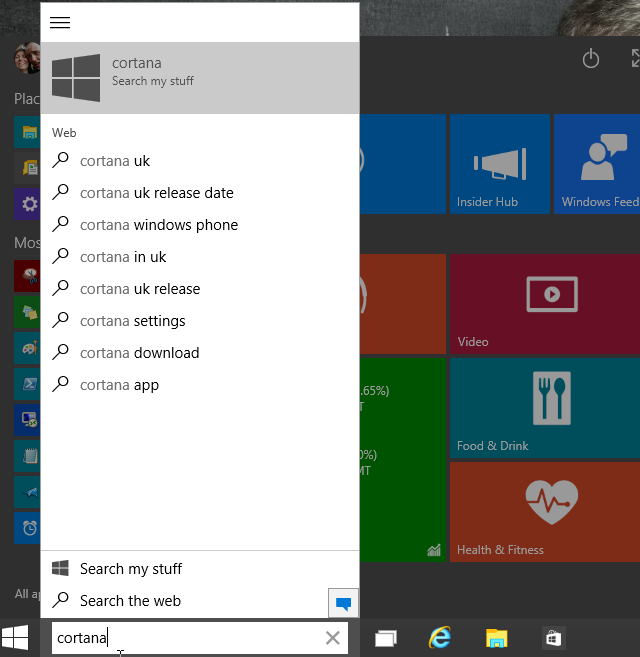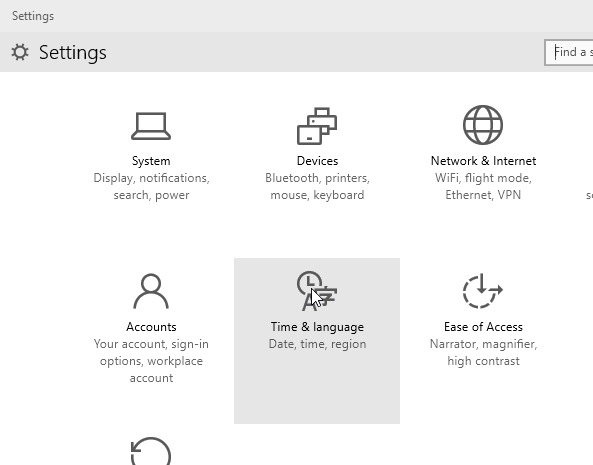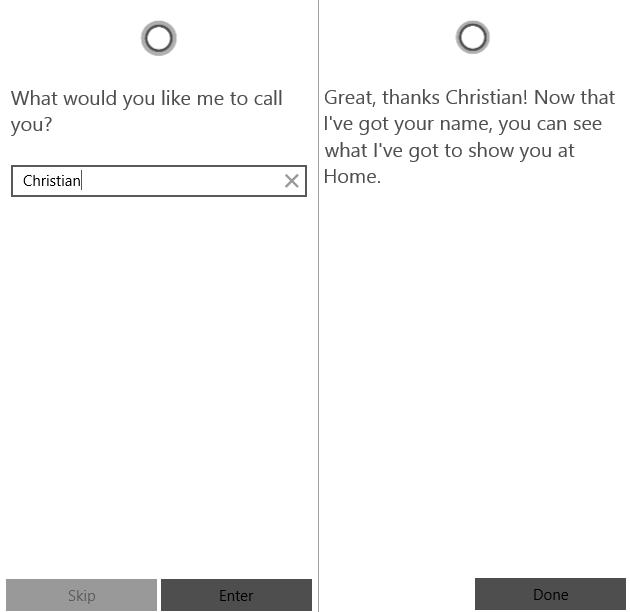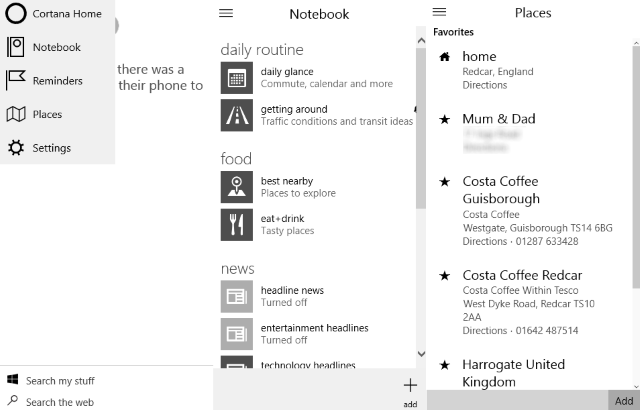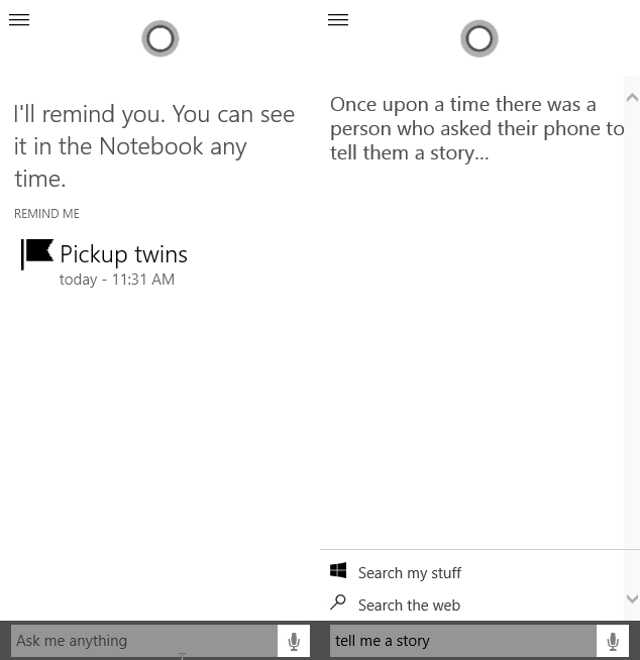As expected, Cortana has been activated in the latest preview release of Windows 10. But is Microsoft's intelligent digital assistant as competent as she is on Windows Phone?
With the potential to revolutionise how we use our desktop and laptop computers, Cortana has a lot of expectation on her shoulders. Fortunately, she's easy enough to set up…
Activating Cortana On Windows 10
In order to use Cortana on your Windows 10 preview, click into the Search bar, situated beside the Start button on the desktop Taskbar, type "Cortana" and click the first result. That's right - no more hiding for Cortana, she's now ready for the big time on desktop!
Based in the USA? Cortana should be enabled almost instantly. If you're based outside of the USA, however, you'll need to change your regional settings and primary language to trick Windows 10 into thinking you're in the Land of the Free.
In the Start menu, click Settings, then Time & language where you will be able to set your location as the United States, and your language as English (United States). Both changes are saved by click the back arrow.
You'll then be able to start using Cortana, beginning by telling her your name.
Cortana's Desktop Dwelling
Popping up on the Windows 10 desktop, right next to the Start button, Cortana takes over the newly situated Windows search box. At this stage, her appearance is a little muted, a mix of main and accent colours based on those chosen for Windows 10.
Appearing as a Windows Phone-style column, Cortana seems to be pretty much the same app as you may have seen on a Nokia or HTC device. It's almost as if the app has been transposed from Windows Phone 8.1 into Windows 10 lock stock and barrel, so while there might have been some expectation that the intelligent digital assistant would appear across the top of the UI, OK Google-style, or perhaps replace the charms bar, in actual fact Cortana is permanently present on the taskbar.
Tell Her About Yourself
One key similarity with Cortana on Windows 10 with the current mobile version on Windows 8.1 is the notebook, a tool that you can edit which is used by Cortana to store useful information about you.
News that is of interest, local places to eat, items from your daily routine (from your Outlook calendar) and traffic details can all be specified or collected by Cortana during transit (she is a useful driving companion on mobile), and favourite places can also be specified to assist with this.
Meanwhile, Cortana's settings screen features an option that can be used to collect tracking information for flights and any parcels that you might have ordered, based on emails you may have received from airlines or couriers. When activated, this information is used to update you as to the progress of the flight or package.
Here's a look at Cortana in action on Windows 10.
Incidentally, if you have a Windows Phone with Cortana set up already, your notebook will be imported into the Windows 10 Cortana.
Things You Can Ask Cortana On Windows 10
Cortana can respond to questions, either spoken or typed; the flexibility with which she responds will depend partially on your notebook and on Bing results.
For instance, you can start simple and ask Cortana to "tell me a story"; the assistant will reply in her typically dry manner, and this is just one of the many amazing responses that she will give to questions on many different subjects.
Meanwhile, you can use Cortana to enhance productivity. Perhaps the most common task is to request a reminder. As long as the notebook and places have been set up correctly, you'll be able to tell Cortana to remind you to pick up a book next time you're at your parents. She can also search Bing for important information such as weather reports (although she will display these by default whenever summoned) and news. Following future updates, you will be able to add an appointment into your calendar and use Cortana to send emails messages.
It seems likely that in her final incarnation in the general release version of Windows 10, Cortana will be able to make calls through Skype, as well as launch and perhaps even close applications.
Will Cortana be able to react to dictated notes in OneNote or full documents in Word? The smart money says yes, which could be a massive blow for Dragon Naturally Speakin
Cortana On Windows 10 vs Windows Phone 8.1
Cortana will of course be available on Windows 10 on mobile devices, but at present this isn't available. As such, we're looking at a future version of Cortana in a brand new setting, and comparing it to the current version.
However, the results are extremely encouraging. While there are updates still to come to get Cortana up to speed – and compatible with territories around the world – it's clear that in her current form, the intelligent personal assistant is already geared up to provide a revolutionary new interface for desktop users.
She's already become a vital tool for Windows Phone 8.1 users. Her conquest of Windows 10 owners seems assured...
Have you tried Cortana on the latest Windows 10 preview? Tell us what you think, and how useful you can see it becoming.