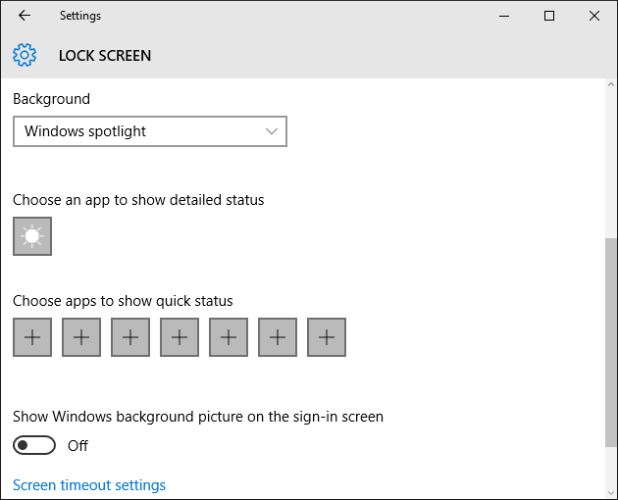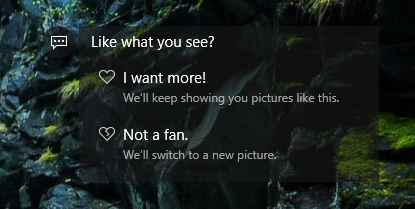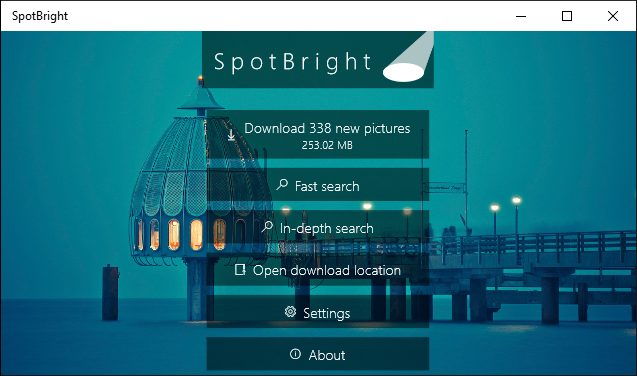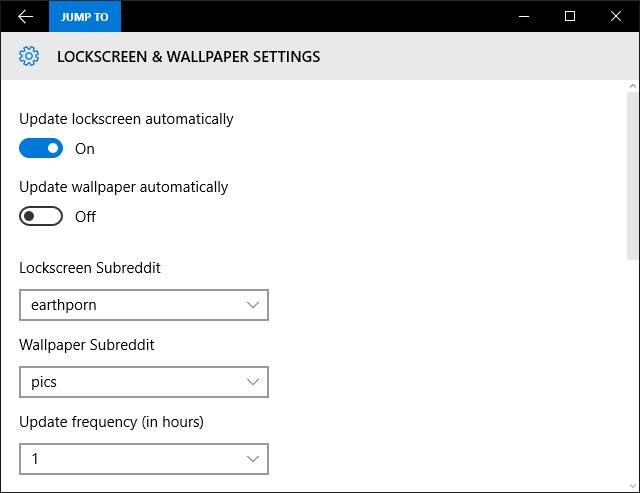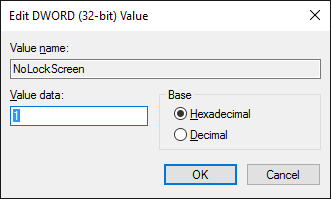The Windows 10 lock screen is more than a stylish display to cover the login screen. It can feature beautiful backgrounds, application statuses, and soon Cortana will live here, too. Let us show you how to download those stunning Spotlight images, set a custom image feed, or disable the lock screen entirely, if you'd rather not be distracted.
If you think we've missed a cool lock screen feature, please let us know in the comments section below.
Change Background, Add Apps & More by Default
Before we delve into some of the options available through apps and edits, let's take a look at what we can do with the Windows 10 lock screen by default. First, press Windows Key + I to enter the new Settings page and then click Personalization. From the left-hand menu, select Lock screen.
You can set your Background here. Windows spotlight will offer up a random display of curated images from Microsoft. Picture will let you select a single image file from your system. Finally, Slideshow allows you to choose folders that images will automatically be pulled from. If you select this, go to Advanced slideshow settings to adjust your inactivity options and more.
Moving down, you can Choose an app to show detailed status. This is a single app choice, which will display on your lock screen in full. You can also Choose apps to show quick status to have a more general overview of other apps. The choices will include default Windows apps, but also any compatible ones that you've installed.
Vote on Spotlight Images
If you've got Windows Spotlight set as your lock screen wallpaper, you'll be served swish and high quality images directly from Microsoft. When on your lock screen, you can vote on whether you like the particular image displaying. To cast your vote, click Like what you see? in the top right and then select your choice.
If you choose I want more! then you'll get similar images in the future; if you like a waterfall, you're more likely to get a nature snap. This also increases the chance of that same picture reappearing down the line. Alternatively, select Not a fan and it'll be removed from your potential image pool and a new background will immediately show up.
Sometimes Windows Spotlight will display advertisements. A recent example was for the video game Rise of the Tomb Raider, where a wallpaper for the game was displayed and a link to buy the game on the Store was provided. If this occurs and you don't want to see it again, be sure to vote accordingly. The only other way to not see these promotions, is to opt out of the Spotlight feature altogether.
Download Spotlight Images
If you've got Windows Spotlight set as your lock screen background, you're used to seeing stylish and high quality images before you log in. These pictures cycle through Microsoft's curated selection and there's no in-built way to download them for other purposes, like setting them as your desktop background.
Enter SpotBright, a free app available on the Microsoft Store. It's a simple program that will scan for all the Spotlight images that have been used in the past and let you download them to your local device. In fact, you can use it even if you don't have Spotlight enabled.
The free version is supported by adverts, but you can pay a small price to upgrade to remove them. The paid version will also notify you when new pictures are available. If you stick with the free version, you'll need to manually scan for changes each time.
Subreddit as a Wallpaper Feed
Reddit is full of weird and wonderful subreddits, many of which offer up loads of high quality images (like /r/earthporn and /r/wallpapers) that are perfect for using as your lock screen background. Rather than download these manually, it'd be much easier to automatically pull them through in a feed. This is where an app called Readit comes in handy.
Though primarily used as a Reddit client for Windows, it's got a handy feature tucked away, which we can make use of. Launch the app and click the settings cog on the left-hand side.
From here, click Lockscreen & Wallpaper. Switch Update lockscreen automatically to On and use the Lockscreen Subreddit dropdown to select which subreddit you wish to use as your image feed. If you don't see the one you want listed, navigate back into the app and subscribe to that subreddit.
You can also set the Update frequency (in hours) to choose how often you wish the image to update.
Disable the Lock Screen
If nothing here has convinced you to keep the lock screen, there's a hidden way to disable it by creating a new entry in the registry. For this, press Windows key + R, input regedit, and then click OK.
Navigate to the following path:
HKEY_LOCAL_MACHINE\SOFTWARE\Policies\Microsoft\Windows\
Right-click the Windows folder and click New > Key. Name this new key Personalization and then navigate inside it.
Right-click inside the right-hand pane and select New > DWORD (32-bit) Value. Name it NoLockScreen. Then double click this new value and change the Value data to 1. Then click OK and exit the Registry Editor.
If you ever want to reverse this change and bring the lock screen back, navigate back to the NoLockScreen key and change the value to 0.
Locking to the Future
Windows 10 is an ever-evolving operating system that will continually be updated. Looking to the future, Microsoft recently demonstrated that the lock screen will have Cortana support, meaning you can fire questions to the virtual assistant without unlocking the device.
If all of this has got you in the mood for some customization, check out our guide on how to change the look and feel of your desktop. Alternatively, if you're feeling retro, why not find out how to get Aero glass back in Windows 10 or make Windows 10 look like Windows 7.
Do you use the lock screen on your Windows 10 device? What cool things have you found can be done with it?