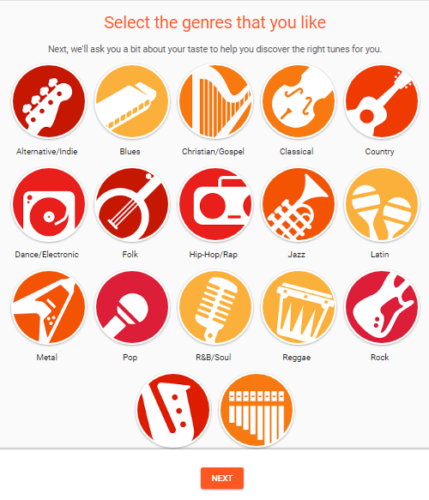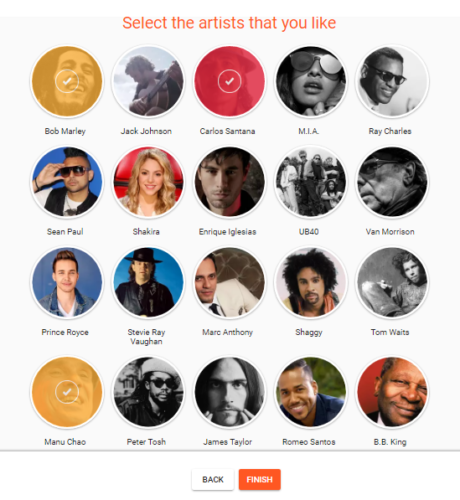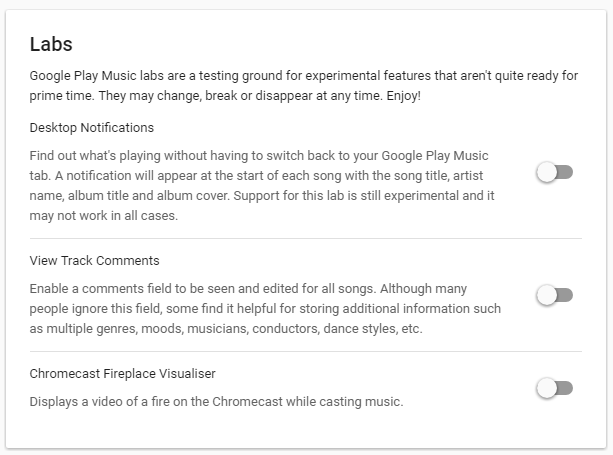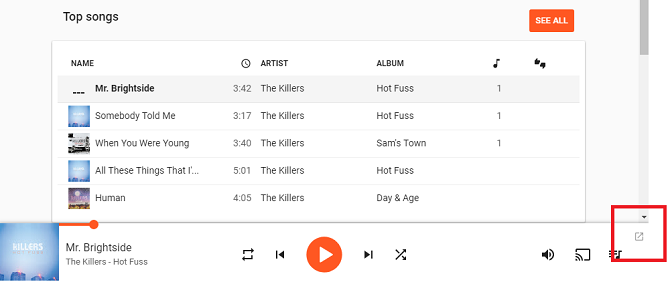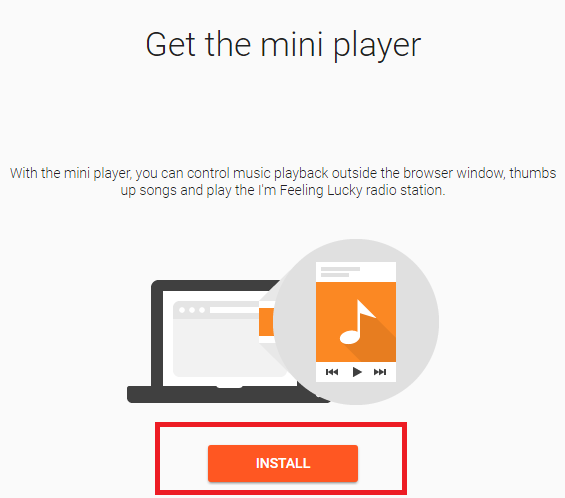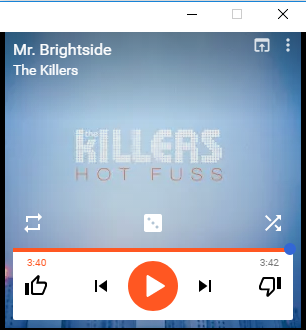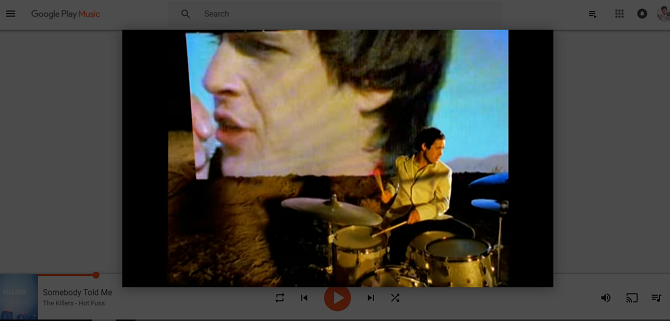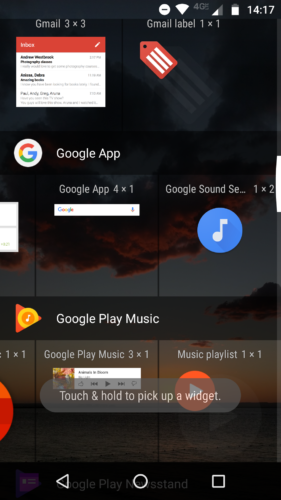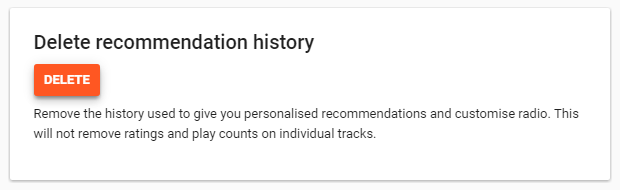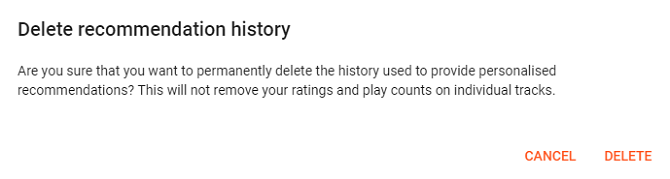Google Play Music is Google's music streaming service. It's been available since November 2011 and has grown to become one of the leading players in the sector, rivaling both Spotify and Apple Music for the number one slot.
If you're thinking about making the jump from one of its competitors, we're confident you'll appreciate Google Play Music's impressive range of features.
But what happens when you delve a little deeper? What features lie just beneath the surface? In this article, we'll introduce you to some cool things you can do with Google Play Music that both beginners and veterans alike may not be aware of.
1. Improve Your Recommendations
Recommendations are one of the most important parts of any music streaming service. With the demise of high street record shops, music discovery tools are rapidly becoming the primary way we unearth new artists.
Spotify's Discover Weekly has been the gold standard since its launch in 2015, but thanks to an update in 2016, Play Music now has a feature that can rival it.
Rather than solely using your past listening habits and favorite artists to curate its recommendations, the app also draws on your location and your current activity. For example, it will know when you're at the gym or in the office and recommend music accordingly.
But did you know you can further refine the recommendations? This is a feature that sets Google Play Music apart from Spotify and Apple.
To tell the app what genres of music you enjoy the most, head to Settings > General > Improve Your Recommendations.
You can tick as many boxes as you want. When you're ready, click Next.
Now the app will show you a list of suggested artists from the styles you selected. Again, choose as many as you want and click Finish.
2. Google Play Music Labs
Users of Google Chrome and Gmail will be familiar with the concept of Labs. They're features that Google is working on behind the scenes; sometimes they end up becoming a fully-fledged part of the app, other times they're discarded in the trash.
Google Play Music offers some experimental features. To activate them, head to Settings > Labs and slide the toggle next to the feature you want to enable. Currently, you have three features to choose from.
Note: All the lab features are experimental. There is no guarantee you'll get the expected behavior on your own system.
Desktop Notifications
Desktop Notifications will give you a pop-up notification on your desktop whenever the song changes, even if you've minimized your browser window.
The notification will include artist name, song title, album title, and album artwork. Reportedly, Google hopes to add more functionality such as skip track and a volume slider in future updates.
View Track Comments
Google Play Music lets you upload 50,000 of your own tracks into the app. You can then access and listen to the tracks from anywhere in the world.
Enabling this lab feature places an additional meta-field next to those tracks, letting you add notes, comments, or custom genres.
Chromecast Fireplace Visualizer
The fireplace visualizer turns your TV screen into a virtual fireplace when you're casting your music through a Google Chromecast device.
3. Mini Player
Desktop versions of music streaming apps tend to be more full-featured than the web-based versions. Look no further than Spotify's disastrous recent update to its own web player for a case-in-point.
Sadly, there is no official desktop player for Google Play Music, so the Mini Player is the next best thing.
Finding the installation link isn't easy. Firstly, start playing any track within the web app. Then you need to locate the diagonal arrow in the upper right-hand corner of the Now Playing panel at the bottom of the window.
The app will take you to a new screen. Click Install.
Once installed, the mini player gives you a play/pause button, thumbs up/down icons, a skip track button, a way to shuffle and repeat tracks, and a link to the "I'm Feeling Lucky" radio station.
4. Link to Any Music Video
One of the biggest perks paying for Google Play Music is a free subscription to YouTube Red. Red offers some cool features, including ad-free videos and offline playback. However, one of Play Music's best YouTube integrations has nothing to do with the paid service.
Did you know you can link to the music video of (almost) any song directly from the Now Playing bar?
Again, the feature isn't immediately apparent. When a track is playing, hover you mouse over the Now Playing panel and click the tiny YouTube logo.
Best of all, clicking the logo does not throw you out of the Play Music app. The video will pop-up as a standalone item in the middle of the screen. Clicking elsewhere on the screen will dismiss it, and you will return to your tunes.
5. Shazam Killer
Shazam has been the go-to music recognition tool for years, but Google Play Music is starting to give the ubiquitous app a run for its money.
To identify any song, fire up the app and tap the search icon. The first entry you see will be Identify What's Playing. Tap it, and your phone will start trying to recognize whatever is playing in your immediate vicinity.
If you're on Android, you don't even need to open the Play Music app. You can create a home screen widget for the feature by heading to Widgets > Google > Google Sound Search.
Note: This feature is only available on the mobile version of the app.
6. Use Shortcuts
Who needs a mouse? They're so 1992. Don't manufacturers realize everyone wants touchscreen laptops these days?
Okay, that's not entirely true. But using a mouse is slow and cumbersome compared to learning a few vital keyboard shortcuts.
Want to supercharge your Google Play Music desktop experience? Learn these eight essential keyboard hacks:
- Play and Pause: Space
- Next song: Right arrow
- Previous song: Left arrow
- Increase volume: =
- Decrease volume: -
- Thumbs up: Alt + =
- Thumbs down: Alt + -
- Shuffle music: S
7. Start Afresh
Sometimes, your music streaming app knows too much about you. We've all read the stories about Spotify users who constantly get songs from one of the service's most weird and wonderful genres popping up in their Discover Weekly or Release Radar playlists.
Unlike Spotify, Google Play Music offers a way to prevent it from happening: you can force the app to delete everything it knows about your preferences and musical tastes and just start again.
To start afresh, head to Settings > Delete Recommendation History and click Delete.
Click Delete for a second time on the confirmation screen to complete the process.
Note: Using this feature will not remove your play count or song ratings.
Give Us Your Tips!
In this article we have introduced you to some lesser-known Google Play Music features. Hopefully, they'll help you get even more enjoyment out of the service.
Of course, there are even more tips and tricks out there. So now it's your turn. What cool features did we miss? What should all Play Music subscribers be doing to get the best value for money from the streaming service?
It's also important that you find out how to switch to YouTube Music.