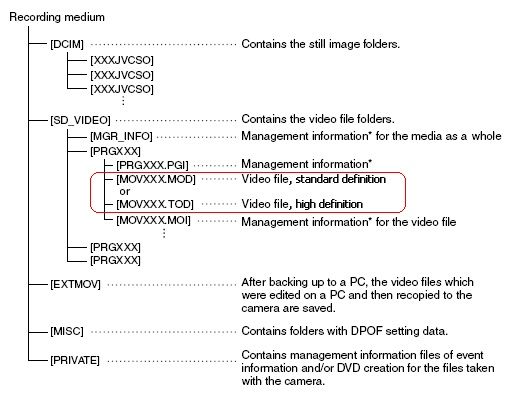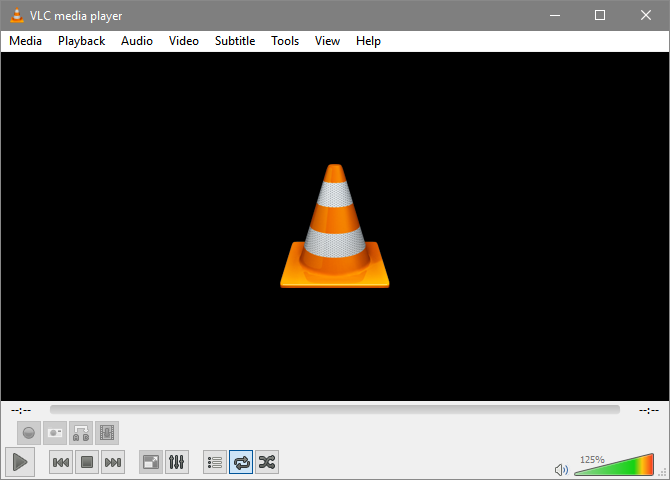Recording videos these days is so easy. There's no need to carry a camcorder around when you have a smartphone video camera. Clips can be easily edited and shared online. It's rare to come across a file format you can't view or convert.
Whether you're still using an old camcorder, or you've been tasked with copying and converting the footage, there's a chance you'll come across MOD files. These media files are difficult to read which means they need converting---but how do you convert MOD to MPG video formats?
What Is a MOD File?
You've probably never heard of a MOD video file, but if you have you've probably had the misfortune of using one.
It's not that it is a bad file format. It is just that the MOD file is rarely encountered. In fact, the MOD file extension often appears in other places such as video game modifications. That's not the MOD file we're talking about here, however.
So: How do MOD files play? Why is this format used?
MOD and TOD files (the high definition equivalent) can be found on tapeless camcorders. These are the type of device that use memory cards rather than tape. MOD files are no longer used and only found on old camcorder hardware. If you have a reliable handheld video camera that you still use, you probably encounter the MOD file extension regularly.
Therefore, this file extension becomes frustrating. MOD files cannot be easily read. Converting to MP4 format is bad enough---it's tricky to convert MOD files to write them to DVD or Blu-ray. Most burning tools don't recognize MOD files.
Another problem with MOD files is that you would assume from the name and the lack of support that it is a proprietary format. However, this isn't the case. JVC and other well-known brands simply renamed a standard video file format.
MOD files are in fact standard MPEG2 audio/video files. As such, they should be simple to convert and watch.
What Devices Record in the MOD File Format?
Numerous camcorders record video in the MOD file format. They're produced by JVC, Panasonic, and Canon, and were sold between 2004 and 2011. They range between using built-in media storage to removable SD cards, as well as compact hard disk drives (HDDs).
Where the storage is not removable, a USB Mini port can be used to transfer data to your computer.
But how can you view MOD and TOD files on a PC? Is there a MOD file converter?
How Do You Convert MOD Files?
If you have MOD video files that you need to convert you have three options:
- For older files, simply rename the file extension
- View in VLC media player
- Convert using FFmpeg
Let's check those in turn.
1. Convert MOD Files to MPG by Renaming the Extension
To clarify the first option, older camcorders that save video as MOD files simply rename an existing format. The solution is to just rename the file. So, a file called movie.MOD, can be renamed to movie.MPG.
You should be able to see the MOD file extension on your video clip. If not, you'll need to force Windows to show it.
Start by opening Windows Explorer and browsing to the location where the MOD file is stored. Open File > Change folder and search options and select View.
Here, clear the check against Hide extensions for known file types. Click OK to confirm.
Next, right-click the MOD file and change the file extension from .mod to .mpg. Tap Enter, then click OK when prompted to proceed. That's all there is to it.
As alluded above, this probably will not work on the later devices using MOD files. In which case…
2. View MOD Files in VLC Media Player
VLC media player is the Swiss army knife of media player software. It will play almost any media file, even some that other players declare corrupt. VLC can even play partially downloaded files.
MOD and TOD files can be played in VLC media player. Simply download the tool, install, then double click the file concerned to watch it play. Alternatively, in VLC select Media > Open File and browse the file and click OK to view the MOD file.
Download: VLC media player (Free)
3. Use FFmpeg to Conver MOD Files to MPG
Don't want to use VLC media player? It's one of the top must-have apps for Windows 10, but if you prefer an alternative, MOD and TOD files can be converted to MPG using FFmpeg. This is a command line tool that can be instructed to convert MOD files.
Download: FFmpeg (Free)
Once installed, FFmpeg is accessed in Windows PowerShell. You'll need to know and enter the file path of the MOD file on your computer. Otherwise, open Windows Explorer then File > Open Windows PowerShell from the MOD file location.
In PowerShell, use the FFmpeg command to call the program, then use the conversion command:
ffmpeg -f mpeg -i originalClip.MOD -vcodec copy -acodec mp2 -ab 192k copyClip.mpg
Note that changing the file type will not improve the quality of the video file.
For high definition TOD files, convert using
ffmpeg -i myClip.TOD -vcodec copy -acodec copy myClip.mpg
With MOD files converted they should playback in any player. If you run into trouble, use VLC.
Play MOD Files on Your PC
Now you know what a MOD file is, and you know how to play them. The VLC media player is the answer to so many playback issues---it should be everyone's default media player.
It's important to maintain personal archive material, whether video, audio, or other data. CDs are as susceptible to decay as magnetic tape and vinyl, just in different ways.
Once you're done backing up old MOD file video data, it's time to convert your classic audio media to MP3.