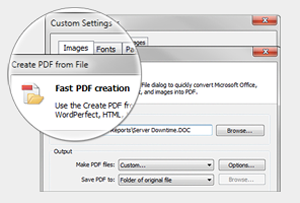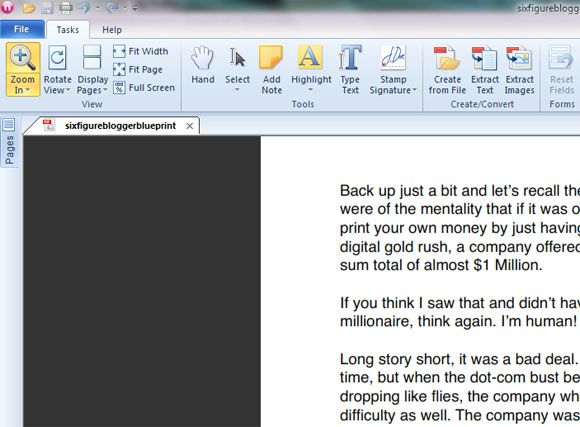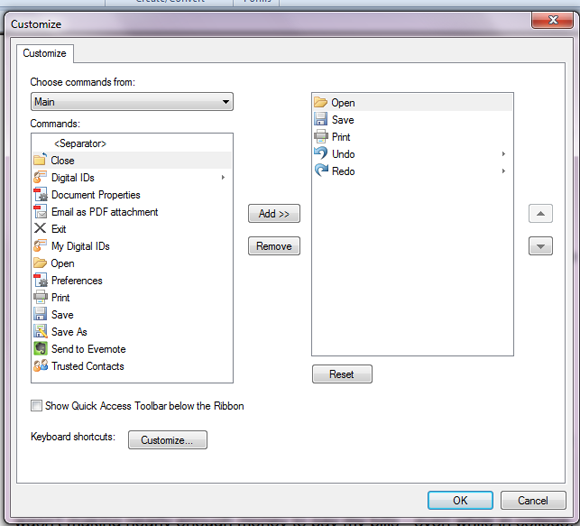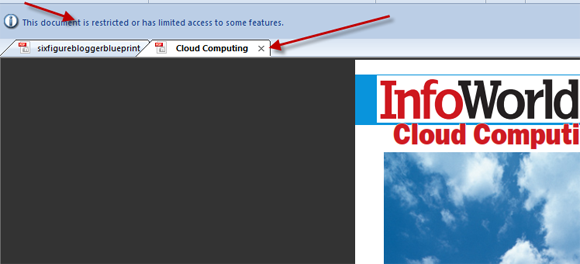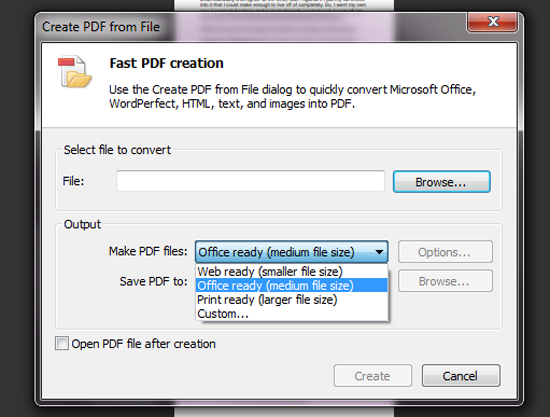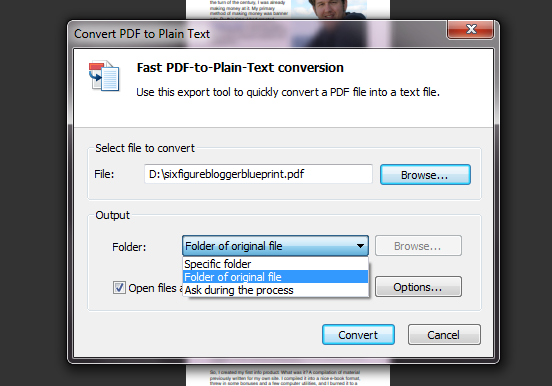<firstimage="https://www.makeuseof.com/wp-content/uploads/2010/08/logo2.png">
PDF files have been the ubiquitous file format for sharing documents, thanks to their ability to lock down the layout & formatting of the document and the tiny file size. Adobe Acrobat has a hefty price tag that runs into many hundreds of dollars, so as awesome as PDF files are, creating them used to be quite costly.
Today we have a number of free and open source solutions to create PDF files. Better yet, these tools allow us to create the document in our familiar software environment, say Microsoft Word, and convert them to PDF format.
One such great app is Nitro Reader, which is free to use and is loaded with a lot of great features.
Overview
Nitro Reader supports both Windows 32 bit and 64 bit platforms. On the download page, there is a field to enter your email address to get email updates about Nitro Reader. Submitting the email address is a not a mandatory requirement and you can download the file straight away.
Once the download is complete, the installation is very quick and does not include any other bundled toolbars or trialware. After installation, Nitro Reader set itself as the default PDF reader of choice without giving a choice, which I found a bit annoying. You can revert this back by going into the Preferences section.
Reading PDF Files
Nitro Reader has a clean, familiar ribbon interface just like Microsoft Office and a light footprint running smoothly without hogging system resources. It comes with the standard features we have come to expect from a standard PDF reader. Tasks and tools are separated appropriately for easy access.
The Quick Access Toolbar (QAT) is extremely customizable and you can pick & choose the shortcuts you use often to create an easily accessible group. Nitro Reader's panes are context specific ie. they are displayed or hidden depending on the content on display.
An option to notify special features in the PDF file like security restrictions, digital certificates, or form fields is also available in Nitro Reader.
Accessing multiple PDF files is such a delight with a browser-like tabbed interface. While reading multiple documents, it is possible with Nitro Reader to set different page view settings for each of the documents that are open.
Creating PDF files
Nitro Reader can create PDF files from a whopping three hundred different file formats. PDF creation process is extremely simple. Select a file from the disk, choose the file optimization level (to reduce the file size), assign a location to save the created file and you are all done.
Nitro Reader creates the PDF file keeping the layout and style of the original document completely intact.
Content Extraction
Often we find the content formatting in the file to be too distracting to read or to save the images embedded in the file. Nitro Reader does a very fine job in extracting both text and images from the PDF file. The text extracted even the index without much damage to the original formatting & alignment.
Final Thoughts
For a free app, Nitro Reader is loaded with an unbelievable set of features. Nitro Reader also can save the data entered in a PDF form even after closing it until you reset it. To add a digital signature, all you have to do is upload an image and just start signing documents away. Transparency is automatically added to the images to give a watermark-like look and you can add multiple signatures featuring multiple users as well.
If you are interested in other Acrobat Reader alternatives check out our coverage here. While you're at it, you might also want to learn to use AnyBizSoft PDF to Word Converter and to turn all your PDF files into flash movies!
What are your thoughts on Nitro Reader? I consider this app to be the best and would love to hear from you if there are better alternatives to convert files to PDF format.