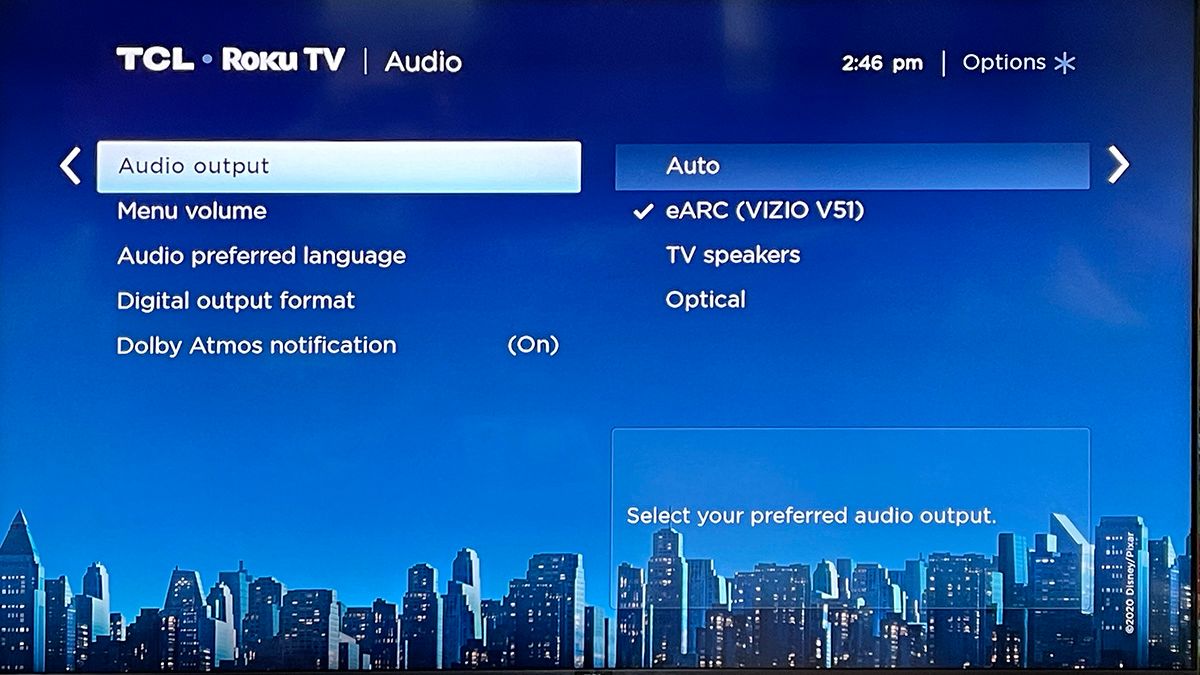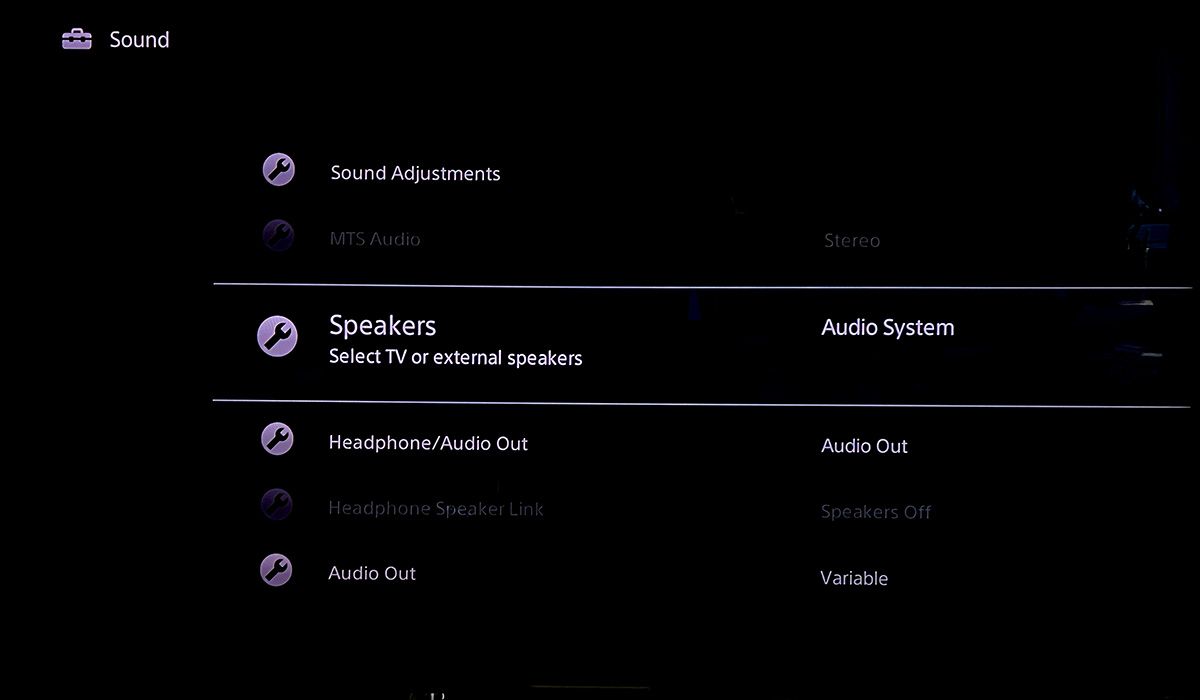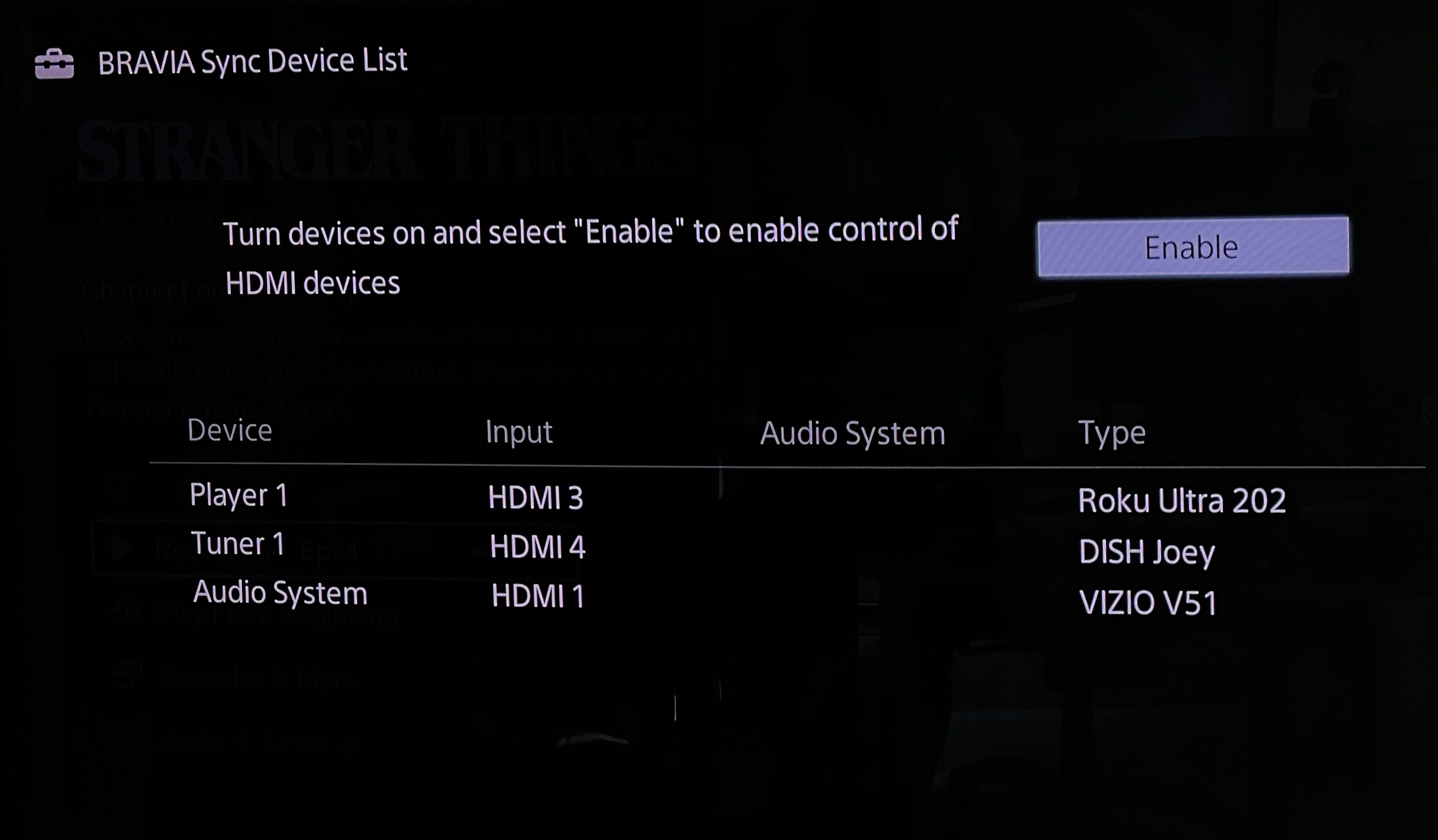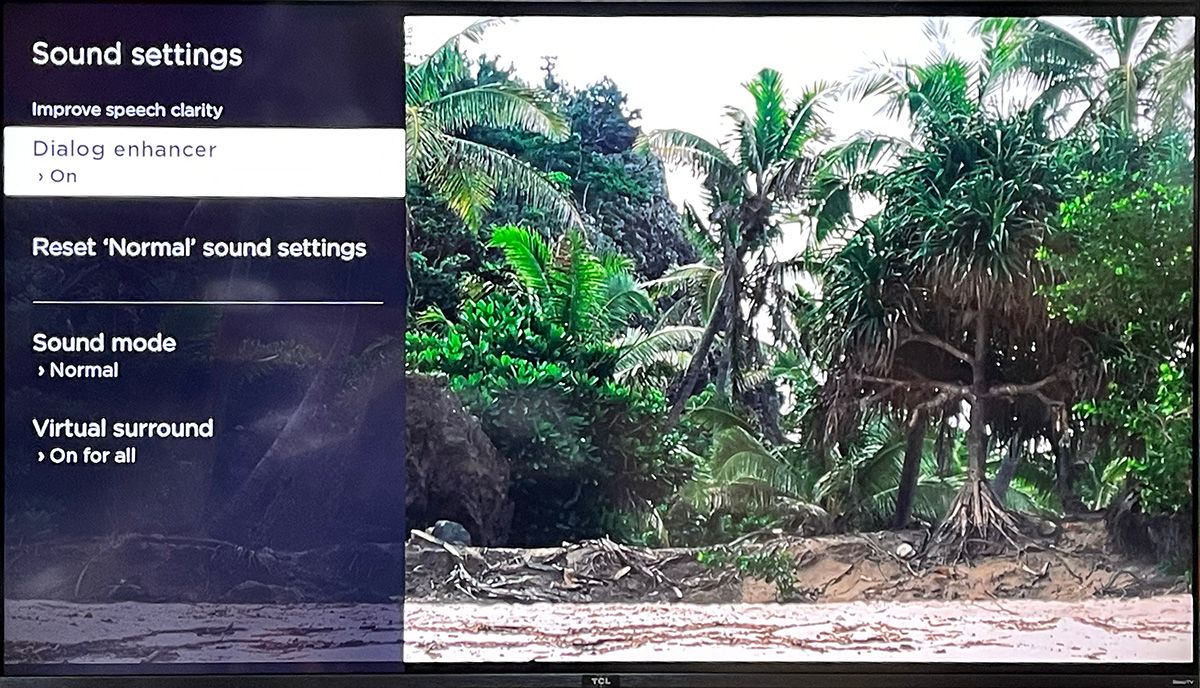Soundbars are becoming an increasingly popular solution to poor TV speakers or adding surround sound, creating a home theater. But who wants to add another remote control just to turn up the volume? If you have a Roku TV or Roku player, you can use the Roku remote to control your soundbar.
In many cases, soundbars provide fuller and richer sounds than a TV set can. Plus, you don't have to spend a fortune on top-end models; there are plenty of mid-range and value soundbars for any budget. Soundbars can be stereo with two speakers and a subwoofer (2.1 system).
Or, they might have five speakers to create a virtual surround with a subwoofer (5.1 virtual surround system). You can program your Roku remote to control most any soundbar.
Better yet, the Roku Voice Remote Pro is hands-free. With these Roku remotes, you can control your soundbar by voice without touching the remote. Let's take a closer look at how to control your soundbar with a Roku remote.
What Are ARC and HDMI-CEC?
Audio Return Channel (ARC) and Consumer Electronics Control (CEC) are both lesser-known features of HDMI technology. Together, they allow for two-way communication between a TV and an external device over an HDMI cable.
When you connect your soundbar to your TV using the ARC HDMI port on a Roku TV, it will automatically detect the soundbar. You should immediately be able to use the Roku remote to control the volume on the soundbar. Both your TV and soundbar must have an HDMI (ARC) connection.
How to Control Your Soundbar With a Roku Remote (Roku TV and Roku Streaming Devices)
The setup process differs depending on whether you have a smart TV with Roku OS (a.k.a. a Roku TV), or you use a Roku Streaming Stick/Roku Box.
If you have a Roku TV follow these instructions to control your soundbar with a Roku remote:
- Fire up your TV, open the Roku interface, and head to Home > Settings.
- Scroll down and select Audio.
- Go to Audio Output
- Select Auto or choose ARC with the name of the soundbar from the list.
- Check that the Roku TV will control the soundbar by going to Settings > System > CEC.
- Click on Search for CEC devices.
- Check that the soundbar is in the list of CEC devices found. Also check that it displays eARC: ARC Active and System audio control:Active.
If you're using a Roku Streaming Stick or Roku Box, you'll need to enable the feature on your TV's settings menu.
- Go the TV's Audio settings.
- Go to the item that chooses TV speakers or Audio System. Choose the Audio System.
- The process for making sure that the HDMI CEC feature is turned on differs considerably between manufacturers as there are different names for the feature. For example, Sony TVs may call it "Bravia Sync". Go into the list of connected devices in the settings to check that your soundbar is included. Consult your TV manufacturer's help documentation for more information.
Adjust the Audio Options with a Roku TV Remote
Once your Roku TV is set up with your soundbar, you can adjust features for a better audio experience. By pressing the star (*) button, and going to Sound Settings, you can turn on Virtual Surround for Dolby Atmos or turn it On For All sound formats.
This will create a surround sound experience without back speakers. Also, for improved speech quality you can turn on the Dialog enhancer. This will improve the clarity of dialog regardless of what kind of soundbar you use.
Control Your Soundbar with Your Roku Remote Without ARC
While most TVs manufactured in the past ten years should have an HDMI ARC port, if your TV doesn't have it, you might still be able to control your soundbar with your Roku TV remote if the speaker supports HDMI. Navigate to Settings > System > Control other devices and turn on System Audio Control to test it.