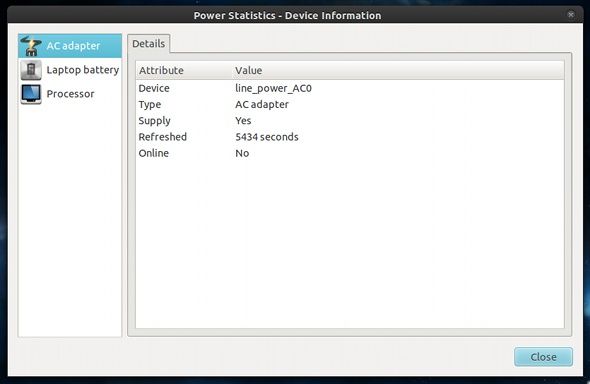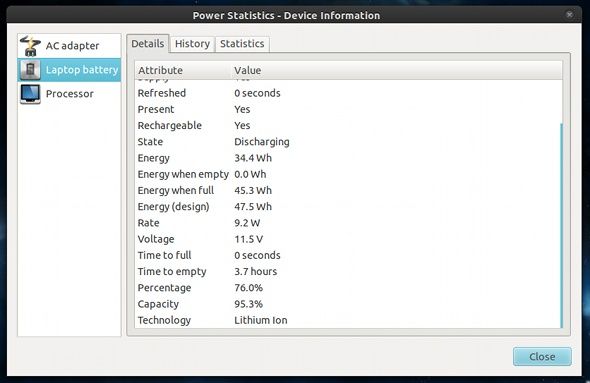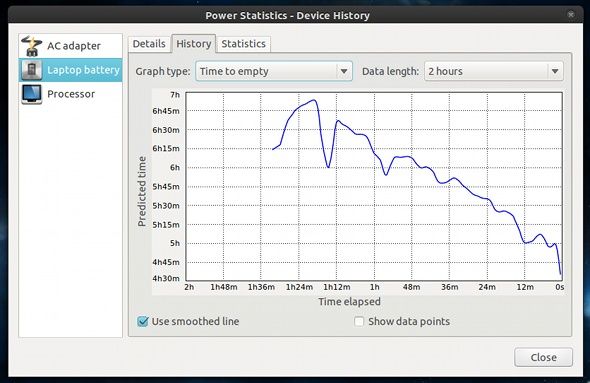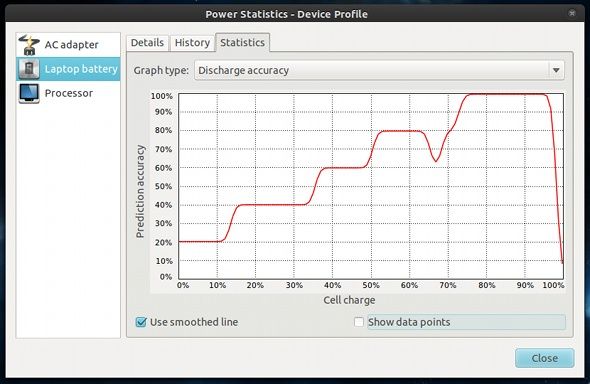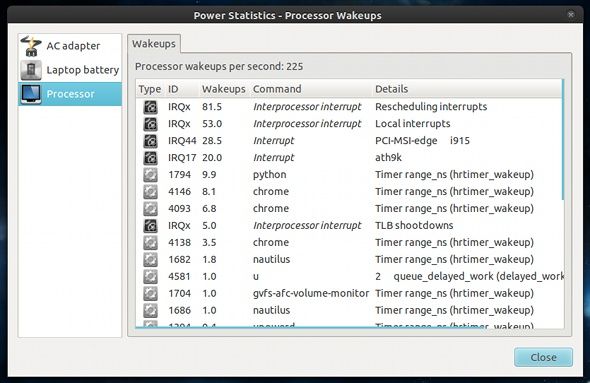For all of you who are conscious about your power usage, you probably tend to check over your power settings often to make sure that you're being as energy-efficient as possible. This is even more the case with laptop and netbook users, who benefit from tight, energy-saving power rules to extend the amount of time they can run on battery power.
However, despite choosing the most energy-saving options, you'd probably like to see just how efficient those rules are. In Linux, this is very easy to do.
About Power Statistics
Gnome's Power Statistics application is a very easy-to-use way of getting hard numbers about your power usage. As far as out-of-the-box experiences go for power statistics, Gnome's is probably the best. While it doesn't have as many power options as Windows and Mac OS X, I don't know of either having a way to see power statistics as detailed as Gnome's from the get go.
Installation, If Necessary
The Gnome desktop environment has always offered an application that displays a good number of power statistics, but it hasn't always been installed by default. In the latest Gnome 3, Power Statistics are installed by default, so you shouldn't really have any issues finding it. If, for whatever reason, it isn't installed, you can search for Power Statistics in the Ubuntu Software Center if you use Ubuntu, or search for the gnome-power-manager package in all other distributions.
AC Supply
When you first open the application, you'll be greeted with any information about your AC adapter that Linux that pick up. Useful tidbits here include "Supply" (whether it has a power supply) and "Online" (whether it's plugged in).
Laptop Battery
The statistics you probably care about the most appear when you click on "Laptop battery" in the left pane. The Details tab shows you lots of information about the Vendor and Model of the battery, the current amount of energy it has in Watt-hours, the designed maximum amount of energy it can hold, and then the actual full amount it can hold. It even shows a percentage of how much of the designed maximum it can still hold.
Even more, it shows how many watts are currently being used (and sometimes make traditional lightbulbs look like the biggest waste ever). This is highly useful information to determine whether the battery is actually shot or if some other component may be faulty.
History
The History tab takes a lot of the information in the Details tab and presents it in interesting graphs. There are Rate, Charge, Time to empty, and Time to full graphs, as well as different time-spans for each. You can even choose to show data points or to smooth out the drawn line.
Other Statistics
The final tab, Statistics, shows a few more graphs, including Discharge Accuracy, Discharge Profile, Charge Accuracy, and Charge Profile. The Accuracy graphs are pretty interesting to see, and I'm honestly not sure what the Profile graphs are for, but it's good to have them anyways.
Processor Power Information
Last but not least, you can click on Processor in the left pane to view all processor wakeups made by any and all processes. The more wakeups the processor has, generally the more energy it uses. This is helpful to see exactly which applications keep the processor "awake" the most.
Conclusion
Gnome's Power Statistics is extremely helpful to determine how much power your system uses, and what trends appear based on certain power options or running applications. I always look at the power statistics on a regular basis on my netbook to see if everything is running as it should so that I can get my 5 or 6 hours of battery life.
Do you like having access to these power statistics? Is there something similar for other desktop environments or even other operating systems? Let us know in the comments!