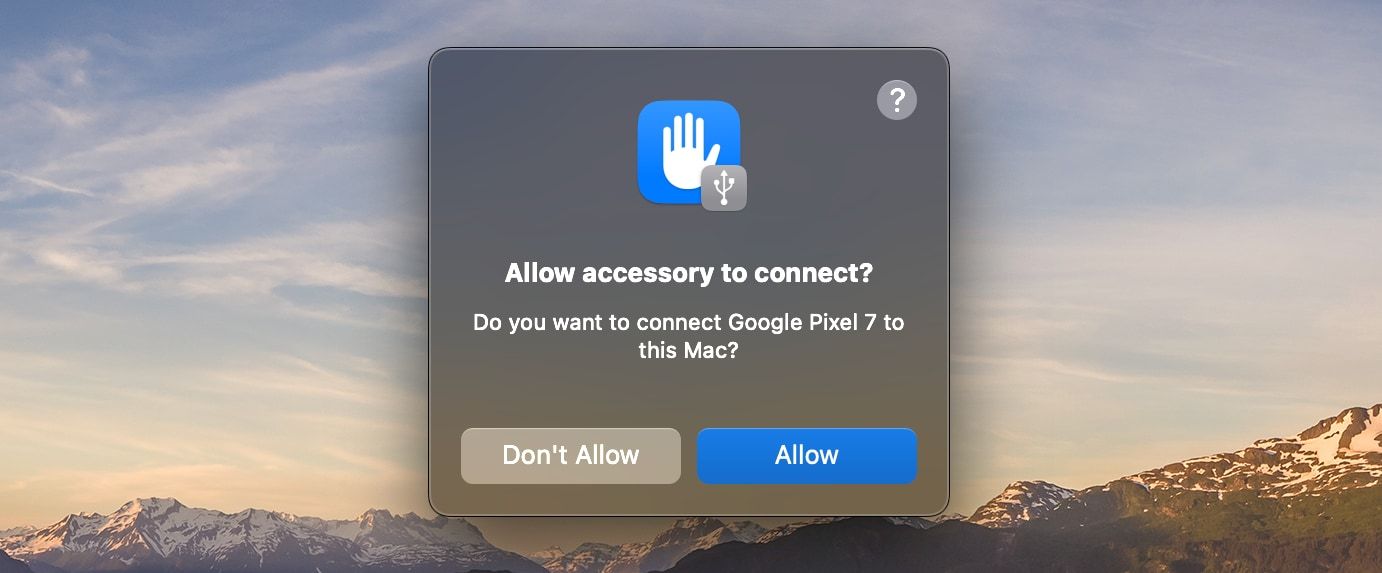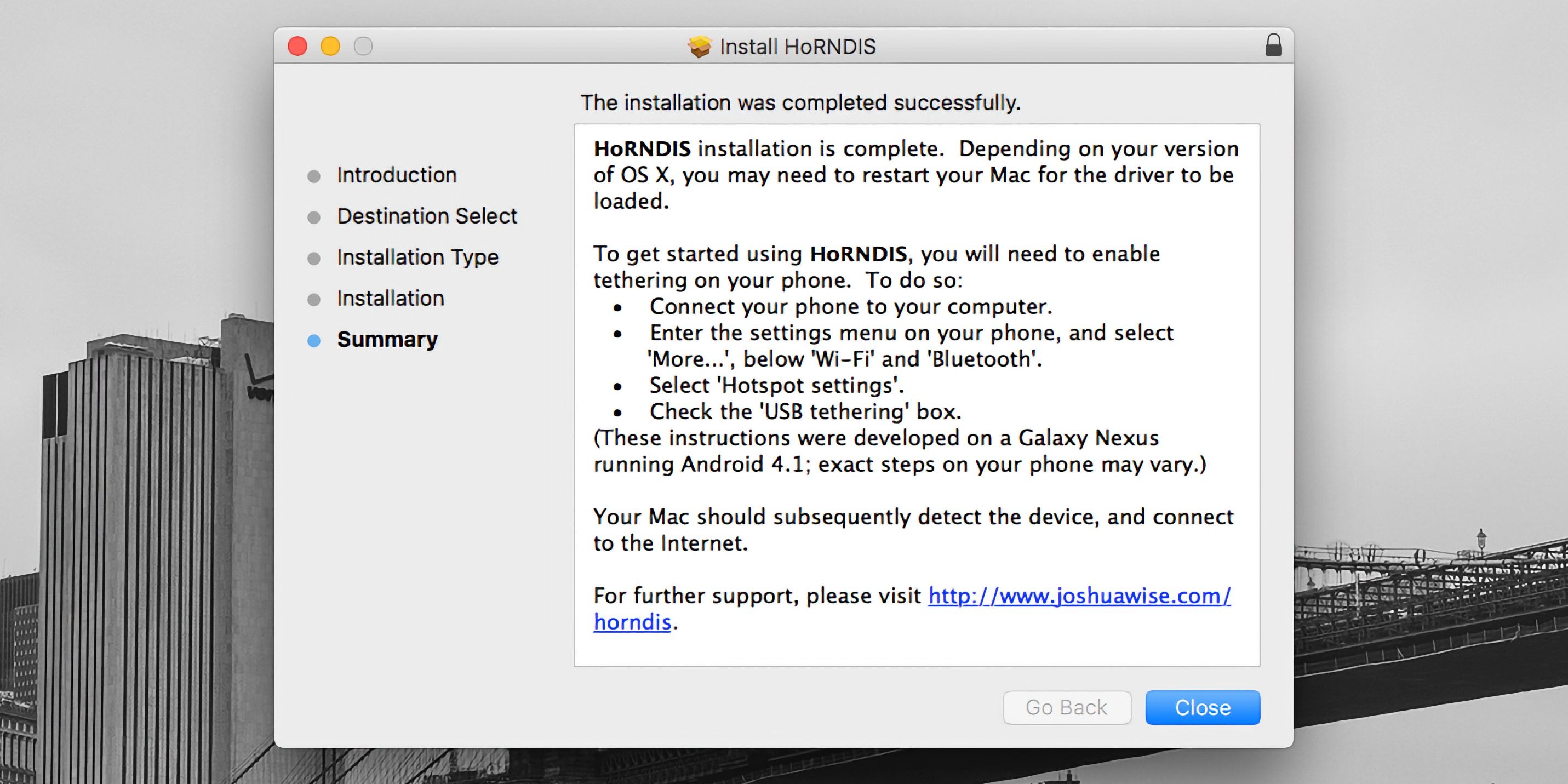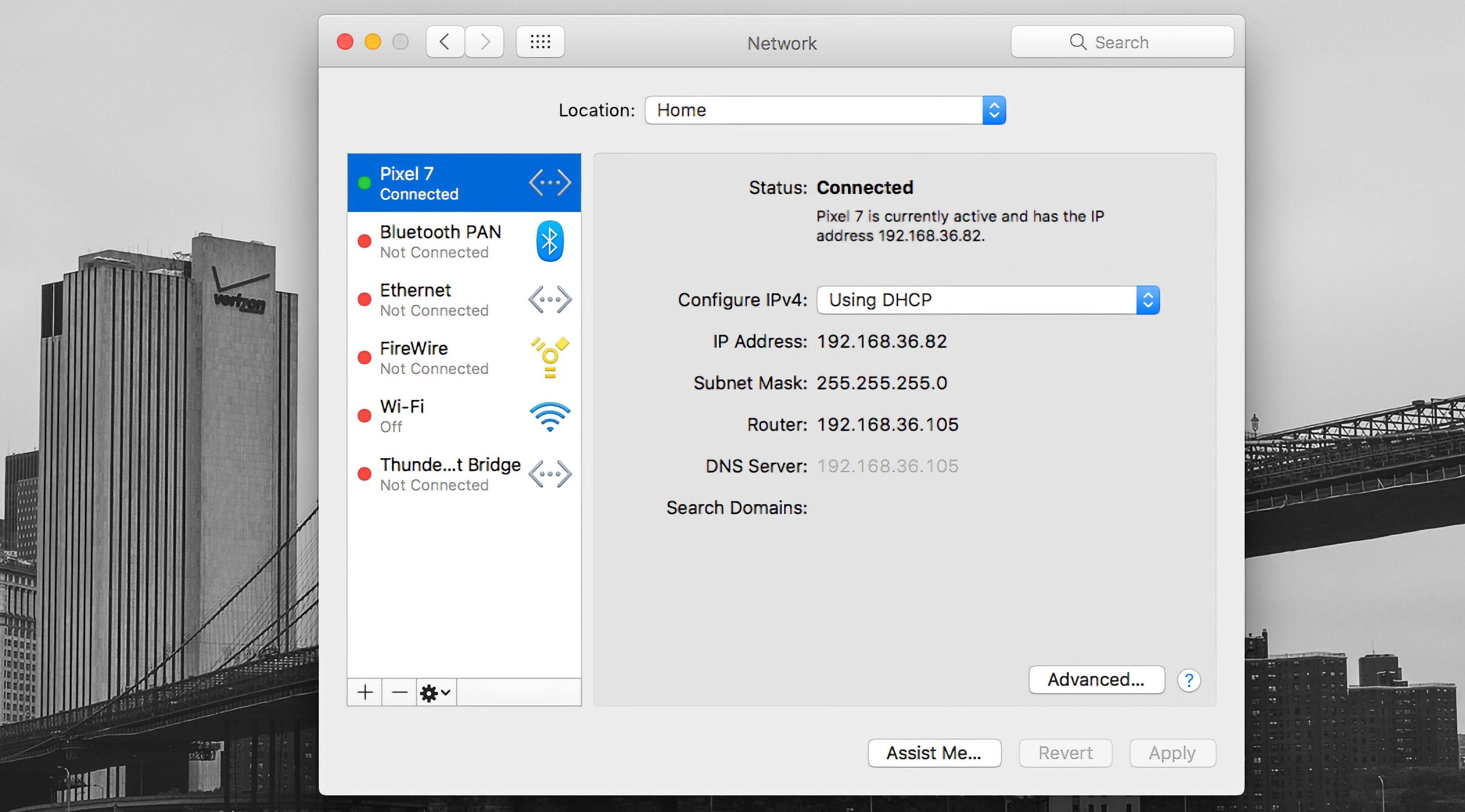Although Wi-Fi tethering is the most convenient way to share your internet connection from an Android phone to a Mac, sometimes you might need to use USB instead.
But while USB tethering from Android to Windows is easy, doing it between Android and Mac can be more tricky, depending on what Android device you're using. Here's how to set up Android USB tethering on macOS.
Option 1: Use the Built-In USB Tethering Option (if Supported)
If you're using a modern Android device, running Android 12 or later, then support for USB tethering on macOS may well be built-in already. You might not need any extra tricks to get it working. On a Pixel 7 running Android 13, for example, you can just connect your phone to your computer and you're good to go.
Here's what you need to do. Unlock and connect your phone to your Mac via a USB cable. If you're using macOS 13, you may need to click to allow your phone to connect.
A notification will appear on your phone labeled something like Charging this device via USB. Tap on it. Under the USB Preferences screen that opens, set Use USB for to USB tethering.

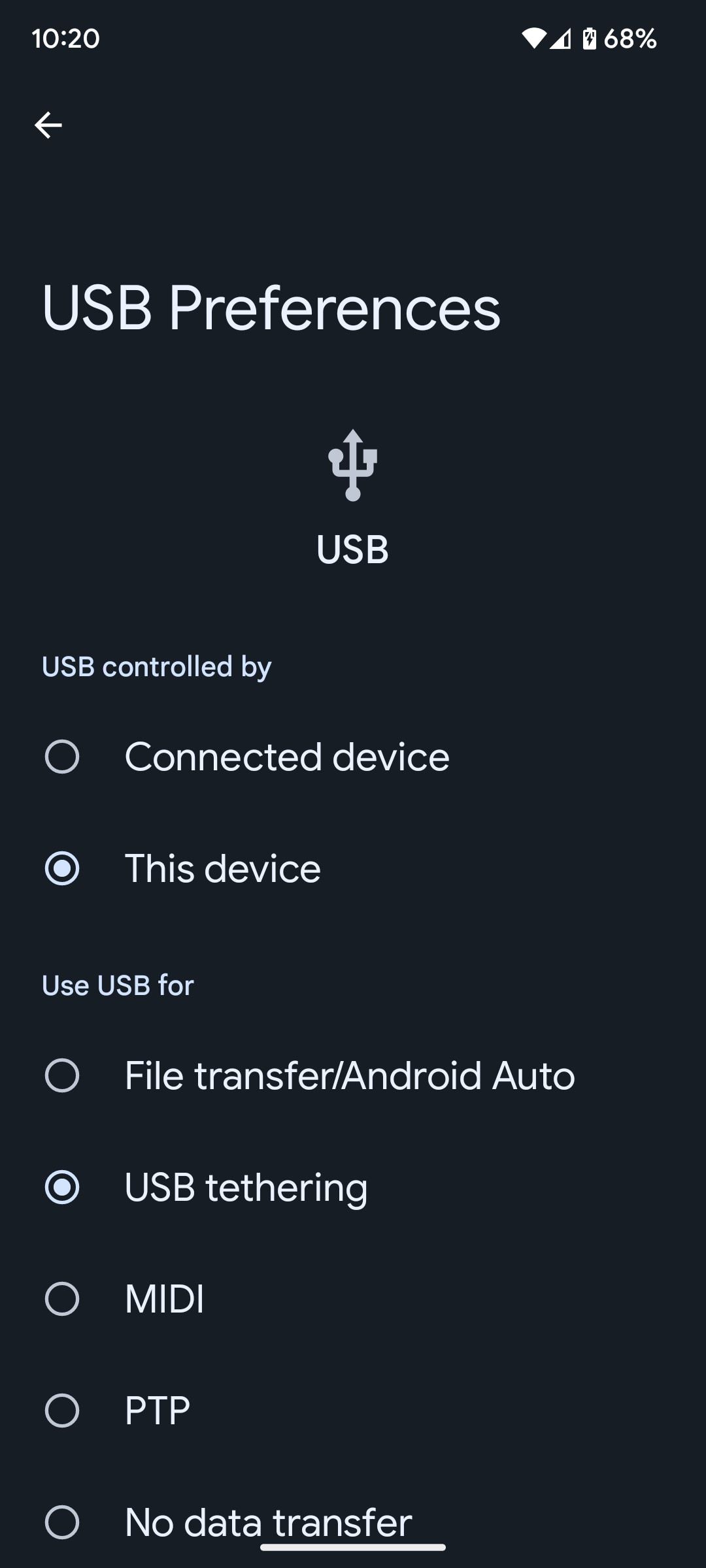
You should now be able to start accessing the internet on your Mac as you normally would. If you're connecting using your 4G or 5G mobile data connection, keep an eye on your usage if you have a limited allowance.
If the notification doesn't appear when you connect your phone, you can instead go to Settings > Network and Internet > Hotspot and tethering and toggle on USB tethering. This option will be grayed out if your phone isn't connected to a computer using a USB cable, and remember that some of the menus may be slightly different depending on what phone you're using.
To verify the connection on your Mac, go to System Settings (or System Preferences) > Network, where you'll see your phone's name listed with a green dot next to it.
If USB tethering on macOS isn't supported on your phone and you can't set up Wi-Fi tethering, you do have another option. However, this comes with a potential snag of its own.
Option 2: Use the HoRNDIS Driver
Older Android devices, or those that don't have built-in support for USB tethering on a Mac, lack the necessary driver to enable the sharing of an internet connection. Fortunately, you can install the third-party HoRNDIS driver to get it working. This is the equivalent of the driver that is used on Windows computers and is supported by all Android devices.
HoRNDIS is free and open-source and should work well in many cases. However:
- It hasn't been updated since 2018, so may not support newer versions of macOS.
- It doesn't work on Macs powered by Apple Silicon.
The discussions on the software's Github page do include some workarounds to get HoRNDIS running on M1 and M2 machines. But it's a complicated process that involves disabling your Mac's System Integrity Protection, so is not suitable for most users.
Assuming the caveats don't apply to you, here's how to set up HoRNDIS on your (Intel-based) Mac.
- Download and install the most recent version of HoRNDIS on your Mac (the PKG file).
- It's a good idea to reboot your Mac at this stage, although this may not be necessary depending on what version you're using.
- Now run through the steps we outlined above. Connect your phone via USB, tap the notification labeled Charging this device via USB, and set Use USB for to USB tethering.
You should now be able to connect to the internet. Go to System Preferences > Network, where you should see your phone listed with the green dot alongside it. This confirms that the connection is active.
To uninstall HoRNDIS, check the /System/Library/Extensions/ and /Library/Extensions/ folders and delete HoRNDIS.kext. Then reboot your Mac.
Using HoRNDIS is easy enough if your Mac is compatible. However, we'd only choose to use it if wireless tethering is not an option. You can troubleshoot your Android mobile hotspot to see if that helps.
Android USB Tethering on macOS Is Simple
Although it is a pain to have to install a driver if your Android phone doesn't support USB tethering with a Mac natively, it's easy to do and works exactly as you would expect.
It's convenient to be able to share a data connection from your phone to a desktop or laptop. But it doesn't just go that way, as you can of course share the connection from your Mac to other devices too.