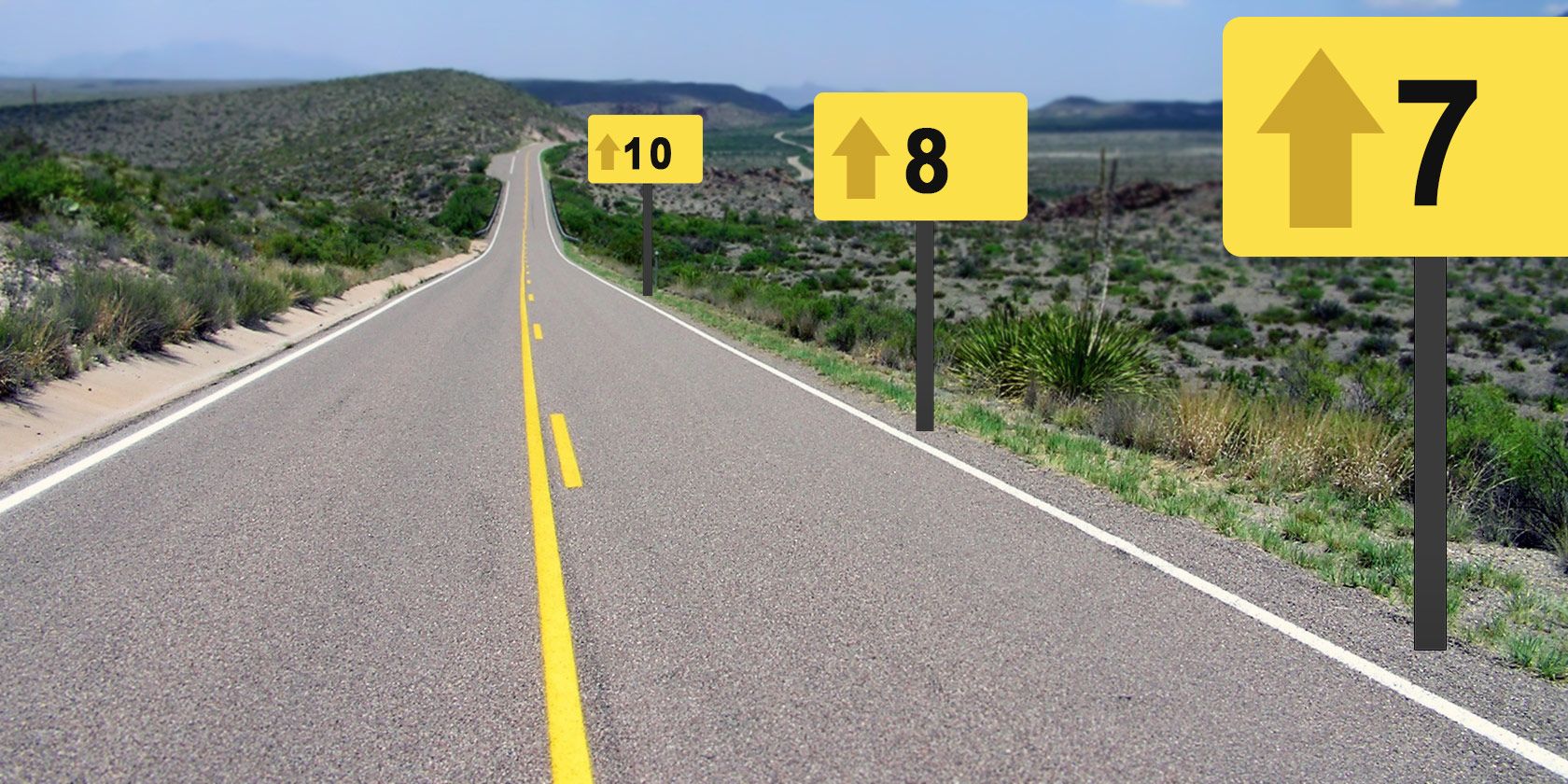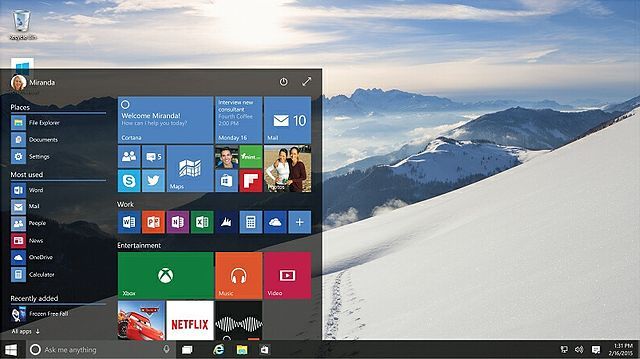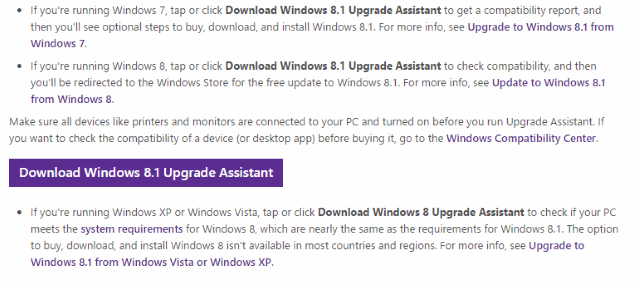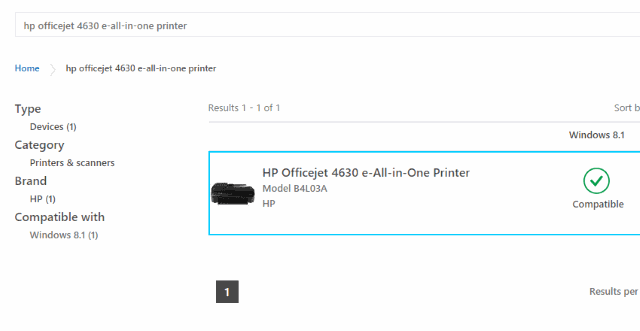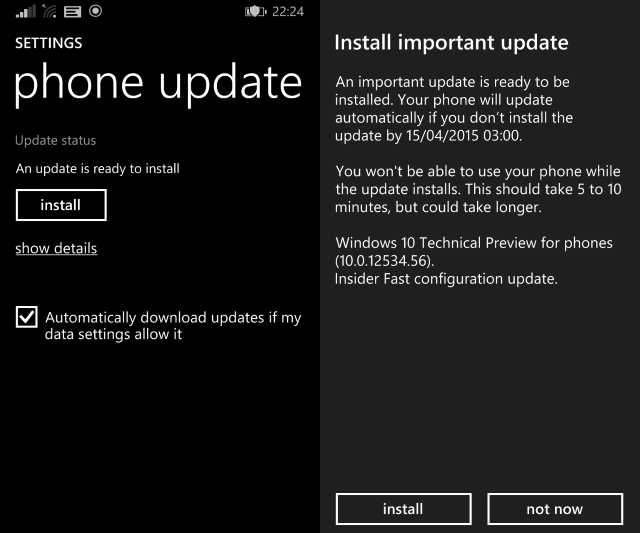Windows 10 is coming, possibly as soon as July. Will you be able to upgrade? Is your computer equipped with the right hardware?
The chances are that if your computer runs Windows 8, it should also run Windows 10, but if you're still unsure, we've compiled a list of details you should check before taking the plunge.
Will an Upgrade to Windows 10 Benefit You?
Described by some as "the operating system Windows 8 should have been," Windows 10 features the return of the Start menu and restores the desktop to its place of importance on desktop and notebook computers, relegating the Start screen to touchscreen-only devices. Expected to be a return to form for Microsoft, Windows 10 has been available in preview form since October 2014, but its official launch will see it facing its biggest test yet - the public consumption of its collection of new features, which includes the first desktop iteration of the digital assistant, Cortana.
If you want to get the best from Windows 10, you need to run it on suitable hardware.
Hardware Requirements for Windows 10
Official Windows 10 hardware requirements have yet to be confirmed. However, we can glean a bit of information from the Technical Preview's system requirements, which reads: "Basically, if your PC can run Windows 8.1, you're good to go."
Better still, the Windows 10 installer will check whether your computer is suitable before it commences installation of the new OS.
Here are the hardware requirements for Windows 10 Technical Preview (TP):
- Processor: 1 gigahertz (GHz) or faster
- RAM: 1 gigabyte (GB) (32-bit) or 2 GB (64-bit)
- Free hard disk space: 16 GB
- Graphics card: Microsoft DirectX 9 graphics device with WDDM driver
As per Windows 8 and 8.1, you'll also need a Microsoft account and Internet access for installation. For the best results with using (modern) Windows apps, a minimum display resolution of 1024x768 is required.
Using the Windows Compatibility Center
If the list above makes absolutely no sense to you, don't worry. Microsoft's Windows Compatibility Center can help you gain clarity.
The Upgrade Assistant provides users with information on whether the computer they're currently using is suitable for Windows 10. Presently, the tool is intended only for those interested in an upgrade to Windows 8.1, but as we've already established, if your computer will run Windows 8.1 then it should also run Windows 10.
Before proceeding with the check, make sure all hardware (mouse, USB devices, printers, hard disk drives, etc.) peripherals are connected to your computer, as compatibility with all devices will be verified.
To check, click the button labelled Download Windows Upgrade Assistant that corresponds with your current version of Windows. You'll soon see a report telling you whether your current hardware is suitable or not.
Check for New Drivers from Hardware Manufacturers
If you're concerned about hardware connected to your PC – things like printers and scanners, interface devices (such as gaming keyboards or mouse) – then you should check the website of the manufacturer concerned to confirm whether or not the device is compatible with Windows 10.
A shortcut might be to rely on the Windows Compatibility Center once again, this time using the See what works feature to search for your peripheral device and check compatibility.
As the results are displayed, check the option that most closely matches your device, ensuring that the dropdown menu has the correct version of Windows selected. If compatible, the hardware will be highlighted with a green check; look out for any links to required downloads, which will provide you with the necessary drivers.
Upgrading to Windows 10: What You Need to Know Next
Windows 10 has several upgrade paths.
If you're currently running Windows 7 or 8.1, you should be able to access a free upgrade to Windows 10 using Windows Update. That said, you need to be aware of a couple of things:
- The upgrade must be made within the first 12 months of Windows 10's final release.
- If you have the retail version (i.e., your copy of Windows was not preinstalled on a new computer) then the upgrade should occur without any problem.
- Users with the OEM version of Windows should also have no problem, assuming they're still using the same computer (Windows hasn't been transferred to a new device).
- For users who have transferred their OEM version of Windows 7, 8 or 8.1 to a new computer, there is currently a question as to how the upgrade will work. If this means you, then you will need to wait until Microsoft releases further information.
- Windows RT devices (such as the non-"Pro" Surface tablets) do not qualify for Windows 10, although there may be future updates adding some new features.
- Users on Windows XP or Vista with compatible hardware can upgrade, but this will mean a clean install.
- The free upgrade will not be available to enterprise editions of Windows.
Additionally, if you're currently using Windows 8, you need to upgrade to Windows 8.1 before you can upgrade to Windows 10.
In their announcements concerning Windows 10 upgrades, Microsoft has repeatedly used the term "qualified" to describe devices that will receive the upgrade. This naturally refers to legal versions of Windows, as well as hardware that meets the system requirements. While you can upgrade if you're currently running a non-genuine copy of Windows, the resulting Windows 10 will also be non-genuine. This will affect your access to support and possibly other features.
Upgrades to Windows 10 will occur via Windows Update for users running Windows 7 SP1 and Windows 8.1 S14 (better known as the 2014 Windows 8.1 Update). For those with other versions of Windows 7, 8 and 8.1, an ISO file will need to be downloaded and burned to DVD, and the upgrade installed from the optical media.
If you're using the Windows 10 TP, this may not give you carte blanche to the free upgrade. In the past, preview editions of Windows eventually expired and users had to revert to the original OS on their system. With Windows 10, this may be different. According to Gabe Aul, Microsoft intends to support an upgrade from the Technical Preview to the RTM (release to manufacturing) version.
How an upgrade from the TP to RTM will work isn't clear, yet. Chances are, you'll have to provide a Windows 7, 8, or 8.1 product key. In any case, we recommend an upgrade from a stable Windows installation or a clean installation.
What About Windows Phone?
As you may know, the forthcoming Windows 10 is also available to Windows Phone 8.1 users, albeit with a different user interface. Users on Windows Phone 8 will need to upgrade to 8.1 before they can upgrade to Windows 10. Also, internal Microsoft documentation suggests that the new OS will be known as Windows Mobile 10.
If you want to try out Windows 10 on your mobile device, Microsoft has released a preview version.
Compatibility with Windows 10: You Should Now Have the Answer
Checking software compatibility is one of those little inconveniences that can avoid an expensive mistake. Even if Windows 10 is made available to you as a free upgrade, you wouldn't want to waste time downloading and prepping your system for the upgrade with backups, if it turned out to be unsuitable for your PC's hardware.
The tools and suggestions above should help you to avoid this eventuality.
If you're still not certain, why not try out the Technical Preview? While not a perfect match for hardware, this should at least give you an idea of whether or not your computer will run Windows 10. With three easy ways to install the Windows 10 Technical Preview, it shouldn't take long.
We've given you a few different options for establishing whether your computer is ready for Windows 10 or not. If you're still stuck, leave a comment below.
How are you planning to upgrade?
Image Credit: WP:NFCC#4