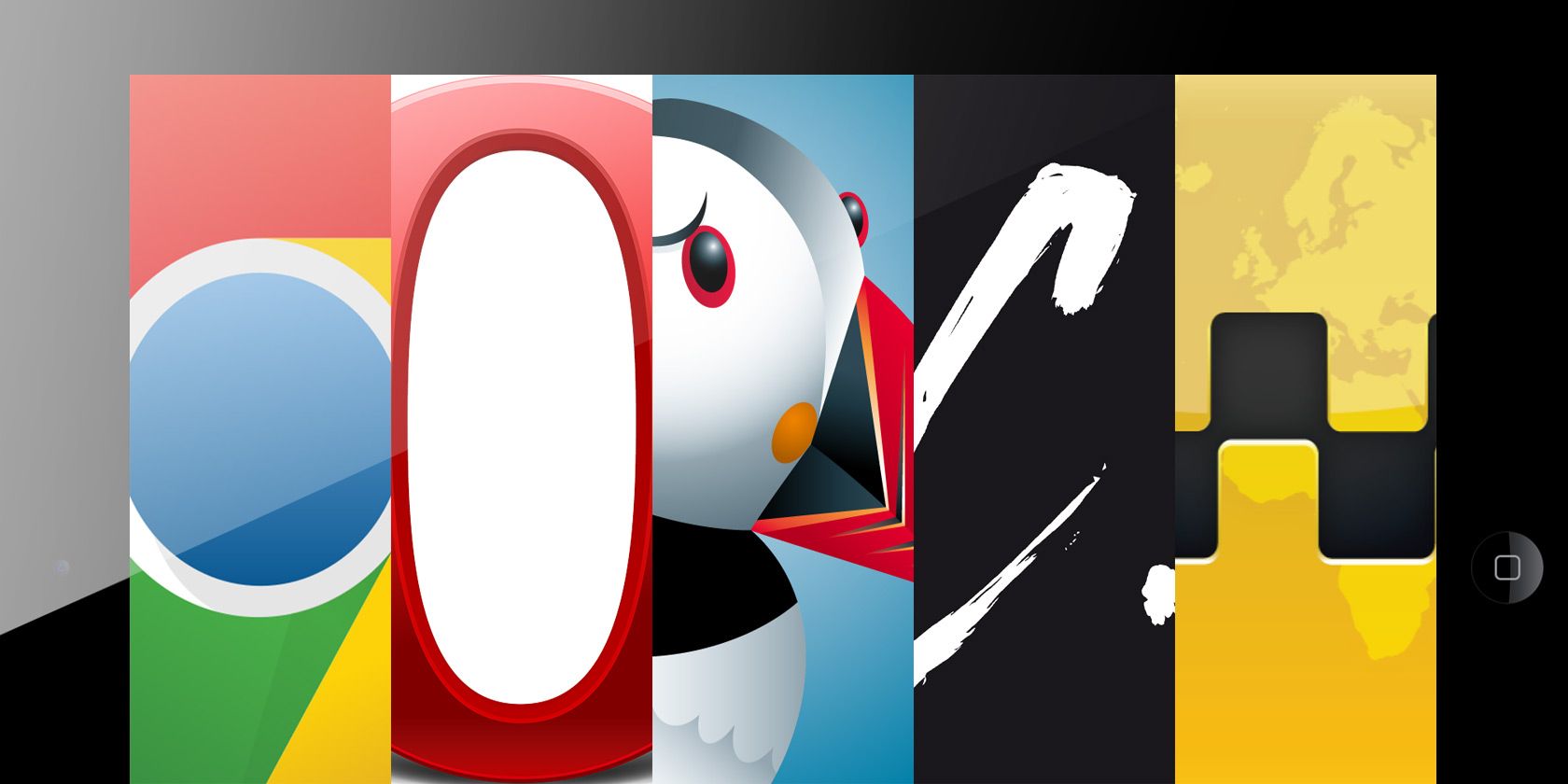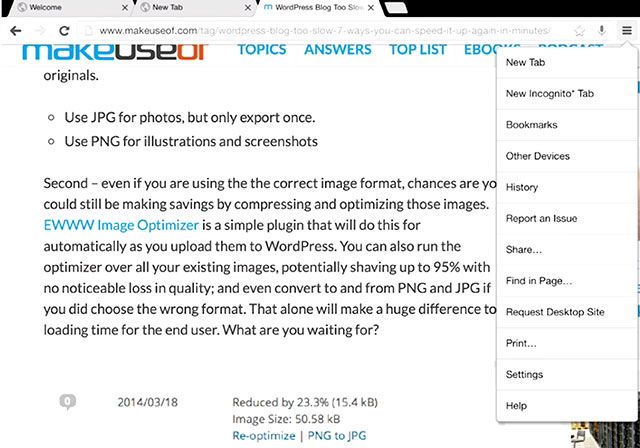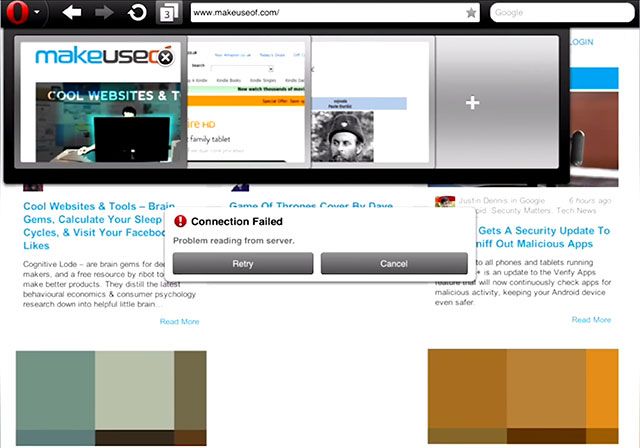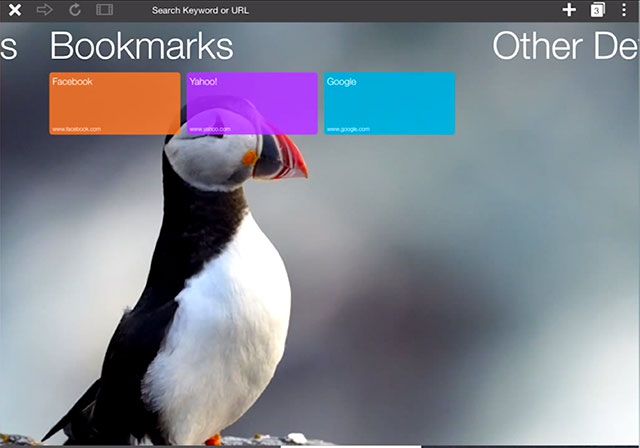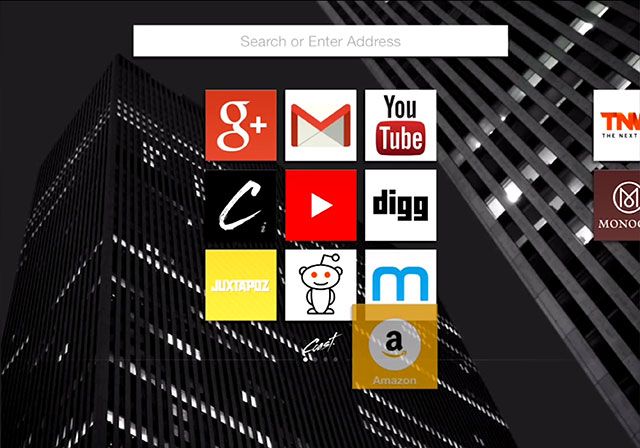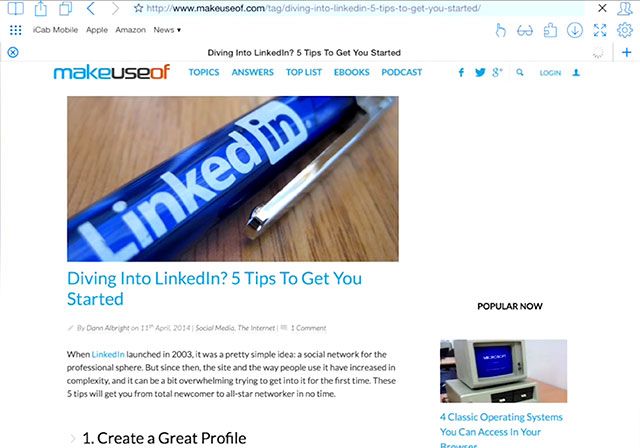In today's video, we'll be talking about third party browsers for the iPad. Before we start though it's important to bear in mind that all of the third party browsers are based upon webkit rendering and the webkit Javascript engine - that is to say that they are essentially just layers on top of the Safari core.
Some browsers like Opera Mini mix this up a bit by compressing the page in the cloud before rendering it, but if you're hoping to find a native version of Chrome here – well you're not going to. What separates these browsers are the features they add, and not any major differences in speed of web page delivery. Unless otherwise noted, all thse browsers have a speed dial like feature for favourite and URL sharing, and private browsing.
The text that follows is a tweaked version of the transcript for those with slower Internet connections.
http://youtu.be/2x0-ftey0b0
Chrome
This round-up wouldn’t be complete without mentioning everyones favourite browser, Chrome. The primary benefit here being that you can sign in to your Google account and sync with Chrome desktop edition to access your favourites, passwords, and bookmarks - so again if you’re a resolute Chrome user, the ability to sync up on mobile could be the deciding factor for you.
Other than that, its just the chrome you know and love, without extensions and without the super-fast rendering of the desktop browser. It's still built on top of Safari so don't expect it to be any faster, but if you use Chrome on the desktop and not Safari, this is probably going to be your default choice.
Opera Mini [No Longer Available]
Opera Mini uses the Opera cloud servers to compresses pages in the cloud before sending them to your device, and generally speaking this does make web browsing speedier and saves you a significant amount of bandwidth – up to 90% shaved off the original web page size – but it also breaks the rendering of certain pages (like makeuseof.com) with missing fonts and broken scripts; you can see that Amazon also has the image overlays broken.
In terms of additional features it's fairly limited, but you’ll find a baseline standard of saving pages offline and syncing with the desktop editions of the browser. The search and URL bar are separate, which may bug some users.
For bandwidth conscious users that don’t mind a broken web experience and regularly need to use limited 3G connections, this may however be a trade off worth making. Opera Mini is free.
Puffin [No Longer Available]
Puffin is the only browser to support Flash - yes, you can get Flash on your iOS device. I tested this with a stupid game where you tap to make a bird fly over obstacles (it's never gonna catch on). However I should note that when I was testing the performance was terrible and the game unplayable with so much lag.
The free version of the browser is ad-supported and flash only works in off-peak hours between 8am and 4pm, or you can buy the full version for $4 which works anytime. To facilitate gaming it features a virtual mouse and gamepad. Puffin uses cloud technology to compress pages and enable Flash content, so you do actually get a noticeably faster browsing experience – but I did notice some screen tearing and visual artifacts.
Puffin also has a good selection of features: of note is the ability to download direct to Dropbox which avoids the whole rigmarole of having to transfer from the iPad – just download to Dropbox, and it’ll be found on all your devices.
Coast [No Longer Available]
Coast is a free browser from Opera made specifically for the iPad, rather than just a port of their existing mobile browser. It offers a compelling experience, though perhaps not to everyones taste. Coast is a beautiful full screen browser that launches straight into a favourites-like pinboard of sites.
There's a single search and URL entry bar that makes helpful suggestions as you type. Once you’ve opened a site, there are simple back and forward gestures, and you can jump straight back to your board of favourites from the icon at the bottom, from which you can then save your current page. The interface itself is really snappy, but web pages don’t load any faster than Safari the first time, and theres no more advanced features to speak of. You are either going to love Coast, or hate it, but if you regularly visit only a few websites and don’t want extra features you won't use, Coast might just be for you.
iCab
iCab is for hardcore tablet browsing - it is the mothership of third party browsers, packed full of features. Superficially the address bar looks a lot like Safari, it has been designed with iOS 7 in mind which is nice. It's probably easiest to just describe iCab as Safari on a lot of steroids – you can even add something to Safari's Reading List from within iCab . There's a fullscreen mode for uninterrupted browsing with discreet buttons that remain around the edge.
A ridiculous number of modules or plugins is enabled by default - like "pin to Pinterest", or "add to Plex video queue" and even a version of Firebug for developers, though of course you can disable what you don’t want. There's automatic form filling which you can password protect if you need it to; a download manager (with any type of file supported) which can later transfer files to your PC or Mac.
You'll also find support for multiple user accounts each with their own settings, password, and colour schemes. And there's even a built in Adblock, which might speed up your browsing a little, but if you want the websites you love to actually stay afloat you really shouldn't use this to block advertising. Maybe just block those annoying Facebook buttons!
The list of features really is never=ending: if you can think of something, its probably included. For all this you would of course expect to pay, but its only $2 - an absolute bargain.
What Are Your Favourites?
This is of course by no means an exhaustive list, a quick search for "web browser" on the app store will bewilder you with the choice - so if you think I have missed one that really brings something unique to the table then feel free to get in touch in the comments.
Subscribe to MakeUseOf on YouTube.