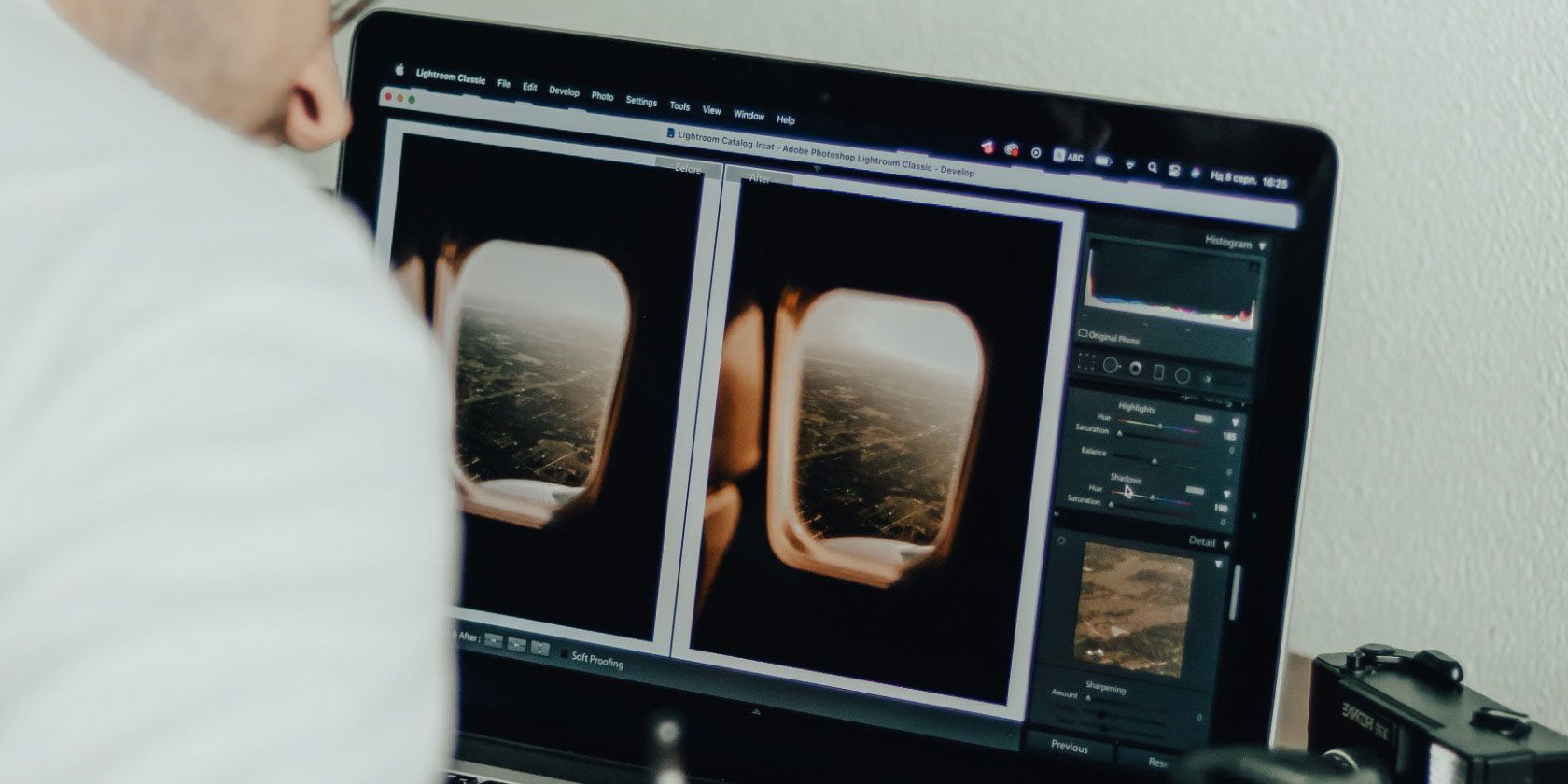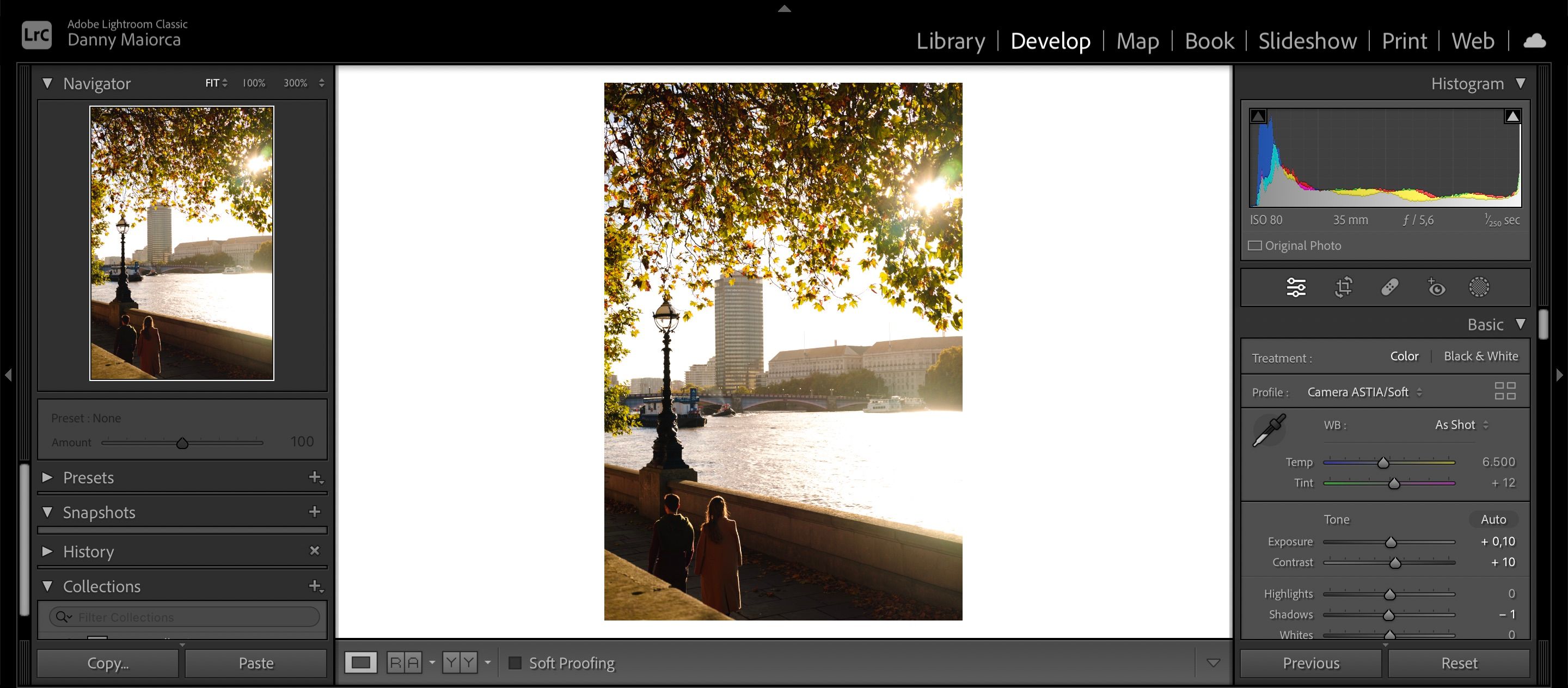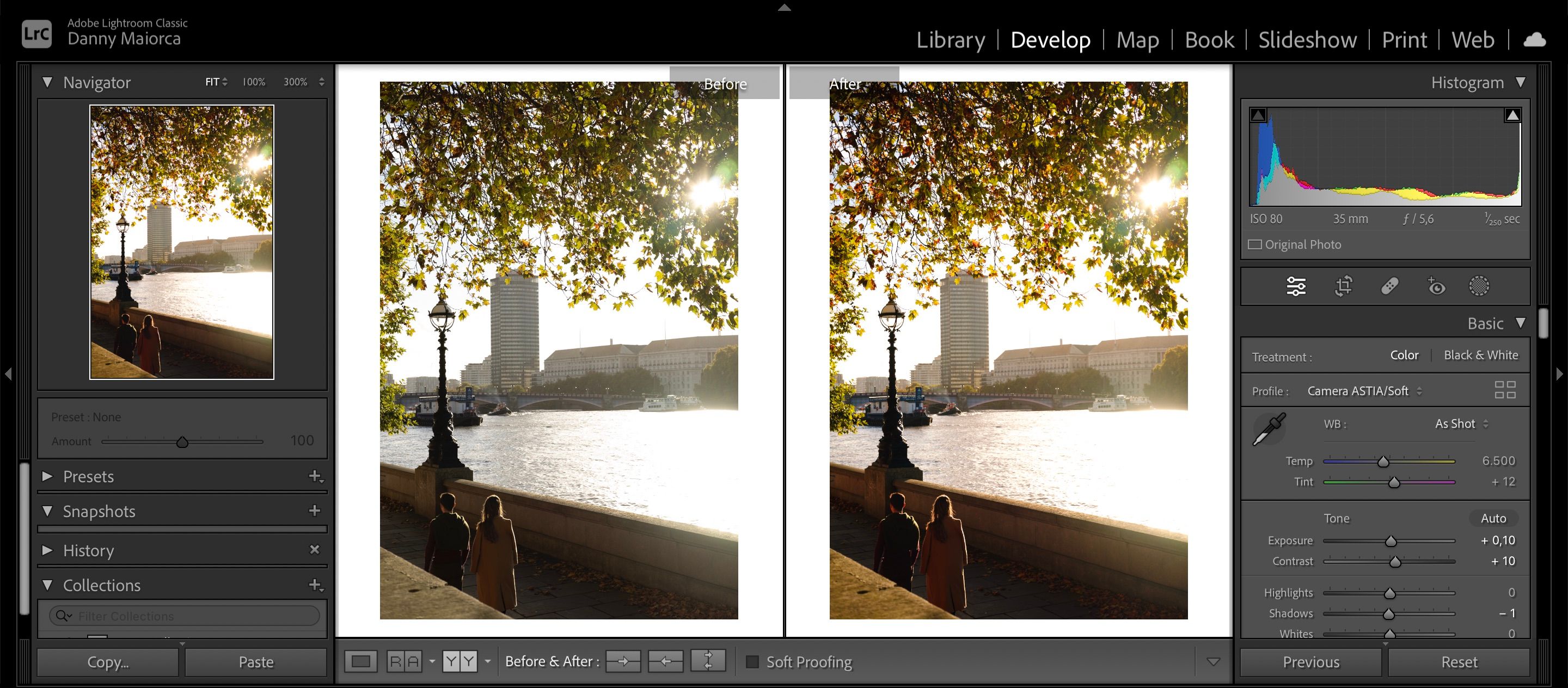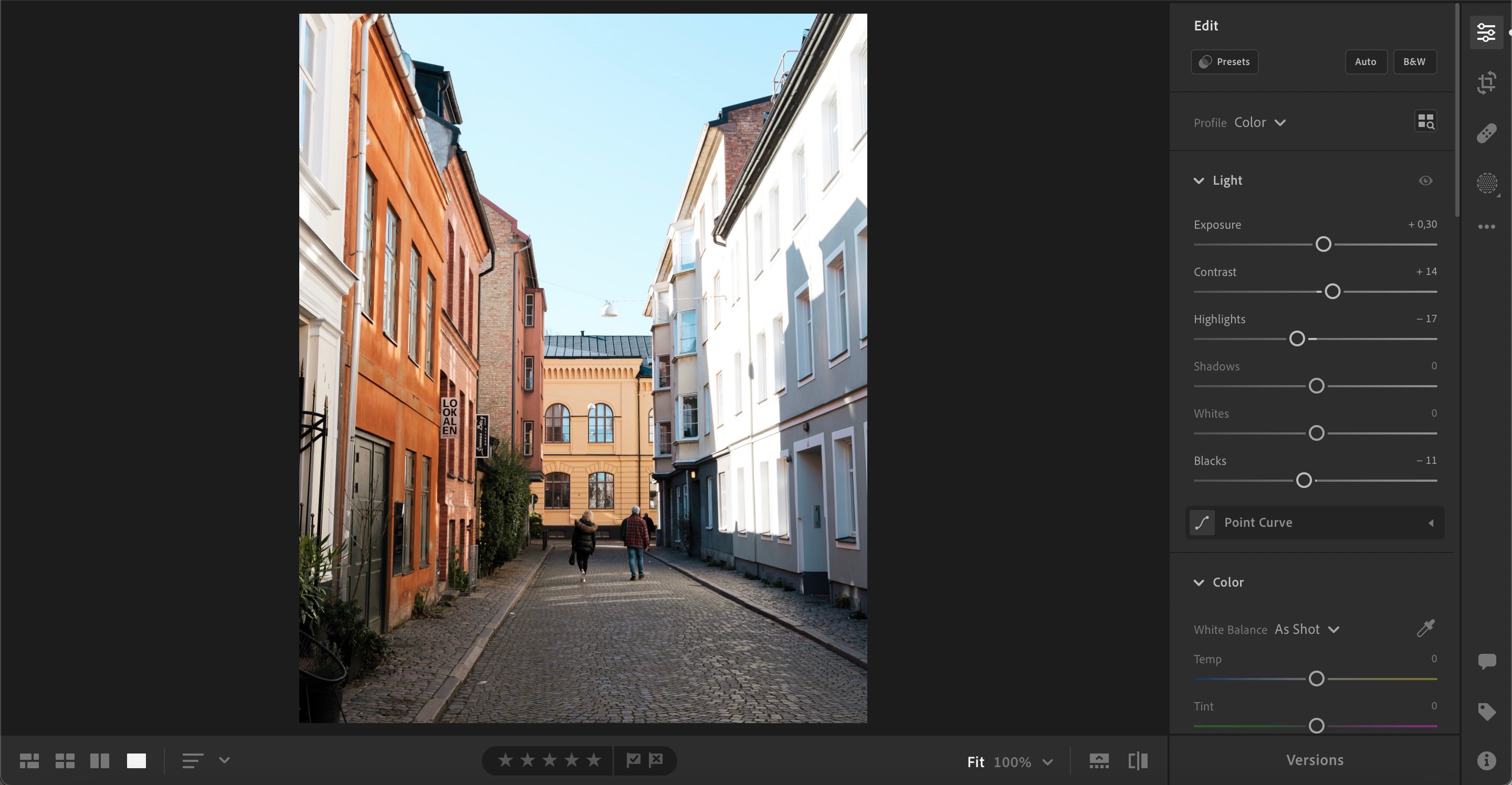Adobe Lightroom is one of the best tools for editing photos on the web. But as your edits start coming to life, you may wish to see how your work compares to the original that you exported from the camera.
Regardless of whether you're editing a RAW or JPEG file, you can compare your edits in Lightroom Classic and Creative Cloud. And in this article, we'll show you how to do both.
How to Compare Edits to the Original Photo in Lightroom Classic
To compare your original photo with the edited version in Lightroom Classic, you'll need to select the icon with a divided square and two Y's. You'll find this underneath your picture.
In Lightroom Classic, you can change your comparison view. To do so, keep clicking on the same button as you did before.
If you want to move the edited photo to the left-hand side, select the icon on the same row that's furthest to the right.
How to Compare Edits to the Original Photo in Lightroom Creative Cloud
Comparing your photos in Lightroom Creative Cloud is also simple, but, at the time of writing, you have fewer options than in Lightroom Classic. This is why it's beneficial to use Classic and CC together.
When using Lightroom Creative Cloud on your computer, the easiest way is to click on the icon in the bottom right with one dark rectangle and one that's filled in.
Unlike Lightroom Classic, you can't use the side-by-side view in Lightroom CC. To go back to your edited version, simply select the same icon as you did before.
If you use Lightroom CC on your smartphone or tablet, you can compare your edits with the original by pressing and holding on your image. If you need to edit on the go, see how Lightroom mobile compares with Photoshop Express.
Compare Your Edits to the Original in Both Versions of Lightroom
Regardless of whether you use Adobe Lightroom Classic or Creative Cloud, comparing your edited photos with the original version is incredibly straightforward. However, your options will differ in terms of layout; if you want more choices in this respect, you should use Lightroom Classic.
You can compare edited versions of photos you've altered from scratch, along with those to which you added presets.