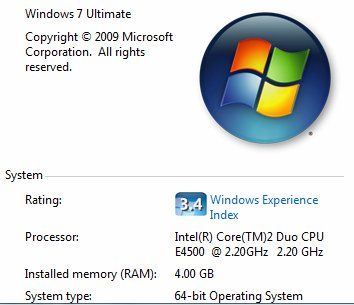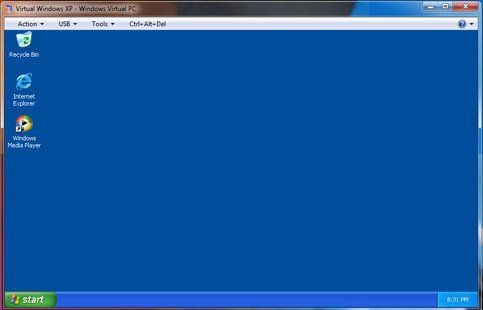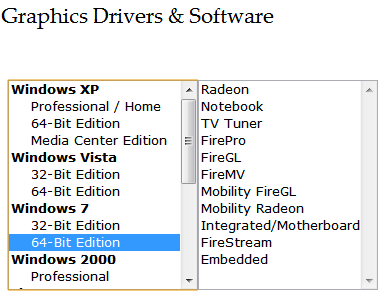Windows 7 has been very well reviewed. Most technology websites have been happy with the new release of Window 7, particularly when compared to the disastrous Windows Vista.
One of the reasons why Windows 7 has gone over better than Vista is compatibility. Windows 7 is a less drastic departure from Vista than Vista was from XP, and this has resulted in fewer growing pains. Users are much less likely to run into programs that won't run in Windows 7 because of compatibility problems.
However, there are still some Windows 7 compatibility issues which you may run into. These problems are somewhat unavoidable.
A new operating system is always going to make some changes which don't agree with older software. The changes are usually improvements in the long term, but cause short term compatibility problems. So, let's take a look at three common Windows 7 compatibility issues and what can be done to fix them.
32 bit vs. 64 bit Compatibility Issues
The rise of 64 bit operating systems is inevitable. Many OEM copies of Windows 7 which come with pre-built systems are the 64-bit version, and most Microsoft Windows 7 licenses sold at retail now come with two disks - one for installing the 32 bit operating system and one for installing the 64 bit operating system. If you're confused about the differences between the two, check out our article discussing them.
If you have the 32-bit version of Windows 7 you're fine. Most past versions of Windows XP and Windows Vista were 32-bit versions, and most programs were created for them. If you have installed the 64-bit version of Windows 7, however, you might run into some problems. This usually manifests itself in the form of programs which refuse to run at all - they'll crash out instantly.
Unfortunately, there is not a lot that you can do about this issue. The difference between a 32-bit and 64-bit operating system reaches deep into Windows 7's most basic code, so there is no compatibility mode which can resolve this problem. There are, however, two possible courses of action.
One is to see if a new version of the program exists. Most new software will be capable of running under 32-bit or 64-bit Windows 7. The second is to create a disk partition and install a second, 32-bit copy of Windows 7 on your computer. This is a tough fix for this compatibility issue, and certainly not very convenient, but if you have an older program which is no longer receiving support this may be your only way to work around this Windows 7 compatibility issue.
Windows XP (& Older) Reverse Compatibility Issues
Windows 7 is very similar, under the skin, to Windows Vista. There are a lot of fundamental changes in the operating system which make Windows 7 different from Windows XP. The praise of Windows 7's better compatibility isn't necessarily because Windows 7 is coded better than Windows Vista. The perception of better compatibility also has to do with the fact that many compatibility fixes which were made for Vista also work for Windows 7.
Still, you may sometimes run into older Windows XP programs which don't sit well with Windows 7. These are usually programs which were made around the time Windows XP launched. Programs this old are often no longer supported by their developers, who have moved on to other projects.
Microsoft recognizes this problem, and has created a Windows XP Mode which emulates Windows XP, making it possible to run very old programs. This mode can also, in some cases, make it possible to run programs from Windows 98, as such programs were sometimes compatible with XP. MakeUseOf has a full guide on how to use Windows XP mode to solve Windows 7 compatibility issues.
Windows 7 Driver Compatibility Issues
The final common Windows 7 compatibility problem is driver issues. Drivers are tricky because they're very low-level code in the operating system. Changes in an operating system usually cause pre-existing drivers to become useless because the drivers will be looking to work with parts of the operating system which no longer exist. Drivers are also tricky because they affect so many parts of your computer. Everything from your printer to your video card requires drivers in order to run.
If you're upgrading from Vista, you'll have an easier time with driver compatibility in Windows 7. Windows 7 and Vista are similar and drivers for one will often at least work - if not optimally - for the other. However, if you're upgrading from Windows XP you're going to need to find new drivers for everything in your computer and most devices which connect to your computer.
Finding new drivers is, thankfully, easy. It is up to each vendor to make drivers for their products, so you merely need to go to the websites of vendors who made your hardware and download the new Windows 7 drivers. For example, you need to go with Nvidia's website to download video drivers if you have a Nvidia video card, or you need to go to HP's website to download printer drivers if you have an HP printer. Once you download and install the new drivers your Windows 7 compatibility issues will be resolved.
Conclusion
Windows 7 compatibility issues exist, but are minimal. These compatibility problems are inevitable, as they involve such fundamental parts of the operating system that any upgrade will cause older programs and devices to have problems functioning. Hopefully Microsoft's next operating system, whenever it arrives, will be as painless.