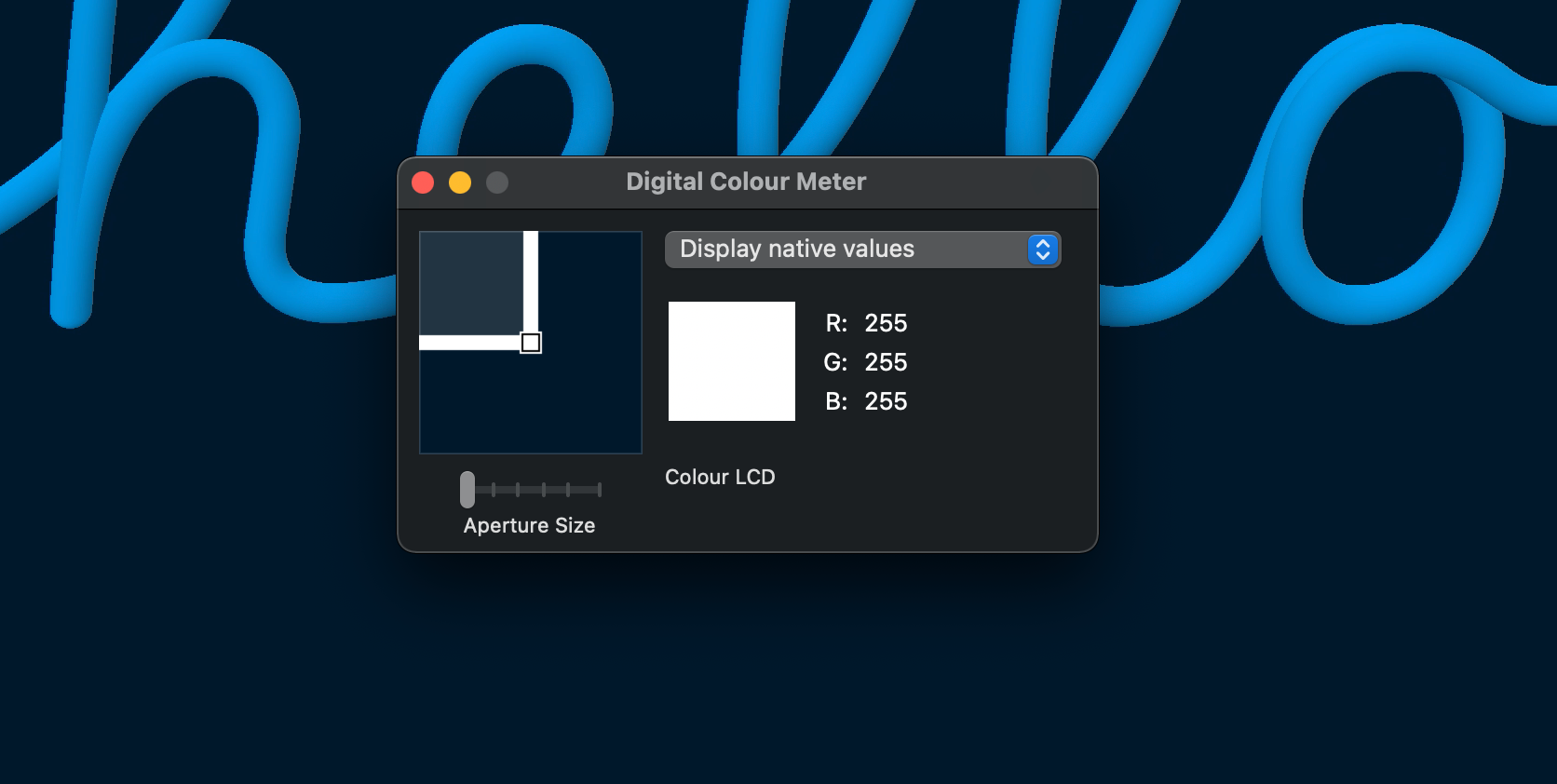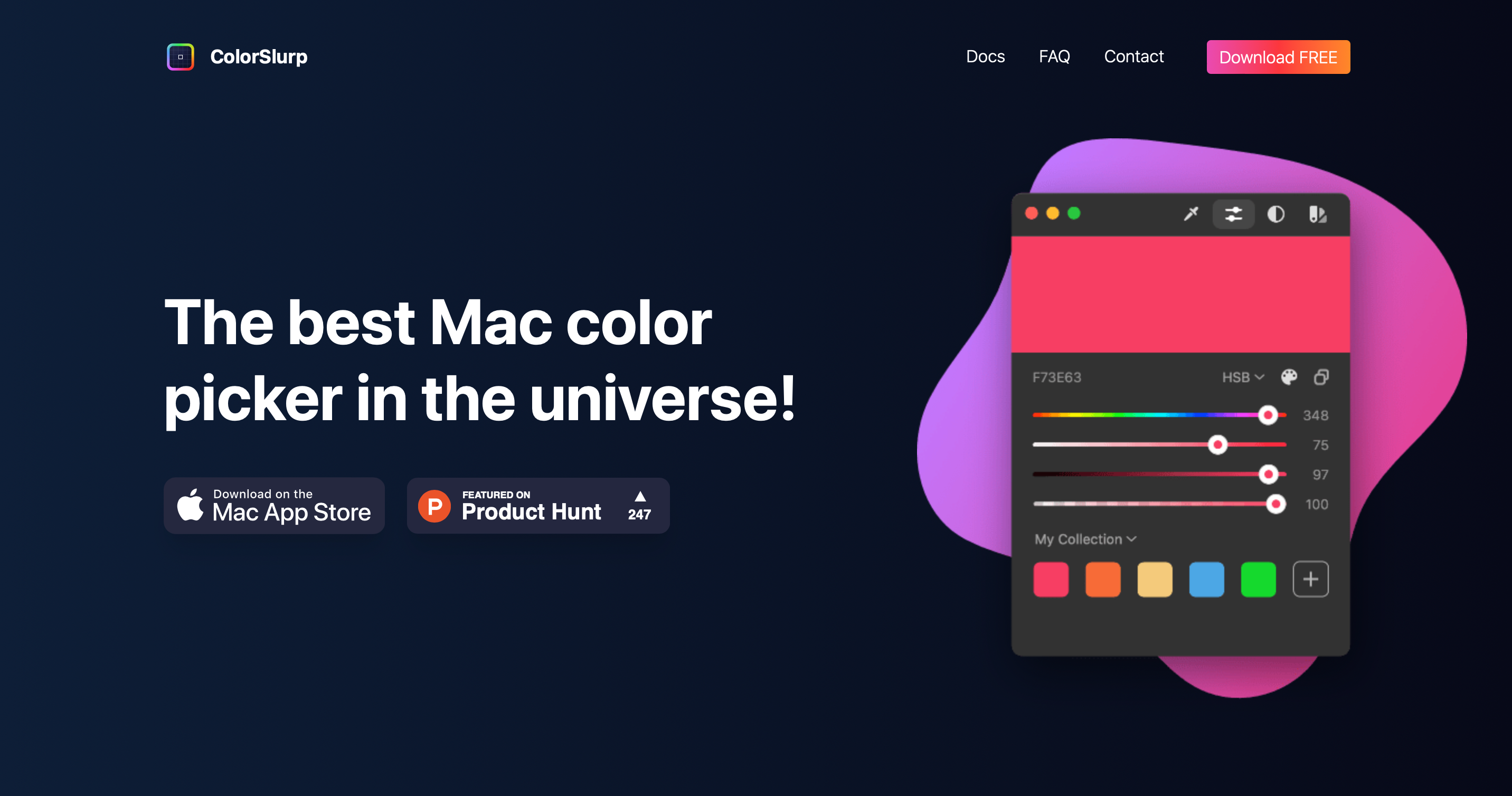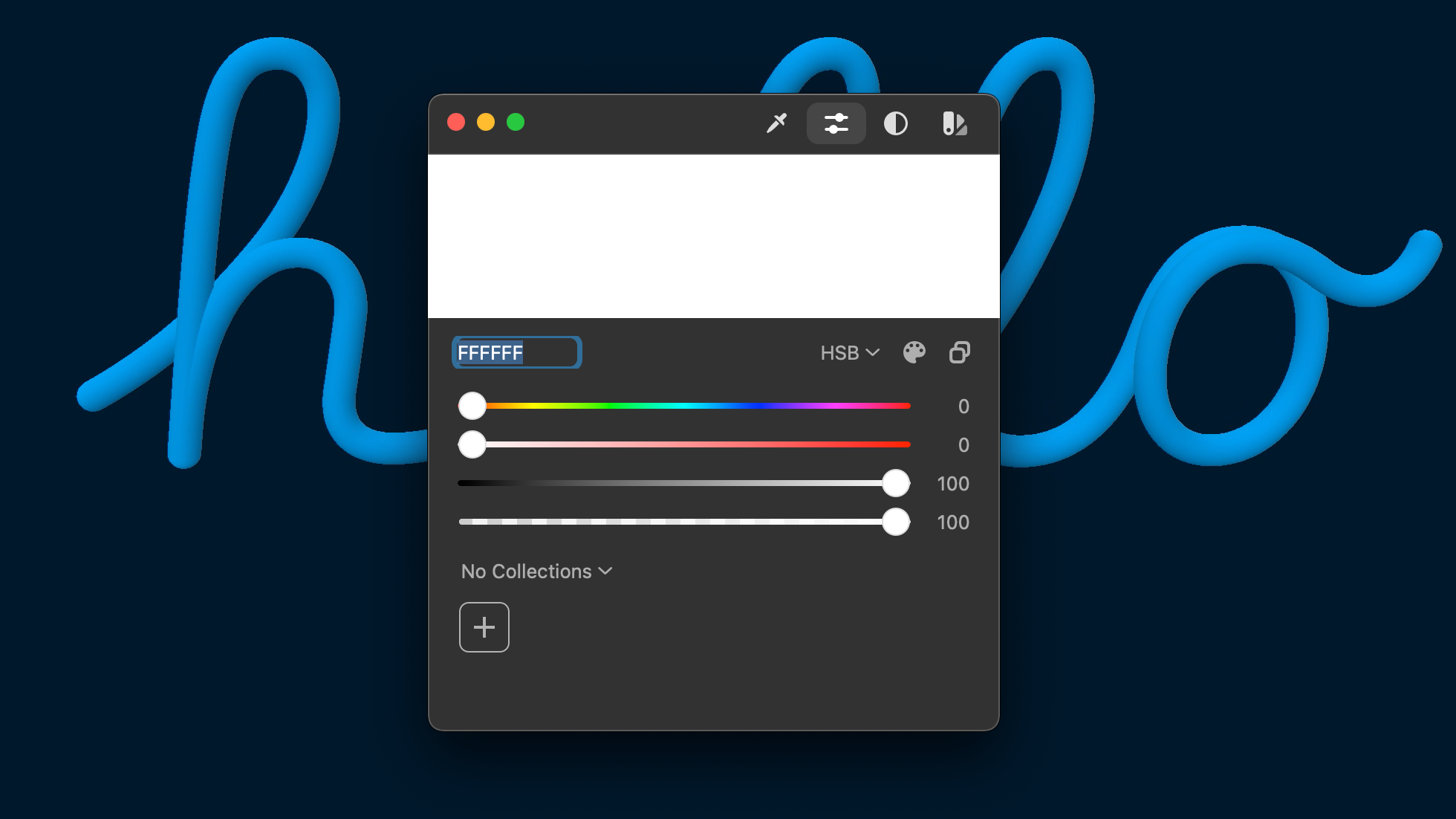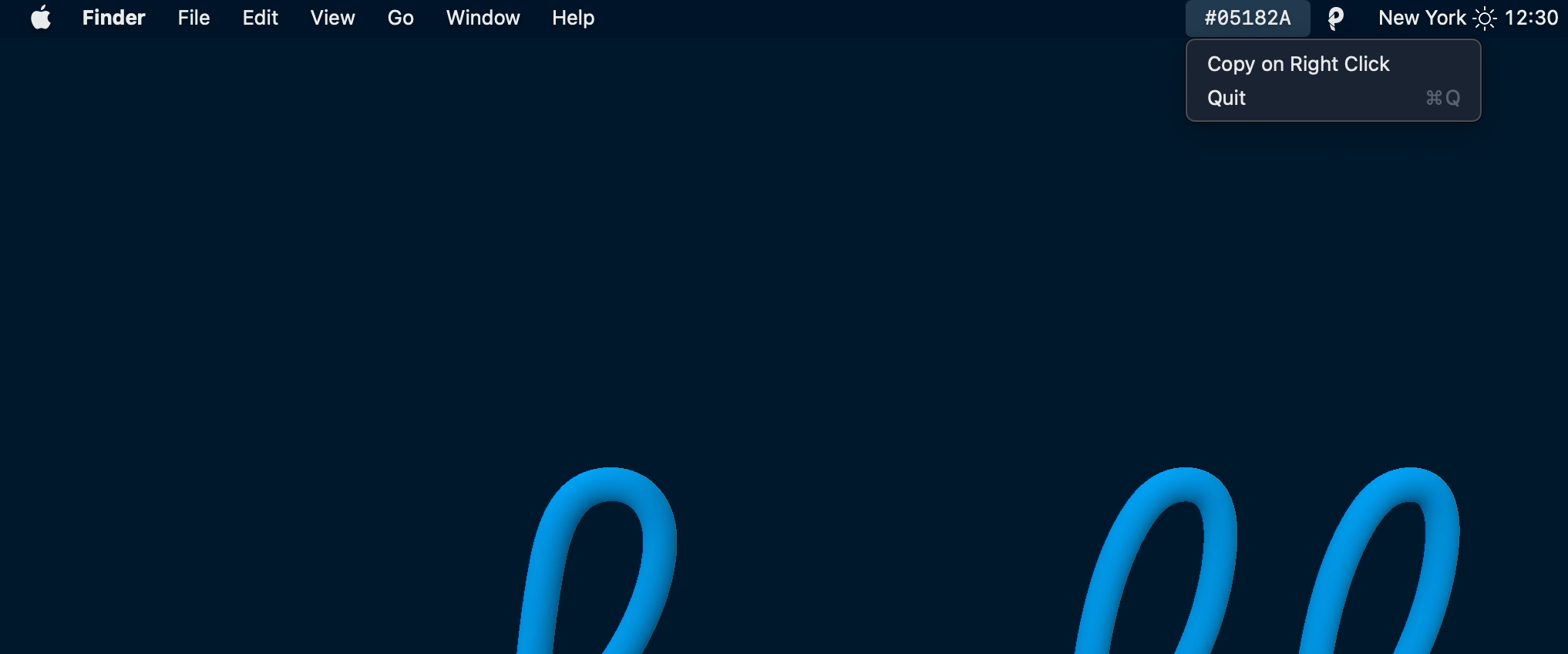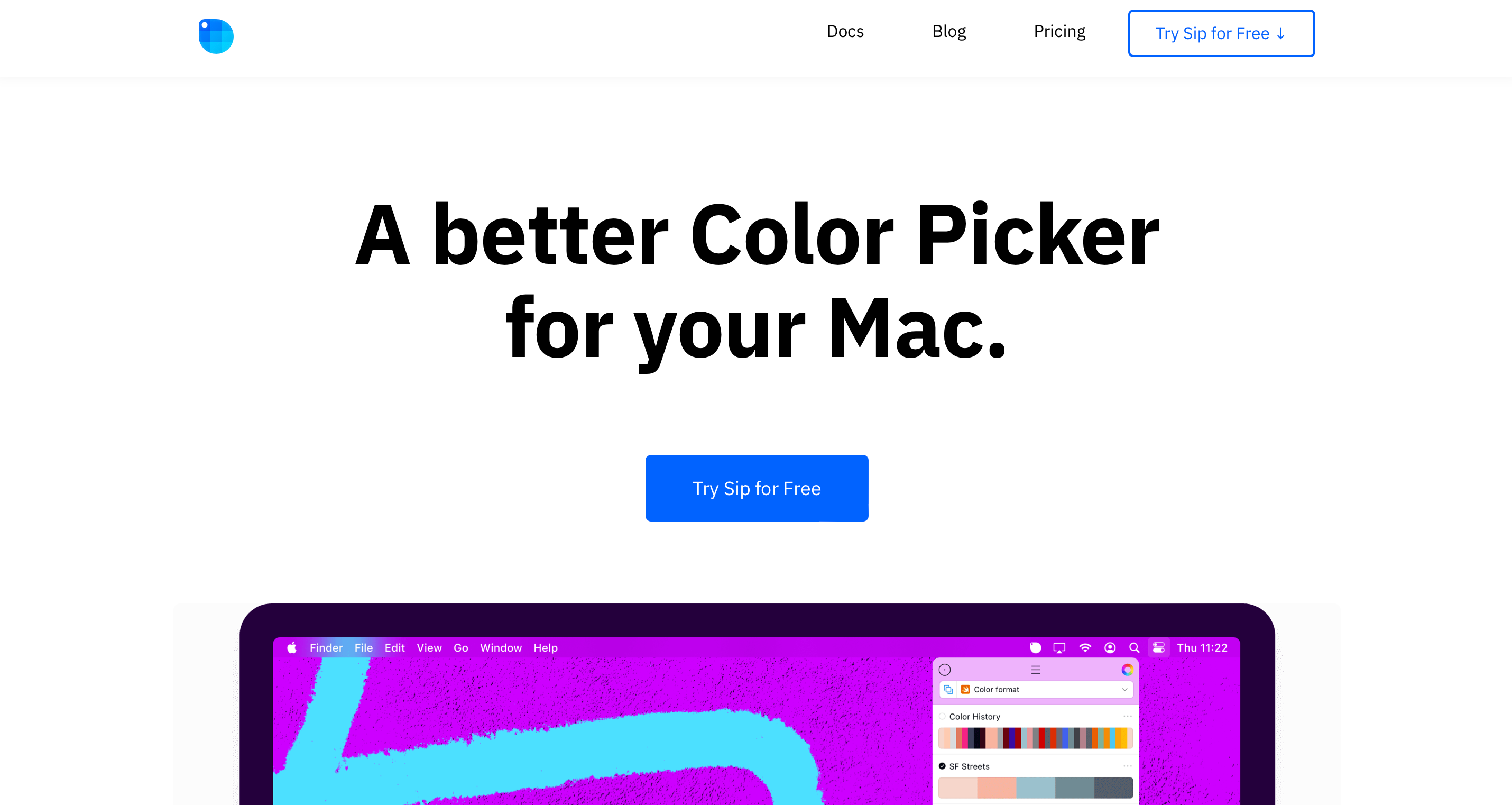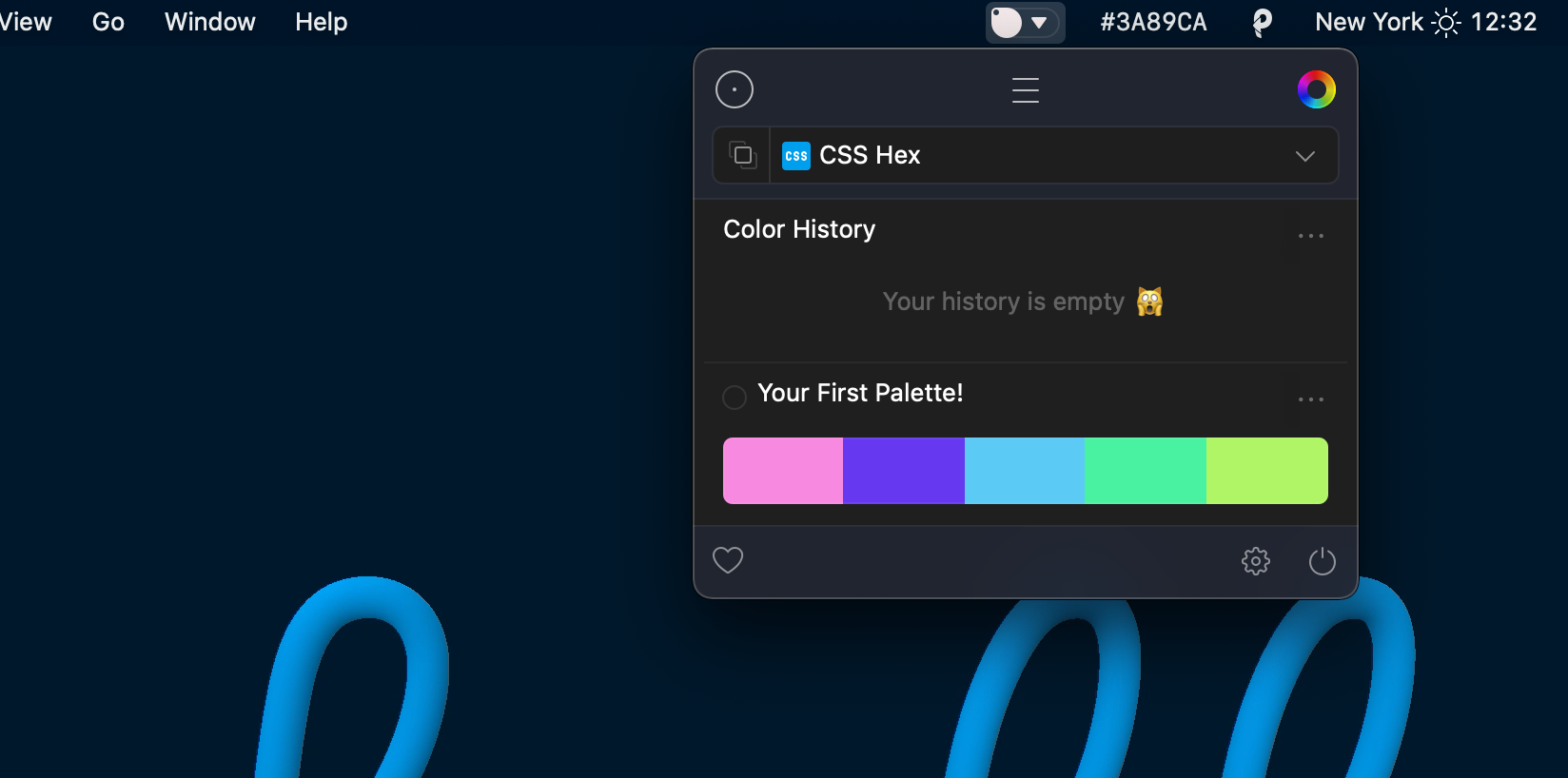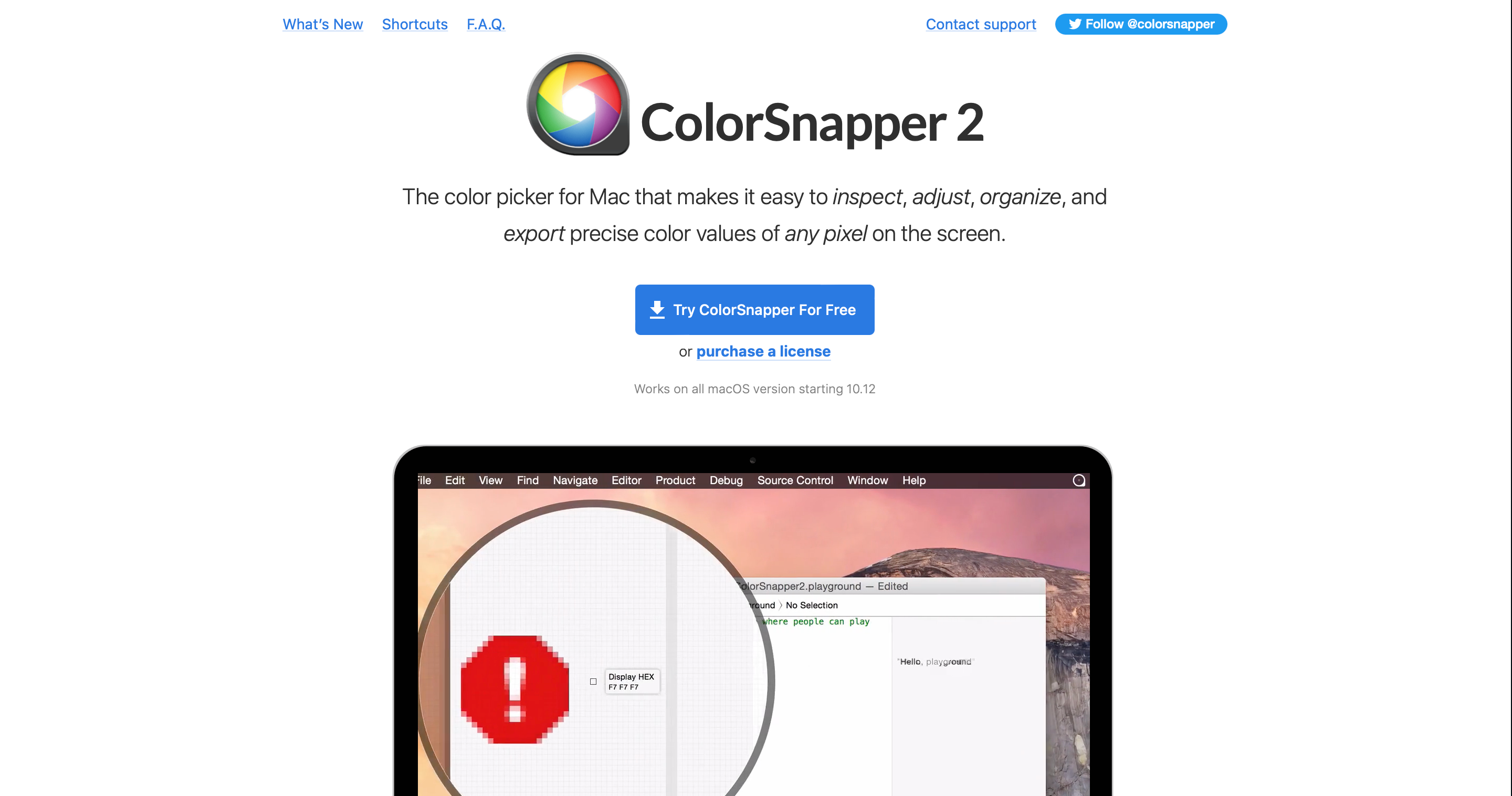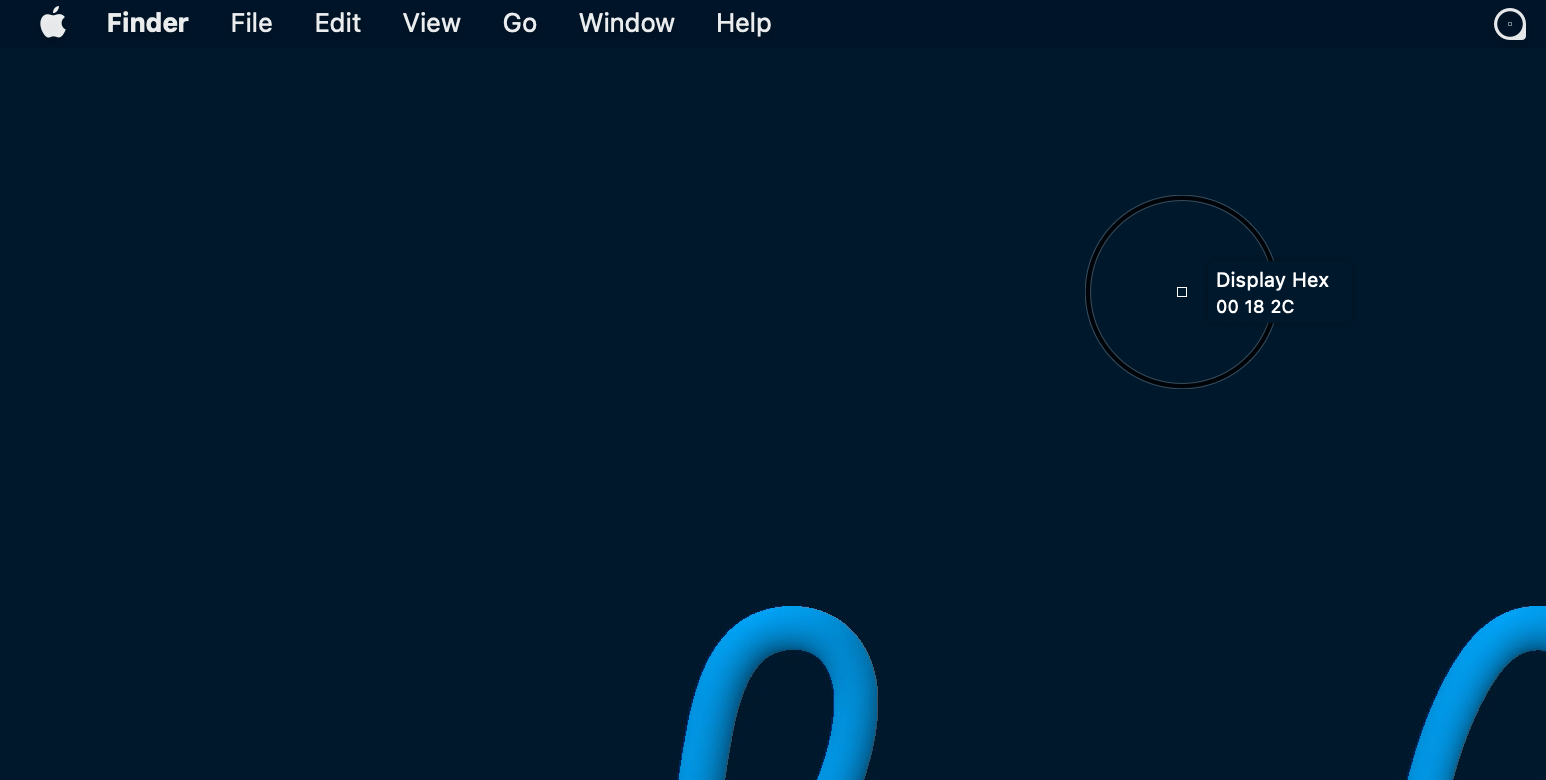How cool would it be if our eyes could act as our very own color pickers? Since that'll (probably) never happen, we have to rely on digital color pickers to get accurate color readings.
While the built-in macOS Digital Color Meter is a helpful tool for graphic designers and web developers, you have several third-party color pickers to choose from as well.
Take a look at this list of the five best color pickers for macOS to help you decide which to use.
1. Digital Color Meter
Let's start with the basics. You can easily access the built-in Digital Color Meter through the Utilities folder on your Mac, or by searching with Spotlight (press Cmd + Space). You'll find that it offers a simple solution to your color-picking problem.
When you open the app, a tiny window will appear that presents an image of the area your mouse is hovering over, along with the corresponding RGB color code. Drag the Aperture size slider to change how large of an area this selects.
Next to this is a dropdown menu. It gives you various value display options such as P3, sRGB, Adobe RGB, and L*a*b*.
Digital Color Meter doesn't only display RGB values. Clicking the View option on the top of your screen and mousing over Display Values gives you the option to switch between hexadecimals and percentages.
You can quickly master this tool just by learning a couple of shortcuts. If you're frustrated because the app won't stop following your mouse when you want to lock onto a single color, all you need to do is press Cmd + X. This will let you zero in on one specific color.
To save the swatch, make sure your mouse is placed over the color you want to capture, and hit Option + Cmd + C. You can then paste the swatch into TextEdit and save it on your computer.
Alternatively, you can save the values of the color by pressing Shift + Cmd + C. You can paste these values in TextEdit and save them as well.
2. ColorSlurp
ColorSlurp calls itself as "the best color picker in the universe", but that's up to you to decide.
You can download ColorSlurp for free from the App Store. Instantly upon opening it, you'll notice that it has a more user-friendly interface than Digital Color Meter.
Clicking the eyedropper icon in the top-right corner of the window brings out your magnifier, which you can move with your arrow keys or mouse. Holding down Shift will slow the magnifier's speed, making it easier to get an accurate color reading.
What makes ColorSlurp more advanced than Digital Color Meter is its ability to create color collections. See several colors you like? Organize them into a collection and develop a color scheme.
Colorslurp allows you to copy a color to the format of your choice. Conversely, taking a color from your clipboard and pasting it into ColorSlurp also lets you switch formats.
For even more features, you can upgrade to ColorSlurp Pro. This version is perfect for color gurus who need access to 20 color formats, swatch history, and other advanced settings.
Download: ColorSlurp for Mac (Free)
3. Color Peeker
Featured on Product Hunt, Color Peeker is a sleek and minimal color-picking tool. The application lives in the menu bar all the time, allowing you to quickly see colors with just a glance.
Color Peeker shows the hex code of the color underneath your cursor in real-time, without having to open an application before using it. Having said that, you will have to open the tool the first time you use it. From then, it will stay open in the menu bar.
Handily, you can set Color Peeker to open at start-up, so you'll never even have to open the application. You can also turn on Copy on Right Click, so that when you right-click, the color's hex code gets copied immediately.
With the tool being open in the menu bar all the time, you might be concerned about your device's battery life. From using the tool for a substantial period of time, we have found that it doesn't have much effect on battery life at all, with an Energy Impact around 1.5 in Activity Monitor.
Download: Color Peeker for Mac (Free)
4. Sip
The Sip color picker sits right on your menu bar for effortless access. Clicking the icon turns your cursor into a magnifier that you use to select a color on your screen. When you "sip" a color (or multiple colors at once), it gets stored in the dropdown menu.
That dropdown menu contains a few different tools. As a web developer or designer, you know that choosing the right color scheme is crucial. That's why, in addition to keeping track of your color history, Sip's dropdown menu also holds on to your color palettes.
Don't miss out on Sip's awesome palate sharing feature: you can export, share by email, and even transfer them to a design program. Press the Cmd key while selecting a color on Sip, and it will appear on the software you're using. Popular software like Photoshop, Illustrator, Sketch, Xcode, Sublime, and more are currently supported.
Sip's color editor also helps you organize and adjust colors. Choose to rename your color palettes, type in specific color codes, or customize your color's hue, saturation, brightness, and transparency.
Need to make a quick change to your palette on the go? No worries; Sip even syncs to your iPhone.
Download: Sip for Mac (Free trial, $10)
5. ColorSnapper 2
Like Sip, ColorSnapper 2 is a handy menu bar app. It comes with an improved magnifier that can handle different types of displays and resolutions. This highly accurate magnifier lets you view color pixel-by-pixel.
ColorSnapper 2 maintains a list of your recently picked colors, and stores the ones that you've marked as favorites. You can adjust a color's properties with the convenient incorporation of Apple's Color Panel.
When you're finally ready to export your colors, the app offers a giant variety of formats.
Don't forget to match your colors' export format to your preferred coding style. ColorSnapper 2 can alter code to fit the needs of Generic, Swift, CSS, UICoder, NSColor, Android, Java, OpenGL, CGColor, and .NET.
You can try out ColorSnapper 2 with a 14-day free trial. Thereafter, you'll need to purchase the full version.
Download: ColorSnapper 2 for Mac (Free trial, $9)
Find Your Perfect Color Palette
When you can determine the color code of anything on your screen, uncertainty won't get in your way. Your design or web development project shouldn't have to come to a standstill when you can't find a certain color.
Instead, the next time you find inspiration when browsing the web, let one of these color pickers help build your palette.