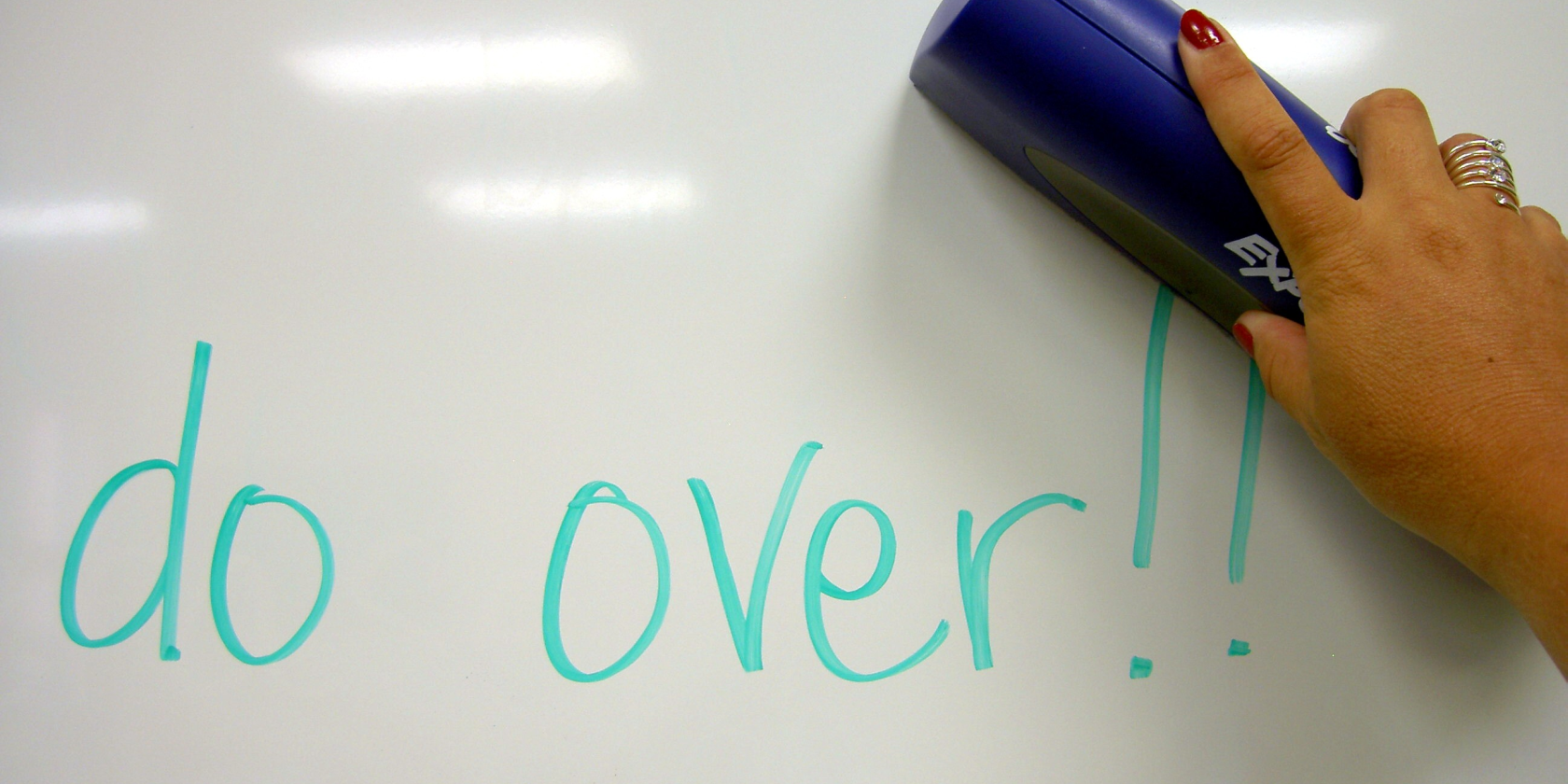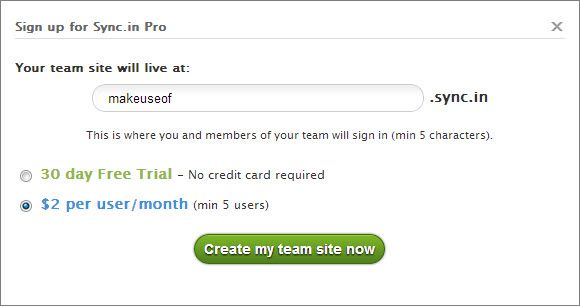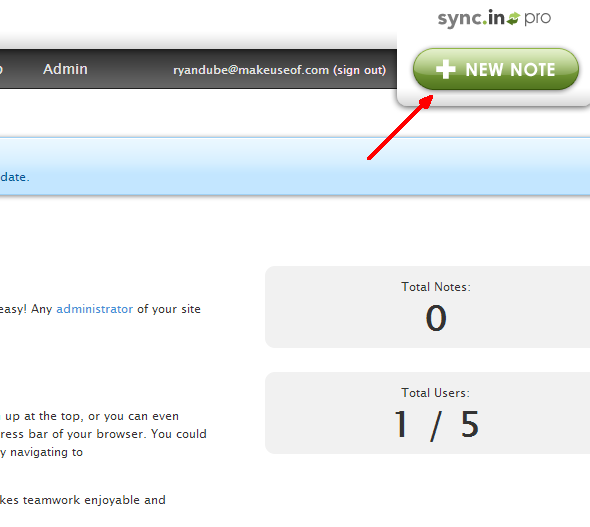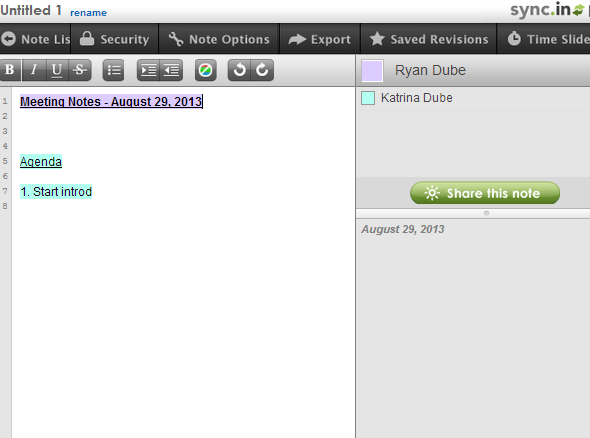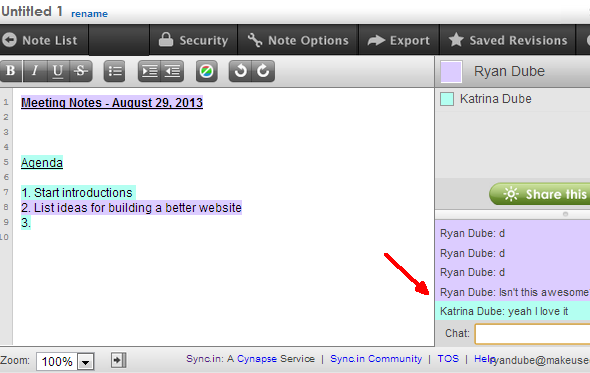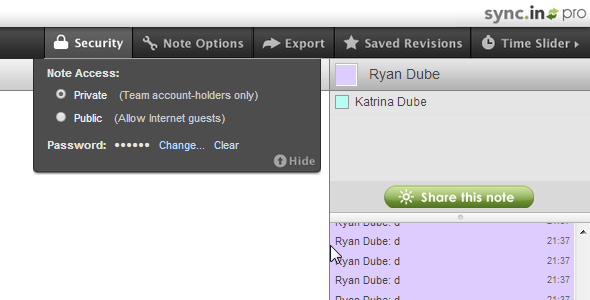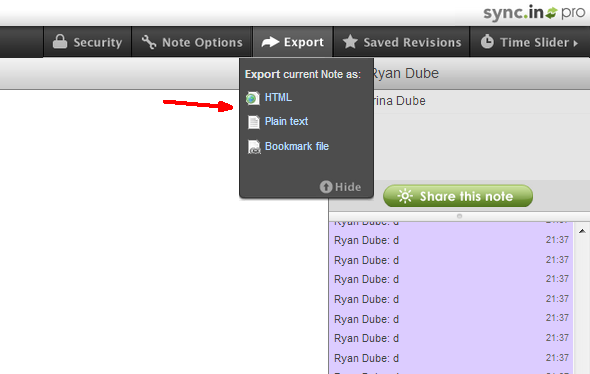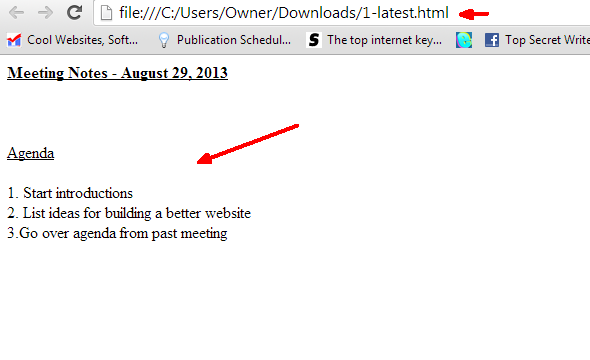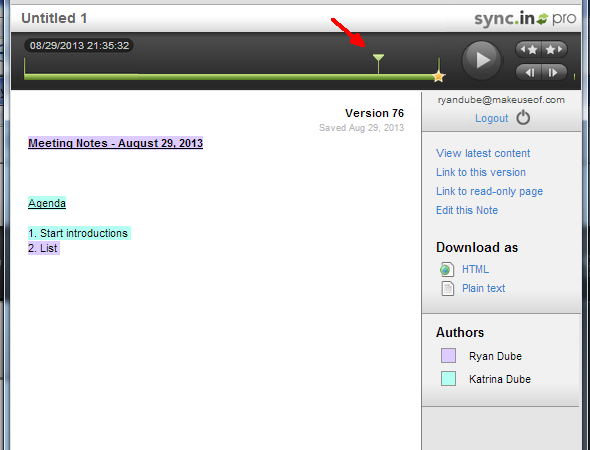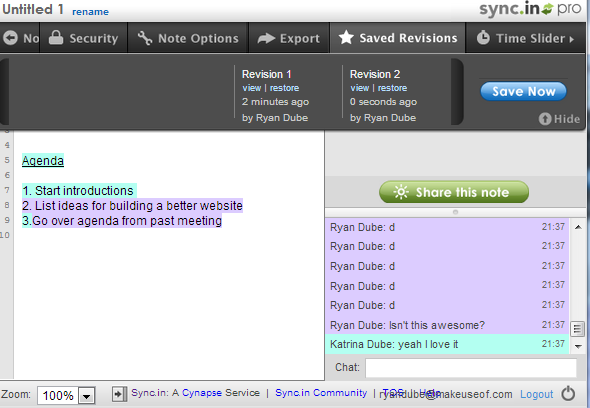Whenever you need to work with a team online, or even if you just have to collaborate with other colleagues that may work at other remote locations, the ability to have something visual to look at and work on collectively is invaluable. It's one thing to have 5 or 6 people talking on the phone about plans for a big project with everyone takes down notes individually, but it's quite another to share a sort of collaborative notebook where everyone can simultaneously jot down notes and ideas.
Jessica outlined this concept a while back, with her list of 6 collaborative meeting tools. Even further back, Varun covered Zim, which is more of a wiki-type collaborative notepad. Of course, Bakari looked at Google Hangouts, and included the fact that Google Docs is a great way to collaborate on documents. Despite all of those fantastic ideas, there's still another online collaborative notepad tool that I believe stands out above the rest because of it's ease of use, speed and performance, and the fact that the real-time behavior of the app was so well-thought out. That app is none other than Sync.in.
Sync.in is true realtime document conferencing. I say true, because it isn't just a matter of updating documents individually and saving new revisions that the next person picks up and works on. With Sync.in, every single person at the meeting can actively edit, modify, move, cut, paste, and delete absolutely anything in the document that they want to. The moment anyone makes even a small change, everyone else at the meeting instantly sees that change. It's a very cool and efficient way to keep a meeting completely on track, and everyone on the same page -- literally.
Starting a Meeting with Sync.in
You can create your own Sync.in site in seconds. If you don't mind the note page to be publicly available, you can get a free account and start using it immediately. However, if you want to have private meetings with multiple people, you'll need to sign up for an inexpensive monthly account starting with a 5 user base fee. If you're not sure of signing up for the subscription service, give the 30 day free trial a shot and see if you like it.
For starters, you get to create your own subdomain on the sync.in domain, which is kind of sweet. It makes getting back to your meeting notes a lot easier.
Once you've signed up and you're in the dashboard, you can quickly get started with realtime notes in a collaborative meeting by just clicking on the "New Note" button in the upper right corner of the screen.
Running a Meeting with Sync.in
You'll find yourself on your first meeting note page. On the left is the collaborative notepad area, which everyone at the online meeting can edit. Meeting attendees are listed on the right, and you've also got a chat room just below the list of users.
The top of the notes area has basic formatting tools, and the top menu offers a few things that you can customize for the realtime notes meeting (which I'll get to below).
Here's what makes Sync.in really cool -- It's the fact that each update made by anyone at the meeting is color coded along with the color next to their name in the user list.
Typically, everyone could be typing up their own section of the page or editing someone else's section at the same time. An extremely chaotic situation is made easier to follow with this neat color coding system.
During the meeting, you can also use the text chat, if you aren't already using some other voice chat software solution.
Settings and Features
To allow people in your organization to enter into these meetings, you'll need to create a user account for them on the main dashboard. However, using the Security settings, you can control the privacy of a note page with a password. This provides you with a way to keep sensitive meetings private, so that only people who are supposed to attend that meeting and view the notes can get into the meeting, and view the notes afterwards.
Another really cool feature is that after the meeting is over, you can click on the Export menu and choose to export the finished meeting notes to one of the three formats.
Personally, I love the fact that you can just export the notes to an HTML file, which you could then import back into an HTML-formatted email, onto a staff web page, or anywhere else that allows you to embed HTML. If you just want plain text notes, you can get that too.
History and Revisions
The coolest thing about this collaborative tool in my book is the fact that you can actually replay the creation of the document from start to finish. Just click the "Time Slider" in the menu to use the tool, and then move the slider left or right to see the evolution of the document that you and your team has created.
That's one way to see the revision history. Another way is to save the document as you're working on it with the team. This gives you the actual stages of development that you can go back to and review or restore whenever you like.
This is pretty helpful if you're in a meeting and you get to a point where the team realizes that you all went down the wrong path. If you've saved the minutes along the way, you can go back to a previous revision of the document and then restore it at that point. It's like having a whiteboard and erasing away the last bit of work and starting over at a certain point.
Conclusion
Sync.in isn't just a simple online notepad, it's an ideal collaborative platform that has the features you need to run more efficient and productive meetings with your team. Give it a shot and see what you think. Does Sync.in help your team have more productive meetings? What other tricks and tips do you have to improve the flow of ideas at your meetings? Share your feedback in the comments section below.