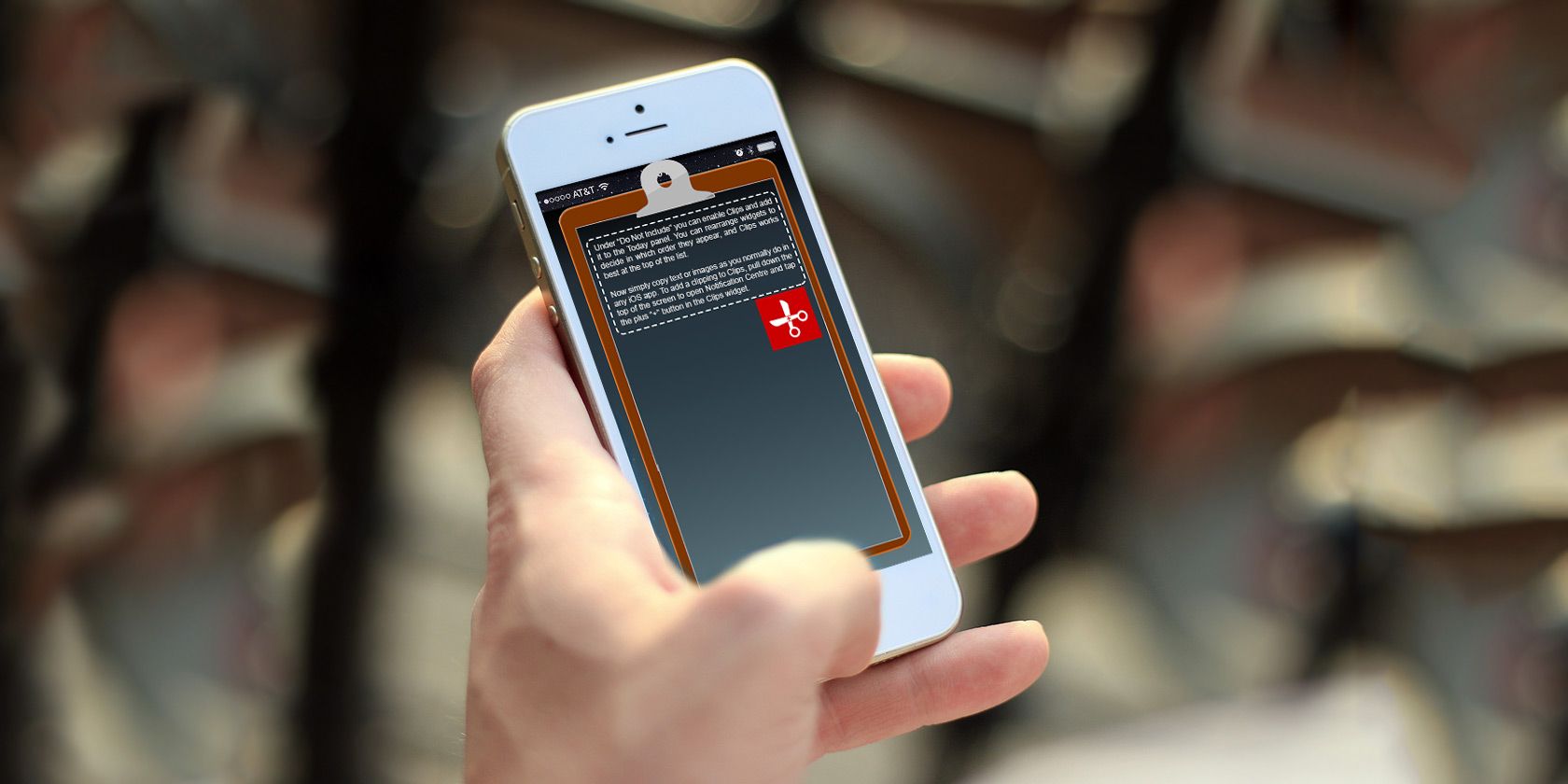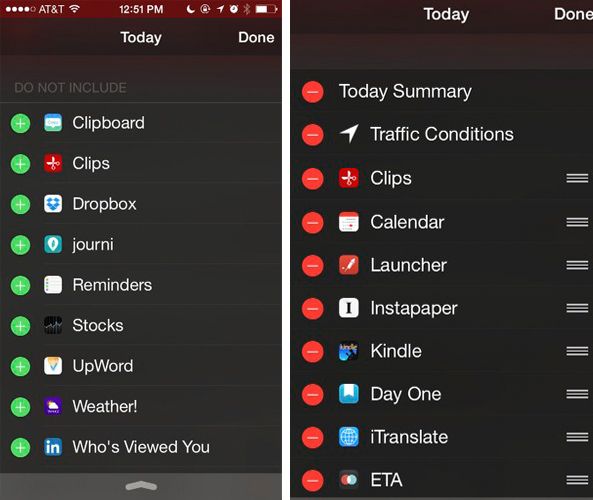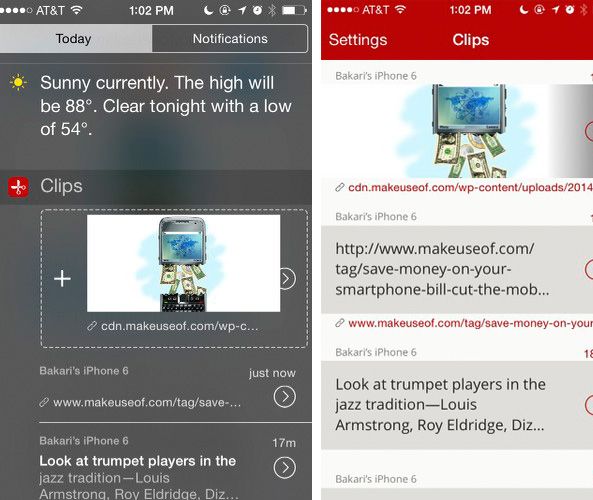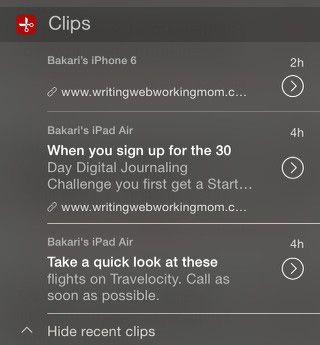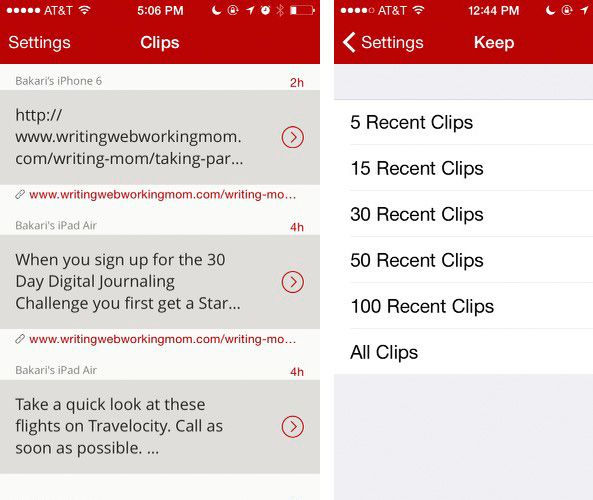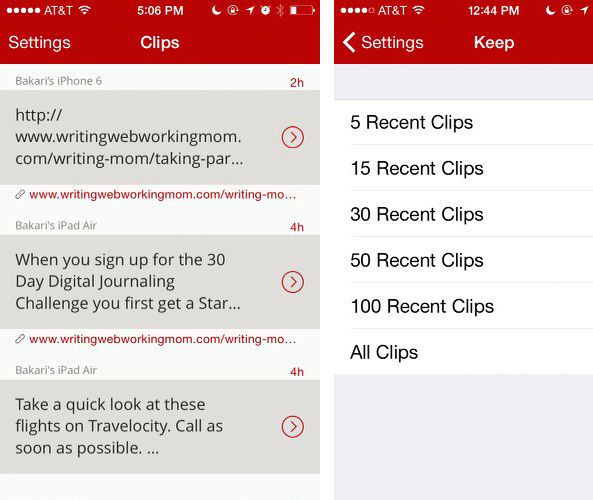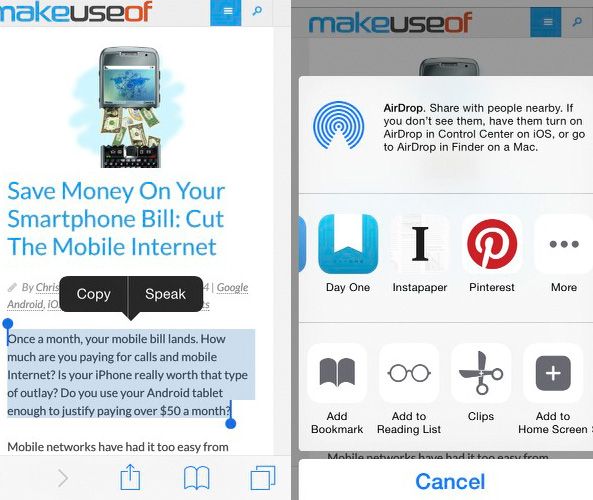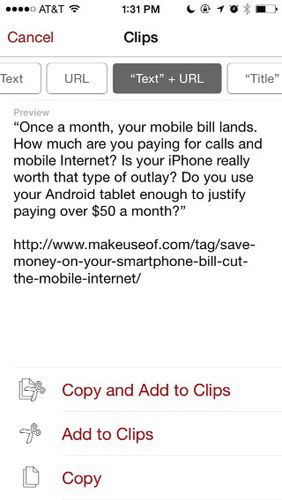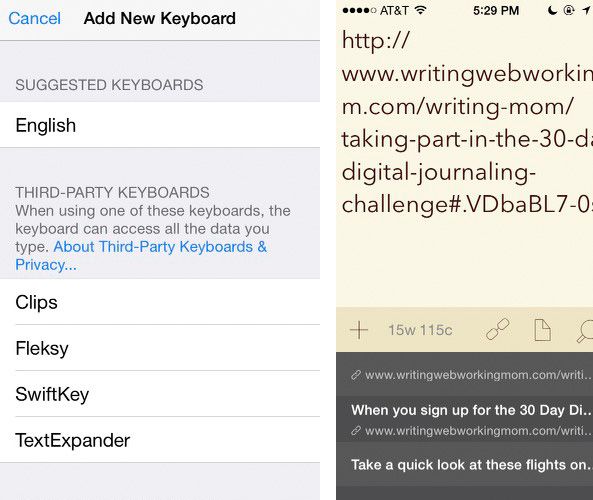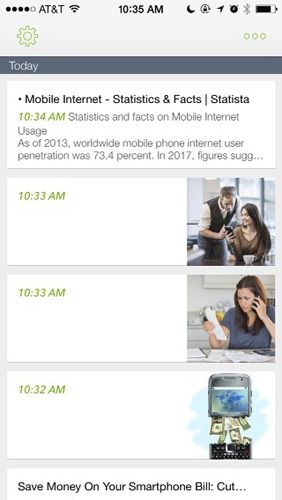The problem of copying and pasting text still remains unsolved in iOS 8, but a few new widgets and share apps provide some time-saving solutions.
While there are plenty of clipboard managers for copying and pasting multiple text and images on Mac computers, the iOS clipboard can only save one clipping at a time, which means you must switch back and forth between apps to copy and paste content.
The recently released Clips app and a few other clipboard managers provide the ability to access and save copied clips from within any iOS app. Let's see how they work.
Clips [No Longer Available]
Clips is probably the most bonafide clipboard manager for iOS. The app can save all text and image clippings, and it can be accessed as a iOS 8 third-party keyboard so you can paste multiple clips into an app. And it includes a pro upgrade option for syncing your clippings across all iOS devices with Clips installed.
To get started with Clips, you need to enable it as a widget. To do this, pull down Notification Center, tap on the Today tab then scroll to the bottom and tap Edit.
Under "Do Not Include" you can enable Clips and add it to the Today panel. You can rearrange widgets to decide in which order they appear, and Clips works best at the top of the list.
Now simply copy text or images as you normally do in any iOS app. To add a clipping to Clips, pull down the top of the screen to open Notification Centre and tap the plus "+" button in the Clips widget.
Clips will keep the last three saved clippings visible in Notification Center. You can tap any of these clips and they will be copied to the iOS clipboard.
Your clippings can also be retrieved in the Clips app, where they can also be deleted if need be. This makes the app very useful as a sort of notebook of all your clippings, which you can again copy to the iOS clipboard from within the app.
Under the app settings you can designate how many clippings you want retained in the Clips manager. If you pay for the pro upgrade ($1.99) your clippings will be synced between your iOS devices. You can also tap on the saved URLs and they will be opened in Safari.
Share Widget
Clips can also be accessed as a share widget in mobile Safari and other apps. For example, when you copy selected text or an image in a webpage, Clips will copy your selection from the iOS clipboard, and it will automatically copy the URL source.
In the Clips share widget, you can use one of the installed templates to paste the copied text and source URL in the text editor, save the content to the clipboard, and also add it to the Clips manager list.
Clipboard Keyboard
One last feature that puts Clips ahead of other iOS clipboard managers is it's own third-party keyboard, but it's not a keyboard for typing – it's for pasting your saved clippings from within any application. You can enable the keyboard via Settings > General > Keyboard > Keyboards. From there tap Add New Keyboard..., select Clips and enable Full Access.
When you're ready to use the keyboard clipboard, tap on the world icon on the left side of an opened keyboard, and choose the Clips keyboard, which will list all of your copied and saved clips.
Other iOS Clipboard Managers
Clips provides much-needed features and access to saved clippings, but a significant drawback is it can't automatically capture clips in the background. You must manually add each clip the clipboard. This is where a few other iOS clipboard managers come in handy.
Clipboard Manager and History [Broken URL Removed] ($1.99) can save copied text and photos in the background for about ten minutes per session. The time limit is imposed by Apple, and the app will stay active during this time. You will need to re-activate the Clipboard Manager after your device has been sleep or turned off in order for it to resume watching and capturing from the iOS clipboard.
CopyCopy [No Longer Available] and EverClip 2 ($9.99) also monitor and copy from your iOS clipboard in the background for a limited amount of time. EveryClip 2 is useful for when you're doing research and want to capture text or image clips to a designated Evernote notebook. There are also other apps for quickly getting text and images into Evernote. And Evernote also now has its own iOS 8 widget.
Not Perfect, But Improving
Apple hasn't for some reason ever added a default clipboard manager to either OS X or iOS, but thankfully there dedicated apps for the job that can save you a lot of extra clicking and tapping. But until Apple relents on its limitations for copying text and images in the background, copying and pasting on iOS devices will remain a bit of a chore.
Do you use an iOS clipboard manager?