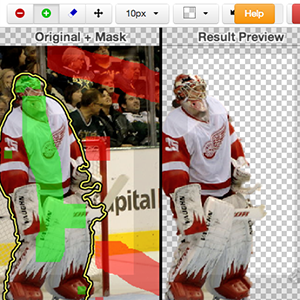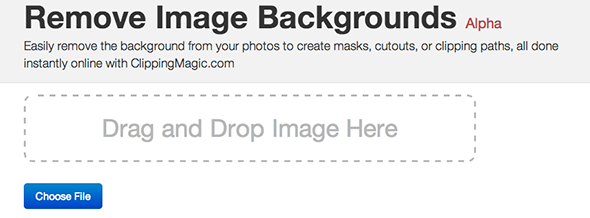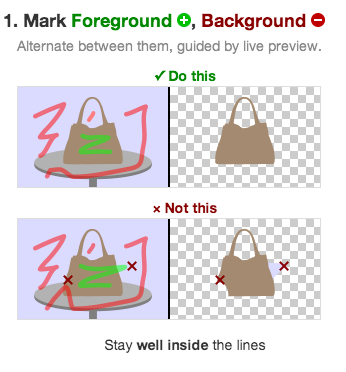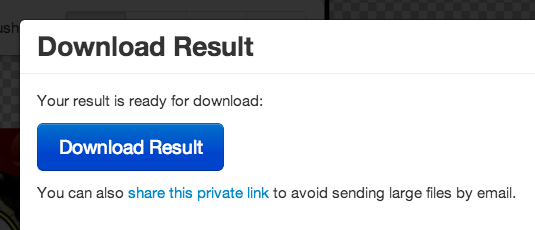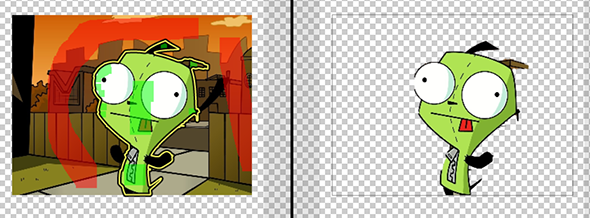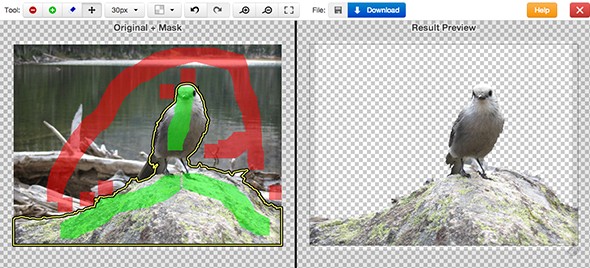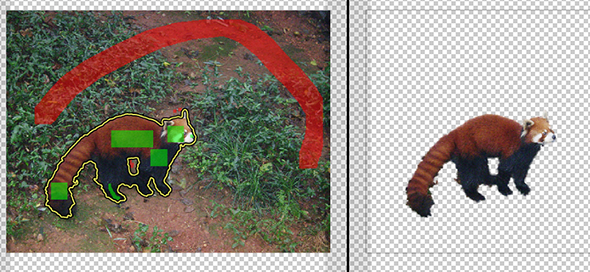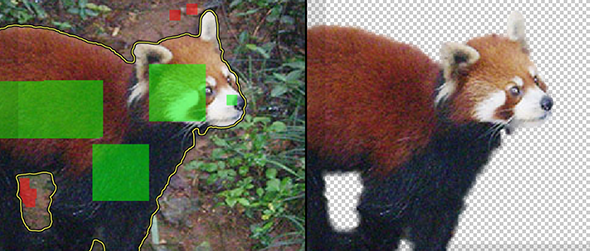Quickly remove the background from a photo, leaving you only with the subject of the picture. Clipping Magic is an online photo editing tool that does only one thing: removing the background from photos.
Removing the background from a photo is something Photoshop pros can do in their sleep, but if you find the process hard – and Photoshop expensive – you can be forgiven. Thanks to Clipping Magic, however, you're also perfectly capable of removing backgrounds yourself. Just click-and-drag your image to the Clipping Magic website and follow the instructions. It's not perfect – photos of fuzzy things won't always isolate cleanly – but if you want a quick way to isolate someone or something from a photo, you'll be happy to know about this site.
It's an easy-to-use tool for accomplishing something that can be difficult – even with advanced photo editing software. Clipping Magic is an alpha product, but it's quite stable – and does the hard job it sets out to do. Hopefully it will only get better from here.
How To Use Clipping Magic
Uploading to Clipping Magic is simple: just click and drag from your file browser or desktop to the site itself (or choose the file, if you prefer).
You'll quickly be brought to the editing area when the file uploads.
Clipping Magic attempts to make what's usually a complex process – isolating a subject – into something that's simple. It does this with two "markers", one red and one green. Simply mark the area you want to remove with red and the subject of the photo with green. Don't try to be overly precise – Clipping Magic actually instructs you not to.
Stay well inside the lines and you should be fine. Clipping Magic will, using your highlights, guess where the subject ends and the background begins – it shows you the results in real-time thanks to a split-screen display. You can continue to color until things look just right. There's not a lot to learn about: you can re-size the marker, if you like, and zoom in and out. For the most part, though, Clipping Magic keeps things simple.
Done removing the background? There's a prominent "Download" button for you. You'll be offered a PNG, as well as a link for sharing the image with friends.
Clipping Magic Put To The Test
So how well does this work? Your results will vary. I thought I'd begin by trying a cartoon character, thinking this would be simple. I was right:
As you can see defining the exact outline was difficult, but for the most part Clipping Magic figured out what I was after. By zooming in and highlighting certain things I was able to get things pretty close, but this is an image I'll need to touch up after downloading.
I figured I'd try a bird next so I dug through my wife Kathy's collection until I found this little guy, from a hike in the Rocky Mountains:
As you can see I had more luck separating him, probably because he's well defined in contrast to the things behind him. Solid subjects come easier, and in this case it didn't even take much work. I can impose anything I want behind him and his rock now.
Moving right along, I grabbed a red panda from Wikipedia. This was trickier:
The outside of the fur looks fuzzy, and zooming in you can clearly see the problem is fur.
This seems to be a pattern: fur throws Clipping Magic off, probably because it's ill-defined. The dirt is also colored similarly to the panda, which probably doesn't help. With this in mind I thought I'd try something more solid: goaltender Jimmy Howard.
This photo is the kind of thing Clipping Magic excels at. It only took a few clips for me to isolate the goalie from the net, crease and crowds. I forgot to point out his stick, but you get the point.
Ready to try this yourself? Head to ClippingMagic.com now. Let us know which photos work well in the comments, okay?
The Verdict
So, what's the conclusion? Clipping Magic removes backgrounds from photos admirably, though not perfectly. Considering it's an alpha product, though, it's amazing – and certainly worth bookmarking if you need to do this from time to time. Of course, there are alternatives. You can try these online photo editors, outlined by Yaara, or read about Aviary. These are more complete online photo editors, possibly aimed at more advanced users.
Or, if you prefer Photoshop, you should check out Part Two of our Idiot's Guide To Photoshop. In it Bohed outlines how to remove backgrounds using the advanced photo-editing tool.
Know of another way to isolate a photo's subject from the background? We'd love to hear from you, so please: leave links in the comments below. Thanks!