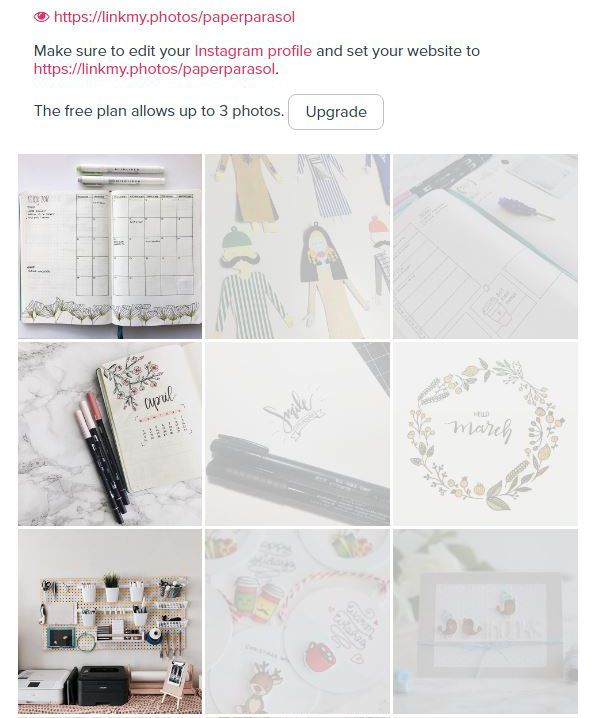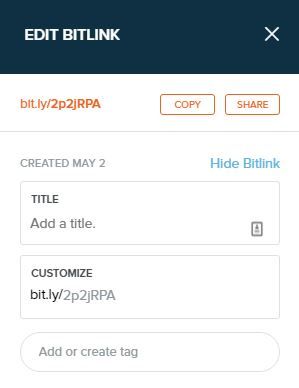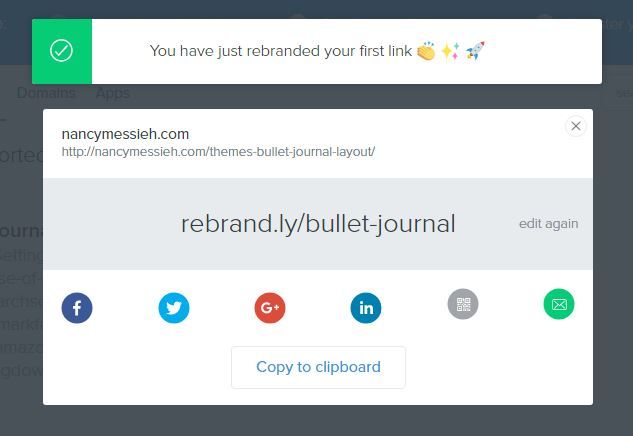Instagram doesn't allow you to include clickable links in photo captions unless you're a paid advertiser. The only clickable link you can add on Instagram is the one in your profile, so most people tend to switch it out periodically as they promote various products or blog posts.
Luckily, there are a few tips and tricks that make it easier to share clickable links with your followers. It's worth noting that all of these methods are only workarounds. They give you the functionality of associating clickable links with each post but won't insert a clickable link in each post in the Instagram app itself.
LinkMyPhotos (Free/Premium, Clickable)
LinkMyPhotos is one of the easiest ways to ensure that you don't have to keep switching out that link in your bio. After you sign in with your Instagram account, you can select up to three photos with which you want to associate links. (With an upgraded account for $4.99 a month, there's no limit to the number of links you can add. If you manage more than one Instagram account, you can pay $9.99 a month for up to five accounts.)
Once you've got all your links in place, you'll need to put your personalized LinkMyPhotos URL in your bio. When your followers go to that page, they'll see your Instagram feed, and any photos that aren't grayed out will have clickable links associated with them.
Self-Hosted WordPress (Clickable)
If you're already hosting your own site, you could also create a page with a similar layout to LinkMyPhoto. This is particularly easy if you have a self-hosted WordPress site. Create a new page and click Add Media > Create Gallery. You can either upload your Instagram images from your computer, or if they're already uploaded to your site, select all your Instagram photos, and click Create a new gallery. This will take you to a page where you can access the gallery settings.
For Link to, you can select either Attachment Page or Media File, and for Type, select Square Tiles from the drop down menu. Next click on each image and you can insert the link associated it with under Gallery Link URL.
Once you publish the page, you can include that link in your Instagram bio. As you continue to add images to Instagram you can edit the page and gallery to add new photos and links. You can see the basic process of creating a WordPress gallery in this video:
Unfortunately, this method won't work with WordPress.com as you cannot add custom links to images in galleries.
Bitly or Rebrandly (Free, Not Clickable)
If you prefer a completely free workaround, you could use Bitly to create customized, easy-to-remember links. While these links will not be clickable, they will be easy for your followers to remember if they choose to type them into a browser.
You will have to sign up for a free Bitly account to take advantage of this feature. After you've pasted your long link, Bitly will offer up a shortened URL as well as the opportunity to customize it. The feature works on a first come first served basis so some of your ideas might be already taken.
Rebrandly is a free site that offers a similar feature and you might have more luck snagging the customized links that you want.
Otherwise, you might want to consider creating your own URL shortener to avoid this pitfall altogether.
Alternatively, if want clickable links native to Instagram, if you have a verified Instagram account, you can add links to your stories rather than your posts.
Do you have any tips or tricks for sharing links with your Instagram followers? Let us know in the comments.