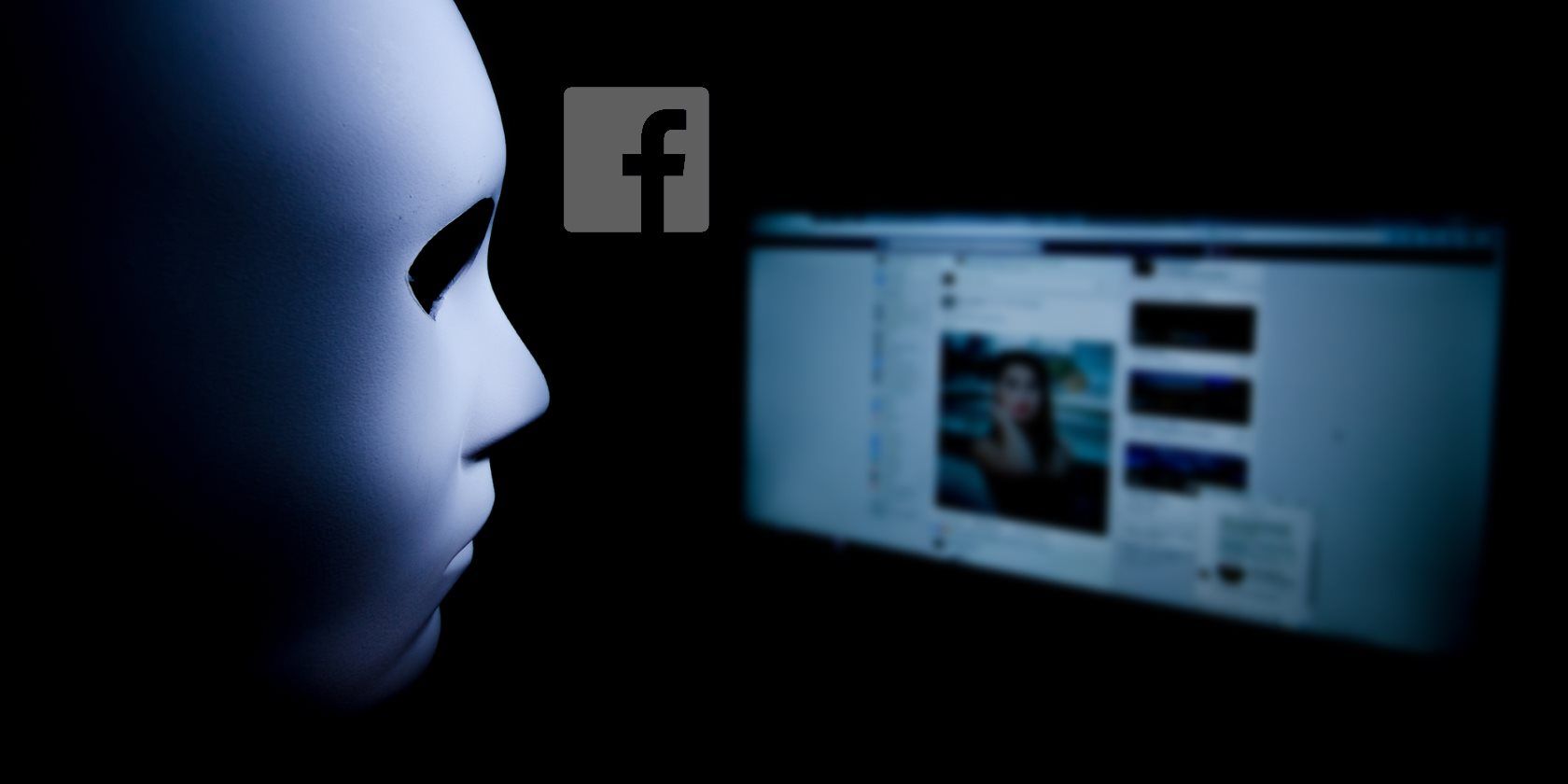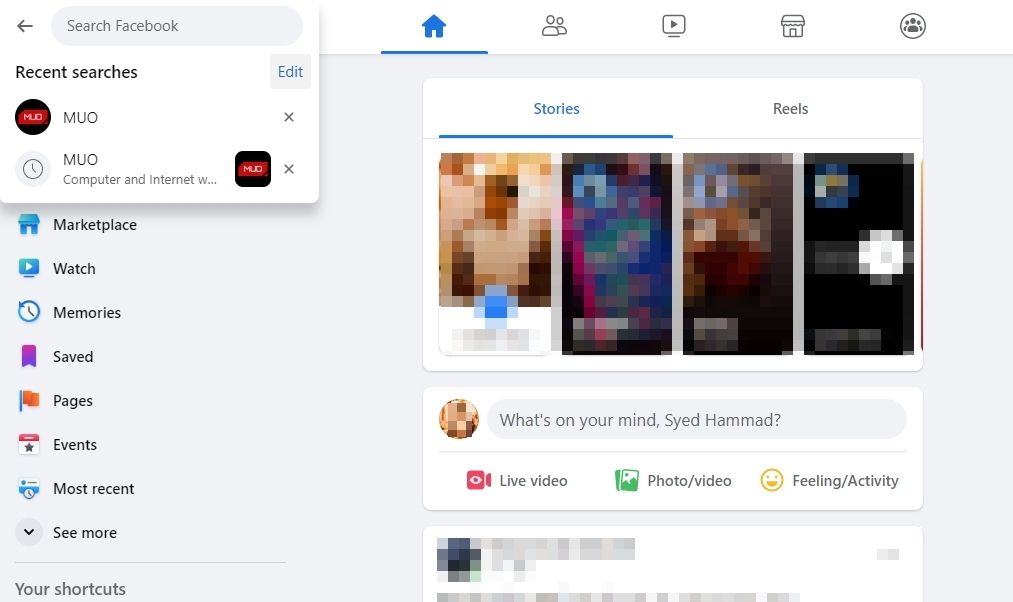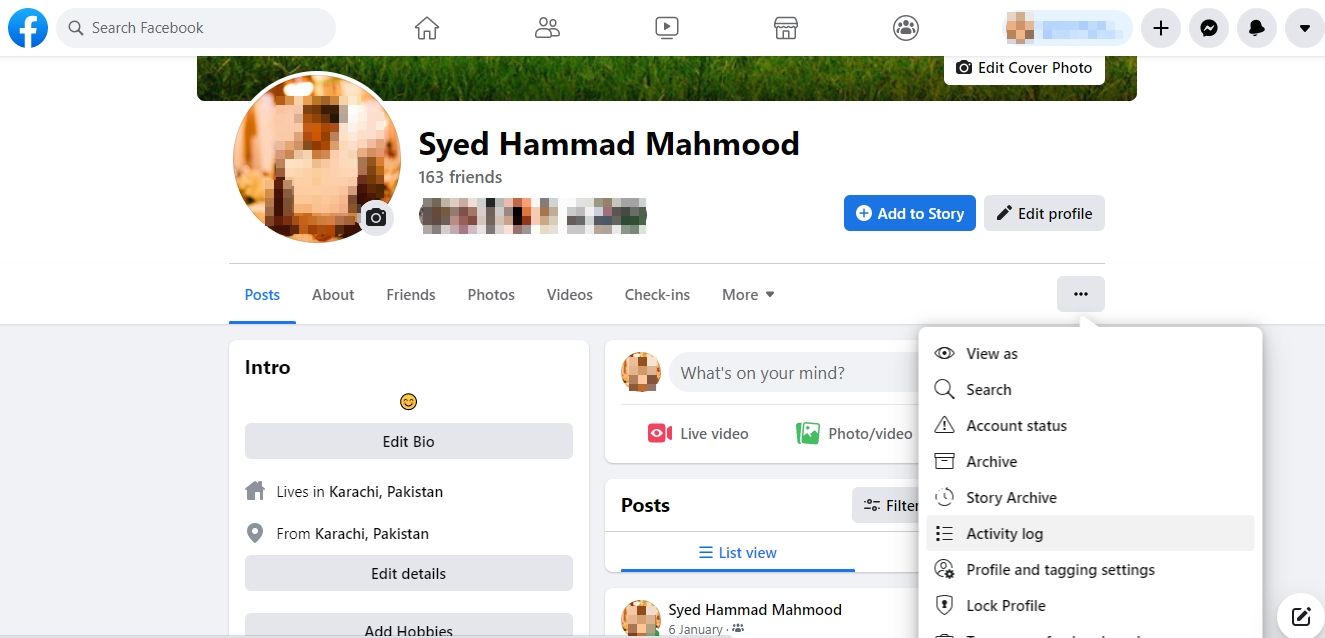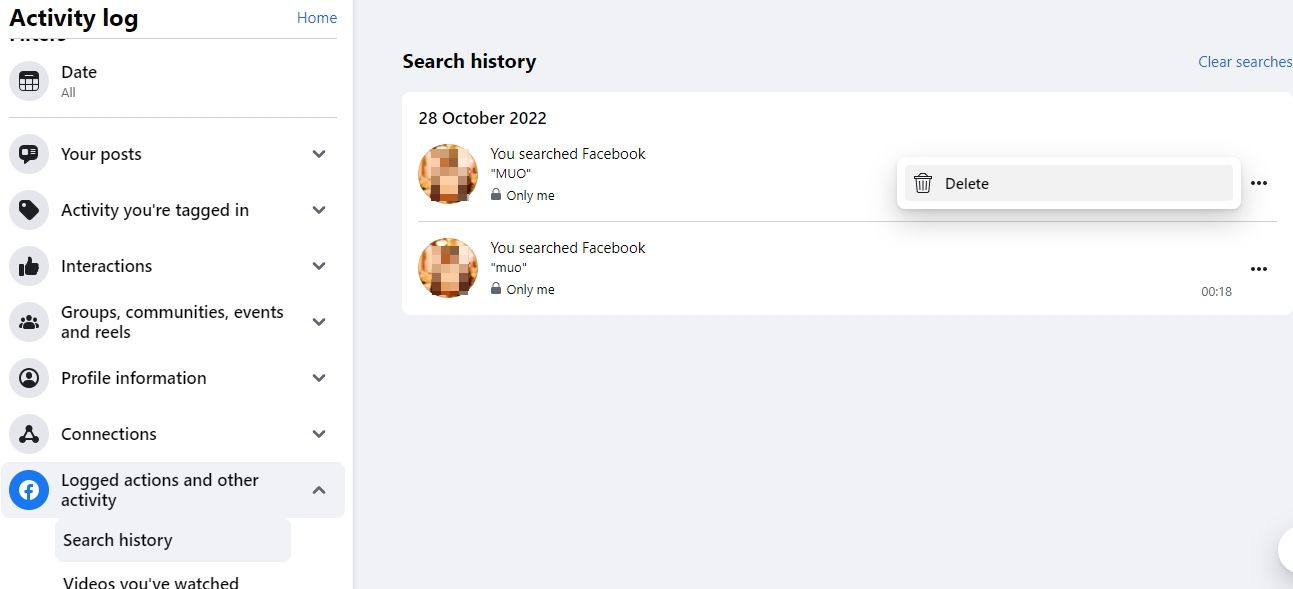Like most online platforms, Facebook is saving your entire search history, but you can easily delete individual searches or wipe your entire search history from your phone or browser.
Much has been written about just how much Facebook knows about you. With its ever-evolving privacy settings, it can be hard to figure out where to go to find the settings you want. Clearing your search history is certainly no exception.
How to Clear Your Facebook Search History
If you tend to visit Facebook in a browser, you can wipe your search history by the following methods.
1. Through the Facebook Search Bar
The simplest way to clear your Facebook search history is to use the search bar. To do so, follow these steps:
- Open Facebook on your browser and click on Search Facebook (located in the top-left corner).
-
Here, you will see the recent searches. To delete individual searches, you can simply click on the cross icon beside them.
- Alternatively, click on Edit. Doing so takes you to the activity log.
- To wipe the entire search history, click on Clear searches. For deleting only a single search, click on the three-dot icon and then Delete.
2. From Your Profile Page
You can also delete the search history by going to the activity log from your profile page.
- On your profile page, click the three-dot icon. In a browser, the button is on the right-hand side.
-
Select Activity log from the menu.
- In the menu on the left, beside Logged actions and other activity, click the down arrow.
- When the menu expands to show all filters, click Search history.
-
You'll see a full chronological list of everything you've searched for on Facebook. You can delete individual searches by clicking the three-dot button next to the entry and clicking Delete.
- You can also wipe your entire search history in one go by clicking the Clear searches button located in the top-right corner.
From the activity log, you can also delete your old Facebook posts, interactions, and watch history.
How to Clear Your Facebook Search History on Mobile
If you tend to access Facebook more on your phone, you can access this setting in the social network's mobile app.
1. Through the Facebook Search Bar
Facebook knows too much about you, so it's a good idea to delete your history. Follow these instructions to delete your searches:
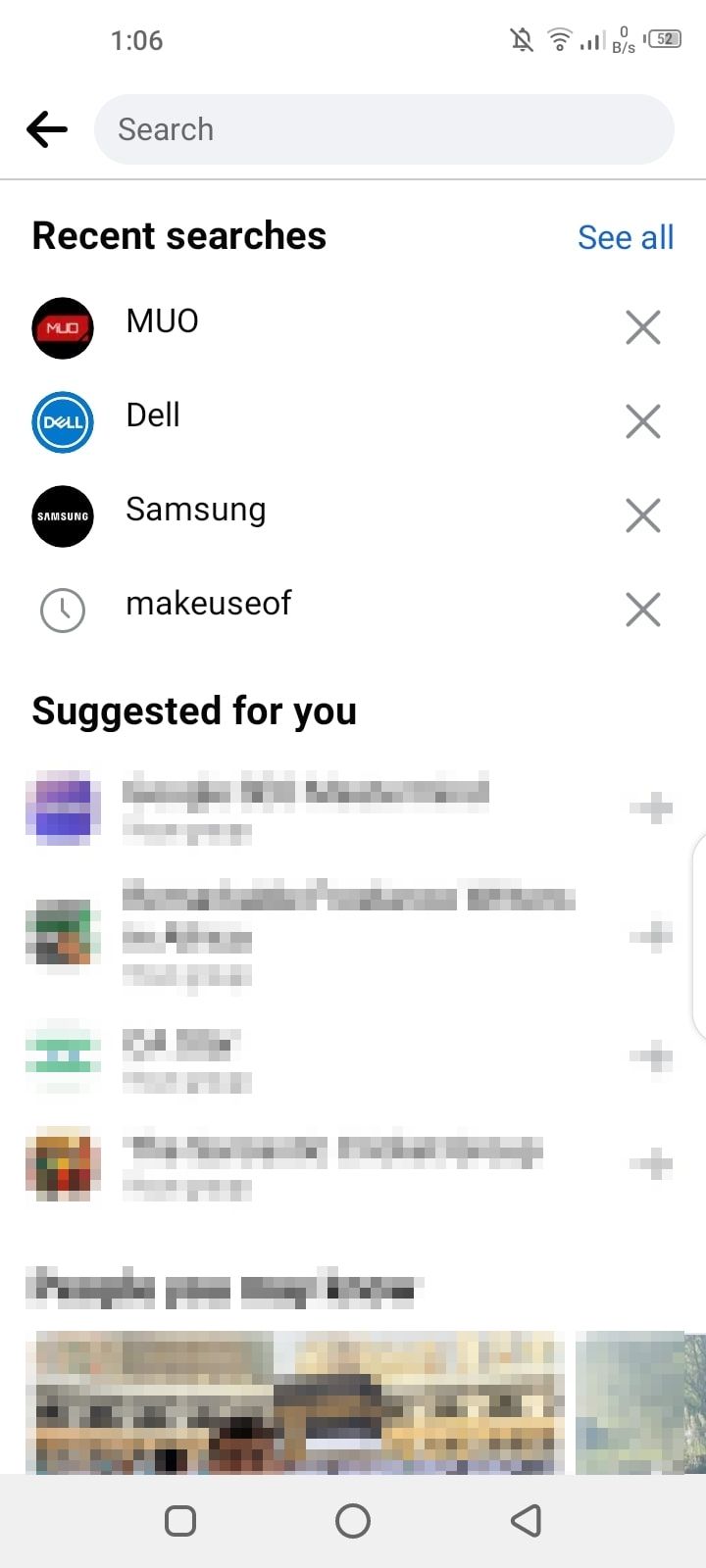
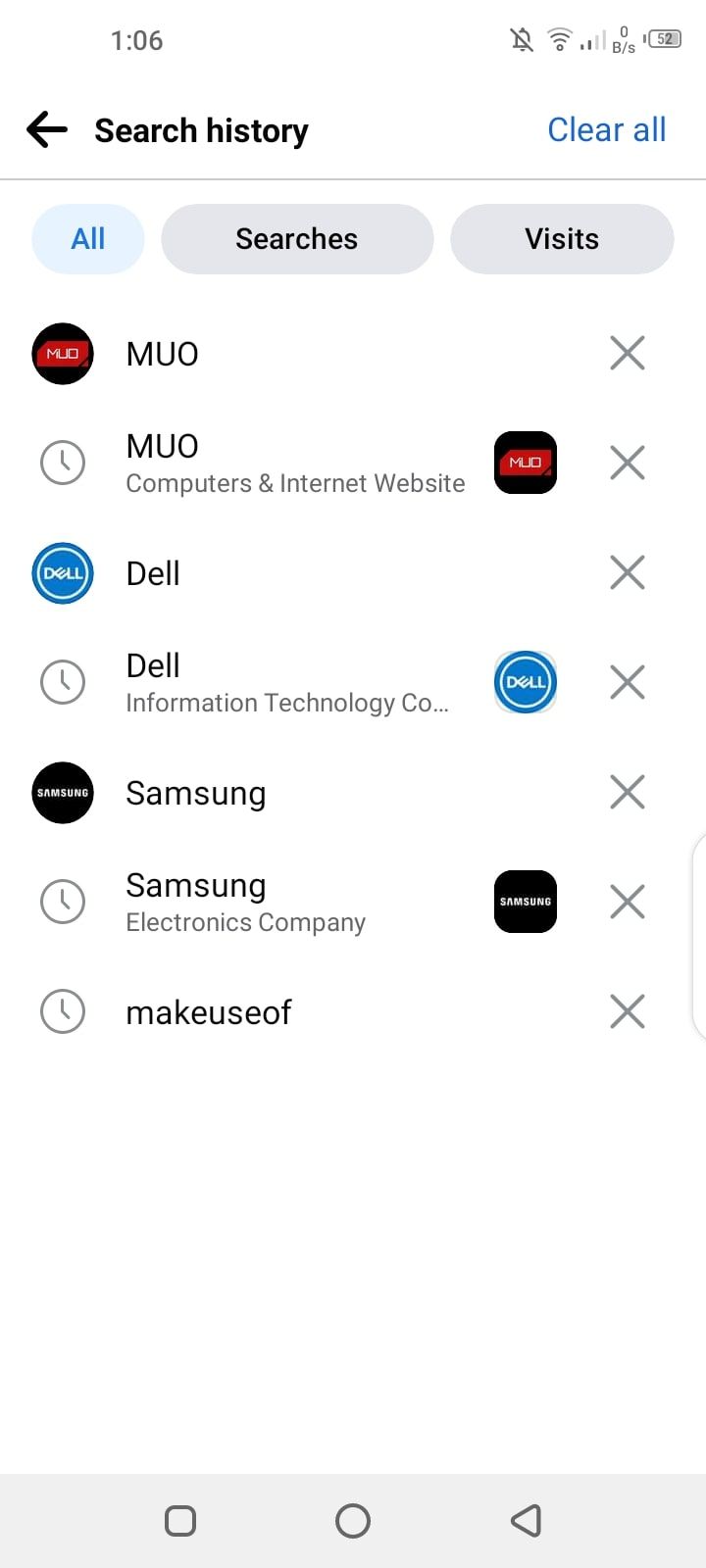
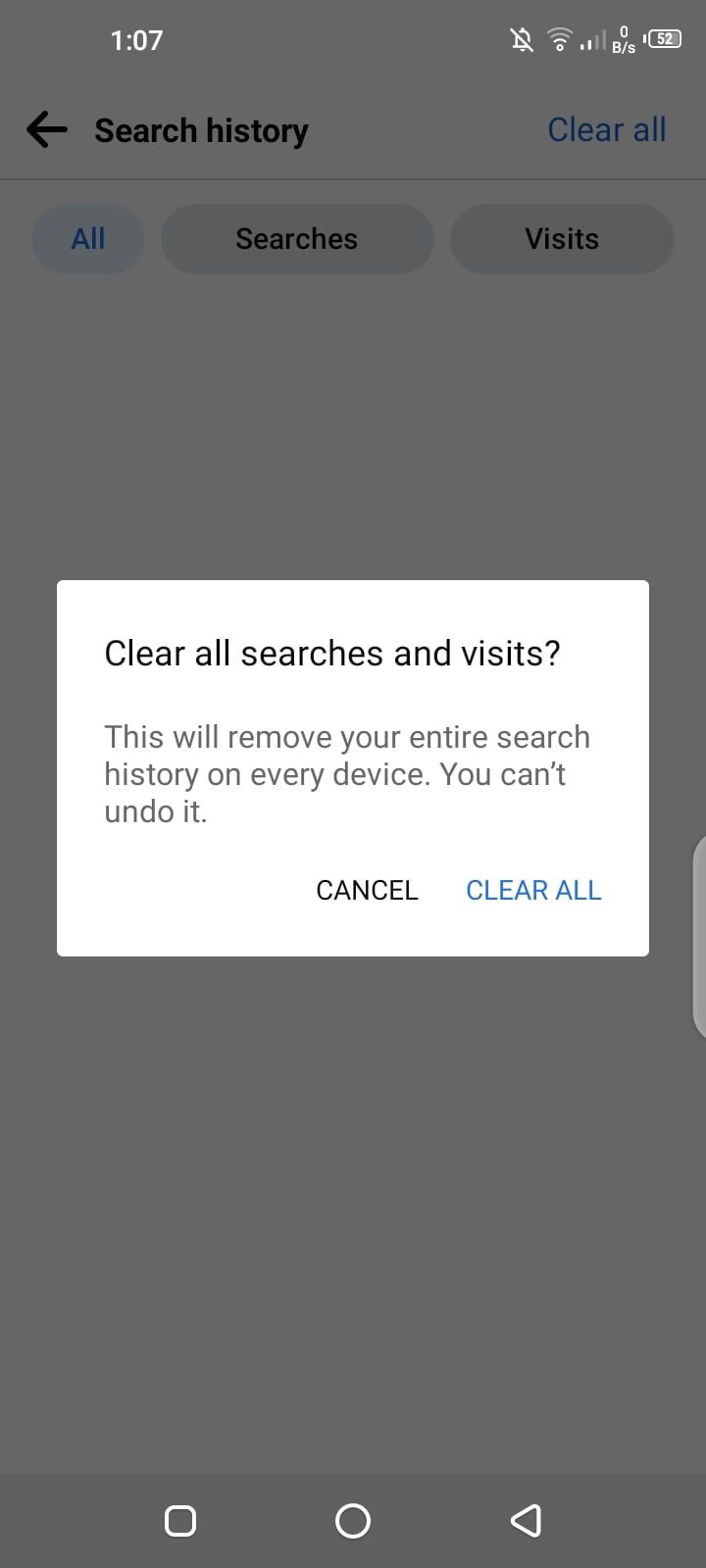
- Open your Facebook feed and tap on the search icon at the top.
- You can delete the recent searches individually by tapping on the cross icon.
- For deleting all searches, choose See all and then Clear all. Tap on Clear all again when Facebook asks for confirmation.
2. From Your Profile Page
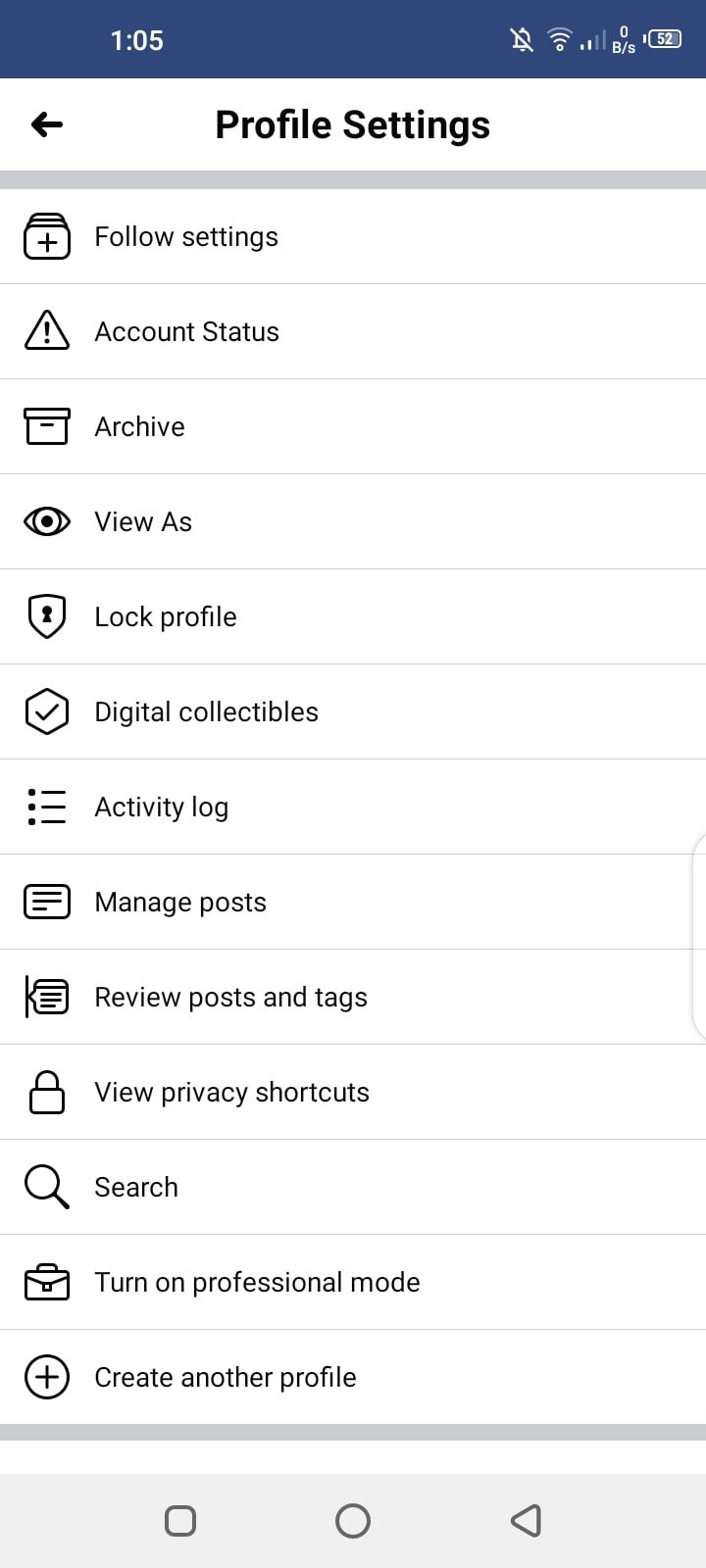
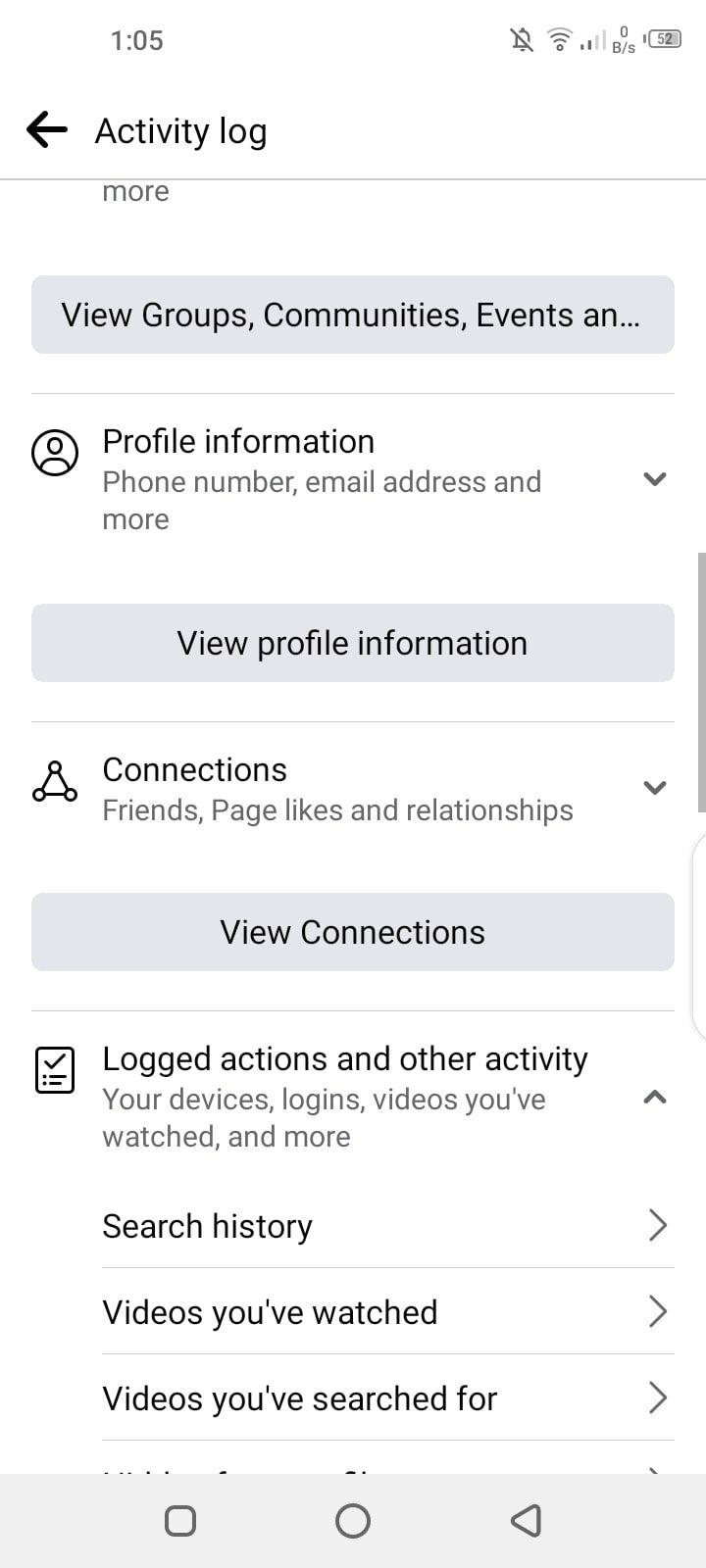
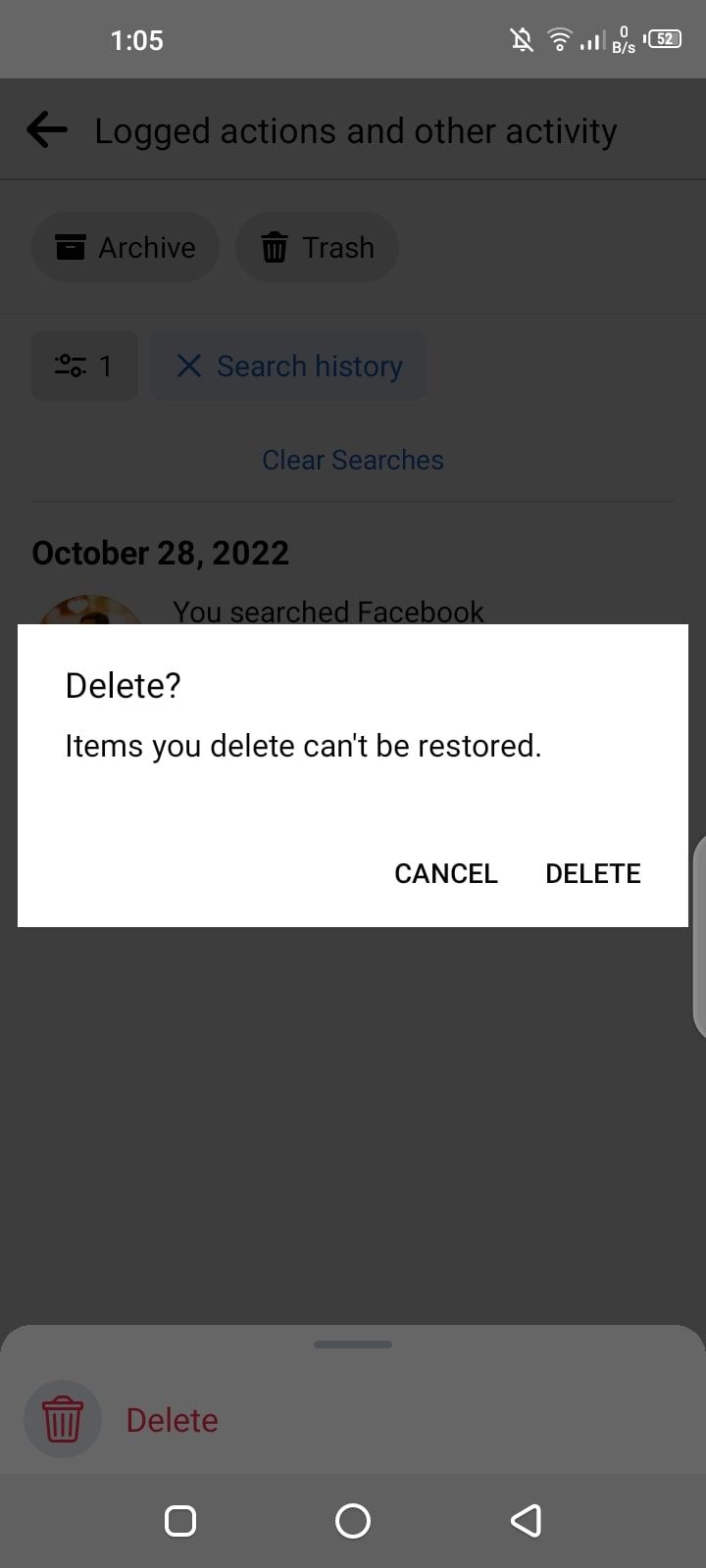
- Go to your profile page and tap the three-dot icon and then the Activity Log option.
- Scroll down to find and tap Logged actions and other activity.
- Tap on Search history.
- You can clear your entire search history by tapping Clear searches.
- To delete individual entries, tap the three-dot icon next to the entry in question and select Delete. Facebook asks for confirmation, so tap Delete again.
Delete Your Facebook History
Facebook does also warn you against deleting your entire search history, saying it helps them show you better results when you search. Given all the controversy surrounding Facebook and its privacy policy, that might not be such a bad thing. However, if you want to keep a record of your activity, you can download your entire Facebook history.