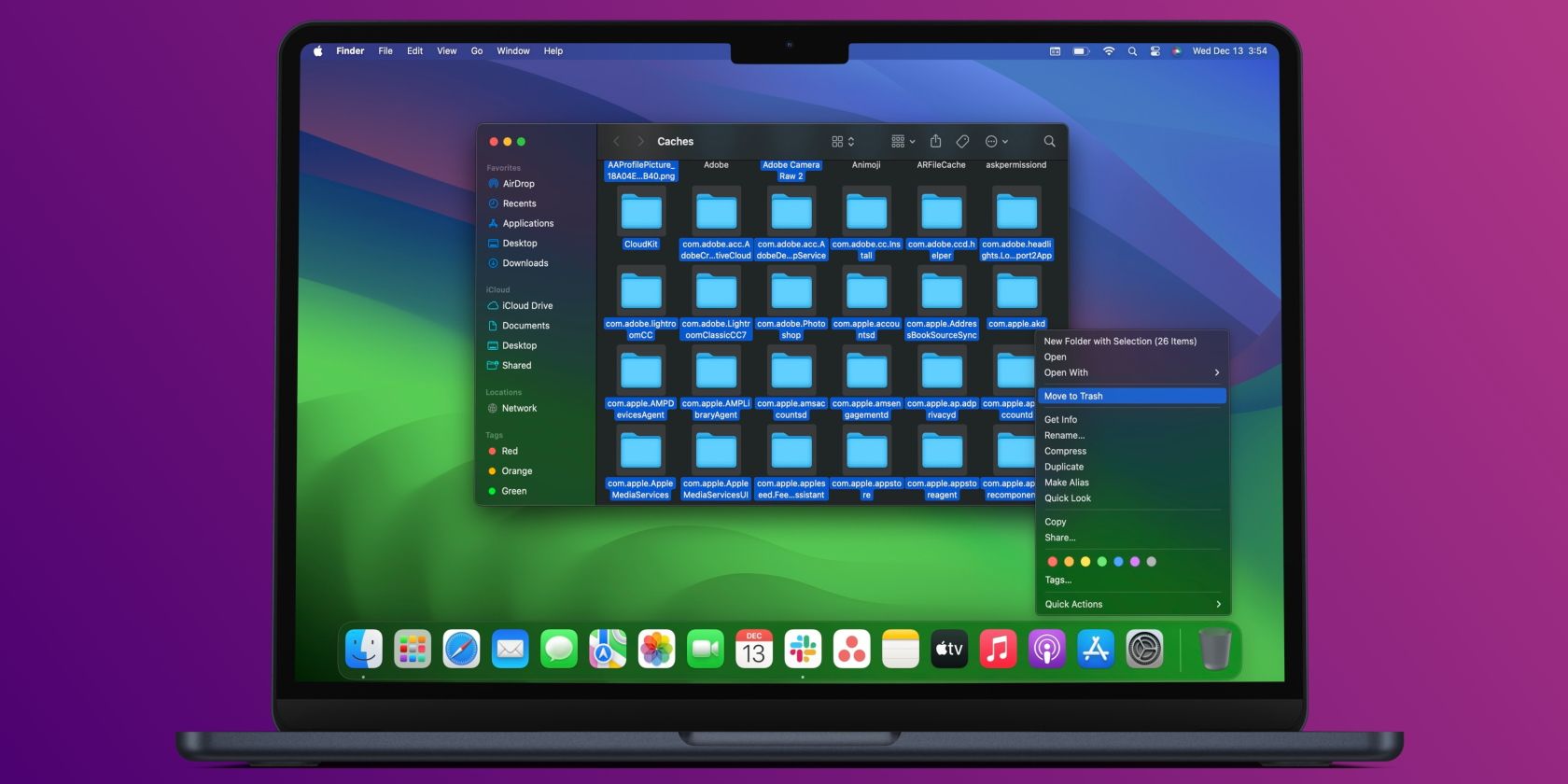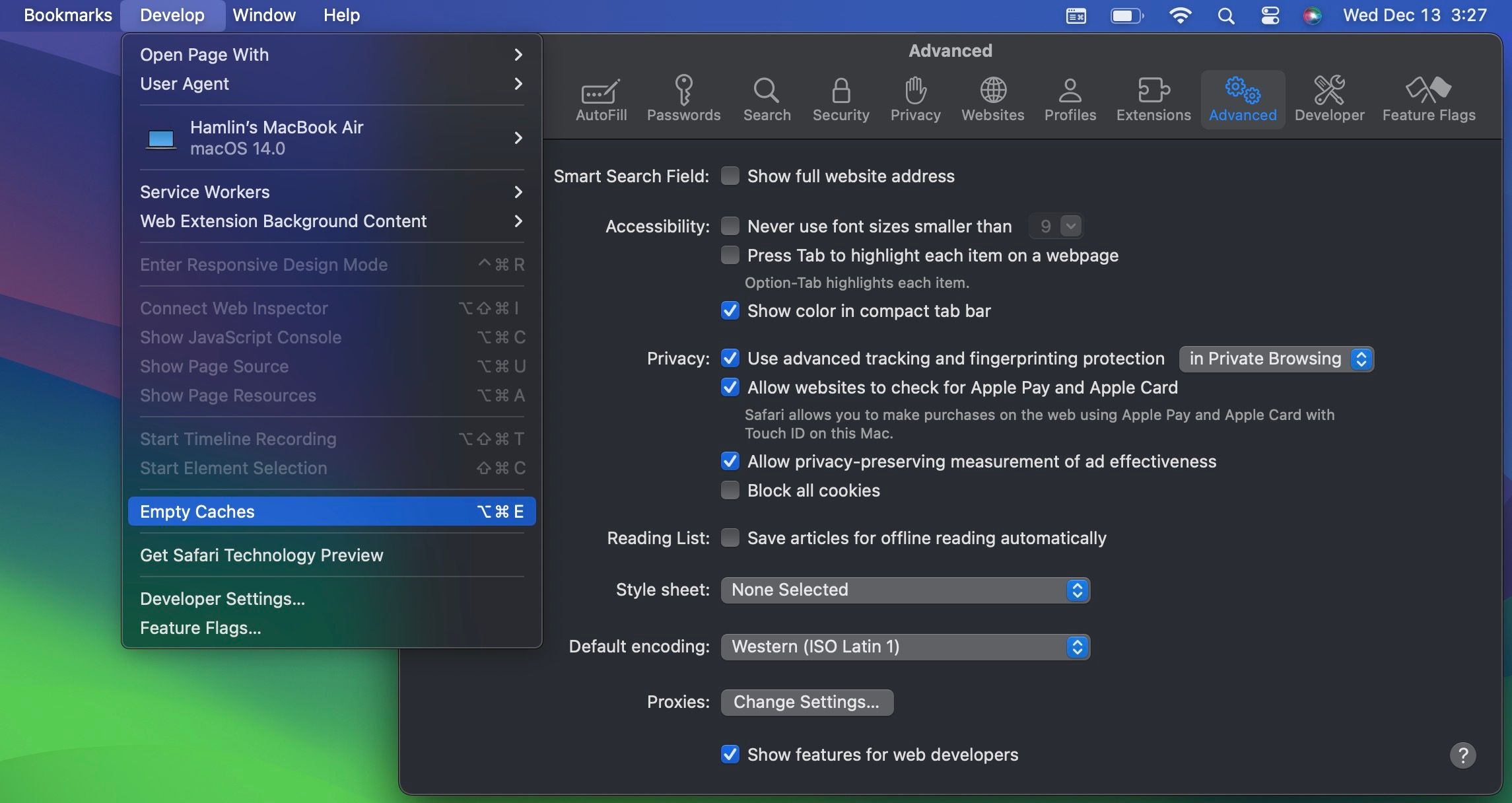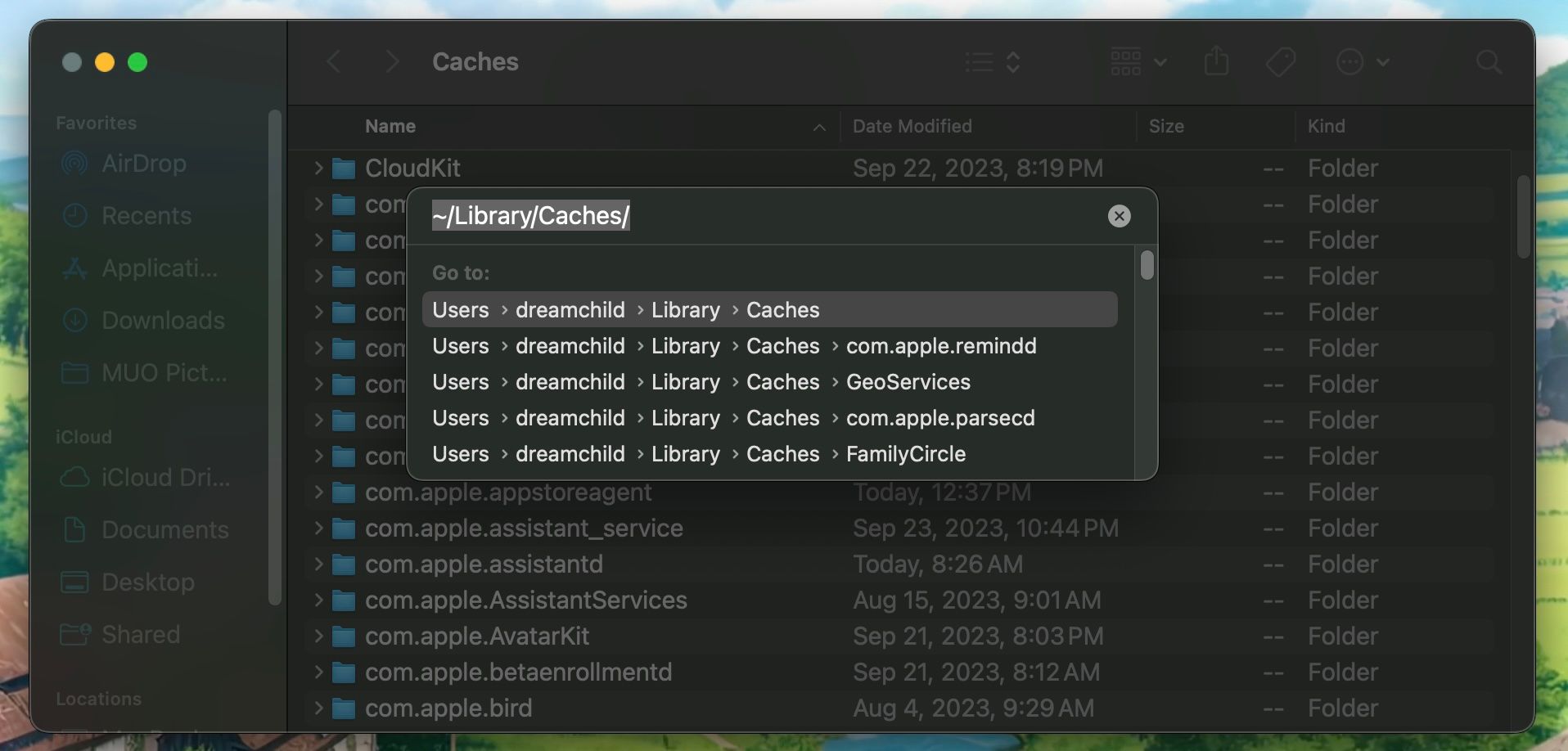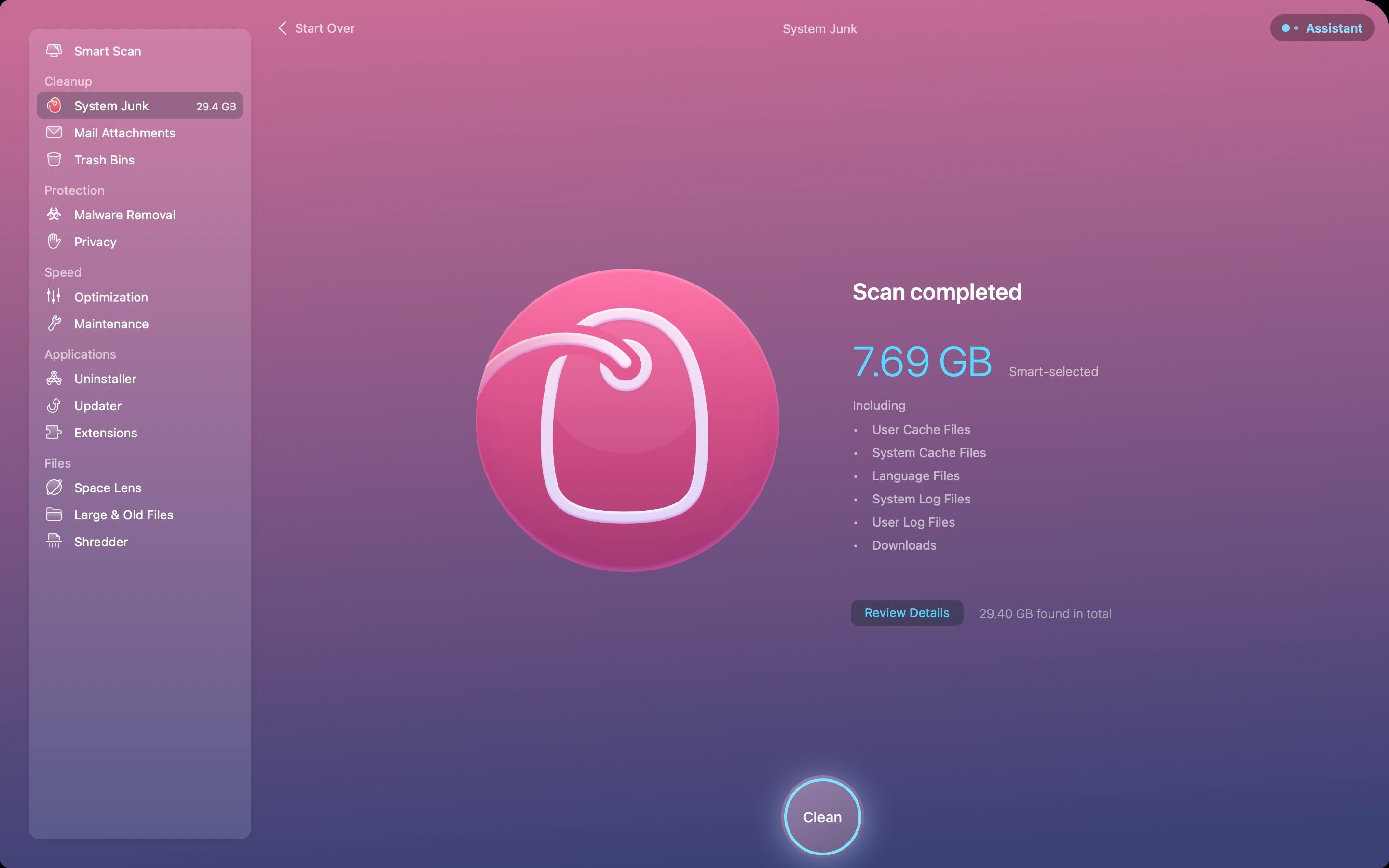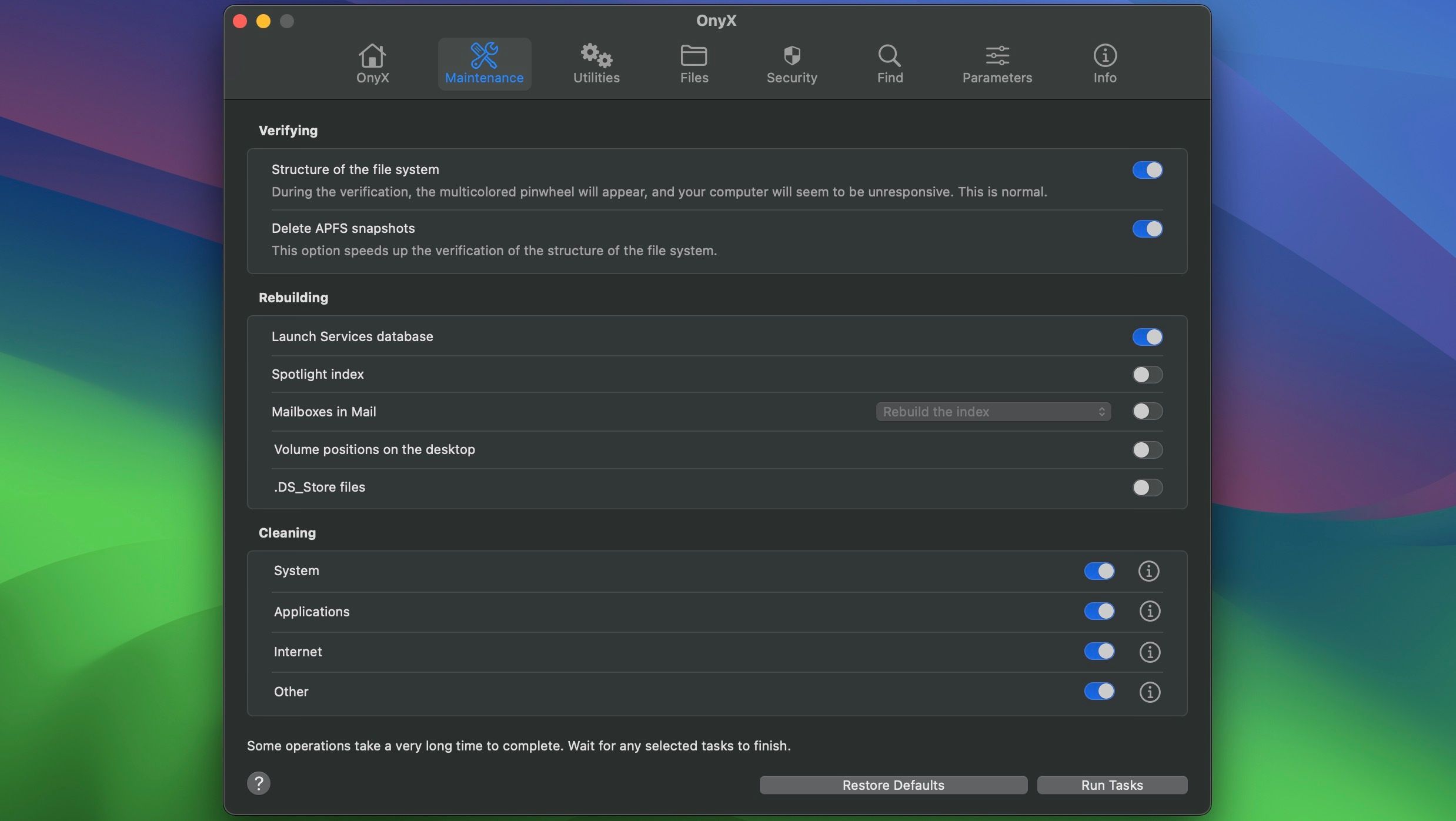Quick Links
Key Takeaways
- Clearing your Mac's system and browser caches can free up storage space. But that comes at a cost, as these temporary files help you navigate your Mac more quickly.
- You can manually clear caches, or use third-party Mac cleaning apps like CleanMyMac X or OnyX to make the process easier.
Clearing the system and browser caches on your Mac can help you free up a lot of storage space for other important files. But how do you go about clearing the cache on your Mac, and should you? Read on to find out.
What Are Caches, and Why Delete Them?
Caches are temporary files created by the operating system and the applications you use. They include temporary internet files, such as images and HTML documents, created by a web browser like Safari or Chrome.
These cache files help you navigate your Mac faster. Since they store this data, your computer saves time because it doesn't need to download it all again.
This brings us to an important point: you generally don't need to delete caches. Unless you're looking for a quick and easy way to regain some free space, it's best to leave them be. Many applications run their own cleanup routines to prevent caches from ballooning to unmanageable sizes.
You should back up your Mac before clearing caches to avoid permanently deleting something important by accident!
How to Clear the Browser Cache on a Mac
macOS supports various browsers; the default one is Safari, which most people use. We'll show you how to clear Safari's cache files and where you'll find the option in popular browsers. Follow these steps:
- Launch Safari, mouse up to the menu bar, and choose Settings.
- Head to the Advanced tab in the settings window.
- Check the Show features for web developers option at the bottom.
-
Now, click Develop in the menu bar and select Empty Caches from the dropdown menu.
Google Chrome, for instance, holds this option in the Privacy & Security section of the browser's settings. Some browsers, like Microsoft Edge, bundle the cache with cookies and other browsing data. But they have a toggle that lets you pick only cache files from the lot.
How to Clear Your Mac's System Cache
To clear system cache files specific to your user account, here's what you need to do:
- Launch Finder, then click Go > Go to Folder from the menu bar at the top.
-
In the search box that appears, type ~/Library/Caches and click the first result.
- Select all the Mac files and folders you want to delete and drag them to the Trash. Alternatively, you can Control-click and choose Move to Trash.
- Now, Control-click the Trash on your Dock and choose Empty Trash.
If you want to delete caches associated with another user account, you'll need to head to that specific user's cache directory. You can do this by changing the folder location in the second step to /Users/[username]/Library/Caches. Replace [username] with the user account in question.
To clear system cache files that are shared between user accounts, head to /System/Library/Caches instead.
Use Apps to Clear Your Mac's Cache
While you can clear these caches manually, some Mac cleaning apps make the process faster. They are pretty handy for creating free space, so we recommend them if you want to add some automated control over your Mac's storage.
Our favorite choice is CleanMyMac X because of its minimalistic interface and built-in antivirus. It's not free, costing $39.95 per year, but you can take advantage of its 7-day free trial to clear your cache quickly.
If you want a free option, consider installing OnyX instead. Go to Maintenance, toggle on the caches you'd like to delete in the Cleaning section, and click Run Tasks. It also has some useful features, like scheduled startup and shutdown (which are missing in macOS Ventura and Sonoma).
No matter what app you use, you must give it storage access first by heading to System Settings > Privacy & Security > Full Disk Access and enabling the toggle for that app. Otherwise, you won't be able to use it properly.
Download: CleanMyMac X ($39.95 per year, free trial available)
Download: OnyX (Free)
Unless you're incredibly tight on space or looking to troubleshoot a specific app by deleting its cache, you should probably leave your Mac's cache files alone. There are plenty of ways to create free space on macOS without ever touching your caches.
You can move your libraries and device backups elsewhere, delete unnecessary large files, or even hook up an external storage drive to your Mac to give you some room to breathe.