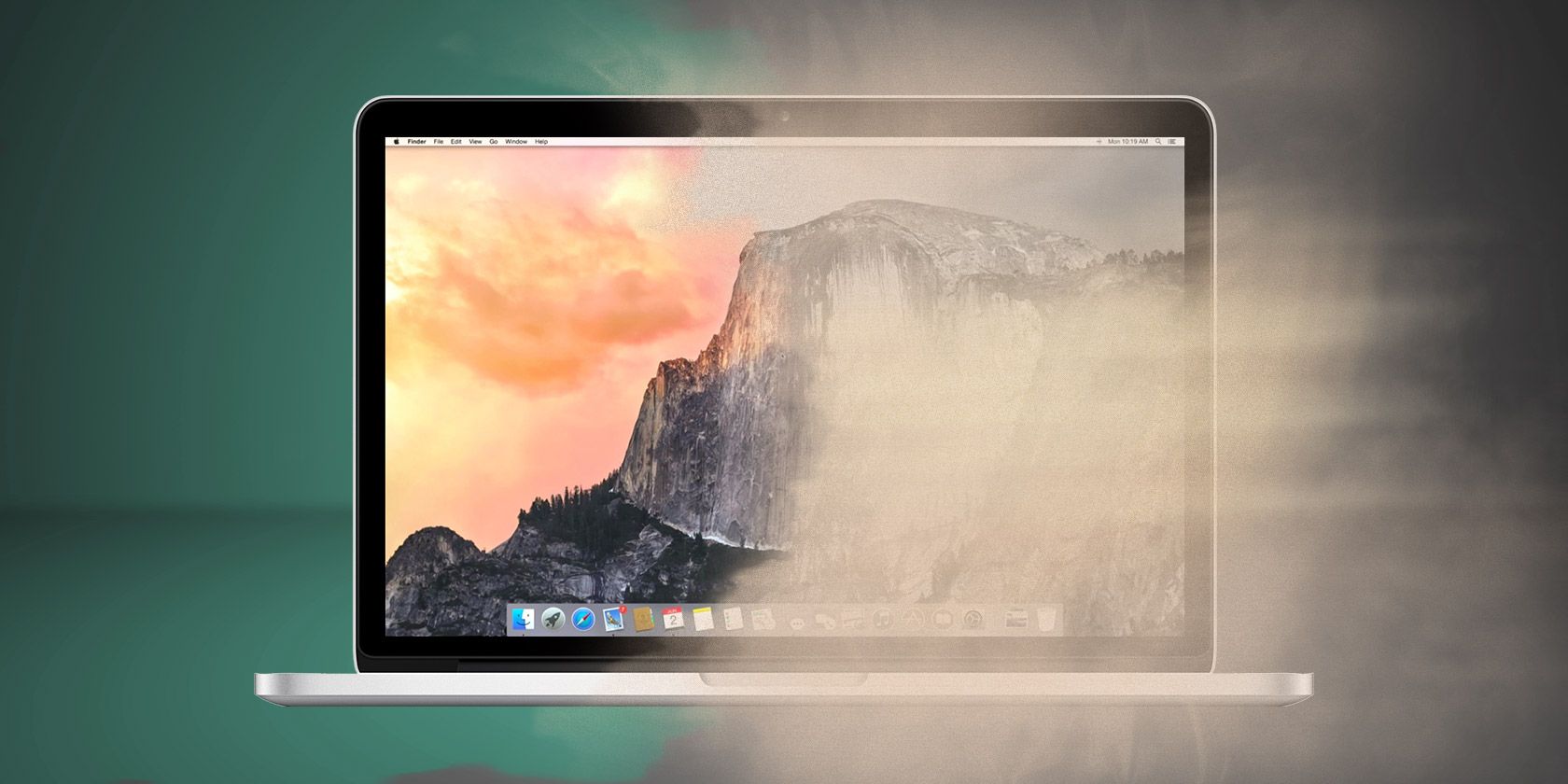Dust buildup can be a serious problem for all kinds of electronic equipment. Not only that, but if you leave the dust lingering too long, it can turn into gunk—and gunk is harder to clean and can cause more problems.
You've seen the kind of crud that can build up on your keyboard and mouse, right? Imagine that happening inside your computer. If possible, you should exercise good maintenance skills to keep it from ever getting that bad.
Cleaning dust out of a Mac isn't as easy as cleaning dust out of a PC, but it's not impossible. Here's what you need to know.
Three Signs You Have a Dust Problem
Before you rush to open up your Apple device and void whatever warranty you might have, know that you probably don't have a dust buildup problem unless you live in an environment with a lot of dander, pet hair, smoke, carpets that are rarely vacuumed, and so on.
But if you're still worried that your system may be in danger, here are the three main symptoms of a dust problem that requires immediate attention.
1. Unexpected Shutdowns
As dust accumulates on various internal components, it begins to affect air circulation. If air can't circulate, heat can't escape. If the heat can't escape, the internal equilibrium temperature will keep rising and eventually overheat.
At its worst, overheating can cause permanent damage to CPUs, GPUs, hard drives, and more. However, modern systems are good at detecting overheating and shutting down your hardware before things get out of control. If you experience unexpected shutdowns or restarts, your Mac may be overheating.
2. Slow System Performance
Another feature in modern computer parts, especially CPUs, is the ability to throttle performance when it gets too hot. Throttling prevents the CPU from working too hard, which in turn generates less heat.
Few things are as frustrating as a throttled CPU as it will slow down everything on your system. If you feel like apps are taking too long to load or if your overall system feels slow or choppy, it may point to overheating.
3. Excess Fan Noise
As your Mac gets older, you may notice your fans getting louder and louder. You may also notice that your Mac's fans spin at top speed all the time. This could be due to a messed-up system setting, but it's likely being caused by overheating.
If your Mac has started to sound like it's going to take off, then it's time to learn how to clean your iMac or Macbook fan.
It makes sense, right? The fans are programmed to spin faster when the temperature gets hotter, so if they're constantly spinning at top speed, excess heat could be the issue. Cleaning out dust could be an easy way to reduce fan noise.
These are just indicators! High temperatures can be caused by other problems, so make sure you go through the proper troubleshooting steps and channels for diagnosis. Macbooks are more prone to dust buildup than iMacs.
If you determine that dust truly is the problem, then keep reading to find out how to clean it out.
How to Clean Dust From a MacBook
Unlike iMacs, MacBooks always need to rest flush against a surface during use. As such, their vents are always sitting close to potential sources of dust. The problem is even worse for users who use their laptops on beds, blankets, carpeted floors, blankets, and other soft surfaces.
We recommend regular cleaning, at least once every six months for a low-dust environment and more often for high-dust environments.
Basic Macbook Maintenance
Before diving into the actual cleaning of internals, it should be noted that a basic maintenance routine can really help minimize how often you need to open up your Macbook. Keep these tips in mind!
- Always use a hard surface: I know it can be very tempting to use your laptop in bed or on the ground—I do it from time to time against my better judgment—but you're just exposing it to more dust that way. Use a laptop tray at least! Hard surfaces are better for air circulation, too.
- Keep your house and surfaces free of dust: This one's obvious but it's amazing how many people neglect it. The more dust is in your house, the more dust is sucked into your Mac. Also, don't use your MacBook in high-dust environments.
- Blast the fan speed for 15 to 30 seconds: Using a program like Macs Fan Control, you can manually set your fan speeds. Some users recommend running them at max speed every once in a while to dislodge dust particles before they get caked in.
With those general guidelines out of the way, here's how to clean dust out of a MacBook, MacBook Air, or MacBook Pro manually.
DIY MacBook Cleaning Method
For full cleaning, you'll want to open up your MacBook so you have access to all the nooks and crannies where dust can collect. Note that opening a MacBook can be risky, so do so at your own risk. We take no responsibility if something goes wrong.
Always turn your MacBook off before opening it up, and keep in mind that you will void your warranty—including AppleCare.
Pick your MacBook model from this list of iFixit repair categories to get model-specific instructions on how to open up the case. Specifically, look for instructions on opening the Lower Case.
To clean your Macbook Pro or Macbook Air, use compressed air to blast away bits of dust from every open crevice you can find. This is going to be messy so take the laptop outside if you can. Never use a vacuum cleaner for this task.
Reassemble the device and you should be good to go.
How to Clean Dust From an iMac
Warning: There is no easy way to access the internals of a 2009 iMac or later, which means you'll need to disassemble the whole thing. Not only can this cause damage, but you'll void any warranty you have. Do so at your own risk!
Fortunately, iMacs don't collect as much dust as MacBooks do, so you don't have to worry as much. In fact, a lot of iMac users have never once cleaned out the dust from their machines yet everything still works fine. Your mileage may vary.
Basic iMac Maintenance
If you stick to a basic maintenance routine, you can effectively prevent a lot of dust from getting inside your machine in the first place.
- Wipe the circulation vents: You'll find vents along the bottom edge of the iMac as well as a bigger vent in the back where the stand meets the iMac. Never use a vacuum because it can generate static electricity and fry your electronics.
- If you have carpets or rugs, vacuum them regularly: They tend to collect and produce a lot of small particles that can get kicked up into the air and settle elsewhere, like on your desk.
- Wipe down your desk once a month: That dust may look like it has settled, but all it takes is a sneeze or a breeze or even a fist pounding down to dislodge some of it, which can let it get sucked into the iMac.
DIY iMac Cleaning Method
Once again, we want to remind you that opening up your iMac is a risky procedure that could cause a lot of damage if done improperly. If you want to go ahead with it, we take no responsibility if something does go wrong.
Always turn your iMac off before opening it up!
Pick your iMac model from this list of iFixit repair categories to get model-specific teardown instructions. Make sure you follow the instructions with diligence! Even small mistakes can be costly here.
Use compressed air to blast the dust out and clean your iMac fan and iMac air vents. Again, don't use a vacuum because the static electricity can fry the electronic components. Use compressed air only!
Reassemble the device and you should be good to go.
Apple Service Center
If you know for sure that your iMac internals need a good cleaning but you aren't comfortable doing it yourself, take it to a local Apple service provider. The Apple Store may even clean it out free of charge.
But even if it does cost something, the price may be well worth it. Not only do you clear yourself the risk of damaging your machine, but a simple cleaning could end up extending the lifespan of your machine significantly.
Other Mac Maintenance Tips
If you're really worried about taking the best care of your Mac device, then make sure you invest in all the benefits of AppleCare, including free service, assistance, and fixes for certain types of defects and issues.