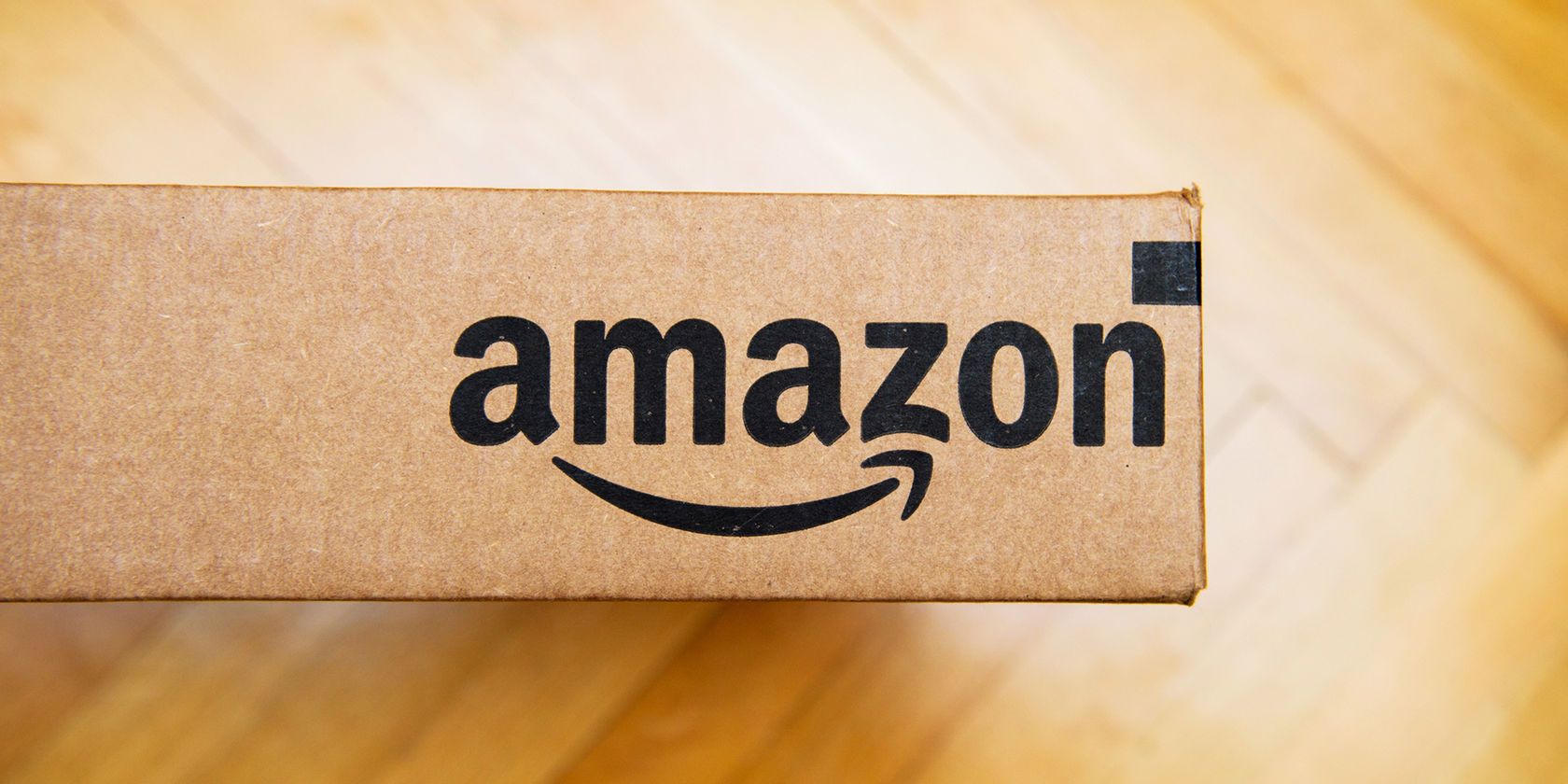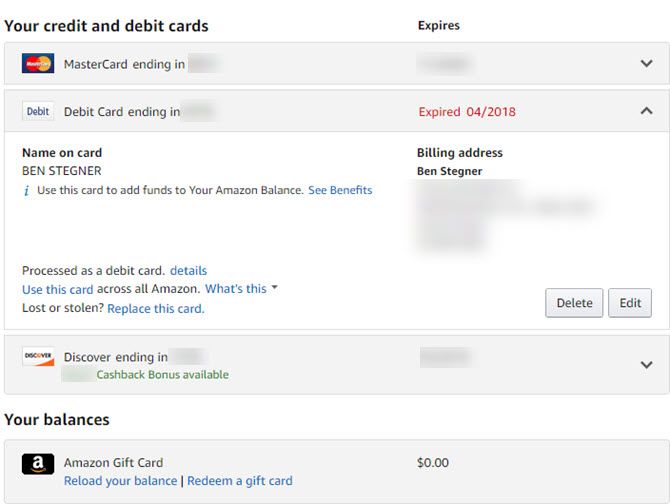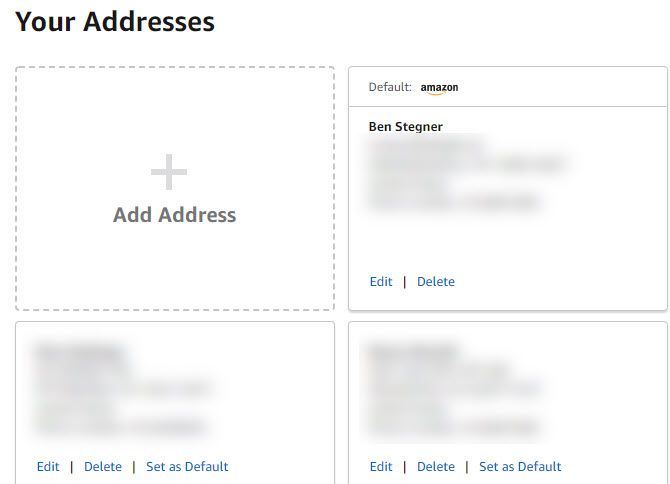Over time, you may have added several addresses and credit cards to your Amazon account. Perhaps you used prepaid gift cards and never removed them, or shipped a gift to a friend and forgot to delete their address. This can result in cluttered payment and shipping menus.
Once in a while, it's a good idea to clean up your Amazon payment info and address list. Not only does this make ordering easier to manage, but it helps you avoid accidentally trying to pay with an expired card or having the wrong info saved to your 1-Click ordering.
How to Clean Up Your Amazon Credit Cards
- Visit Amazon's website. Select Account & Lists > Your Account and sign in if needed.
- Choose Payment options from the grid at the top. You may need to confirm your password.
- Here, you'll see Your credit and debit cards. Any that have expired show in red.
- Have a look through the list and click the down arrow to expand any you want to remove. Select Delete and confirm it to remove that card from your account.
- If you want to add a new card, click Add a card below.
How to Clean Up Your Amazon Addresses
- Head back to the Your Account page and select Your Addresses from the icons at the top.
- You'll see a list of addresses here, which includes anywhere you've sent an order. To remove any you no longer use, simply click Delete on it.
- You can also choose Set as Default if your usual address isn't already set as default.
- Choose Add Address if you need to set a new one.
Set Your One-Click Settings
After cleaning the above lists, you should open 1-Click settings under More ways to pay on the Your Account page to ensure that's set correctly. Amazon uses these settings for purchases on Alexa, Kindle, and other services. They also take effect when you use the 1-Click ordering button on Amazon.
For much more, check out our complete Amazon shopping guide.
Image Credit: ifeelstock/Depositphotos