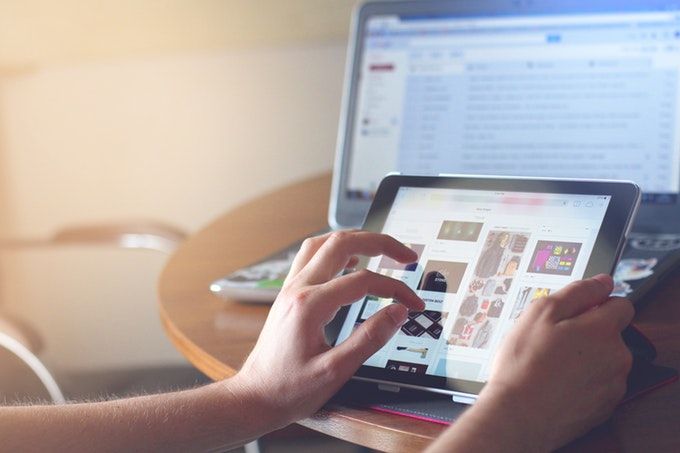You need a new device to browse the internet, but you don't want to spend the money on a clunky new laptop. That leaves you with two different, but viable options: a Chromebook or a tablet. Both of these devices allow you to easily stream videos, surf the web, and download apps.
So, what exactly makes these devices stand out from each other? This handy comparison can help you determine whether a Chromebook or tablet is right for you.
What Has the Best Display---Chromebook or Tablet?
You might think that Chromebooks can beat tablets in terms of display. After all, Chromebooks tend to have a bigger display of 11 inches or more. However, Chromebooks typically have a screen resolution of 1366x768. Only more expensive Chromebooks, like the Chromebook Pixel, exceed this average resolution.
The display size and resolution of tablets depends on the brand. For example, the iPad Air has a 10.5-inch display and a resolution of 2224x1668, while the 10-inch Surface Go has a resolution of 1800x1200. Either way, tablets tend to have a higher resolution and better displays than Chromebooks. This makes tablets more ideal for watching videos, playing games, or creating artwork.
You should also keep in mind that while all tablets use touchscreens, not every Chromebook comes with this feature. Some touchscreen Chromebooks include the Google Pixelbook Go, Asus Chromebook Flip, and Samsung Chromebook Pro. No matter which Chromebook you're looking at, make sure to check the specs for touchscreen capabilities.
Portability
Tablets are the clear winners when it comes to portability. Although tablets vary greatly in size, they usually weigh in at under two pounds. The large Pixel Slate boasts a 12.3-inch display, and weighs a mere 1.6 pounds. Not to mention that it's only a little more than a quarter of an inch thick. You'll find that smaller tablets will have an even lighter weight than this example.
As for Chromebooks, they can weigh anywhere from 2 to 4 pounds. The HP Chromebook 15 is on the heavier side, with a weight of 4 pounds. The Google Pixelbook Go is one of the lighter Chromebooks, weighing only 2.3 pounds.
That said, the extra pound or two that a Chromebook weighs might matter to you, especially if you plan on carrying your device with you all day. You can also easily slip a tablet into a backpack or large purse, however, a thicker and larger Chromebook will require a bit more space.
Peripherals
A Chromebook comes with a trackpad, as well as a keyboard. The built-in keyboard and mouse make it comfortable to type and browse the web. When you're done, you can fold it up and tuck it away inside of a bag just like a laptop.
Since a tablet has a touchscreen by default, it doesn't come with a keyboard and mouse attached. Using the touchscreen to type is tedious---you'll find yourself going slower and making more mistakes than if you were to type on a traditional keyboard.
To avoid typing directly on the touchscreen, you can purchase a Bluetooth keyboard for your tablet. This means that you'll have to spend more cash in addition to the tablet itself, and the same goes for a stylus or Bluetooth mouse.
If you plan on using your device for work or school, go with a Chromebook. This way, you don't have to fiddle with a portable keyboard when you want to settle down and get work done.
Apps
You can install apps on both Chromebooks and tablets, but these apps will differ depending on the tablet's OS. Chromebooks run on Chrome OS, an OS designed by Google to integrate seamlessly with Google Drive and the Google Chrome browser. You can still install powerful apps for your Chromebook like Microsoft Office and Adobe Lightroom, in addition to games and streaming apps.
On Android tablets, you'll get access to the millions of apps available on the Google Play Store. You can technically download apps from Google Play on your Chromebook, but many of them aren't optimized for Chromebooks. With an iPad, you also have millions of apps to choose from Apple's App Store.
Unfortunately, Chromebooks are limited to apps from the Chrome Web Store and a selection of apps from the Google Play Store. This means that Android and iOS tablets still have access to a wider range of apps.
Battery Life
Neither tablets or Chromebooks will disappoint you when it comes to battery life. Both devices will last hours as you perform any small tasks.
To get more specific, Chromebooks can generally last up to 12 hours. The Acer Chromebook 14 can last 12 hours on a full charge, while the Lenovo Chromebook S330 will last you 10 hours.
Some tablets are capable of lasting even longer than Chromebooks. The Yoga Tab 3 can last a whopping 15 hours before you need to recharge it. All in all, the battery life of tablets and Chromebooks depends on which model you choose.
Performance
You obviously can't expect to play wildly demanding games on a tablet or a Chromebook. Some high-end Chromebooks have an Intel Core i5 or i7 CPU, giving them a huge upgrade in performance. This means you'll see faster loading times, smooth-running applications, and better multitasking.
One of the most powerful tablets, the iPad Pro, has the A12X Bionic chip, while the Google Pixel Slate has an Intel Core i5 processor. In other words, the performance of premium tablets and Chromebooks is nearly tied. Just like battery life, performance all comes down to which tablet and Chromebook you compare.
What's the Best Value: Chromebook or Tablet?
You can't beat the value of Chromebooks and tablets when compared to full-blown laptops. At the lowest, you'll find Chromebooks for $159, while some of the most high-performing Chromebooks (like the Google Pixelbook) cost about $1,000.
Tablets also vary greatly in price. At just $50, you can buy a cheap tablet like the Amazon Fire 7, but you'll have to shell out $800 if you want the iPad Pro. Like I mentioned earlier, this price can increase if you want peripherals.
You're better off purchasing either device in the middle of its price range. That way, you can take advantage of the affordable price and great performance of a mid-range device.
Chromebooks vs. Tablets: Which Device Is the Winner?
There's no clear winner between Chromebooks and tablets. When it comes to which one is better, it depends on what you're looking for in a device. If you need a device to do work on, go with a keyboard-wielding Chromebook. Otherwise, a tablet is the better option if you just want to play games, look at photos, or watch videos.
Considering a Chromebook as your next device? Make sure to check out the ultimate how-to guide for Chromebook beginners and find out whether you need antivirus for a Chromebook.