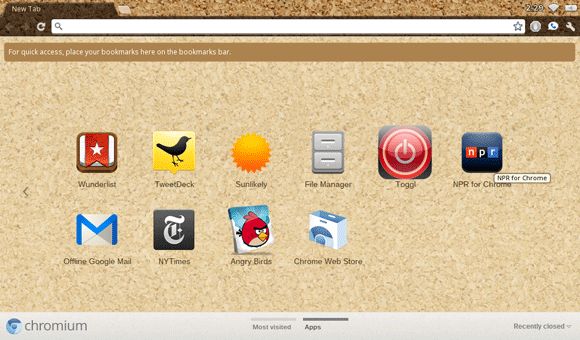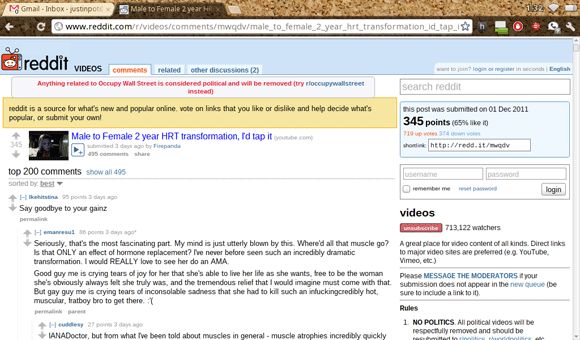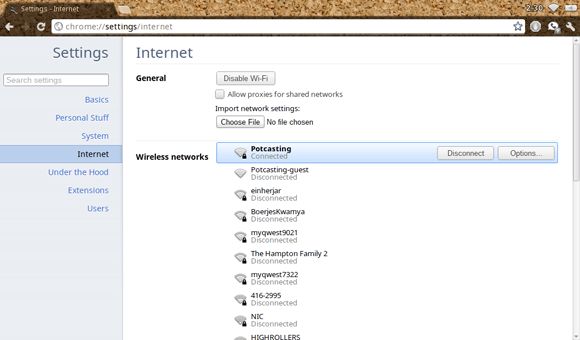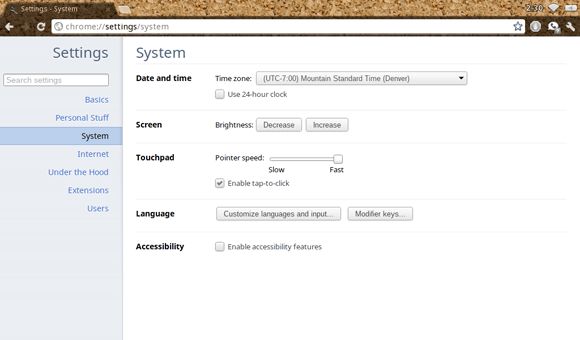Like this idea of Chrome OS, but don't want to fork out money for a ChromeBook? Good news! Chromium Lime brings the Chrome OS experience to a huge number of laptops and netbooks, thanks to a wide variety of drivers added by developer Hexxeh.
What's Chrome OS? Basically: it's an entire operating system that runs nothing but the Chrome browser. Obviously this isn't for everyone, but it does have its advantages. It runs much faster on my netbook (EEE PC 900a) than Windows or Ubuntu, for example, and integrates really well with Google's services. I spend so much time using my browser that which operating system I use really doesn't matter anymore, so I'm a best-case user in many ways.
For everyone else, though, Chrome OS can turn a slow netbook into a fast netbook you can use to browse the web, with few hiccups. Everything, from YouTube to reading, goes faster with this operating system. It boots entirely from a flash drive or SD card, so it's worth having around as an option.
Chrome OS, as released by Google, doesn't really work on every computer: it's mostly made to support the line of "ChromeBooks" already out there for sale. To use Chrome OS on your computer you need to use third-party releases bundled with extra drivers.
We've shown you how to download and run Chrome OS on your computer, but that guide was written in 2009. A lot has changed since then: the operating system is now mature and third-party developers are getting much better at working with Chrome OS.
The highlight of this work is Chromium Lime, as released by developer Hexxeh. It's updated daily, includes plugins such as Flash and Java and, most importantly, comes with enough drivers to run on pretty much any netbook or laptop. Here's how to use it.
Download, Set Up, Boot
To use this system you're going to need a 4 GB flash drive. If your netbook has a card slot, use a 4 GB SD card: it will fit nicely into your computer instead of sticking out, allowing you to easily dual-boot.
Got your drive? Good. Head over the to the Chromium Lime download page [No Longer Available] to get started. Here you will find instructions for creating a bootable disk, with clear explanations for Linux, Mac and Windows users. Follow these instructions!
Once you've created your disk, restart your computer. You're going to need to boot from your USB disk; enter your system's "Setup" and change the boot order if your disk doesn't boot automatically.
You might see a black screen for a while: be patient, the system will boot eventually.
Using Chromium OS on your netbook!
Once you get Chromium OS booted, you'll see a few questions followed by the login screen. What's the username and password? Your own Google or Gmail account, of course! Log in with this and you'll be ready to start! Chromium OS will remember you next time you boot up, meaning you'll only need your password to get started.
If you use Chrome Sync, all of your bookmarks, apps, extensions and settings will follow you here. This makes for an extremely fast setup!
Browsing is pretty much what you'd expect: it's Chrome, only faster. You can look at any website you like, or waste a few hours on Reddit.
Naturally, being an operating system, this version of Chromium features a few settings the browser does not. For example: network settings.
My netbook had no problems connecting to my WiFi, though I did type my passcode wrong a few times. Other settings include mouse speed, brightness and accessibility.
Sometimes you'll be downloading files, of course. Chromium OS comes with a built-in file browser, so don't worry: you can download stuff and easily move it to a flash drive if necessary.
Why?
So, why would anyone want to use this system instead of the full-featured ones out there? Well, like I said, it's fast. Chromium OS is built to do one thing very well: use the web. If you use a lot of web apps, other operating systems are slowing you down.
Beyond that, though, Chromium OS is simple. If you know how to use a web browser, you know how to use this system. There's not much to learn here: it just gets you onto the web. This probably isn't what you want on every device, but it sure can make your netbook feel like a brand new toy. Try it out before you judge more.
Or you could just tell me I'm an idiot for liking this in the comments below. That's fun too.