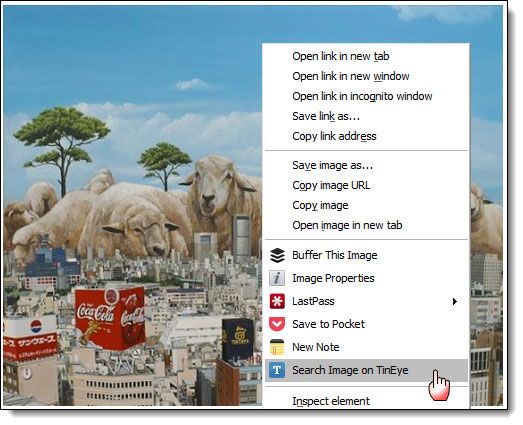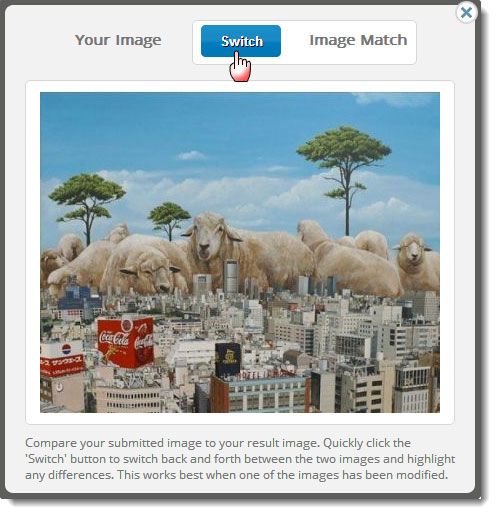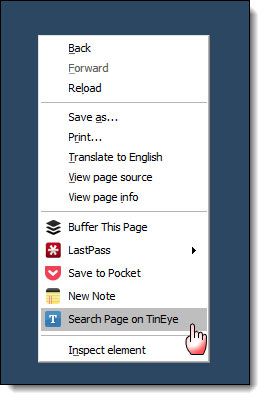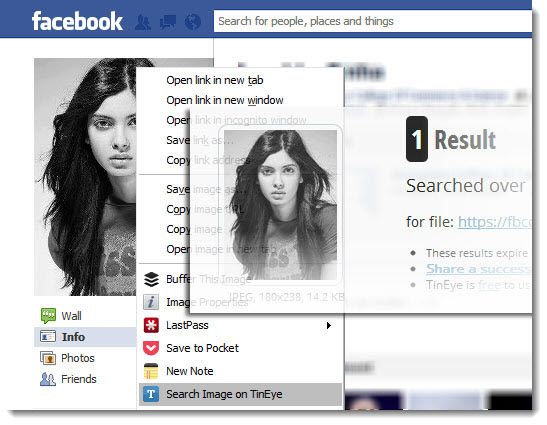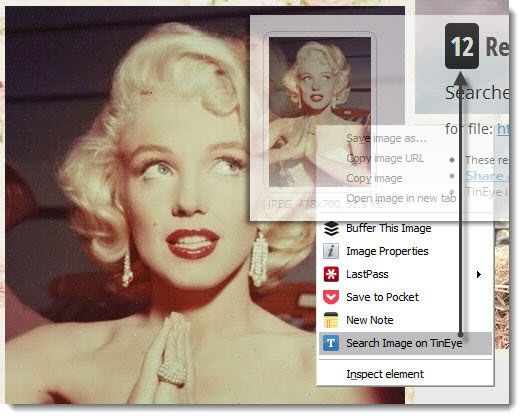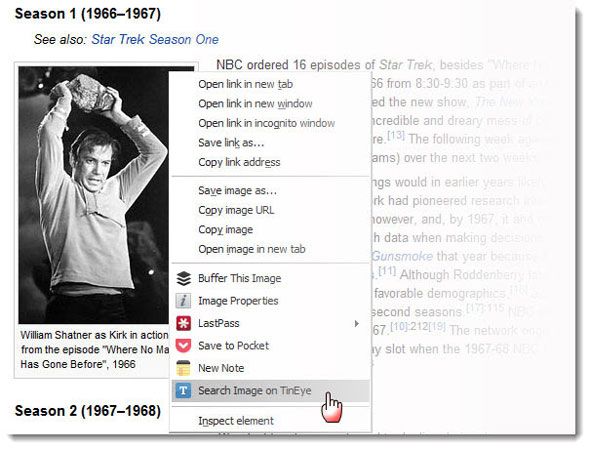Image recognition is getting better by the day. Perhaps, that’s why we keep talking about it so much. The reverse image search engine that usually gets most of the clicks is TinEye.
We didn’t miss out on covering it when it came out. And then, we went back to it when we wanted to show you what a reverse image search could do for you. TinEye has stuck around and today one can genuinely say that it is a genuine alternative search engine and does something which even Google can’t.
But TinEye doesn’t need to go far away from Google. Apart from a bookmarklet and plugins for Firefox and IE, TinEye has a Chrome extension which I believe is a must install if you make use of reverse image search. Probably many are, because it is occupying a high chair on our Best Chrome Extensions Page.
Using TinEye With a Right-Click on Chrome
Nearly 400,000 users of the TinEye Chrome extension is quite a vote. If you are one of the new additions to that statistic, let’s give you the one-line introduction again.
TinEye use advanced image identification technology to search where an image came from and if there are any more similar images like it. It’s most common use is to find out higher resolution versions of the sample image. But as we will find out, there are some really useful real-world uses you can put it to.
TinyEye works very simply. After installing it, you won’t see it on the toolbar along with the other Chrome extensions. Reason – it works from the right-click context menu. Right-click on any image on a webpage and this is what you will see:
For the above image, TinEye searches through its database in just less than 3 seconds and returns 16 matches.
Now, with the results in hand, I have three sort options – Best Match (the image that’s the exact match or closest), Most Changed (the image that has been edited), and Biggest Image (the image with the highest resolution). Every result also has a Compare feature that lets you compare your original to the result from TinEye.
For instance, here you can switch images back and forth and see for yourself if the result is actually the best match. You can do this comparison across all the three sort options.
TinEye also lets you do the obligatory share of your search result on Facebook, Twitter, via Email, or via a legion of third party services.
The “Bulk” Search
You can also right-click anywhere on a webpage (apart from an image) and allow TinEye to capture all the images on the page. Clicking on any image among the ones listed takes you through the process we outlined above. It’s a quick way to reverse search a few images on a single page.
Interesting Uses of a TinEye Reverse Image Search
TinEye can be used for so much more than finding out a plagiarized photo or a high-resolution version of an image. Let me outline a few below which I think should make you consider it as an essential install.
As a Facebook Security Check Against Fake Profiles
I generally do not add anyone on Facebook whom I do not know personally. If it’s a stranger, then I do not add anyone without a profile photo. You as well as I know that profile pics and avatars can be easily faked. TinEye give me a handy tool to check the origins of the Facebook profile pic or any other photo that might be open for public view on an album. It might not work every time, but when it does it tells me if the photo is genuine or lifted from somewhere. Alternatively, if it’s genuine are there any more references on the web.
Original Image Sources on Tumblr
Tumblr is a more often than not a dream for the guy who loves photos. But with images getting posted and reposted from one account to the next, it is a nightmare if you want to find the original web source of the image. On Tumblr, the image URL is of the Tumblr image server, and doesn't direct you to the source URL. Google Image Search and TinEye are your best bets. I have had better and quicker results with a right-click on a Tumblr image and going for the Search Image on TinEye.
Fun Searches
I am a Star Wars and Star Trek fanboy. The right-click TinyEye Chrome extension gives me a quick way to browse through hundreds of photos via the source pages I discover through a reverse image search.
For the Right Attribution or Free Use
This comes from a requirement we assiduously follow as writers. Image reuse comes with accountability and personal integrity. TinEye helps me find multiple sources – and hopefully the original source – for confirming permissions of use in an article or blog post. TinEye has indexed millions of images from photo stock sites like iStockPhoto, Photoshelter, and Wikimedia Commons among others. There are nearly half-a-billion images in their index.
Finding Originals Behind Cropped Images
This is a no-brainer. There’s a great image which is cropped. You can get to the full-blown un-cropped image using a TinEye search.
Though it is not a direct part of the extension, you can also use the TinEye Reverse Image Search and its lab tools for multicolor search and color extraction from an image.
In addition to all the above, you can use TinEye to see who's stolen your images. For more convenience, consider these reverse image search options for Android.