There are a ton of things you need to do when you change your phone number. You have to notify your friends, change your two-factor authentication settings, and make changes to apps associated with your old number. One of the first apps you'll want to change after getting a new phone number is WhatsApp.
You can change your phone number in the app settings, but first you want to make sure that your old number is verified in WhatsApp. To do this, tap menu button and go to Settings and tap your profile photo.
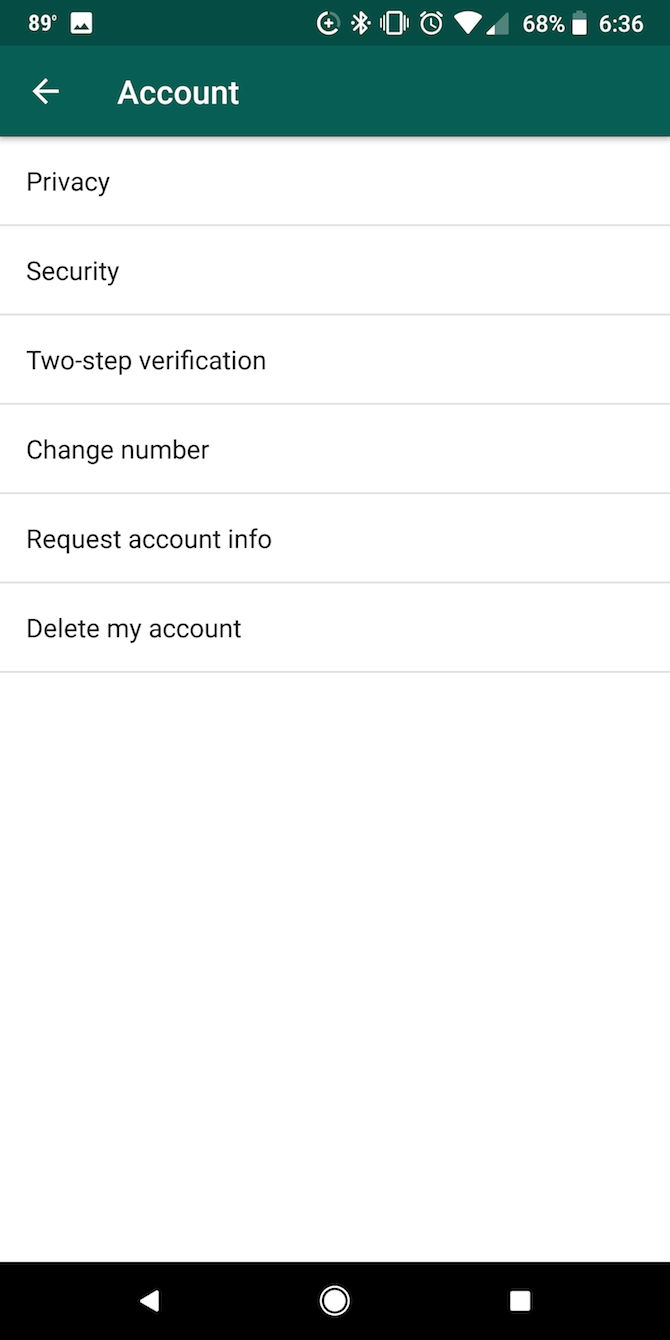
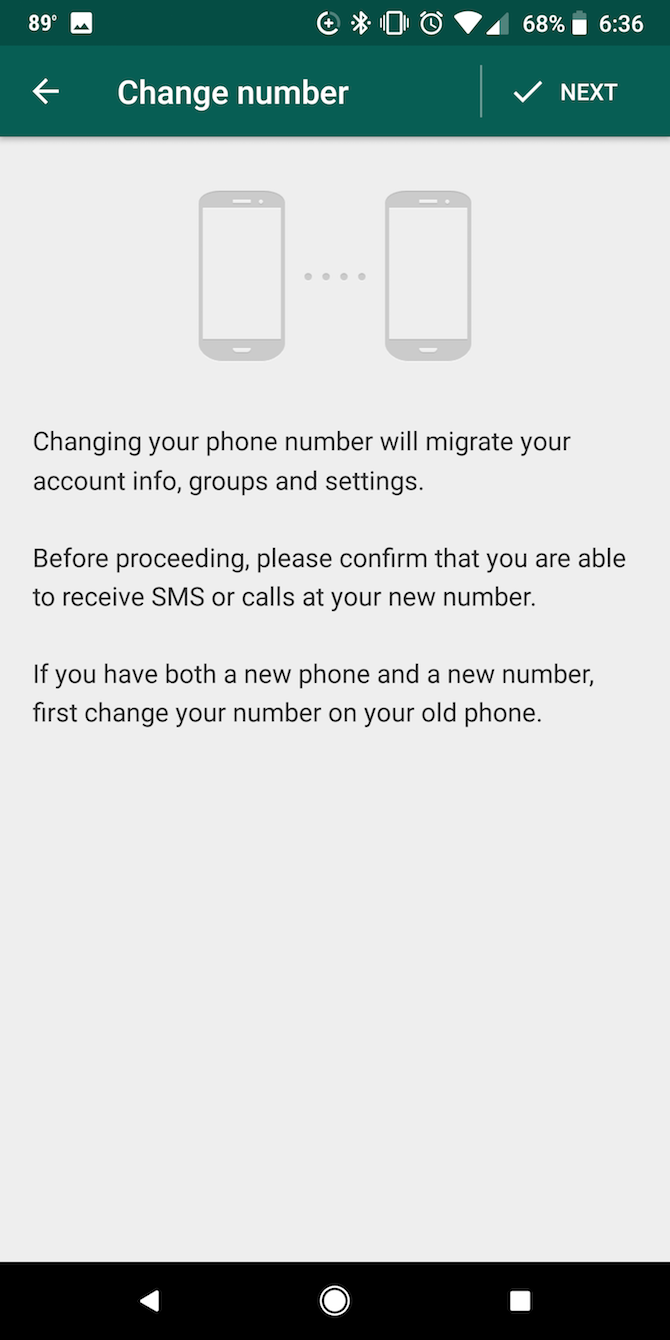
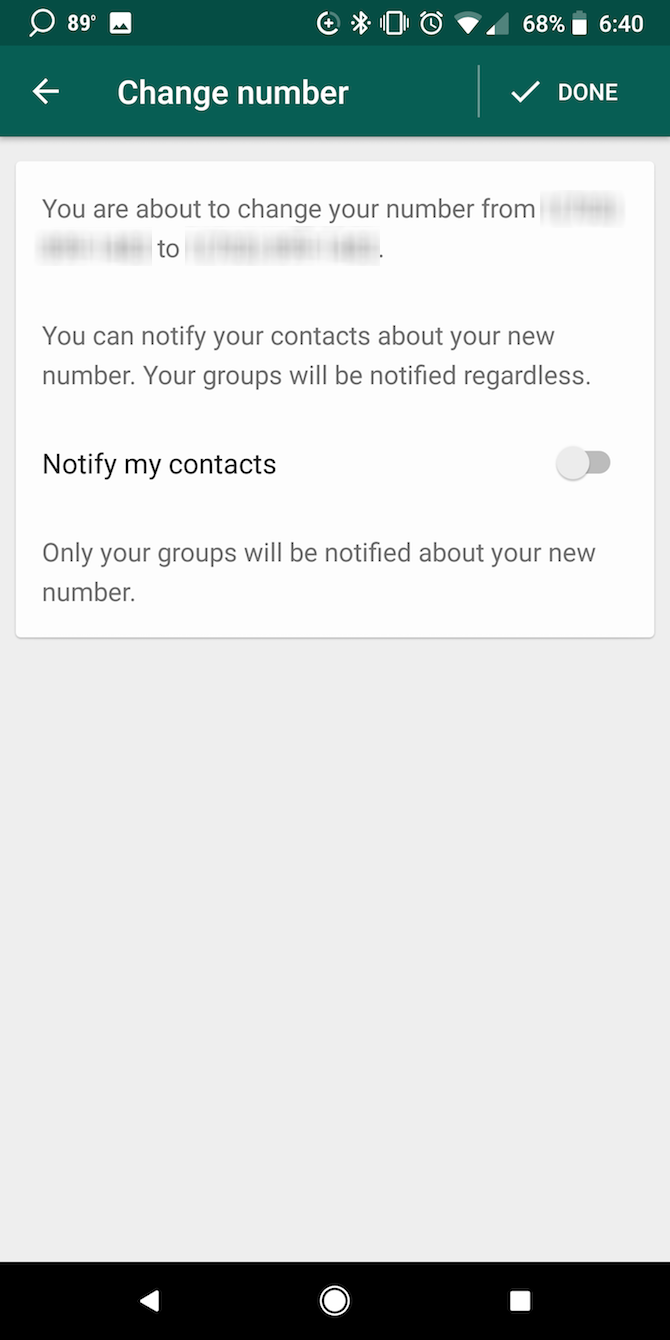
Once you're ready to change your number in WhatsApp, you'll need to do the following:
- Tap the menu button and go to Settings > Account > Change number.
- You'll see a message warning you to confirm that you can receive SMS or calls with your new number. Tap Next.
- Enter your old phone number and your new number and tap Next.
- You'll have the option to notify your contacts of your new number and then tap Done.
You will then go through the process of verifying your new number.
Some things to keep in mind:
- While you can notify your contacts of your new number, you'll also want to make sure they delete your old number. If someone ends up with your old number and uses WhatsApp, they'll end up on your friends' contact lists.
- You don't actually need to delete your old account. WhatsApp's Change Number feature does that for you.
- If you're switching phones rather than numbers, you can just download WhatsApp on your new phone and verify your phone number. You will want to remember to delete WhatsApp from your old phone.
- All settings and groups will be migrated to your new number.
There are a few other tips and tricks to bear in mind when using the messaging app, including hiding your online WhatsApp status and using WhatsApp alongside other services. Finally, check out the best new WhatsApp features.

