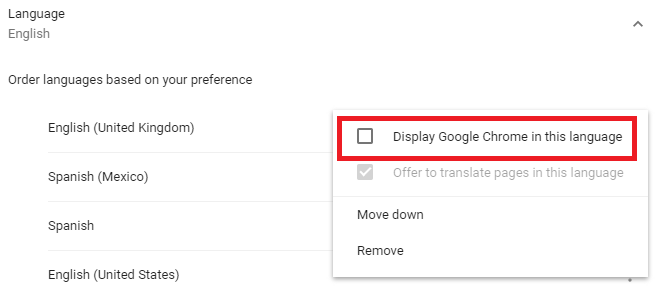Are you bilingual? Or do you perhaps dream of becoming bilingual? Luckily, the internet is awash with fantastic resources for helping you learn a foreign language. But using traditional language-learning methods is only half the battle.
To truly master a foreign language, you need to undertake in what experts call "immersion."
Ideally, that means going and living in a place where the language you're learning is the native tongue. However, for most people, that's not possible. Instead, why not change the language on your computer, phone, and web browser? Here's how to change the language in Google Chrome.
How to Change Languages in Google Chrome
- Open Google Chrome.
- Click on the three vertical dots in the upper right-hand corner.
- Click on Settings.
- Scroll down and click on Advanced.
- Go to Languages > Language > Add Language.
- Enter the language you want to use.
- Click on the three vertical dots next to the language name.
- Select Move Up.
- Repeat steps seven and eight until the language is at the top of the list.
- Click on the three vertical dots one more time and mark the checkbox next to Display Google Chrome in this language.
- If you wish, slide the toggle next to Offer to translate pages that aren't in a language you read. It will translate any sites into your target language.
Do you use Google Chrome in a different language? Has it helped you learn your foreign language of choice? You can leave your tips and feedback in the comments section below.