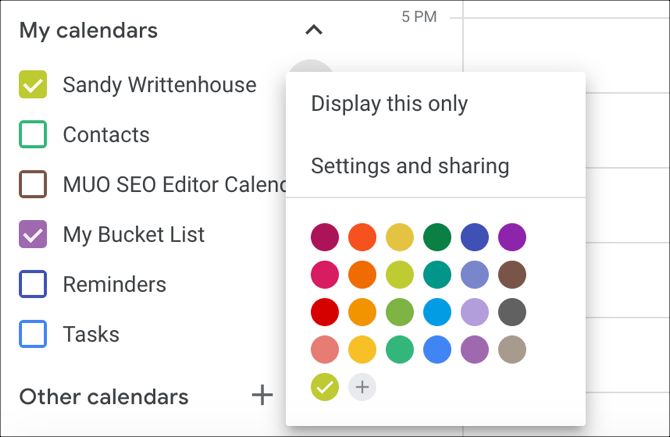Google Calendar has a lot of nifty and useful features that should convince you to start using it if you aren't already. And if you're worried about being able to use it on any and all devices you have, don't worry---it can sync everywhere.
But Google Calendar has a number of quirks that some users don't like, and even if they can be fixed with a setting tweak, the interface is cluttered enough that that can be tough.
One quirk that irked me was that every new event I created always came out purple even though I prefer red for my events, so I had to manually change the color every time. But as it turns out, you can change the default event color in Google Calendar with one tweak.
You may not realize it but the color of the event you create is the same color as the calendar that the event belongs to. This is pretty obvious if you have multiple calendars, but if you're like many and only have one, it probably isn't so obvious. So here's how to change it on the web and mobile devices.
Change the Google Calendar Default Color Online
Open your favorite browser, head to Google Calendar, and sign in.
- In the left sidebar, move your cursor over the calendar you want. When you see the Options button (three dots), click it, and choose a new color.
- If you have multiple calendars, do the same for all of them.
- When you create an event, select the calendar you want for it and the event color will match.
Change the Google Calendar Default Color on Mobile
The steps are the same for the Google Calendar app on both Android and iOS.
- Tap the menu button on the top left and select Settings near the bottom.
- Below the calendar you want to change, tap Events.
- Tap Color at the top and pick a new color.
- You can tap the arrow at the top to go back and do this for other calendars if you like.
- Now when you create an event and pick your calendar, the color will match.
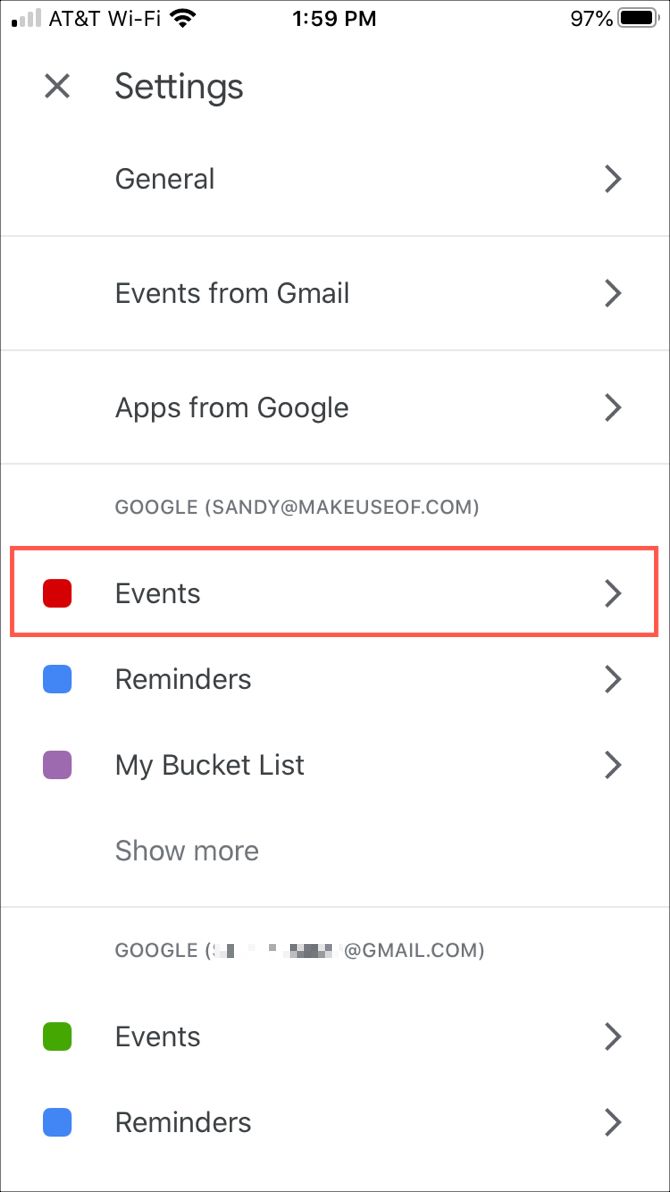
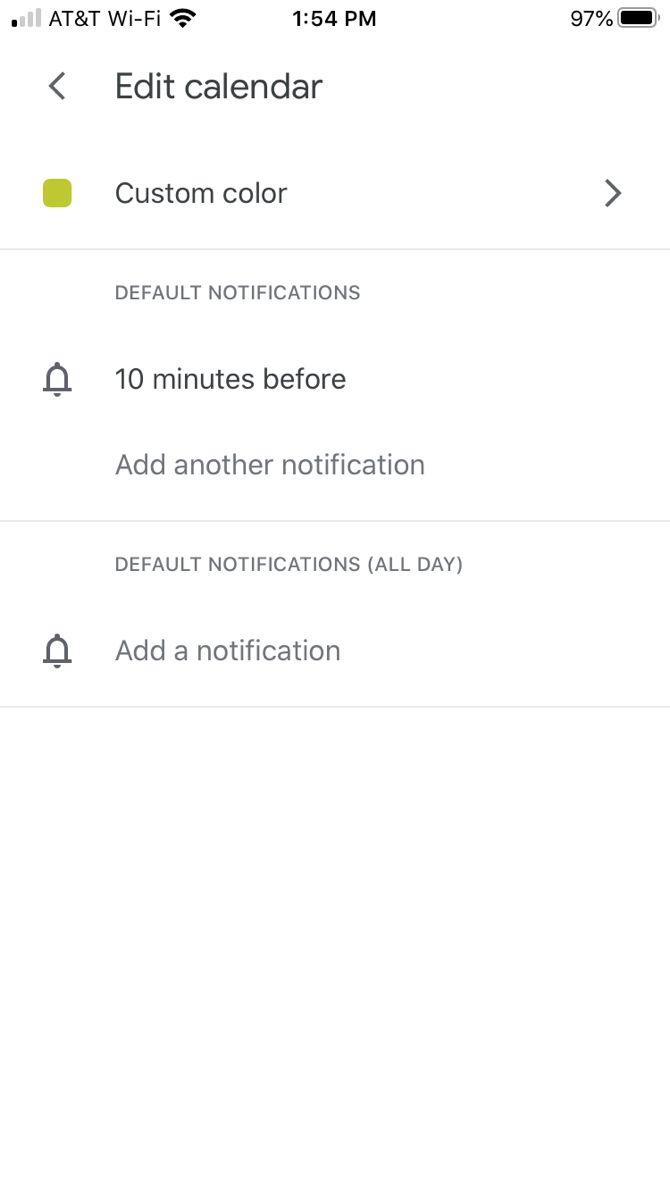
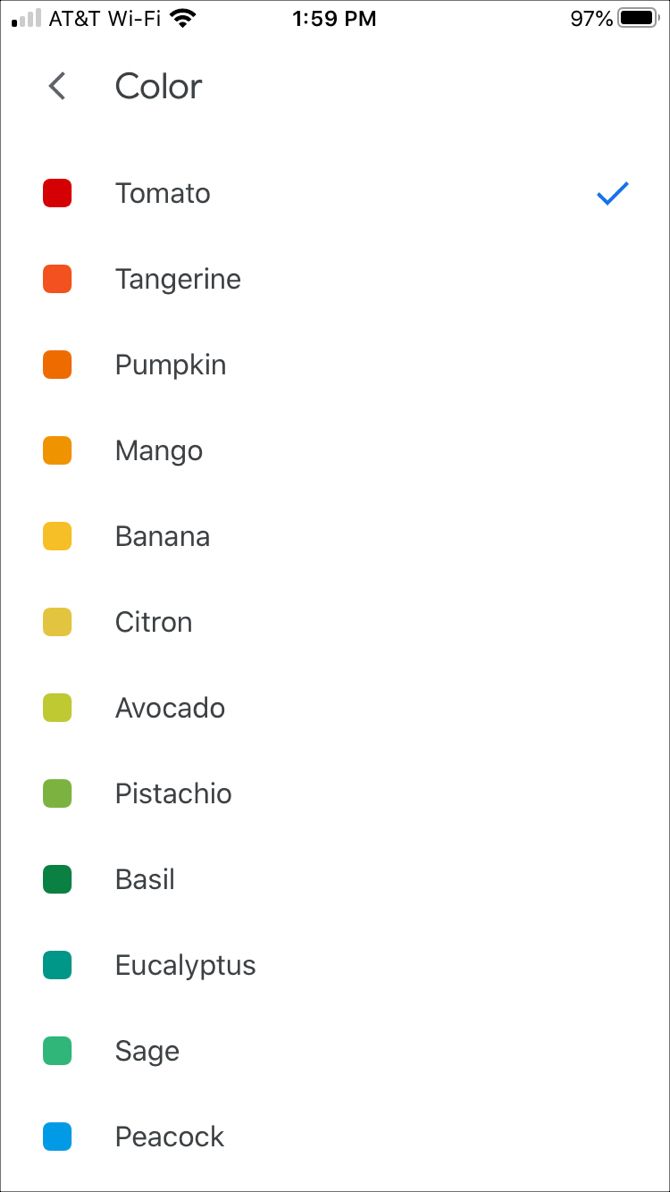
Download: Google Calendar for Android | iOS (Free)
Again, if you only have one calendar, you won't be able to select a calendar when creating an event -- it will default to your only calendar and set its color as the same.
Hopefully, this helped and your Google Calendar colors are how you want them! Now take it even further and improve your Google Calendar experience with these incredible Chrome extensions or learn how to make another calendar in Google Calendar.