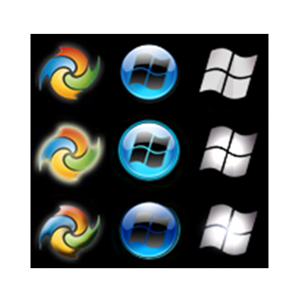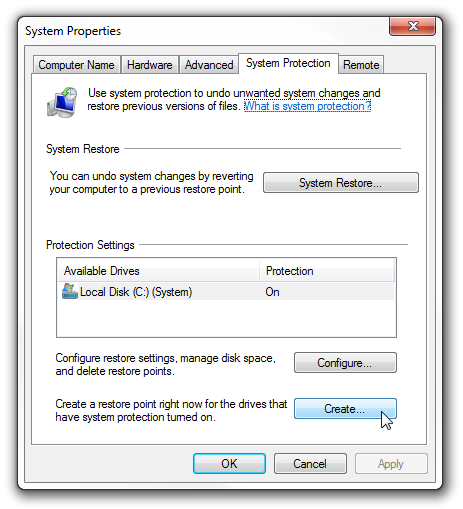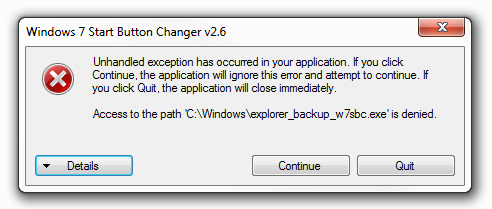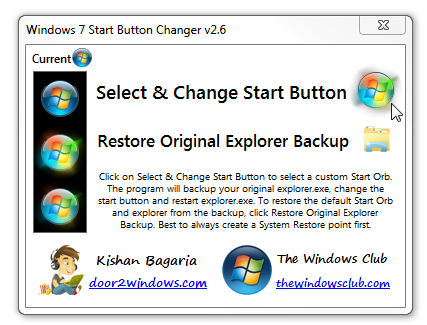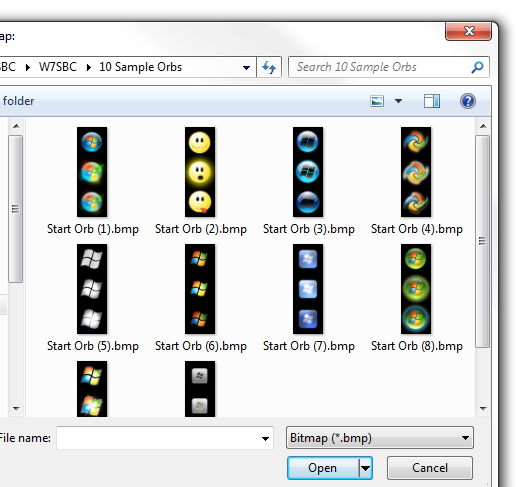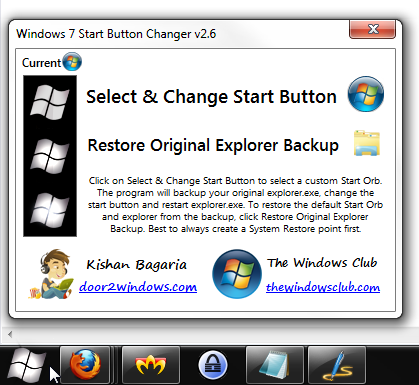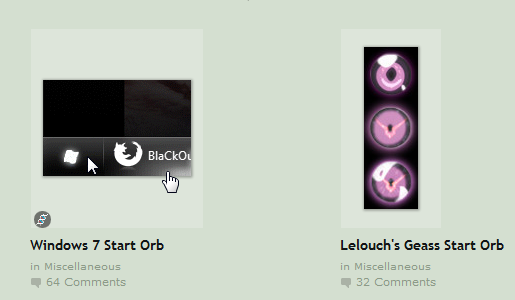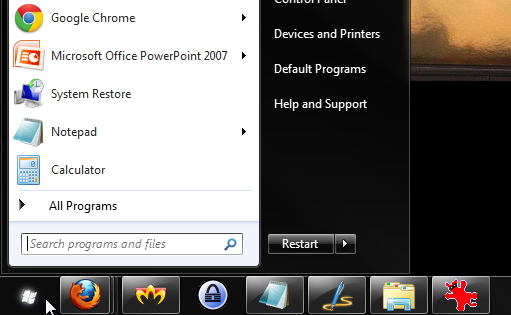According to a recent poll we held here at MakeUseOf, over 60% of our readers don’t use Windows 8. Let’s say half of these are not even Windows users, and among the remaining, some are still using Windows XP or Vista, and we’re still left with a hefty chunk of Windows users who are probably using Windows 7.
With its countless themes, Aero options and even custom logon screens, Windows 7 is pretty customizable when it comes to looks. There is one thing, though, which is stable across every copy of Windows 7 you come upon: the Start button. With Windows 8 doing away with the Start button, it’s even more important for Windows 7 users to be proud of their ever-so-precious Start orb. So is there a way to customize it? There is, and it’s not even that complicated. Read on to learn exactly how to do it.
Before You Start: Create A Restore Point
This is just a precaution, but since it’s recommended by the developer and it’s really easy to do, there’s no reason not to take it. A Windows system restore point takes only a few minutes to create, and in case something goes wrong and you don’t know what to do, all you have to do is restore it and everything will go back to normal.
To create a restore point, look for “Create a restore point” in your start menu, and in the window that opens, click on “Create”. Give your new restore point a name you will remember. Something like “Before changing into a cool new Start button” will work.
Windows will now create a new restore point, and will notify you when it’s done. If while trying to change your Windows 7 Start button anything at all happens which you don’t know how to deal with, simply run “System Restore” and choose the new restore point you’ve just created.
The odds you’ll need to use this precaution are slim, but you do want to make sure you’re safe. Now that you are, we can get down to business!
Download, Extract & Run The Button Changer
This cool and simple button changer has been created by a member of The Windows Club forum, and you can download it here (this is a direct download link!). Make sure to extract everything in the ZIP file into the same folder, otherwise the program won’t run. The button changer comes with 10 different orbs to choose from, so you can start experimenting immediately.
Note that the program has to be run as administrator. In order to do this, don’t double click the program to run it; rather, right-click it and choose “Run as administrator”. If you try running it and get this error message:
It’s because you’re not running it as administrator. Click on “Quit”, go back to the program and run it as administrator.
Show Time! Change Your Orb
Now that all the preliminaries are done, it’s time to do some magic. This is what you’ll see upon running the button changer:
On the left is a preview of the chosen start button, how it looks when you hover over it and how it looks when it’s clicked. To change your button, click on the Start orb on the right. The program automatically backs up your explorer.exe, and you can restore this backup by clicking the folder icon.
To choose one of the 10 samples that comes with program, navigate to the folder that came with the program and choose one to try.
When you choose one, the program window will change to reflect your choice, and explorer.exe will restart. You should now be able to see your new start orb!
If you want to try anther one, make sure you restore the default first by clicking the folder icon, and only then choose a different orb.
I Want More Orbs!
Are the ten sample orbs not enough for you? There are dozens more available online, and a great place to find lots of them is deviantArt. Look around for ones you want to try, and download them. The easiest way to do this is to extract them into the same folder where the ten samples are, so your entire alternative orb collection is all in one place.
After downloading some options, follow the exact same process to change your start button into them. The options are almost endless, so you’re bound to find something that’s just perfect for your system.
Want Even More?
Customizing the Start button is lots of fun, but there’s much more to be customized in Windows 7:
- 5 Cool Ways To Customize Your Windows 7 System
- 5 Excellent Ways To Customize Windows You Simply Have To Try
- How To Change The Windows Logon Screen Message And Font
- Tweak & Customize The Color In Windows 7?s Aero Glass With These 5 Tools
- The Best Ways To Customize The Welcome Screen In Windows 7
Do you know of other cool Windows 7 customizations? Have you found a really cool new Start button you want to share? The comments are your playground!