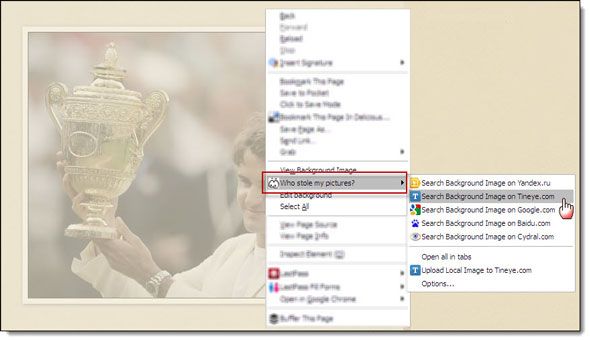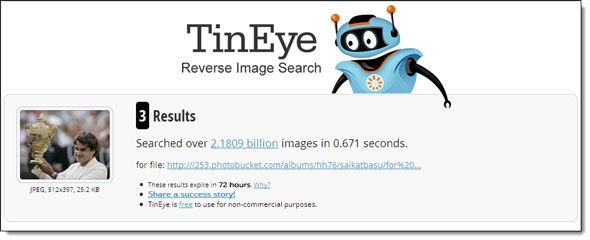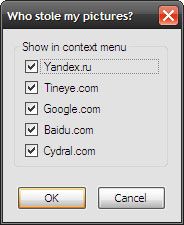In the course of my blogging career, I have always been respectful of the people who have made the effort to upload their work of photographic art on the web. Open licensed for free use or even otherwise, it always falls upon us to credit the photographer for his work. Failure to do so is less of bad etiquette and more of outright stealing. I sure know the feeling because I hate it when someone lifts my written posts and copy-pastes it without permission.
When it comes to textual works, we have seen how easy it is to catch the copycats. But what about pictures and photographs? Is image search that easy? Probably not; but that’s not to say it is impossible because image search technologies have evolved.
Making an effort to defeat image plagiarism is this simple Firefox extension called Who Stole My Pictures.
A Simple Firefox Add-on
Who Stole My Pictures is a Firefox add-on that basically works like a reverse image search. Reverse image search is a just a different take on your traditional keyword based search. Here instead of using a keyword, you use an image instead. Specialized search engines are used which use their algorithm to find similar images. Who Stole My Pictures (WSMP) can be thought of as a meta-reverse image search engine as it uses dedicated reverse search engines like Yandex.ru, Tineye.com, Google.com, Baidu.com and Cydral.com. Each has its own way of finding out images using the reverse search.
WSMP is really a very simple no-frills add-on in itself. It works from the right-click menu after you install it as you would any other Firefox add-on.
You simply right-click on the specific image and then choose the search engine you want to use. You can also click on Open all in tabs and get them all to work for you together.
Results will be displayed in separate tabs for each search engine. It will obviously also depend on the downtime state of the browser. E.g. I found Baidu consistently down for me. Google and TinEye gave the most reliable results.
If you have a particular preference, you can go into the Options and select the search engine you want to display in the right-click menu. Remember, the checked out search engine will play no further part in the image search.
The final option – Upload Local Image to Tineye.com – does exactly as it says. You can upload an image from your desktop and use Tineye.com (probably the most well-known reverse image search engine) to find similar images.
5 Uses of a Reverse Image Search Engine Apart From A Plagiarism Check
It is a small world and sooner or later you fill bump into the copyright infringer. But a reverse image search like WSMP has a few other uses you can put it to.
- Find out a higher resolution version of the same image.
- Find out if it’s too common an image, and you could do better with a bit of exclusivity.
- Find out in what other context the same image has been used. For instance, I have often discovered a few more cool websites using reverse image search.
- Find out the source of image. Who knows…it could be a valuable stock of other images you can use.
- Find out the photographer behind a particular picture, and check out his other works.
Who Stole My Pictures may be a simple extension. But as you can see from the five other uses above, the benefits are many if you can find the right use for it. Do you have your own requirements for a reverse image search? Do you think reverse image search or image search alone has really evolved, or is there still lots to be done? Shout out in the comments.