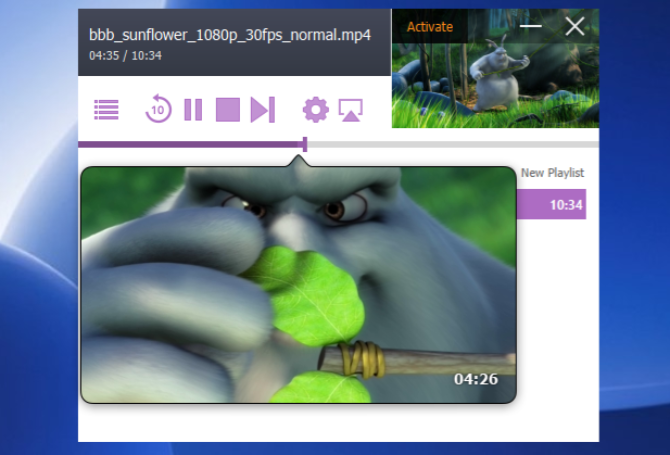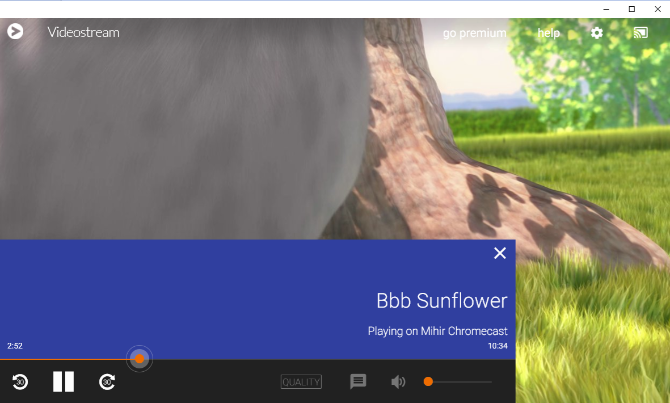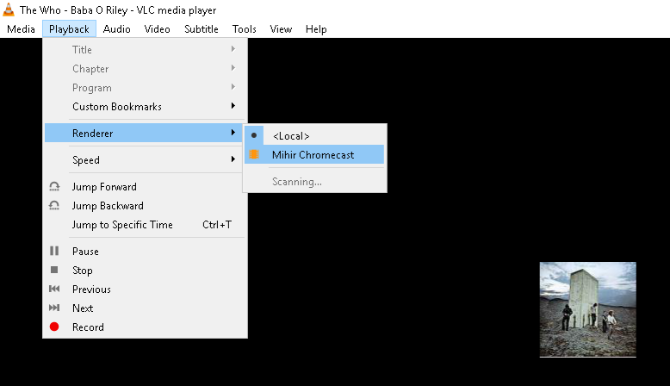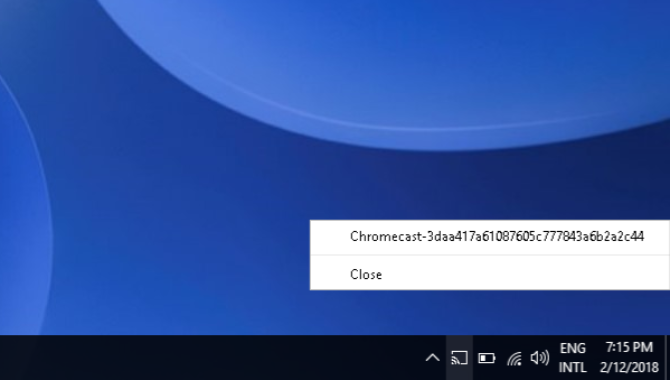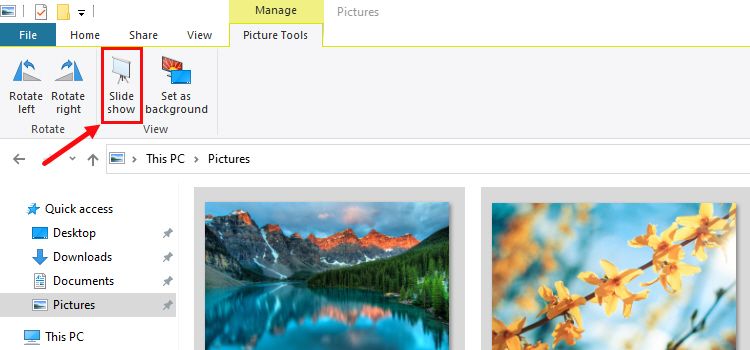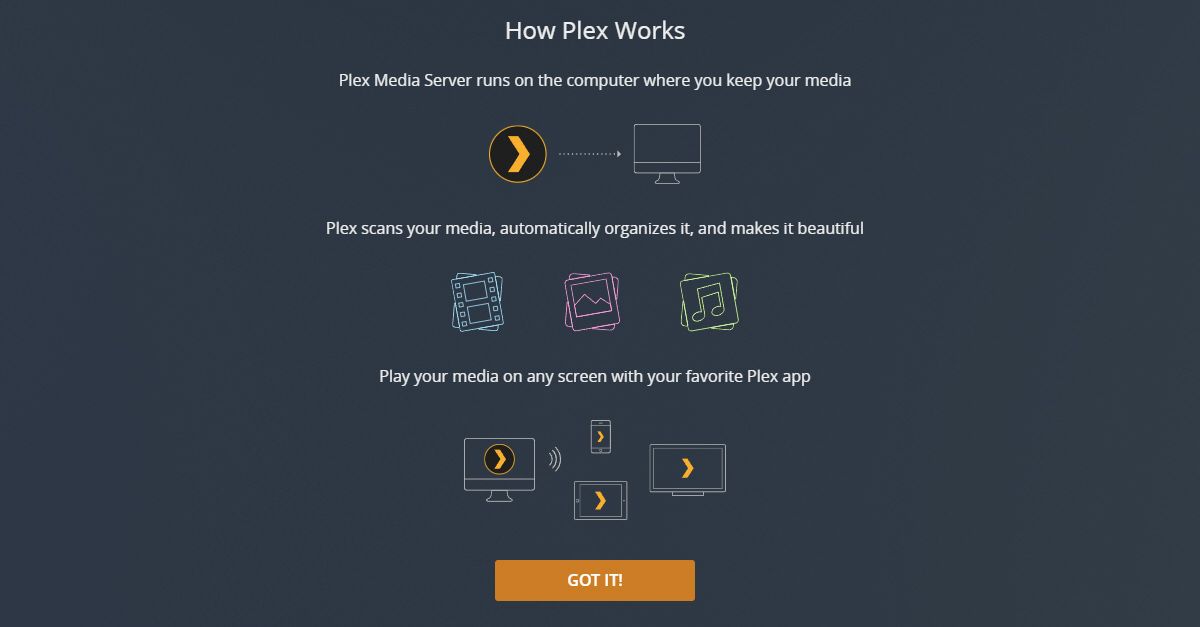Google Chromecast turns any TV into an internet-connected smart TV. And with it, your TV can also talk to your PC. Some simple apps can cast movies, music, and photos from your hard drive to the TV, bypassing the internet.
In this article, we'll show you how you can cast local media from Windows to Chromecast.
Note: While these programs use your local Wi-Fi network, the Chromecast itself won't work if you don't have internet access.
What Do You Need to Share Local Media to Chromecast?
- Google Chromecast: The original Chromecast, Chromecast 2.0 or 3.0, or Chromecast Ultra with a normal setup will all work with this guide.
- A computer: The guide works with both desktops and laptops, or any other type of Windows-running PC.
- Active Wi-Fi connection: Make sure both the Chromecast and the PC are connected to the same home network, and that neither is running a VPN.
- Google Chrome is installed on your Windows PC.
How to Stream Movies From Windows to Chromecast
If you want to stream a movie from Windows to Chromecast, here are a few apps that can do the job.
1. Airflow
Airflow is one of the best paid Windows video-casting applications. And, undoubtedly, it is worth every penny. Thankfully, you also get a free trial to check out the software before making a purchase. The free trial is a good way to figure out if you want to pay for this. With it, you can watch up to 20 minutes of video at a time. Once you've realized this is the best, you can pay $19.99 and use it.
But, what actually makes it superior to free apps? Performance is the main aspect, as Airflow supports hardware-accelerated transcoding. Moreover, it also has 5.1-channel audio support for surround sound. Airflow includes intricate control over subtitles and remembers playlists and last positions too.
Surprisingly, it's the only one from the entire list that we would give the "it just works" tag too. Moreover, if you have a Chromecast Ultra for 4K videos, you can see the performance difference on unsupported native Chromecast file formats like MKV.
Download: Airflow ($19.99, free trial available)
2. Soda Player
If you don't want to pay for a program, get Soda Player. For anyone who wants to quickly play any video on Chromecast, it works flawlessly. Open the file in Soda Player, click the Chromecast icon, and it starts.
There are some cool features that are both common in Soda Player and Airflow. This includes hardware-accelerated transcoding for any file format, automatic subtitles, multiple audio tracks, and so on.
However, Soda Player does lack two major features. Scrubbing has no thumbnail previews. So when you are fast-forwarding or rewinding to a different point, you have no idea where you'll end up.
Also, for some reason, Soda Player doesn't let you make playlists. So, if you've downloaded a great TV show, you won't be able to binge-watch it. You'll have to start a new video every single time the previous one ends.
Download: Soda Player (Free)
3. VideoStream for Chromecast
VideoStream has been the longest-running app to successfully and easily cast videos. It's still pretty good, and the only one with a free remote control for mobiles. The app can even sync with a folder of videos on your PC, controlling everything from the phone.
With that being said, you can also use Google Assistant as a remote for basic playback: play/pause, rewind, and fast forward.
While it works as advertised, it's good for a single video you want to watch. Many important features are in the paid version, including playlists, extra subtitle settings, night mode, and auto-playing the next video.
VideoStream premium costs $1.49 a month, $14.99 a year, or $34.99 for a lifetime license.
Download: VideoStream (Free, premium optional)
How to Stream Music From Windows to Chromecast
While a Chromecast is best for videos, you can also cast music or podcasts to it, especially when you have Chromecast Chromecast Audio set up. No matter which device you use, these are the programs you should try.
1. VLC 3.0
VLC 3.0 works perfectly as an audio player for Chromecast. You'll want to download and set up the media library plugin. Once done, you'll be able to cast MP3 files to Chromecast with one click.
The program is decent enough to make playlists as well. That's about all you will get to do with VLC. And if you have the ID3 tags for it, you get the album art bopping around on the TV too.
Apart from that, VLC has a few hidden tricks up its sleeve, including scrobbling tracks to Last.FM. You'll probably want to normalize the audio as well.
Download: VLC (Free)
2. Chromecast Audio Stream
Even though it gets the job done, VLC isn't a great music player. If you want to use one of the best music players for Windows, get the Chromecast Audio Stream. It sends the audio from your PC to the Chromecast. It's like using Bluetooth speakers, but over Wi-Fi instead.
Here's what you need to do:
- Download Chromecast Audio Stream.
- Extract the ZIP file into a folder.
- Double-click the audio-cast.exe file to run it.
- You will now see the Chromecast Audio Stream icon in the system tray.
- Click the icon in the system tray, and choose the Chromecast.
- Now, any audio from your PC will be played through your TV's speakers.
It duplicates the audio, playing it on both the computer and the Chromecast. In fact, the Chromecast has a tiny lag. For best results, we recommend muting the computer.
How to Stream Photos From Windows to Chromecast
Currently, no native program lets you show off photos from your hard drive on the TV with Chromecast.
This is because Chromecast downscales high-resolution images to 1280x720 pixels, so it's not the best medium for a slideshow. But if you still want to do it, there's one simple trick for that.
Follow the below steps to stream photos from your PC to Chromecast easily:
- Open the folder where all the images you need to stream are stored. In our case, the pictures are in C:\Users\Admin\Pictures.
- Select all the images you need for your purpose.
-
Now, click Picture Tools > Slide show.
- The slideshow should now begin on its own. You can now use Chromecast to stream your whole desktop to your TV, including this slideshow.
To avoid any dead regions on your large screen TV, set the slideshow window to full screen.
You can also upload your photos to photos.google.com and stream the media files directly to your TV. This is great if you want to show your team a desktop screen or a PowerPoint presentation.
Best All-In-One App: Plex
f you want an all-in-one media player instead of different programs for video, audio, and image files, then there's one obvious option: Plex. it supports all video and audio formats, and can even be remotely controlled via an app on your phone.
The installation takes some time, but it's worth it. Once you set up Plex, then you just need to tap the Chromecast icon whenever you want to stream anything.
Download: Plex Media Server (Free)
Casting Local Media Is Easier Now
In this article, we've looked at a variety of ways for casting various media kinds on your Windows device.
Softwares like Plex or Airflow come in handy when you want to cast your favorite movie or merely a slideshow of your photos from your gallery.