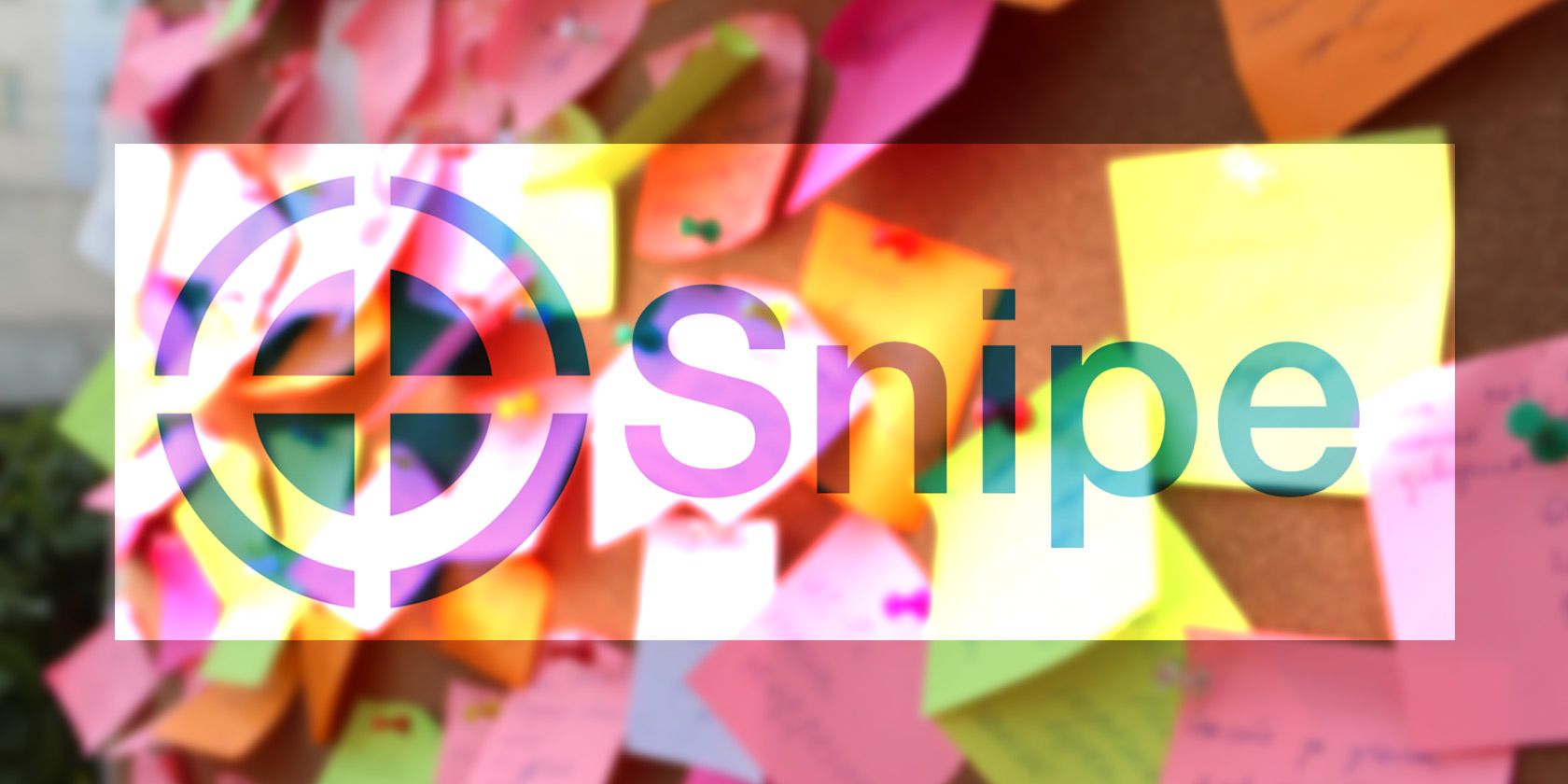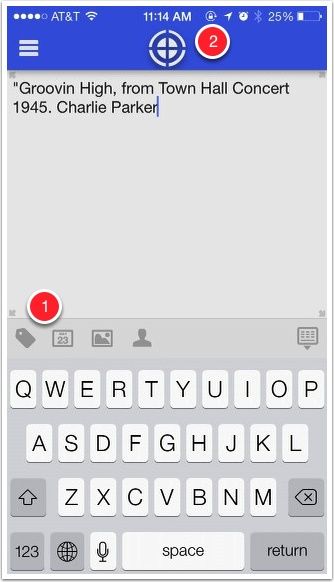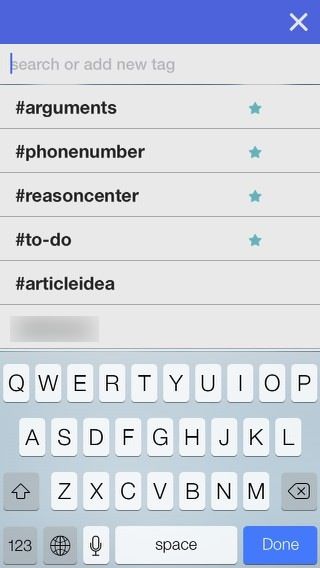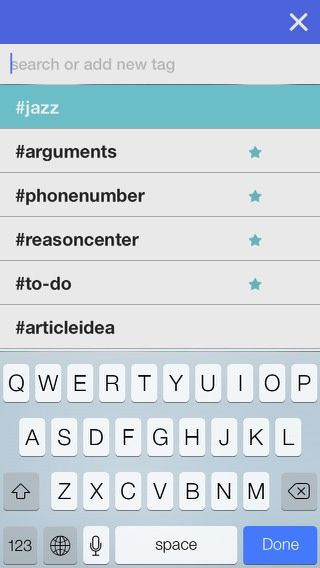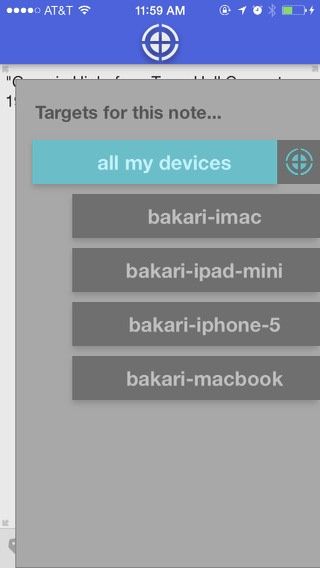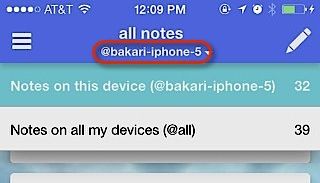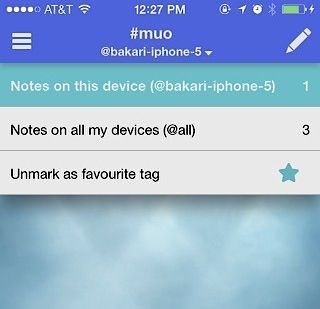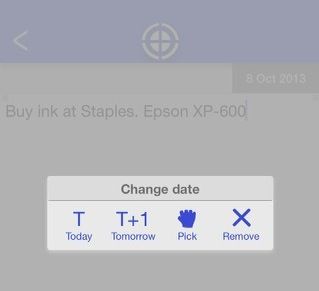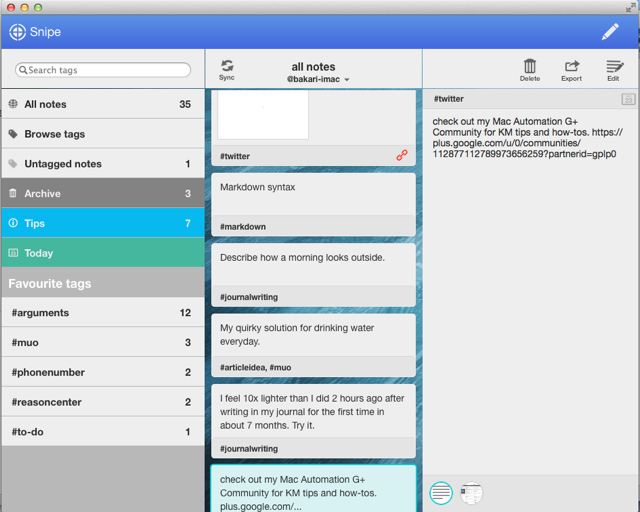If you're a paperless convert like I am, you probably keep on the look out for apps that will help keep and manage your notes, ideas, URLs, and copied text on the fly. I've tried several solutions, but a new free app called Snipe It [No Longer Available] for iOS and OS X has replaced nearly all the quick note apps I've used in the past.
While Evernote and Springpad are my digital file drawers for research documents, outlines, PDFs and the like, Snipe is for all the quick notes that I would in the past write on scraps of paper or in a Stenograph notebook (remember those?). Shortly after I started using Snipe, it got moved to my iPhone and iPad home pages, and to the dock on both of my Macs. Let me show you why.
How It Works
Adding notes to Snipe is like adding notes to any iOS notebook app. Just tap the pencil icon on the top-right of the app's homepage. But where Snipe shines in my view is applying tags to notes and sharing them between devices.
While the app is fairly intuitive, it can be a little difficult to figure out at first, especially in terms of what order to tap buttons. After you create a note, you can add or create a new tag to apply the note, which you should get in the habit of doing if you plan to use Snipe a lot. Tap the tag button and simply type a new tag – no need to type the hashtag symbol, it will be added for you.
After adding a tag, I found the next step a little confusing at first. You need to tap the X button on the top-right to apply the tag(s). When you have created several tags, you can scroll to the top of the page to confirm which tags were selected. They will be highlighted. I personally like and use the tagging system in Snipe more than in Evernote. But it would be very useful if you could pre-select a tag and have it automatically applied to a new note in future.
Next, you need to tap the "target" button (see the first screenshot). This button is used to both save and share a note to your other devices. If you don't tap this button, the note will not be saved. If you simply want to save a note to your iPhone, double-tap the Target button and it automatically gets saved to your iPhone.
The free version of Snipe allows you to save notes to two targets. To add unlimited targets, you will need to make an in-app purchase of $5.99, which I think is worth it if you're going to use the app on a regular basis. Plus it's good to support the developers.
Browsing & Managing Notes
When you purchase the upgrade, you can view all your notes on your devices, but for management purchases you can target devices for quicker viewing. When you tap All notes on the app's homepage, you will see all the notes shared to that selected device. You can tap on the name of the device and select "all notes" to view them on any of your devices.
You can use Browse tags or select from your Favourite tags to browse and view notes. Your listed tags essentially become folders for managing and accessing your contents. You can also mark and specify favorite tags separately for each of your devices.
The ability to manage your tags this way makes Snipe a little more unique. You get more control over how you save and access notes on each of your devices. It's also useful that Snipe has an Untagged notes section for going back and tagging notes when you have time. All of your deleted notes get put into an Archive drawer where they can be restored to one or more of your devices. It would be useful, however, to have a batch delete of all notes in the archive section.
When you create a note in Snipe you can assign a date, photo, and/or contact to it. Unfortunately, at this point Snipe does not include Notification alerts for dated notes, which I'm pretty sure will be added in upcoming updates of the app.
Mac Version [No Longer Available]
The Mac desktop version of Snipe is also a free download, and pretty much mirrors the UI of the iOS apps. But what I like most about it is that it's lightweight, uncluttered, and launches very quickly. And because I only use Snipe for quick notes, I know exactly what's in there.
Worth Checking Out
Since all versions of Snipe are a free download, it's definitely worth checking out and seeing if it fits your workflow. I'm looking forward to seeing this app grow with new features. For example, while notes can be shared to mail I would like to see social network integration as well. And I definitely look forward to an optimized version for the iPad with the ability to type notes in landscape orientation.
Download Snipe [No Longer Available]
Let us know what you think of Snipe, how you use it, and what features you would like to see added.