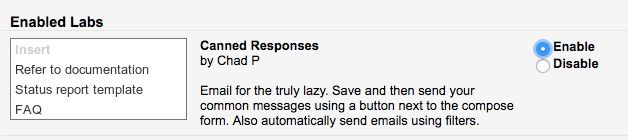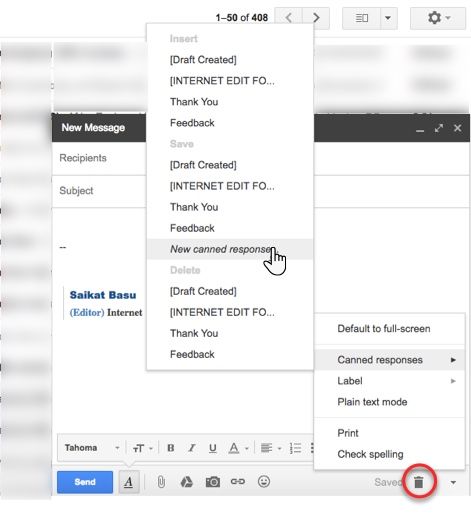Your signature in Gmail is the one personal touch you can add to every email you send. But there's a tiny problem: Gmail only gives you one signature per email account.
You can sidestep this with the help of third-party tools, or you can use one of Gmail's native features to cleverly get around this limitation. That feature is called Canned Responses, which are pre-formatted templates meant for reuse. Here's how to use them as signatures.
How to Use Canned Responses as Signatures in Gmail
First, you have to enable Canned Responses in Gmail's Settings, and then you can apply them as signatures:
- Click on the Gear icon > Settings.
-
Go the Labs tab and enable Canned Responses from the list of experimental features.
- Click on Save changes at the bottom and revert back to your inbox.
- Open a new message. Write and format the text you want for your signature.
- Click the little arrow that says More options on the bottom right.
-
Then select Canned Responses > Save > New canned responses.
- A box is displayed with a field to save the canned response with a specific name. Use this to give each signature an unique label. For instance, "Personal", "Family", or "Company Signature".
Now, you can open a new email and go to the same Canned Responses menu, but select the signature from the Insert group. Also, note that the subject of the new line takes the signature name you have set up. And obviously, unlike default email signatures, this workaround isn't automatic. You have to select the right signature every time by hand.
I recommend using a default automatic Gmail signature, then keeping a few special signatures via canned responses for rare occasions. The alternative is to use tools like WiseStamp, which also support multiple signatures in Gmail.
Do you need multiple signatures in Gmail? Do you depend on a third-party tool or rely on an email client like Microsoft Outlook?