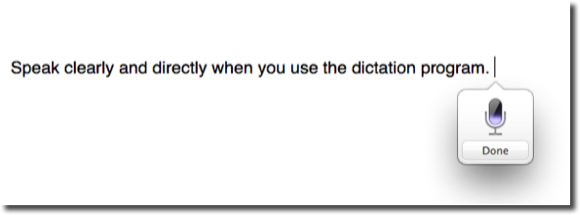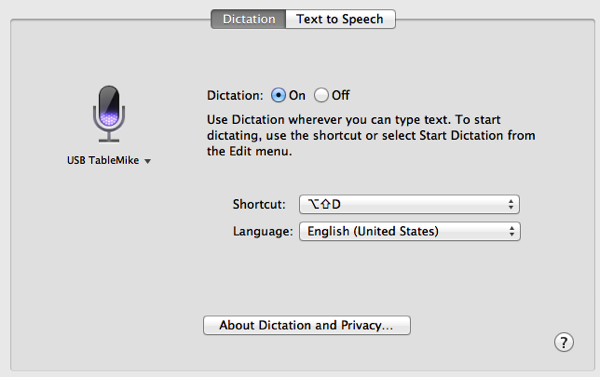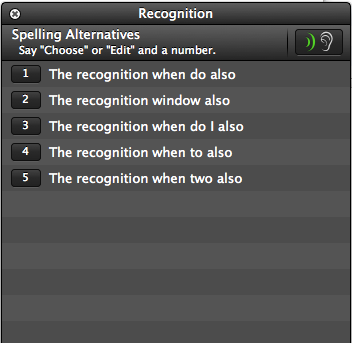What you're reading right now is an example of Apple's dictation and speech program in action. This in the next paragraph [and the following paragraphs] will be written using [voice] dictation, and will be left on edit it [unedited]. For clarity purposes, anything I manually correct or change will be put into square brackets, while comments made outside of dictation (like this) will use italics.
For the most part as you can see, the sentences are pretty much grammatically correct, and all the words are spelled correctly. However, it is very difficult to compose sentences using the feature. If you have ever used Siri on the iPhone, you understand how dictation works on the Mac. Asked with [Like] voice dictation on the iPhone or iPad, you're not able to see what you're dictating until you press the Done button. So it turns riding long complicated sentences, That the dictation feature. so writing complex sentences It's very challenging. It's even more challenging because you have to think about what you going to say before you say it. So in terms of writing long, complex sentences and paragraphs, Apple's voice dictation program makes it nearly impossible.
Apple's voice dictation feature also requires that you be connected to Wi-Fi or hey [a] cellular network. [W]hen you dictate, your words are sent to Apple's server and converted to text and sent back to your device. The conversion process scratch that The text conversion process mixed-use up a large dictionary of words and phrases that Apple uses to convert your dictation to text. I have read that Apple is most likely using Or the Dragon-based speech recognition technology for its voice dictation feature. I will demonstrate the use of Dragon Dictate in the following paragraph[s] below.
More [A]bout Dictation and Speech
In the above subheading, I issue[d] a Command That As You Can See Didn't Quite Work As It Was Supposed [command that didn't quite work as it was supposed to]. But notice when I use[d] the [Caps on] command in the last minutes [sentence, it did capitalize the first letter of each word the way I wanted it to in the subtitle].
With voice dictation, you need to speak the punctuation marks and deliver commands for " " And Z [that you want the program to type.] [Y]ou also cannot speak more than 30 to 40 seconds before the dictation process automatically in [ends].
I think by now you get a sense of what Apple's voice dictation [program] can and cannot do on the back, so let me try [turn] to Dragon Dictate.
Using Dragon Dictate
I am now writing using Dragon Dictate ($159.99) for voice dictation. You will notice that there are less mistakes simply because I can actually see what I'm dictating as I speak. When I do make a mistake, or when the program mis[-]recognizes what I dictate, I can issue the command "Scratch that", "Scratch word", or "undo dictation," to correct what it types.
Note: I also spoke the punctuation, quotation and parenthetical marks, and numbers dictated in the last two sentences.
Ideally, Dragon Dictate works best and [when using] its built-in text editor, Microsoft Word, and in [or] Apple's TextEdit, Mail, and Notebook. The program's built-in text editor works best because it cachet's [caches] your dictated content as you speak, and thus to [it can] keep track of the corrections you make, and sometimes it [can play] back to you what you said. Actually though, the program works pretty well in some other text editors, such as Mars Edit, which is what I am using to write this article.
Dragon Dictate also has a voice recognition window in which you can use to edit words that it missed recognizes [mis-recognizes]. So for example if I say “make use of”, I can correct that using the recognition window. The recognition when do [window] also gives you a list of alternative words, phrases or sentences that it thinks [you] dictated, and you can choose the correct one.
Note: The best feature of both Dragon Dictate and Apple's voice dictation program is that they never misspell words. They both mis-recognize words, but whatever they end up typing will be correctly spelled.
Does Voice Dictation Work?
What you need to understand about [voice] dictation technology is that it doesn't necessarily improve your writing skills, nor can it correct grammatical errors, or write complex sentences for you. Apple's dictation program and Dragon Dictate can only capture what you say, and type it for you.
While these programs can type faster than you can manually, it doesn't necessarily mean you will produce documents faster. Where the process slows you down is that you have to think about what you want to say before you say [it], and you also still need to rewrite and revise what you dictate, as you would do with manual typing and writing.
I primarily use Dragon Dictate when I don't want to manually type. I especially use the program for writing journal entries, forum comments, pre-writing notes, and articles like this one that don't require research as I write.
In my experience however, Dragon Dictate does not work well for editing your writing using voice dictation, especially when using non-supported text editors.
Note: I wouldn't recommend trying to edit writing using voice dictation unless you have a handicap that keeps you from being able to type manually. Dragon Dictate can get very clumsy in non-supported writing programs when it comes to voice dictation editing, and it can end up making the editing even harder.
How to Learn Voice Dictation
As you can tell, I recommend using Dragon Dictate over Apple's voice dictation feature for longer pieces of writing. Apple's program works fine for dictating short sentences in an email for example, but it is counterproductive for longer pieces of writing on your Mac.
The best way to learn voice dictation is to practice it on a daily basis. A few years ago I used 750Words.com to dictate 750 word journal entries every day for an entire month. I didn't focus on grammar or coherent entries, but instead focused on getting comfortable with dictating my thoughts rather than typing them. The month-long exercise also gave me the opportunity to learn the features and tools [of] Dragon Dictate so I can [could] use it more effectively with real pieces of writing.
What Microphone To Use
For voice dictation it is best to use an external microphone, preferably a wired headphone or tabletop variant. I use the USB 3-in-1 TableMike because it is built specifically for voice dictation, and it also allows me to play instrumental music in the background while I dictate. With other microphones, you need to dictate in a setting where there is little or no background noise interferences, such as other people talking.
Note: In order to dictate "3-in-1" I had to say, "numeral three, no space, dash, 'in', dash, numeral one."
For Apple's voice dictation program I suggest using the earphones that come with the iPhone. The microphone captures dictation pretty accurately, and you can also program the microphone for [use with] Dragon Dictate. You can also download the Dragon Remote Microphone [No Longer Available] and sync it with Dragon Dictate on your Mac, and dictate wirelessly using your iPhone. Nuance also has voice dictation iOS apps.
Conclusion
Unfortunately, Dragon Dictate does not come with a free trial download, so my recommendation is that you try using Apple's voice dictation program first, and if you like the advantages of not having to manually type, you might want to give Dragon Dictate a try. It does not solve all the challenges of writing, but it can be an effective use of advanced technology at a rather expensive price point of $159.99.
One thing's for sure – writing long passages of text using Apple's free dictation software is not the way to go.
Have you used Apple dictation much? Have you spent the money on a pricey solution like Dragon Dictate? Let us know what you think, and if you have any questions about voice dictation, write (or dictate!) them in the comment section below.
Image credits: Mic (Bill Selak)