Call forwarding is a way of directing calls to another number. It's available on Android and iPhone, and it's easy enough to set up. With it, you can avoid pesky work calls when you're on vacation, for example. You can also have calls sent to another phone in cases where your normal device is having problems.
Activating the feature involves just a few simple steps. Similarly, solving problems with call forwarding is also fairly straightforward. So fear not if you're not sure how to use call forwarding on iPhone or Android. We'll walk you through it.
How to Use Call Forwarding on iOS
Setting up call forwarding on iPhone is a cinch. You simply have to go to Settings and make a few adjustments, as described below:
- Open Settings.
- Scroll down and tap Phone.
- Select Call Forwarding.
- Select Call Forwarding > Forward To.
- Enter the number to which you'd like to forward your calls.
Your iPhone will now forward calls to the number you entered. Also, if you're redirecting calls to a landline, make sure to enter the area code.

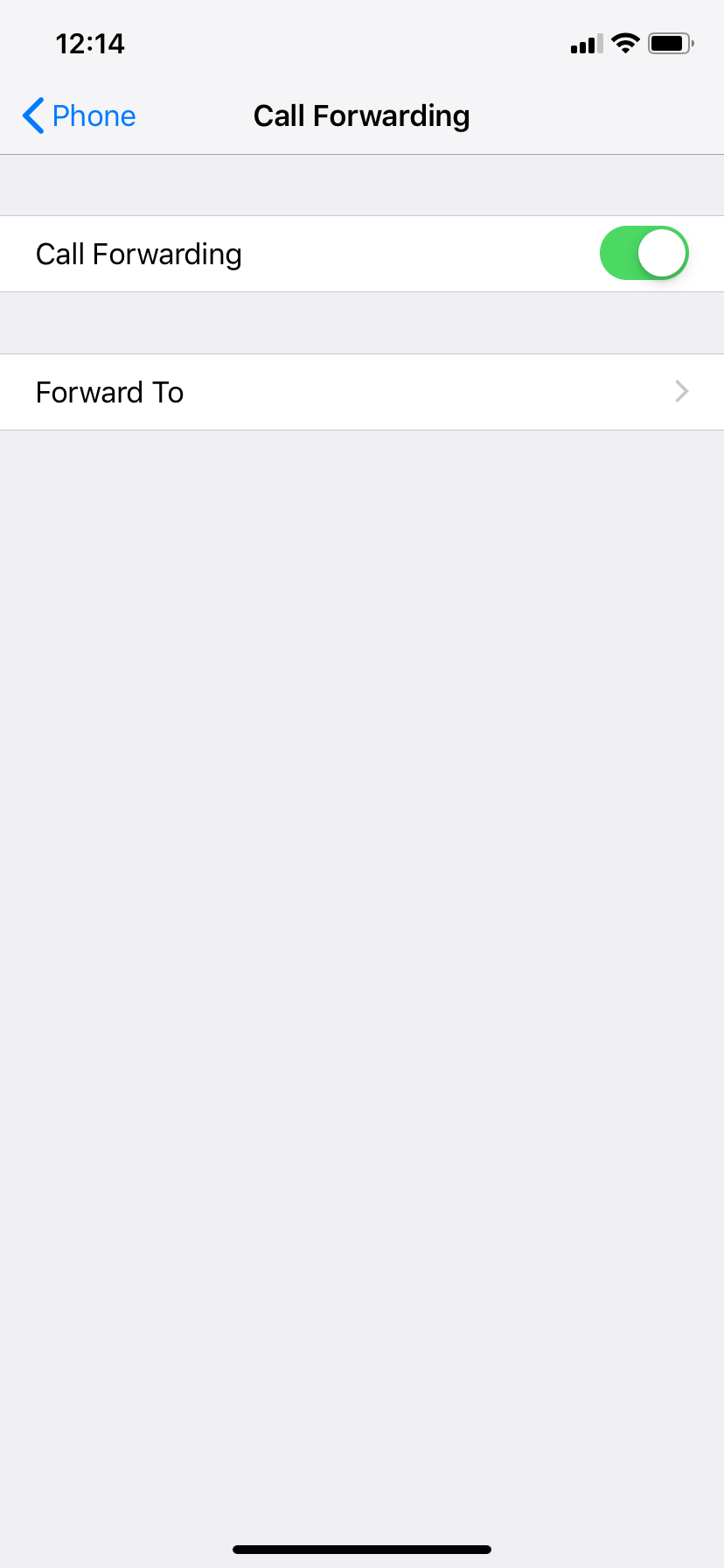
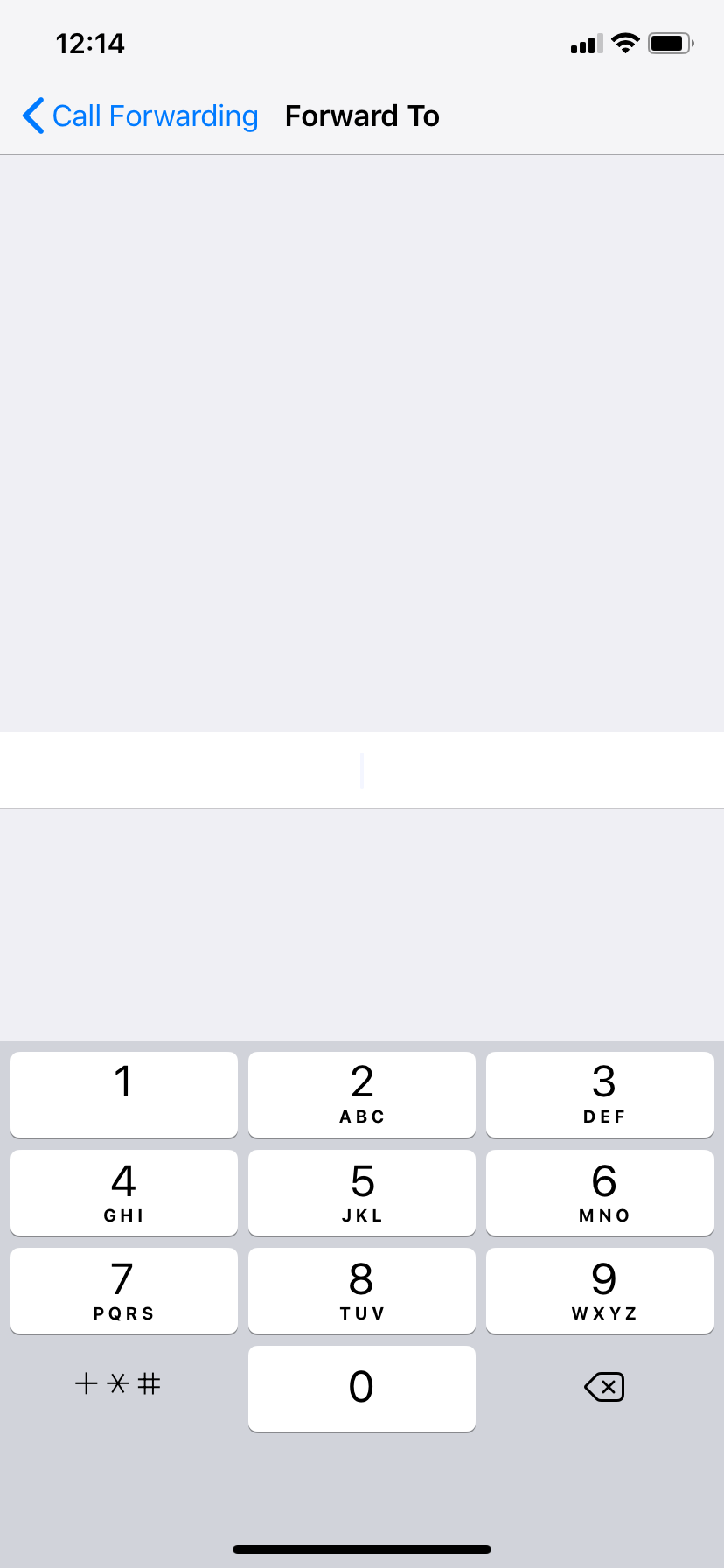
You should make your choice of number based on why you want to use call forwarding. So if you simply don't want to be disturbed, forward calls to the number of a phone in another location. For example, if you're at home, you can forward calls to your work phone. If you're on vacation, you can forward calls to your home phone.
That said, you can also forward to a friend or family member's phone. You should consider doing this if your iPhone is having reception or signal issues. This will enable you to still take important calls.
When you want to deactivate call forwarding on your iPhone, just go back into this menu and tap the Call Forwarding toggle switch again. It will move back to the white "off" position and your calls won't forward.
How to Use Call Forwarding on Android
It's also pretty straightforward to set up call forwarding on Android. To do this, start by opening the Phone app. From there:
- Tap the More button (which looks like vertical three dots).
- Press Settings. You may need to tap either More settings or Call settings after this, depending on your phone and version of Android.
- Choose Call forwarding.
-
Select one of the four available options:
- Always forward sends all calls to the specified number.
- If you'd like to redirect calls only when you're already on the phone, select Forward when busy.
- Forward when unanswered forwards only when you don't respond to a call.
- Lastly, Forward when unreached relays calls only when your phone has no reception, is in airplane mode, or is turned off.
- Enter the number to which you'd like to forward your calls. Once again, make sure to enter the area code if you're forwarding to a landline.
- Tap Turn on to confirm.
You can deactivate call forwarding on Android by going through almost exactly the same process. You have to tap on each option you've activated and press Disable.
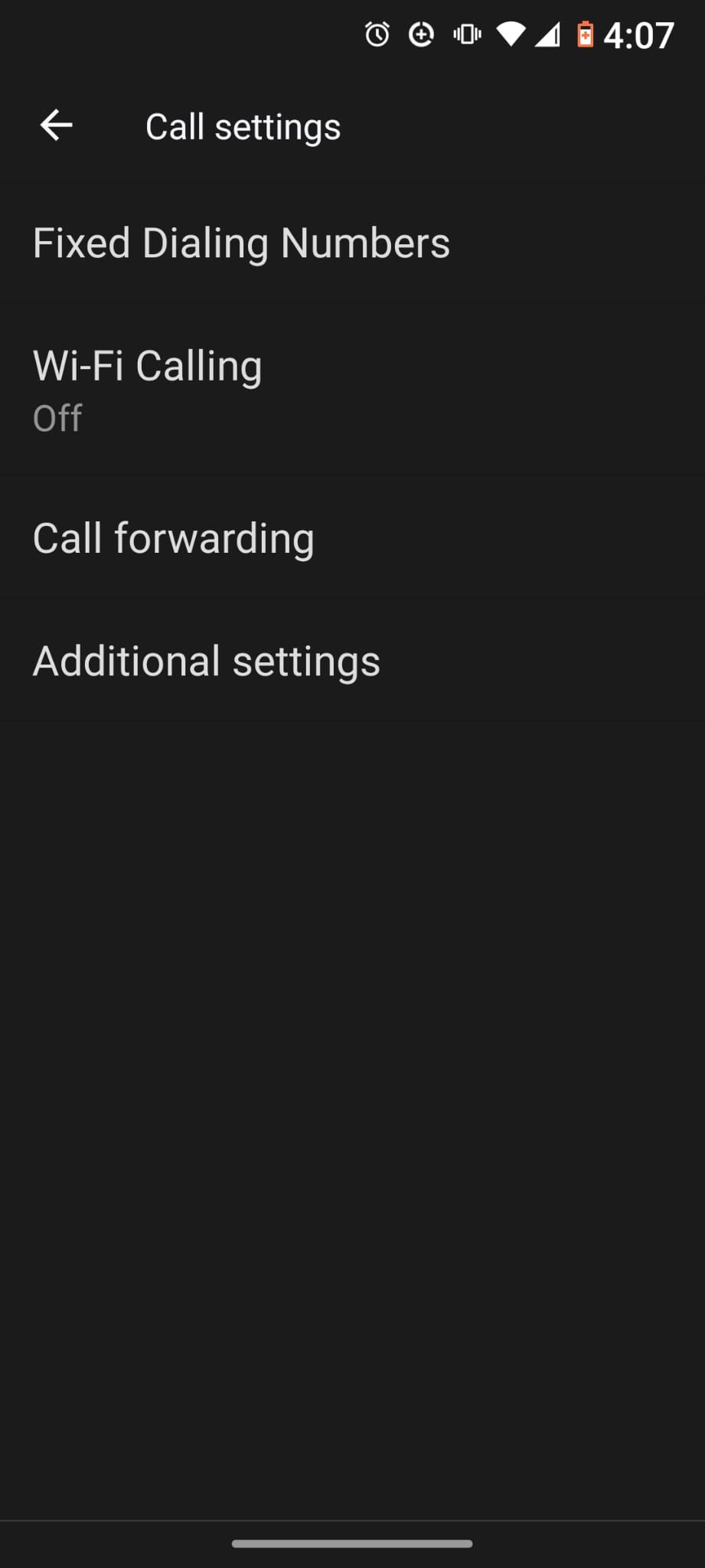
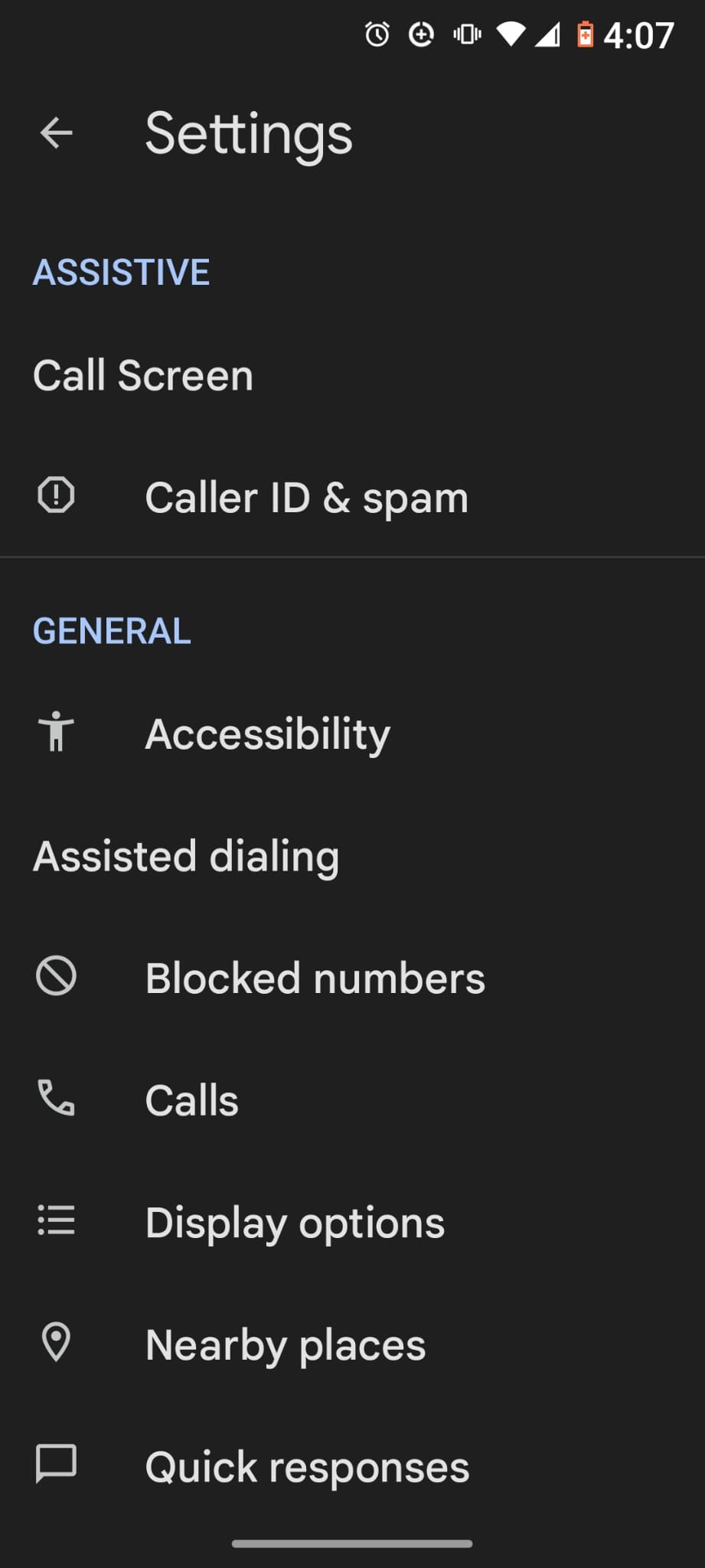
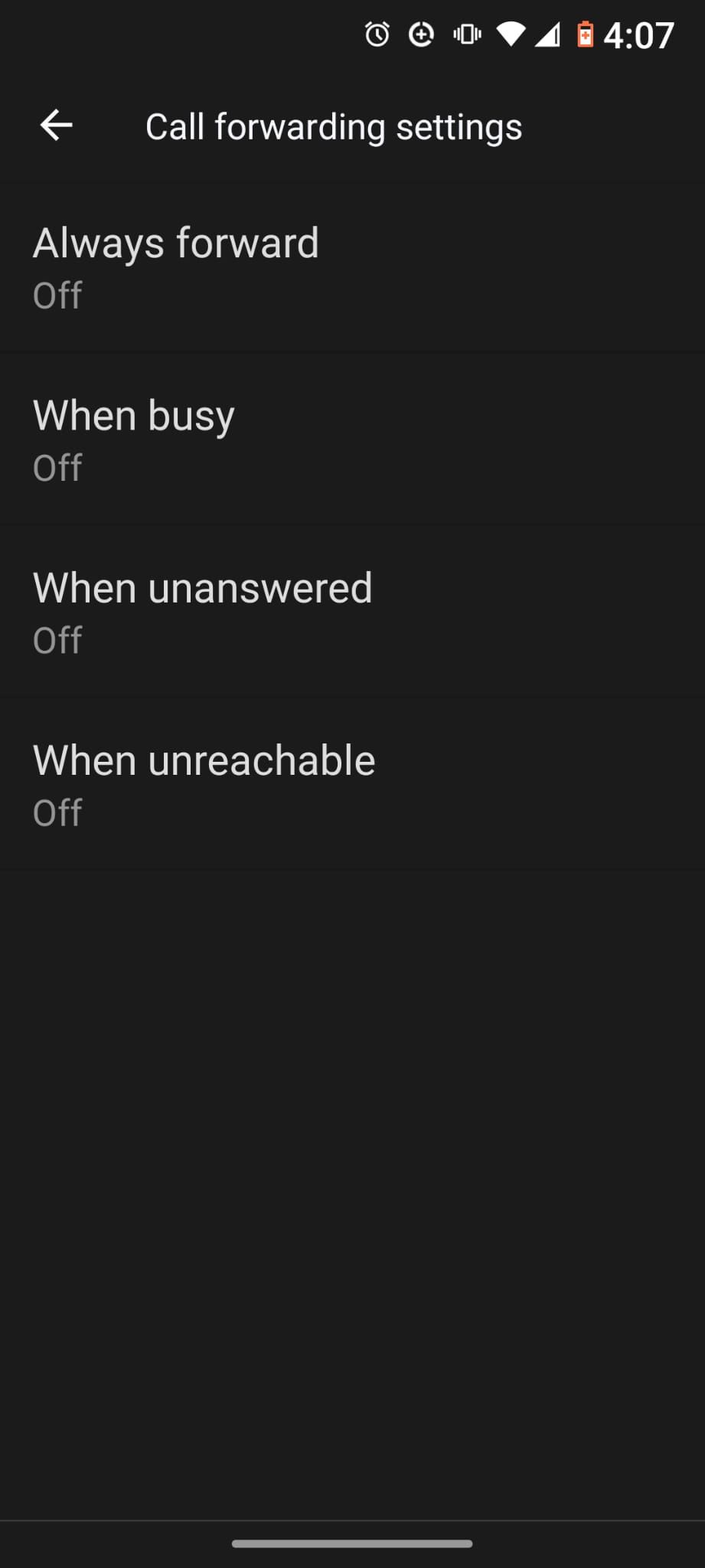
Another Way to Forward Calls on Android and iPhone
As it turns out, you have one other way of forwarding calls on either Android or iPhone. This involves using your mobile carrier's call-forwarding service. If you're in the U.S., follow the instructions below.
If you use a GSM carrier such as T-Mobile or AT&T:
- Open the Phone app.
- Dial **21*, but don't place the call yet.
- Enter the number you'd like to forward your calls to.
- Press # and then the call button.
If you use a CDMA carrier such as Sprint or Verizon, perform the same steps as above but dial *72 in step 2 instead.
Regardless of your carrier, you should hear some kind of confirmation message or sound after completing the steps above. Also, it's worth bearing in mind that you can dial a different code to activate kinds of call forwarding other than for all incoming calls.
For example, with Verizon, you can dial *71 to set up forwarding only for unanswered calls. With Sprint, you have to dial *73.
Lastly, if you aren't in the U.S., you should still be able to use mostly the same service. The vast majority of mobile operators in Europe and other regions of the world do offer call forwarding. The only difference is that they may require you to dial something different from the above commands.
You should therefore check with your mobile carrier before trying to set up forwarding through it.
What to Do When Call Forwarding Isn't Working
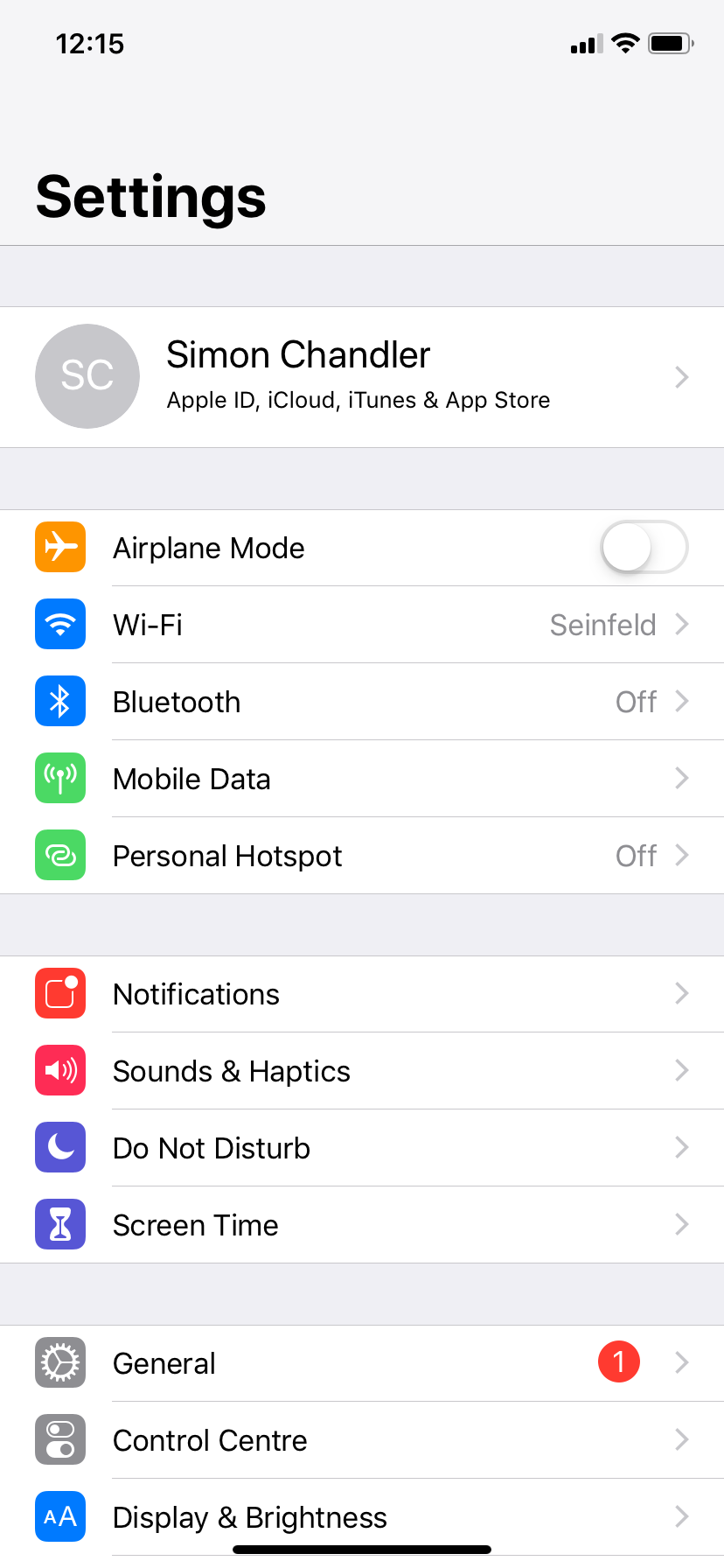
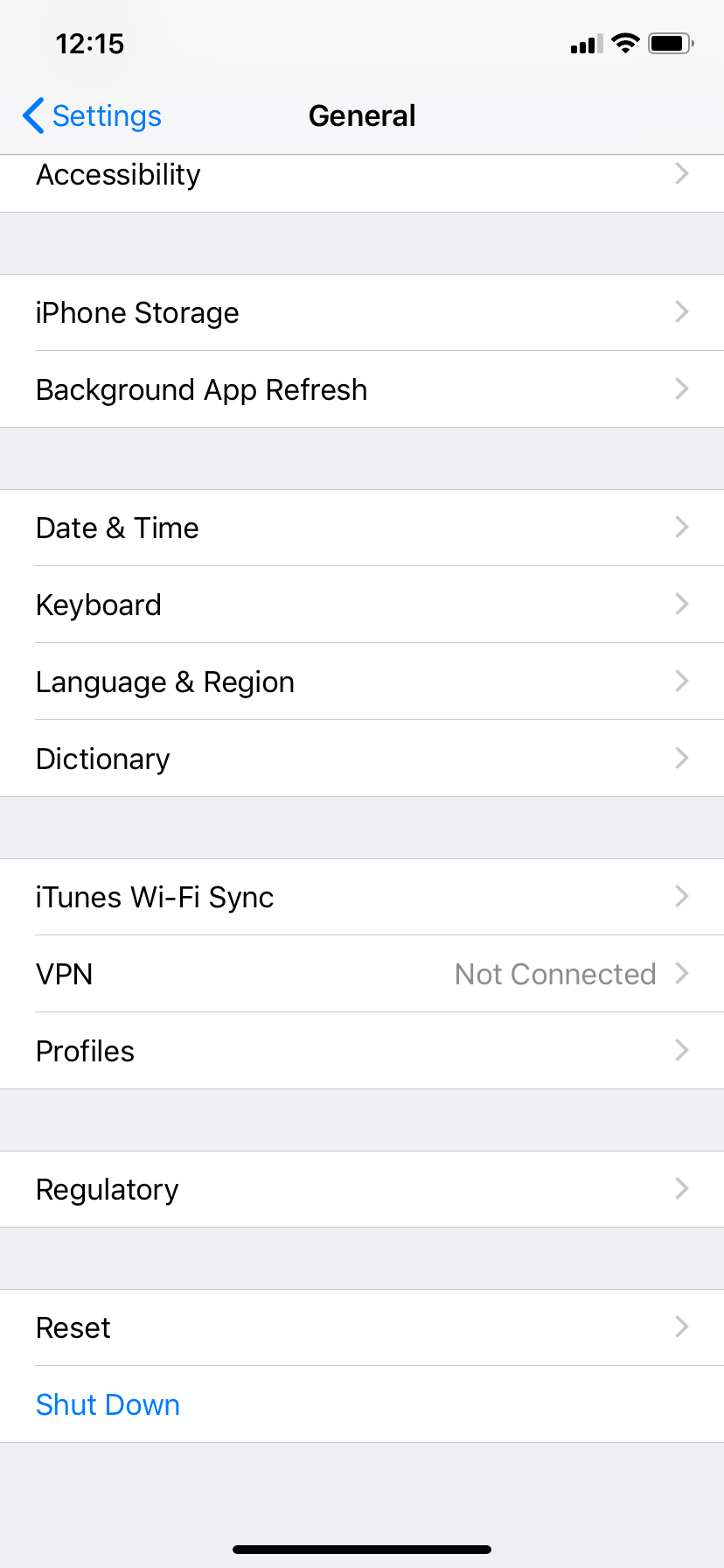
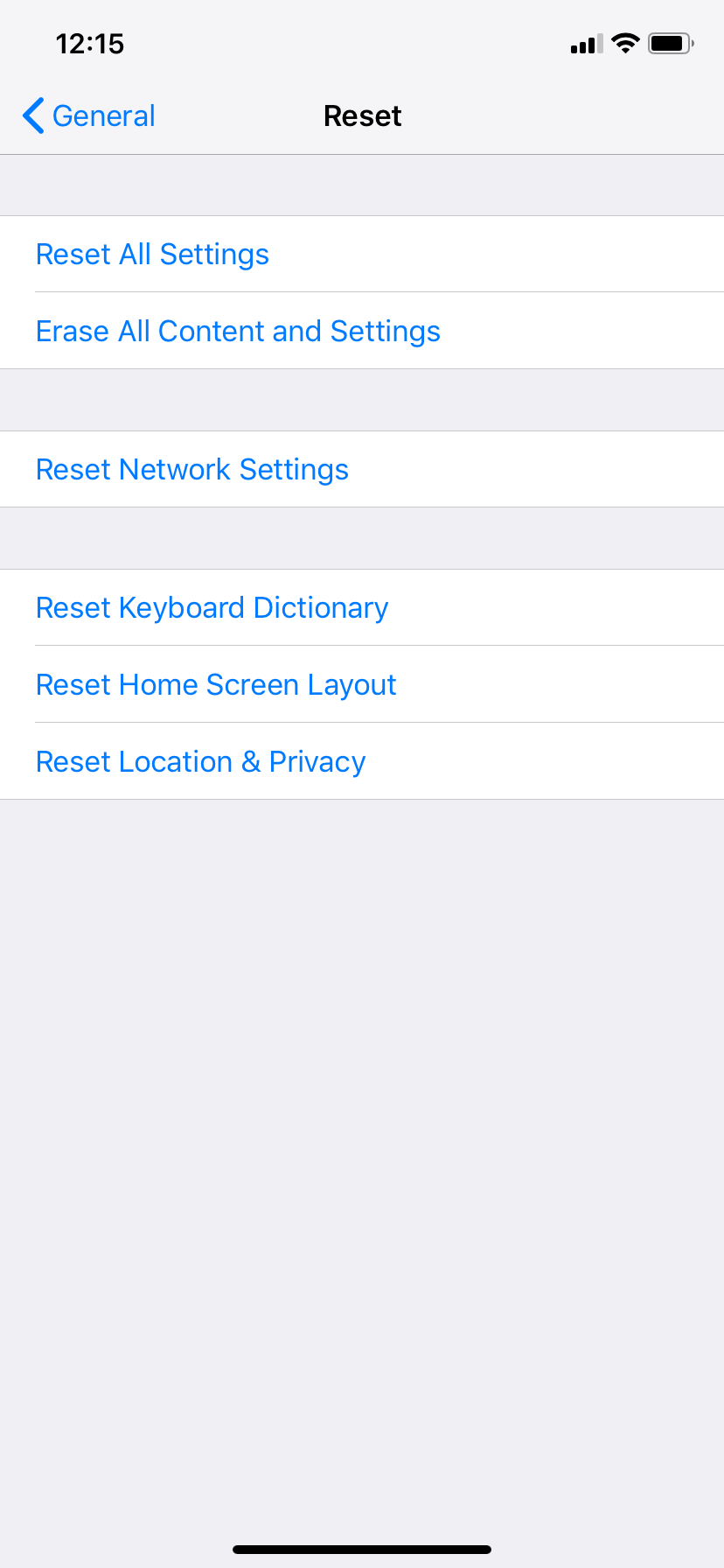
Using call forwarding on iPhone and Android is usually simple, but you can sometimes run into problems. Generally, the main issue is that calls fail to forward, and you continue receiving them on your original phone.
Luckily, there are a number of fixes you can try to resolve such issues.
- Make sure you enter the right number. It sounds obvious, but incorrect numbers are as useless as having no number. You should double-check the number you've entered, and also make sure that this number is active.
- Turn off mobile data and then turn it on again. In help forums, some mobile operators recommend turning off cellular data and call forwarding, then turning them both back on again. You can do this by going to Settings > Cellular on iOS and Settings > Network & internet > Mobile network on Android.
- Restart your device.
- Update your phone. If you're an iPhone user, learn how to update iOS. On Android, head to Settings > System updates.
-
Reset your phone's network settings.
- If you have an iPhone, you can do this by taking the following path: Settings > General > Reset > Reset Network Settings.
- If you have an Android phone, you should also go to Settings. Select System > Advanced > Reset options. You will be given options to perform various resets, select Reset Wi-Fi, mobile & Bluetooth.
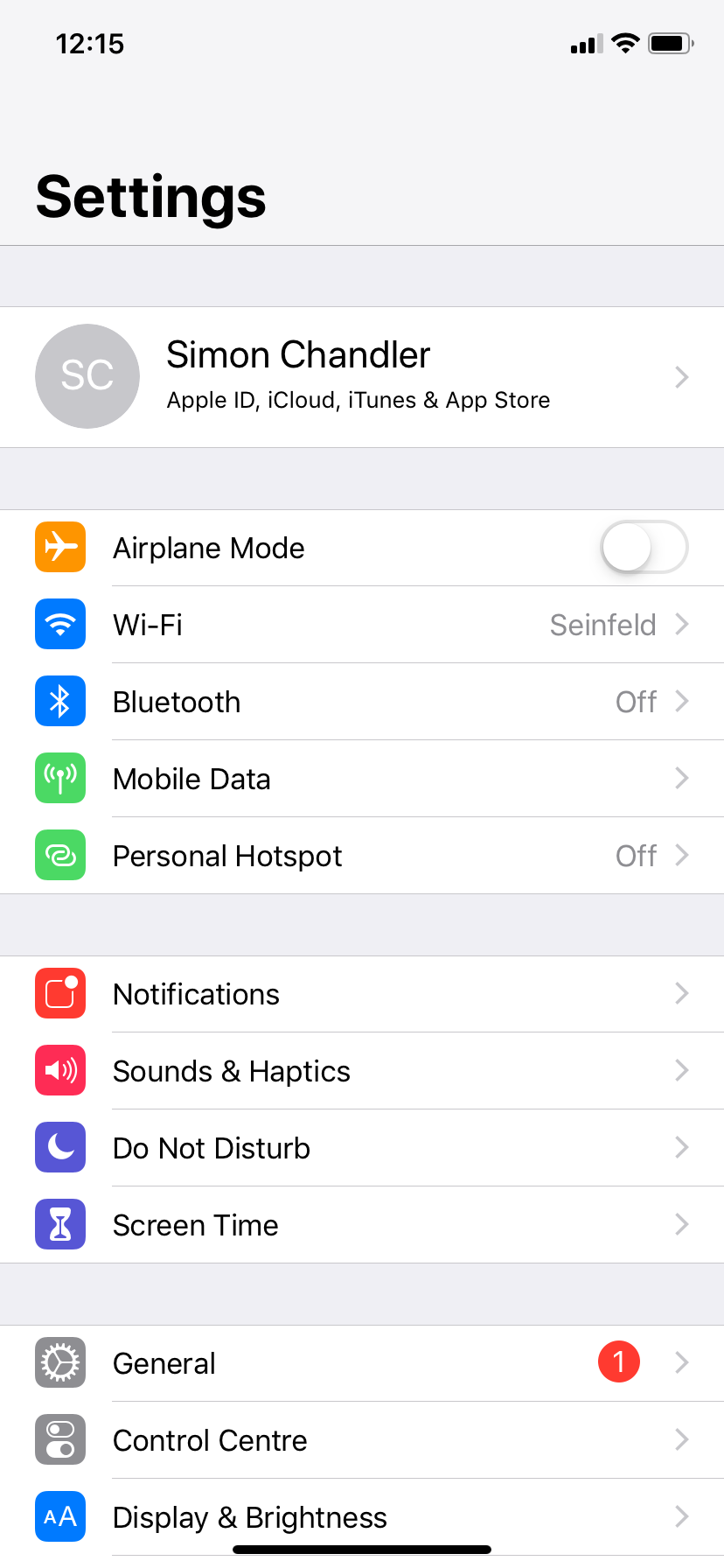
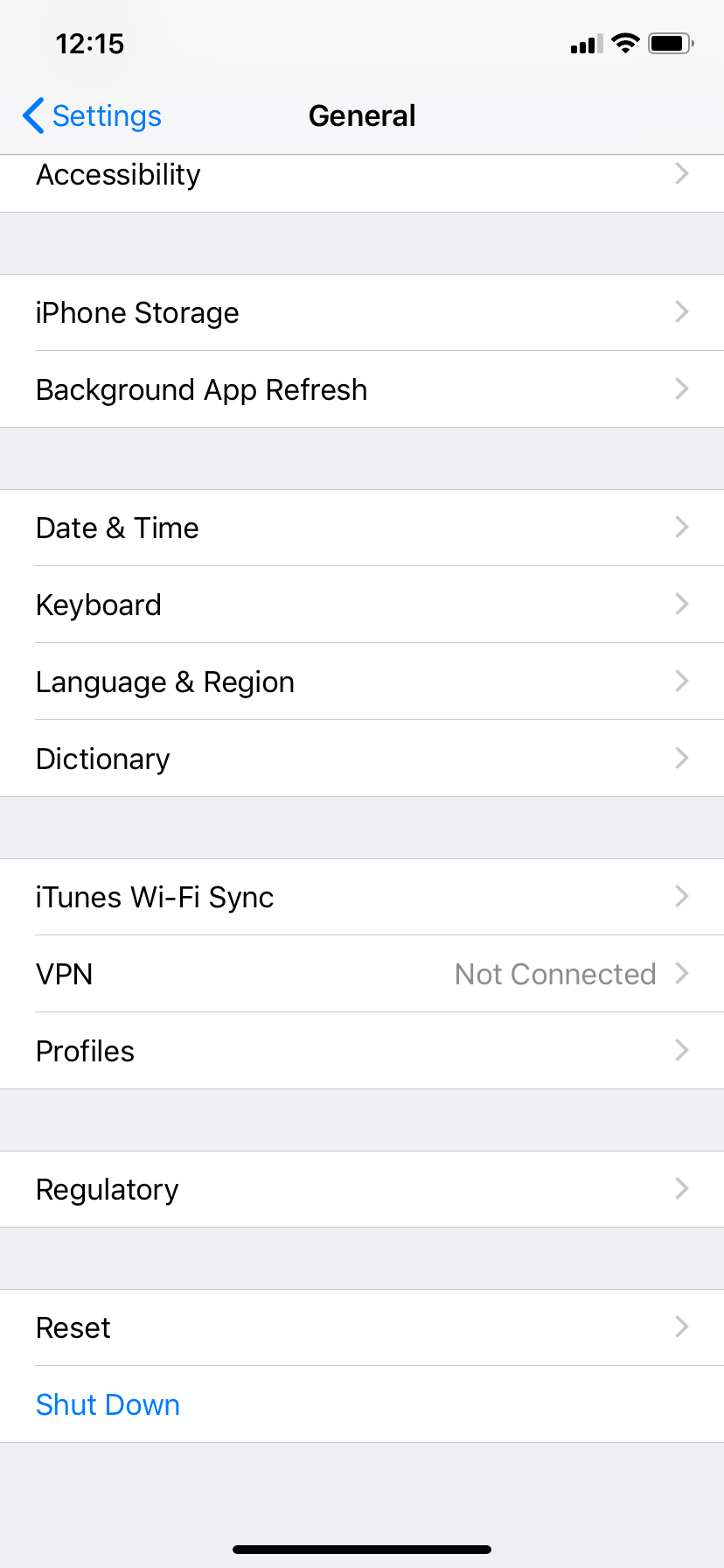
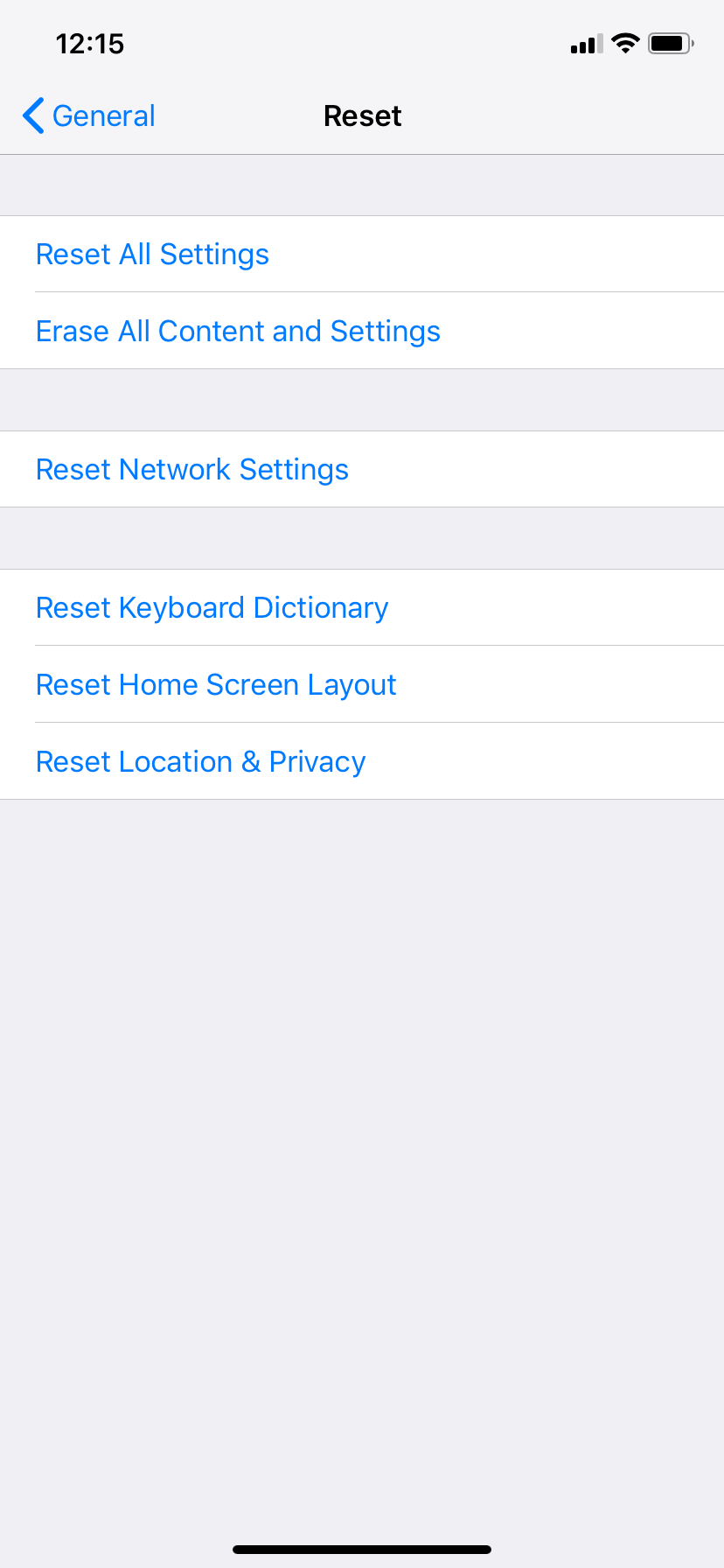
If you cannot find the call forwarding option, it is most likely due to your mobile carrier not provisioning it on your account. In this case, you will have to contact your carrier to make the option available.
Call Forwarding on Android and iPhone is Easy
Hopefully, you shouldn't need to try any of the troubleshooting actions above, since call forwarding usually is a simple and effective feature. Take advantage of it next time you don't want to be pestered with calls.

