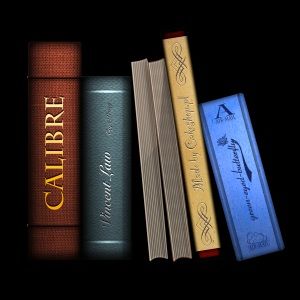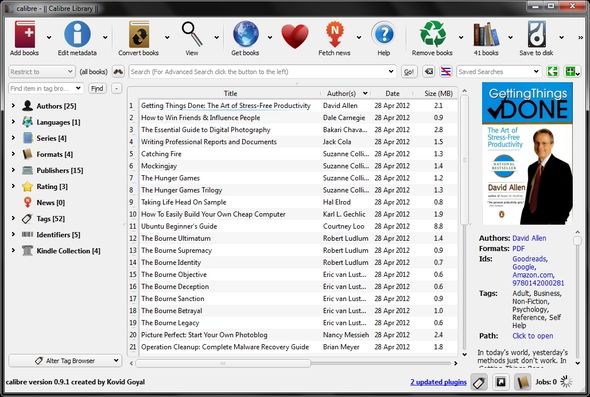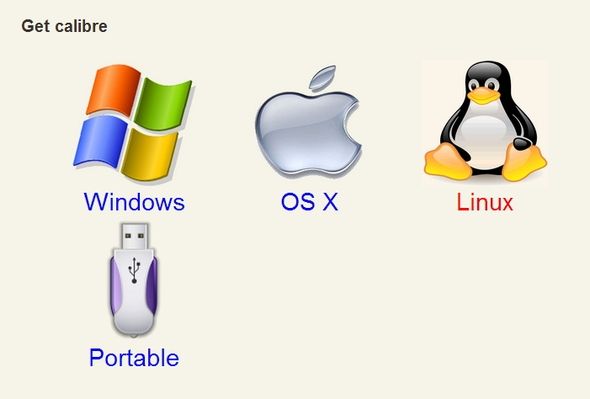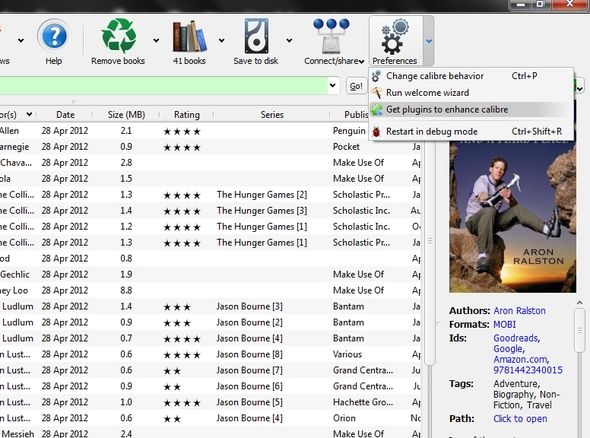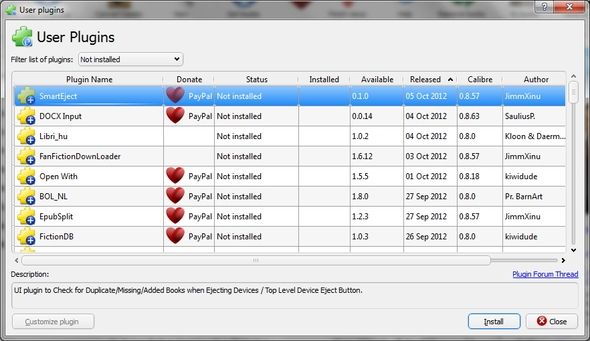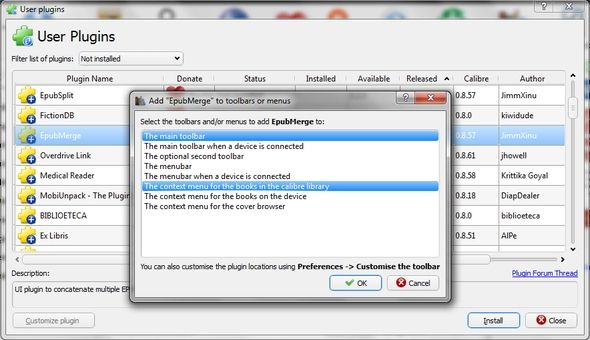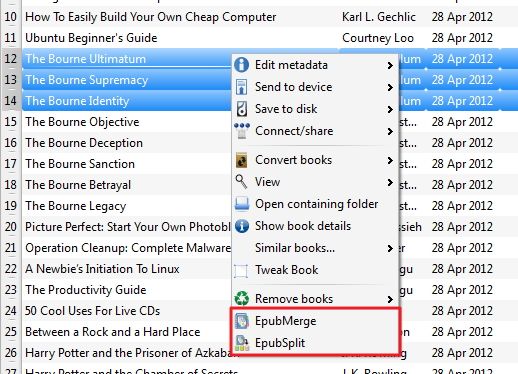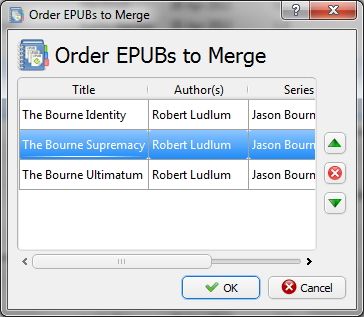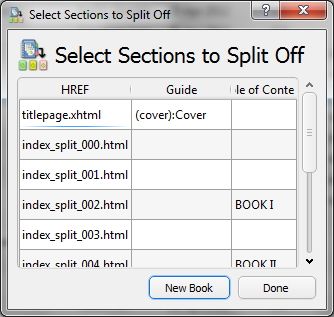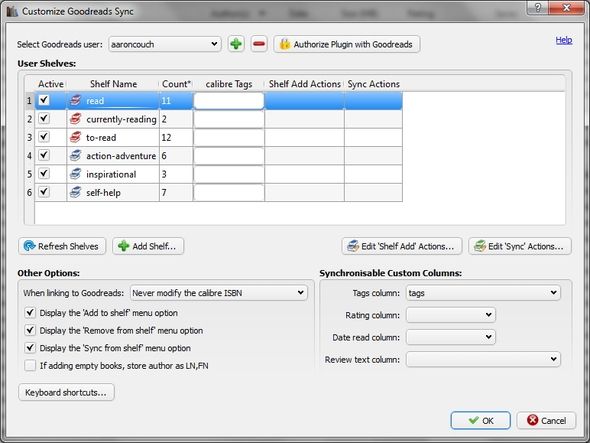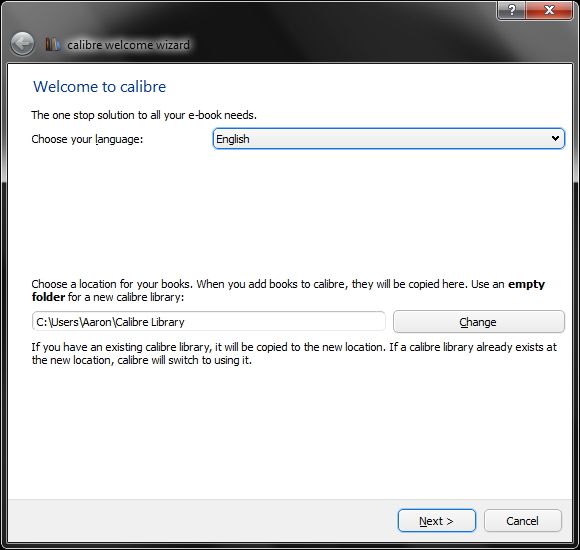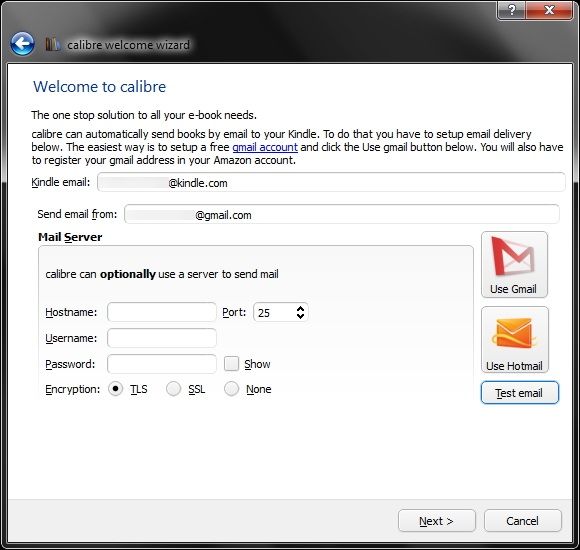Electronic media is no doubt more prevalent today than it ever has been. The Internet is at the core of it all, and because of it we have eBooks, web articles, and news from electronic magazines and newspapers. With all of this content that we are taking in, how can we manage it all?
Sadly, most of us don’t. We forget that one article that we wanted to read or lose the eBook we downloaded to our computer (of course that is more about file management). Or perhaps we just don’t have a tool to easily take care of all the information, despite our efforts to be organized. Thankfully, Calibre takes care of all of those problems and more.
First off, there is an abundant amount of articles about Calibre on MakeUseOf. This is because the entire eBook manager cannot be contained in one article – there’s so much it can do and so much to cover. Simon wrote an excellent article regarding the first initial steps of using Calibre from creating and managing your library using Metadata to converting different eBook formats. That’s one thing I want to briefly say - Calibre supports pretty much every eBook format imaginable.
Go Portable
We all know that Calibre is a great program for all platforms, but maybe you don’t know that you can throw it on a flash drive and bring your library with you – brilliant. What’s even more brilliant is using it along with PortableApps, which if you don’t know what that is, I highly recommend you check it out.
It is important to note, however, that the portable version only runs on Windows. Again, this is only the case for the portable version – the normal version runs on Windows, Mac and Linux.
Also, another great way to go portable is through Dropbox, which Justin wrote an extensive piece on.
Go Plug In
Calibre has an abundant amount of plugins available to your disposal. There’s practically everything you could want, so keep that in mind as I touch upon some of the neat ones that I like. Perhaps the one you are looking for won’t be covered in this article, but that doesn’t mean that Calibre doesn’t have it.
The first thing I really like is quite simple, but important – the plugin database is integrated within Calibre. There’s no going to several different third-party sites, scouring through forums or performing Google search after Google search in the hopes that you will find what you’re looking for. Now, I’m not saying you will never have to do that because frankly that’s not a promise I can keep, however I am saying that there are a lot of plugins available that will likely quench your customization thirst.
Another great thing that I like is the options which you are given even for adding a plugin. At first you might think, “What do I do?!” But as you actually read through each option, it becomes apparent that Calibre is giving you control of where you are able to access the plugins at. It’s really quite nice.
Now let’s get down to a couple different plugins that I think are fantastic.
Remove DRM From eBooks
Why would you want to remove DRM (Digital Rights Management) from your eBooks? Simply to read them on any device of course.
Remember when I said that you rarely have to find plugins from other websites, etc. for Calibre? This is an exception. The plugin to do this isn’t in Calibre itself, however it is still easily accessible since I will provide the link. Basically this process isn’t incredibly complicated if you can follow directions. If not, it might be a bit difficult.
After reading how to do this, I specifically found articles for the Kindle and Nook, being the two most popular models, however it seems the process would be similar for other eReaders as well. To explain the whole procedure would literally require a whole other article, therefore I will simply point you in the right direction.
The Kindle and Nook directions (which I’ve linked to) are both similar and Windows-only. However, there are directions to do this on the Mac as well. The name of the plugin is Apprentice Alf which is on a WordPress-hosted blog, that covers lots of information regarding DRM and how to get around it. Thankfully, you’re not left hanging to figure this out on your own as they have included directions to add Apprentice Alf to Calibre too.
Merge & Split eBooks
I was stoked whenever I discovered the ability to do this. Have you ever wanted to combine more than one publication, perhaps from the same author or source? Now with a plugin you can. Or how about splitting a book into two? You can do that too! There might be several plugins that can do this, but the two I am most familiar with are aptly named "EpubMerge" and "EpubSplit".
Remember that if the format isn’t in ePub, you must first convert it, which Simon covered in his article on Calibre.
Sync With Goodreads
If you aren’t familiar with Goodreads, it’s a social book reading site that allows you to connect with other authors and readers alike, track reading progress and rate the books you’ve read. Instead of rating, organizing and setting dates which you’ve read the book both in Calibre and Goodreads, this plugin allows you to do it in one and sync to the other. Quite handy if you already use Goodreads, and who knows, if you don’t, maybe you’ll find it useful.
Go Customize
Customizing Calibre is a breeze. To access the different options, click on the big Preferences button (with the gears). A window will appear with several different categories - Interface, Conversion, Import/Export, Sharing and Advanced. At the bottom there is one more feature and that is a button to run the welcome wizard. This is great if you quickly breezed pass the installation and wanted to take time to look more into other options later.
Here you can choose/change the library folder…
The eReader device…
And set up Calibre to send books to your Kindle wireless – awesome!
Now back to the main interface, I won’t go into all of the options here, however I will say you won’t be disappointed. There could likely be a whole other article just on the options of Calibre. As you can see, it’s all very customizable from the position of the buttons on the toolbar (Interface > Toolbar) to tweaking how Calibre works with your eBooks (Advanced > Tweaks)
Conclusion: Go Read
No not that way! (although we have shared on MakeUseOf – also by Justin – how to send entire newspapers to your eBook Reader With Calibre).
This way:
Honestly, I’m not sure what enticed me to put “go” in front of everything or use miniature all-white people with no face, but it seems to work. The bottom line is that you should use Calibre. Why? Because although it is chock-full of features and customizations and it’s actually incredibly easy to use, allowing you to spend less time learning how to use it and more time managing and reading your books.
With that said, what are your thoughts on the Calibre ebook manager? Have you tried it? Will you? In my opinion it’s the best eBook manager available. Do you agree? Disagree? We’re looking forward to your thoughts in the comments below!
Image Credits: 3D Character With USB Flash Drive via Shutterstock, 3D Character With Electric Plug via Shutterstock, 3D Character With Gears via Shutterstock, 3D Character Reading Newspaper via Shutterstock, 3D Character With Tablet via Shutterstock, 3D Character With Key via Shutterstock