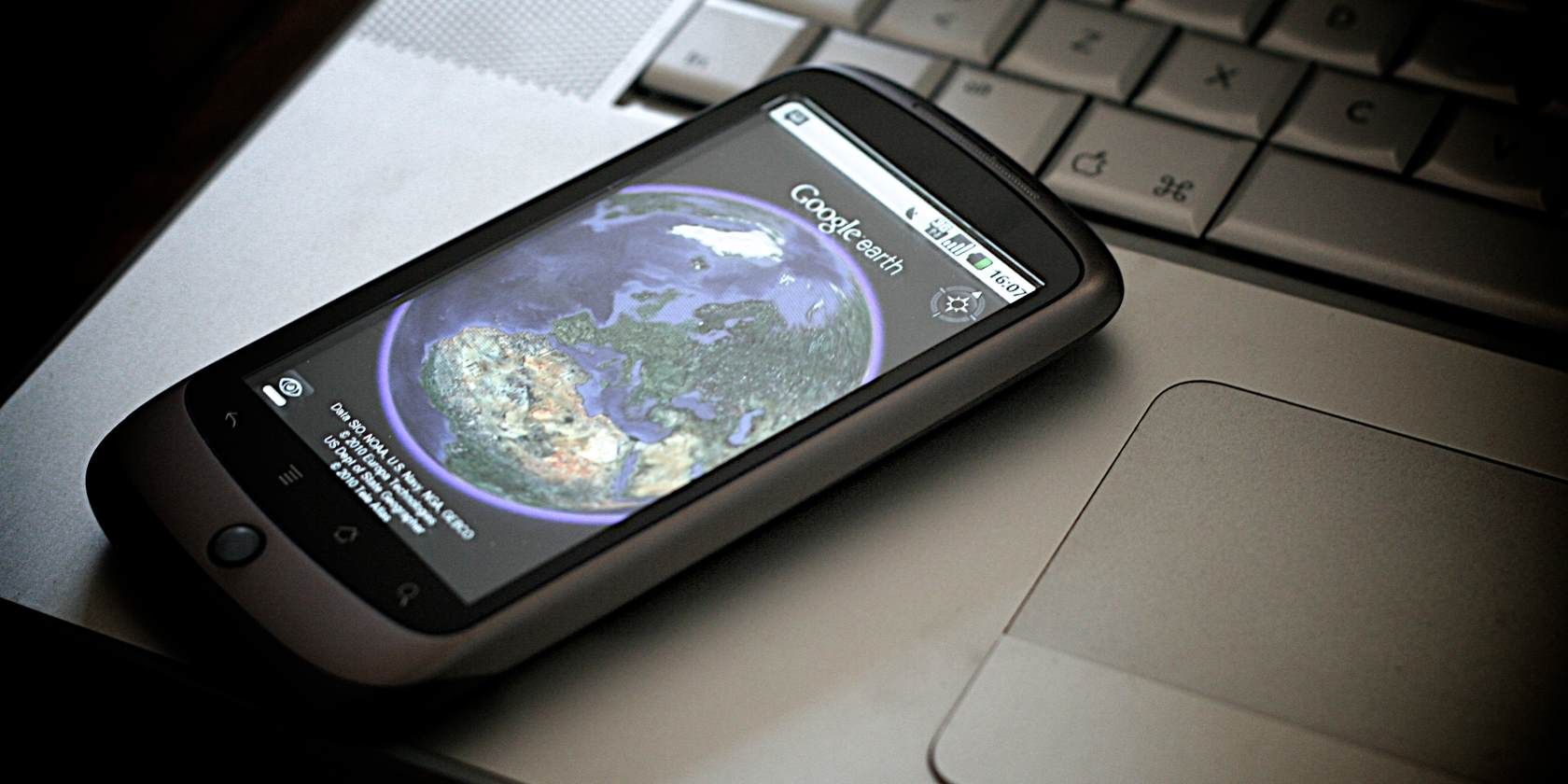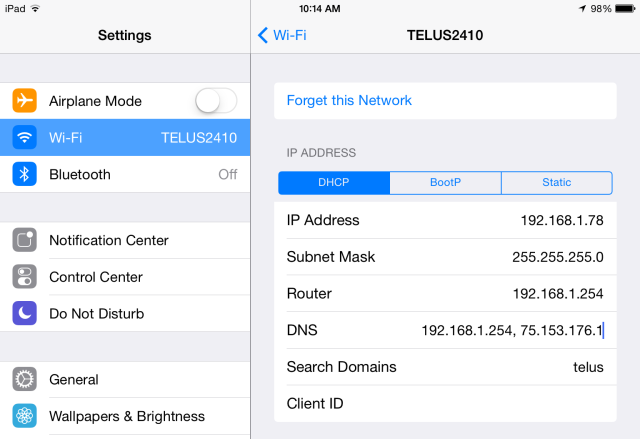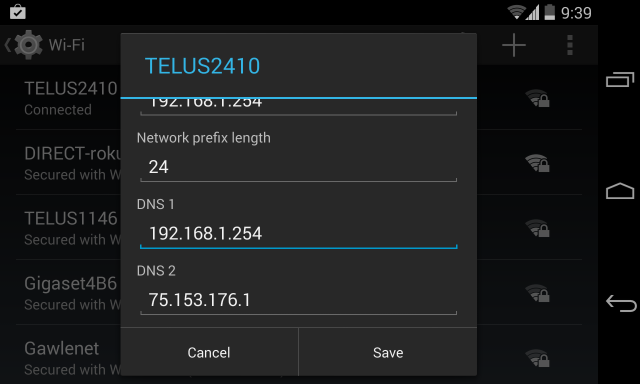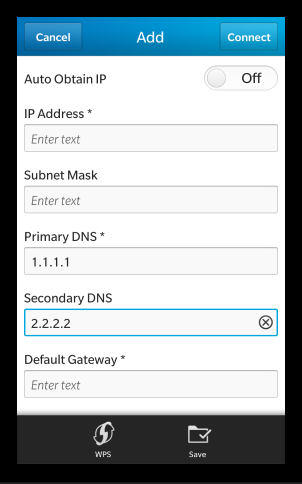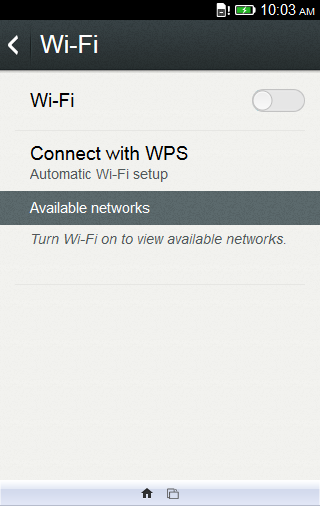DNS tunneling services allow you to access geo-restricted services just by changing your DNS server. In other words, you can watch American Netflix or Hulu by changing one setting. Services like UnoDNS and Unblock-Us aren't just for your computer. They'll work on smartphones, tablets, and even game consoles.
If you've set up the new DNS server on your home router, you won't have to change your smartphone's DNS server as long as you're connected to your home network. However, when you leave your home and use a different Wi-Fi signal, you'll have to change your DNS server to keep accessing that American Netflix account.
We've recommended Tunlr in the past, but their free service has since shut down.
iPhone
Apple's iOS allows you to change each Wi-Fi network's DNS server separately. You can't set a system-wide preferred DNS server, so you'll have to change each individually. Whenever you connect to a new Wi-Fi network and want to access geoblocked media, you'll have to change its DNS server first.
To do so, open the Settings app and tap Wi-Fi. Locate the network you're connected to in the list and tap the info icon to its right – that's the lower-case "I" in a blue circle. Tap the DNS field and change the network's DNS server.
Android
Like iOS, Android allows you to change your DNS server, but this setting only applies to your current Wi-Fi network. In other words, you'll have to repeat this setting each time you connect to a new Wi-Fi network. However, if you have root access on your Android phone, you can install the Set DNS app [No Longer Available], which allows you to set your DNS server once and have that change take effect system-wide.
To change a Wi-Fi network's DNS server without root access, open Android's Settings screen and tap Wi-Fi. Long-press the Wi-Fi network you're currently connected to and tap Modify Network. Tap the "Show advanced options" check box, tap the IP settings field and change it to Static, then enter the DNS servers under DNS 1 and DNS 2.
Windows Phone
Windows Phone 8 doesn't offer the ability to set a manual DNS server. Windows Phone will use the DNS server provided by the router, so you'll have to change the DNS server on a network's router to select your preferred DNS server.
You could also consider accessing geoblocked content by connecting to a VPN, but Microsoft hasn't yet added VPN support to Windows Phone either.
BlackBerry 10
BlackBerry 10 allows you to set custom DNS servers for your Wi-Fi networks, too. First, open the System Settings screen by swiping down from the top and tapping System Settings. Tap Network and Connections > Wi-Fi, and change the settings therein. You can set a custom DNS server while adding a new Wi-Fi network or by editing an existing Wi-Fi network – just disable the Auto Obtain IP option and set a custom DNS server.
Firefox OS
We haven't gotten our hands on a Firefox OS device yet, so we're not sure if this is possible – the Firefox OS Simulator doesn't let us test out the Wi-Fi connection settings. If this is possible, you'll need to do something like open the Settings app, tap Wi-Fi, and long-press or single tap on a Wi-Fi network here to change its settings. As on Android, you may need to change the network from DHCP to Static before this option appears.
You may not be able to change your DNS server on Firefox OS. The list of Firefox OS settings Mozilla provides doesn't include any DNS settings, although it does include other Wi-Fi settings.
Like Windows Phone 8, Firefox OS does not yet support VPNs.
Did we miss a platform, or does Firefox OS have this setting buried somewhere? Leave a comment and let us know!
Image Credit: Johan Larsson on Flickr