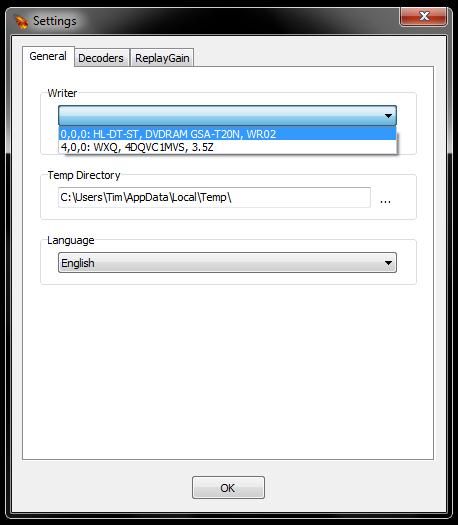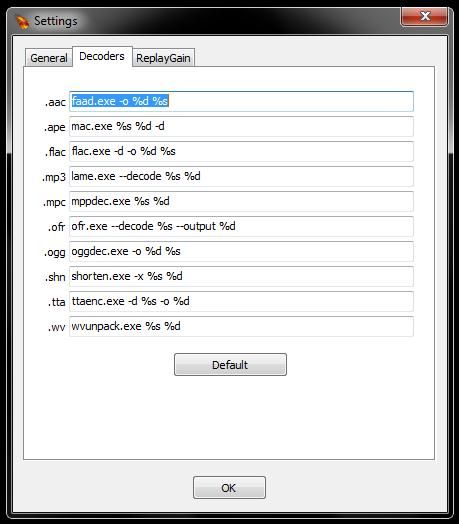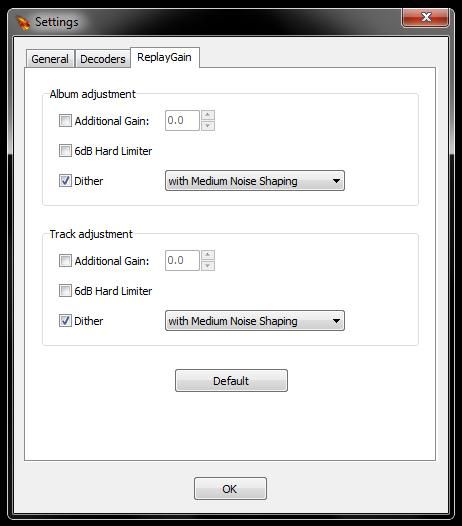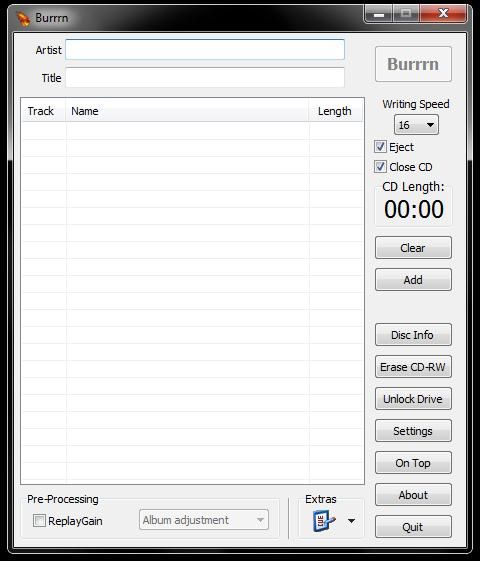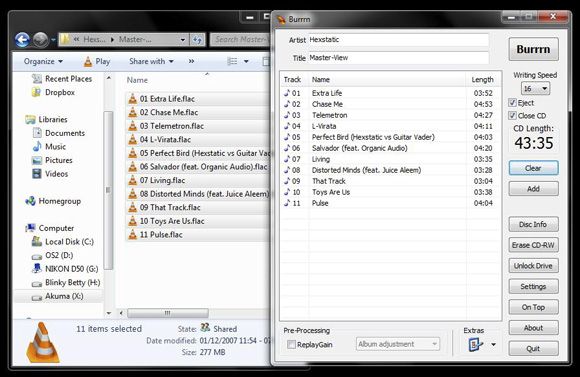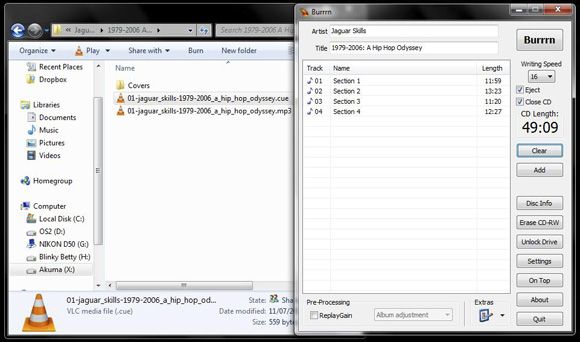If you're a bit of an audiophile, then you'll have no doubt sacrificed a couple of gigabytes for some wonderful lossless FLAC files. For newbies, FLAC stands for Free Lossless Audio Codec and is used as a high-quality alternative to lossy audio formats such as MP3 and AAC.
FLAC files are compressed by 30-50% of their original size, as opposed to the average 80% compression used by the MP3 format which makes it perfect for archiving.
There's a world of software out there for listening to FLAC on your PC, and if you've used Rockbox on your iPod, Archos or iRiver then you'll know that it works on your MP3 player too. When it comes to burning CDs a quick search reveals that there's not much choice for the FLAC-junky. But enter Burrrn, a lightweight application for Windows that does just that.
I've read some pretty long-winded guides for getting albums in the FLAC format onto shiny disc. Most of them entail converting the FLAC to WAV format and then burning WAV data with your choice of CD creation software. I've even seen a couple that suggest converting to MP3 and doing it that way. Somewhat defeats the point of a lossless audio format, really.
Burrrn is a breath of fresh air if you want to get the job done in no time. You can grab the installer from the download section, it only weighs in at a tiny 2MB.
Upon first start you'll be asked to set a couple of parameters, including which burner to use. If you're a fan of virtual drives, make sure you pick the right burner here!
Did I mention just how many formats Burrrn is compatible with? As well as the obscure FLAC, Ogg Vorbis and CUE sheets there is support for MP3, AAC and APE audio amongst others. You can change which decoders are to be used on the Decoders tab, though Burrrn has already assigned some for you.
There is also built-in support for Replay Gain, designed to normalize the CD you are about to burn by adjusting the volume of each track so that it is in line with the rest of the album. You can tweak settings related to Replay Gain on the final tab in the settings window.
The GUI is clear and easy to get along with. Everything you need to get going is contained within the main window, so changing writing speed and applying ReplayGain is simple. You can even hit the On Top button to keep Burrrn in the foreground whilst you're building a mix.
Utilising a simple drag and drop interface, creating a playlist is easy. Simply drag the files you want across and Burrrn will attempt to read any tag information it finds. You can make adjustments to titles after you have added your files, useful if you're not the keenest of taggers. As you can see below, Burrrn has detected the tags within the FLAC files on the left and amended each field accordingly:
Those of you with single MP3 files that rely on a CUE sheet (often used for live mixes and recordings) will be pleased to know by simply dragging the CUE sheet into burn individual tracks will be created - just make sure the MP3 file is in the same directory and named accordingly.
You can also use multiple filetypes to create a mix, so bring your FLACs, WAVs, OGGs and MP3s together for one big party on the same CD.
Conclusion
As it stands, Burrrn is still my number one choice when I need to burn an audio CD. I started using it for FLAC and gradually became sick of Nero's resource-intensive way of doing things so I switched completely. If you've been looking for a better way to burn FLAC, CUE or OGG to CD, then look no further than Burrrn.
Do you have any tips for burning FLAC to CD? Is there another application you have found works better? Have you recently ditched Nero or other paid software for freeware? Let us know in the comments!